Search.hyourweatherinfonow.com (Survey Virus) - Easy Removal Guide
Search.hyourweatherinfonow.com Removal Guide
What is Search.hyourweatherinfonow.com?
Search.hyourweatherinfonow.com hijacks web browsers and redirects to suspicious domains
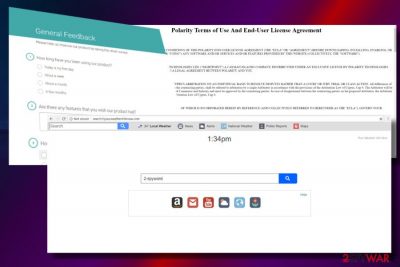
Search.hyourweatherinfonow.com is a search site developed and maintained by Polarity Technologies Ltd. – the company that is infamous for the distribution of browser hijackers.[1] Usually, this domain pops up as a default search engine, start page, and new tab URL automatically after the PC's owner installs a particular free application to the system. More often than not, Your Weather Info Now toolbar is installed alongside these modifications.
Such modifications happen due to one simple reason – Search.hyourweatherinfonow.com virus is yet another browser hijacker, which is used for affiliate marketing. Its developers shove the http://Search.hyourweatherinfonow.com search engine to display Yahoo-based search results[2] that may be filled with corrupted links and redirect people to questionable websites. Unfortunately, it's not clear what parties this hijacker collaborates with and why content they may promote. Thus, to prevent redirects to unsafe domains, we would recommend you to remove Search.hyourweatherinfonow.com once it's installed.
This dubious search site is similar to Search.weatherradarforecast.co, Search.htheweathercenter.co virus, Search.hlocalweatherradar.co virus, and many other domains that pretend to be useful tools in terms of whether forecast provision. However, such claims are bogus because Search.hyourweatherinfonow.com hijacker will not provide any useful service. In addition to browser's redirects, it can also display loads of ads among search results. The most dangerous of such ads are those promoting software or asking to install updates. Clicking on such content can lead to the installation of other malware.[3]
Privacy security is yet another aspect that should accelerate Search.hyourweatherinfonow.com removal. As pointed out in the Privacy Policy of its developer, this search may collect, store, and share users' names, email addresses, browsing history, and similar information. Fostered by such behavior, cybersecurity experts assigned to potentially unwanted program (PUP) and browser hijacker categories.
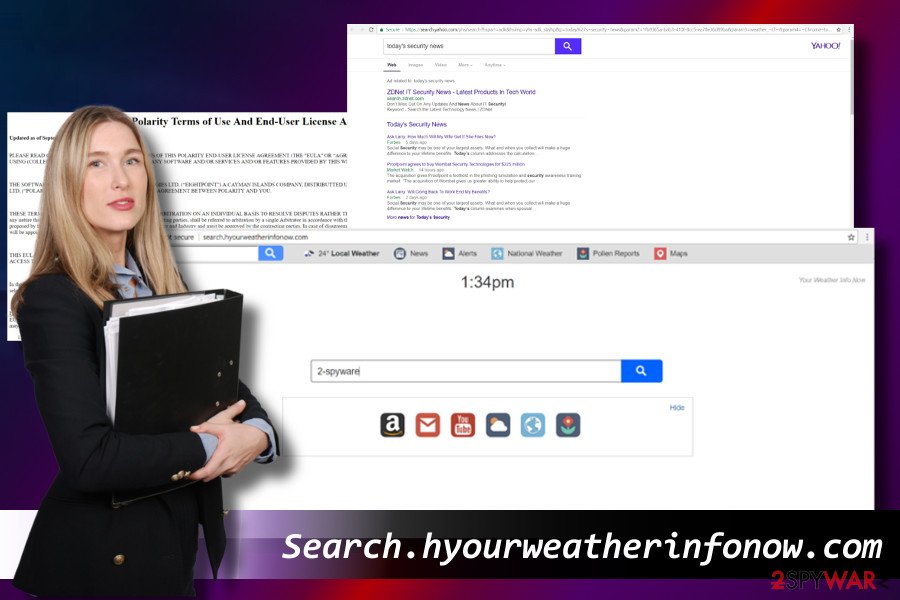
PUPs may hide under free software installers
Careful free software installation is one of the precautionary measures that has always be taken into account when trying to prevent the installation of PUPs (adware and browser hijacker). To monetize the free service, freeware developers distribute additional installers (add-ons, plug-ins, toolbars). To prevent rejection of those unwanted attachments, the distributors usually hide them under Quick or Basic installation. That's why it's a must to select and install freeware in a conscientious manner.
In some of the cases, people come across domains that offer to install PUPs directly. However, before doing so, you should initiate small research about that program, actually any program, on the Internet to check whether it's not marked as insecure.
Last, but not least, to keep your PC PUP-free, avoid clicking on doubtful content dispersed on third-party websites. Be careful with prompts to install browser or software updates because adware or hijacker may hide behind the installer.
Search.hyourweatherinfonow.com removal instructions
There are two ways to remove Search.hyourweatherinfonow.com hijacker. You can either install FortectIntego and scan the system with it or follow the removal guide that is provided at the end of this post.
It's important to stress the fact that to complete the Search.hyourweatherinfonow.com removal you will also have to reset your web browser. That's because PUPs implement all all unfair marketing campaigns via extensions and toolbars injected into web browser. Therefore, the removal of the main executable won't eliminate Search.hyourweatherinfonow.com virus completely. If you are not aware of how to reset Chrome, Firefox or another browser, follow this guide:
You may remove virus damage with a help of FortectIntego. SpyHunter 5Combo Cleaner and Malwarebytes are recommended to detect potentially unwanted programs and viruses with all their files and registry entries that are related to them.
Getting rid of Search.hyourweatherinfonow.com. Follow these steps
Uninstall from Windows
Normally, the installers of potentially unwanted programs can be found under Control Panel -> Programs and Features list. Thus, to stop Search.hyourweatherinfonow.com redirects, please follow these steps:
Instructions for Windows 10/8 machines:
- Enter Control Panel into Windows search box and hit Enter or click on the search result.
- Under Programs, select Uninstall a program.

- From the list, find the entry of the suspicious program.
- Right-click on the application and select Uninstall.
- If User Account Control shows up, click Yes.
- Wait till uninstallation process is complete and click OK.

If you are Windows 7/XP user, proceed with the following instructions:
- Click on Windows Start > Control Panel located on the right pane (if you are Windows XP user, click on Add/Remove Programs).
- In Control Panel, select Programs > Uninstall a program.

- Pick the unwanted application by clicking on it once.
- At the top, click Uninstall/Change.
- In the confirmation prompt, pick Yes.
- Click OK once the removal process is finished.
Delete from macOS
You can eliminate this doubtful search engine with the help of this guide:
Remove items from Applications folder:
- From the menu bar, select Go > Applications.
- In the Applications folder, look for all related entries.
- Click on the app and drag it to Trash (or right-click and pick Move to Trash)

To fully remove an unwanted app, you need to access Application Support, LaunchAgents, and LaunchDaemons folders and delete relevant files:
- Select Go > Go to Folder.
- Enter /Library/Application Support and click Go or press Enter.
- In the Application Support folder, look for any dubious entries and then delete them.
- Now enter /Library/LaunchAgents and /Library/LaunchDaemons folders the same way and terminate all the related .plist files.

Remove from Microsoft Edge
Delete unwanted extensions from MS Edge:
- Select Menu (three horizontal dots at the top-right of the browser window) and pick Extensions.
- From the list, pick the extension and click on the Gear icon.
- Click on Uninstall at the bottom.

Clear cookies and other browser data:
- Click on the Menu (three horizontal dots at the top-right of the browser window) and select Privacy & security.
- Under Clear browsing data, pick Choose what to clear.
- Select everything (apart from passwords, although you might want to include Media licenses as well, if applicable) and click on Clear.

Restore new tab and homepage settings:
- Click the menu icon and choose Settings.
- Then find On startup section.
- Click Disable if you found any suspicious domain.
Reset MS Edge if the above steps did not work:
- Press on Ctrl + Shift + Esc to open Task Manager.
- Click on More details arrow at the bottom of the window.
- Select Details tab.
- Now scroll down and locate every entry with Microsoft Edge name in it. Right-click on each of them and select End Task to stop MS Edge from running.

If this solution failed to help you, you need to use an advanced Edge reset method. Note that you need to backup your data before proceeding.
- Find the following folder on your computer: C:\\Users\\%username%\\AppData\\Local\\Packages\\Microsoft.MicrosoftEdge_8wekyb3d8bbwe.
- Press Ctrl + A on your keyboard to select all folders.
- Right-click on them and pick Delete

- Now right-click on the Start button and pick Windows PowerShell (Admin).
- When the new window opens, copy and paste the following command, and then press Enter:
Get-AppXPackage -AllUsers -Name Microsoft.MicrosoftEdge | Foreach {Add-AppxPackage -DisableDevelopmentMode -Register “$($_.InstallLocation)\\AppXManifest.xml” -Verbose

Instructions for Chromium-based Edge
Delete extensions from MS Edge (Chromium):
- Open Edge and click select Settings > Extensions.
- Delete unwanted extensions by clicking Remove.

Clear cache and site data:
- Click on Menu and go to Settings.
- Select Privacy, search and services.
- Under Clear browsing data, pick Choose what to clear.
- Under Time range, pick All time.
- Select Clear now.

Reset Chromium-based MS Edge:
- Click on Menu and select Settings.
- On the left side, pick Reset settings.
- Select Restore settings to their default values.
- Confirm with Reset.

Remove from Mozilla Firefox (FF)
Remove dangerous extensions:
- Open Mozilla Firefox browser and click on the Menu (three horizontal lines at the top-right of the window).
- Select Add-ons.
- In here, select unwanted plugin and click Remove.

Reset the homepage:
- Click three horizontal lines at the top right corner to open the menu.
- Choose Options.
- Under Home options, enter your preferred site that will open every time you newly open the Mozilla Firefox.
Clear cookies and site data:
- Click Menu and pick Settings.
- Go to Privacy & Security section.
- Scroll down to locate Cookies and Site Data.
- Click on Clear Data…
- Select Cookies and Site Data, as well as Cached Web Content and press Clear.

Reset Mozilla Firefox
If clearing the browser as explained above did not help, reset Mozilla Firefox:
- Open Mozilla Firefox browser and click the Menu.
- Go to Help and then choose Troubleshooting Information.

- Under Give Firefox a tune up section, click on Refresh Firefox…
- Once the pop-up shows up, confirm the action by pressing on Refresh Firefox.

Remove from Google Chrome
Delete malicious extensions from Google Chrome:
- Open Google Chrome, click on the Menu (three vertical dots at the top-right corner) and select More tools > Extensions.
- In the newly opened window, you will see all the installed extensions. Uninstall all the suspicious plugins that might be related to the unwanted program by clicking Remove.

Clear cache and web data from Chrome:
- Click on Menu and pick Settings.
- Under Privacy and security, select Clear browsing data.
- Select Browsing history, Cookies and other site data, as well as Cached images and files.
- Click Clear data.

Change your homepage:
- Click menu and choose Settings.
- Look for a suspicious site in the On startup section.
- Click on Open a specific or set of pages and click on three dots to find the Remove option.
Reset Google Chrome:
If the previous methods did not help you, reset Google Chrome to eliminate all the unwanted components:
- Click on Menu and select Settings.
- In the Settings, scroll down and click Advanced.
- Scroll down and locate Reset and clean up section.
- Now click Restore settings to their original defaults.
- Confirm with Reset settings.

Delete from Safari
Remove unwanted extensions from Safari:
- Click Safari > Preferences…
- In the new window, pick Extensions.
- Select the unwanted extension and select Uninstall.

Clear cookies and other website data from Safari:
- Click Safari > Clear History…
- From the drop-down menu under Clear, pick all history.
- Confirm with Clear History.

Reset Safari if the above-mentioned steps did not help you:
- Click Safari > Preferences…
- Go to Advanced tab.
- Tick the Show Develop menu in menu bar.
- From the menu bar, click Develop, and then select Empty Caches.

After uninstalling this potentially unwanted program (PUP) and fixing each of your web browsers, we recommend you to scan your PC system with a reputable anti-spyware. This will help you to get rid of Search.hyourweatherinfonow.com registry traces and will also identify related parasites or possible malware infections on your computer. For that you can use our top-rated malware remover: FortectIntego, SpyHunter 5Combo Cleaner or Malwarebytes.
How to prevent from getting stealing programs
Do not let government spy on you
The government has many issues in regards to tracking users' data and spying on citizens, so you should take this into consideration and learn more about shady information gathering practices. Avoid any unwanted government tracking or spying by going totally anonymous on the internet.
You can choose a different location when you go online and access any material you want without particular content restrictions. You can easily enjoy internet connection without any risks of being hacked by using Private Internet Access VPN.
Control the information that can be accessed by government any other unwanted party and surf online without being spied on. Even if you are not involved in illegal activities or trust your selection of services, platforms, be suspicious for your own security and take precautionary measures by using the VPN service.
Backup files for the later use, in case of the malware attack
Computer users can suffer from data losses due to cyber infections or their own faulty doings. Ransomware can encrypt and hold files hostage, while unforeseen power cuts might cause a loss of important documents. If you have proper up-to-date backups, you can easily recover after such an incident and get back to work. It is also equally important to update backups on a regular basis so that the newest information remains intact – you can set this process to be performed automatically.
When you have the previous version of every important document or project you can avoid frustration and breakdowns. It comes in handy when malware strikes out of nowhere. Use Data Recovery Pro for the data restoration process.
- ^ Gabriel E. Hall. How to remove a browser hijacker?. 2-Spyware. The highest-quality information about malware and general security.
- ^ Michael Moore. Yahoo Mail SCAM - if you get this email, do NOT click on it. Express. Online magazine.
- ^ David Bisson. 3 Malware Trends to Watch Out for in 2018. Trip Wire. News, trends, and insights.























