Search.obituarysearchtab.com (Free Guide) - Virus Removal Instructions
Search.obituarysearchtab.com Removal Guide
What is Search.obituarysearchtab.com?
Search.obituarysearchtab.com – a browser hijacker that promotes nationalweatheragency.org, news.mynewswire.co, familyecho.com, and similar websites
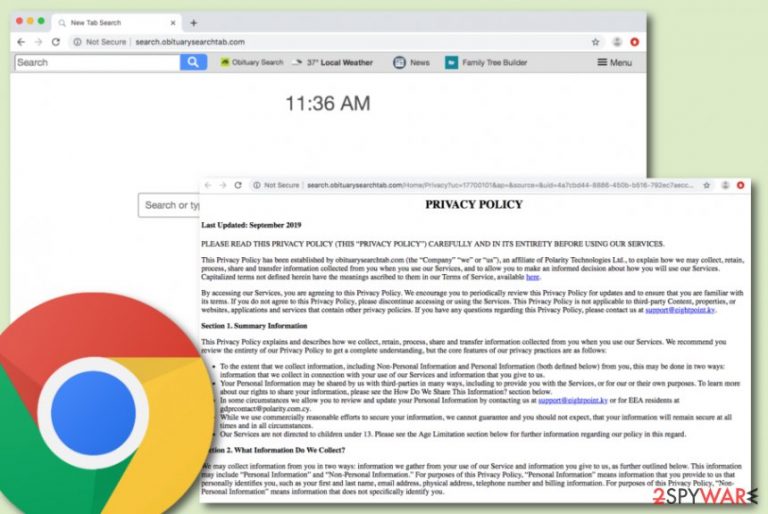
Search.obituarysearchtab.com, also known as Obituary Search, is marked as a browser hijacker[1] that brings various affiliate weather, news, and family-related pages with itself. If your search engine ever gets hijacked and turned to Search.obituarysearchtab.com, do not be surprised to see a promotion of other third-party sources that, according to the developers, might appear very useful to the user. In addition, Obituary Search provides these pages within shortcuts that are attached to the browser bookmark bar so that they could be reached at any moment. However, you might also find other suspicious products that have come together with this potentially unwanted as it is known to bring Hide My Searches (hidemysearches.com) browser hijacker along its side too.
| Name | Search.obituarysearchtab.com/Obituary Search |
|---|---|
| Type | Browser hijacker/potentially unwanted program |
| Promoted content | Once your browser gets hijacked, you will supposedly see some shortcuts to affiliate sources on your homepage window. This app aims to promote websites such as news-reading, weather-watching, name-finding, and similar |
| Additional product(s) | It is known that this browser hijacker gets delivered in bundles with another hijacked named Hide My Searches (also known as hidemysearches.com) |
| Developer | This browser-hijacking product is developed by an affiliate from Polarity Technologies Ltd. |
| IP address | According to research, the domain name of this browser hijacker is linked to the 52.87.108.155 IP address |
| Main activities | The potentially unwanted program hijacks major browser settings such as the default search provider, new tab search, homepage. Also, it might start providing adverts, redirects, and inject tracking cookies into your browsers in order to spy on your online activities |
| Spreading | Browser hijackers are apps that get distributed through bundles of software, they might also come inserted in suspicious hyperlinks/adverts on third-party networks |
| Preventing | Always use the Custom/Advanced configuration which allows tracking all incoming downloads, keep a distance from third-party websites that are unsafe |
| Identification/removal | Use FortectIntego software to find all suspicious content on your system. Continuously, proceed with automatical or manual removal instructions that are added to the end of this article |
Search.obituarysearchtab.com virus, which is linked to the 52.87.108.155 IP address, is an app released to collect income from gullible people and it truly supports only the developers' needs. It is known that the browser hijacker is provided by an affiliate of Polarity Technologies Ltd. In addition, you will see the PUP itself promoting these kinds of sources once your default search provider gets hijacked:
- nationalweatheragency.org;
- news.mynewswire.co;
- familyecho.com;
- ancestry.com;
- meaningsofnames.com;
- familyhistory.com.
Obituary Search virus provides some type of small menu on the upper right corner of your browser window. If you click on that spot, you will be encouraged to search for Name Meanings, Family History, and Ancestry via some websites that we have provided in the list below. This is just a way to seem attractive to you and other users.
Besides this, Obituary Search can promote itself by providing fast access to popular communication platforms such as Facebook, Instagram, Twitter, recipe-viewing pages, and various shopping websites. We suggest not to use these services as they cannot be trusted while provided by such a questionable program and developer.
In addition, if see the homepage of Search.obituarysearchtab.com, you will be warned that by continuing to use the provided websites and the services, you agree with the cookie activity. According to the Privacy Policy, these components are here just to improve their service quality, however, they truly capture the user's browsing results instead:
When you visit our Services, we may send your computer or mobile device a cookie that uniquely identifies your browser. Cookies that we may use may only be read by the server that placed them there. Our use of cookies is primarily focused on improving the quality of our Services and your use of those Services. By way of example, we use cookies to deliver our Services in your language of choice, to filter results and fulfill other preferences you may have, and to analyze how our users, including you, interact with our Services, such as by tracking user trends and patterns of how people search.
Once the developers of Search.obituarysearchtab.com collect information about your browsing sessions such as commonly visited destinations, they are able to bombard your screen with adverts that carry deals supposedly relevant for you. However, avoid clicking on such offers as they might redirect you to somewhere potentially malicious or just simple trick you into spending a big amount of money for a useless program/service.
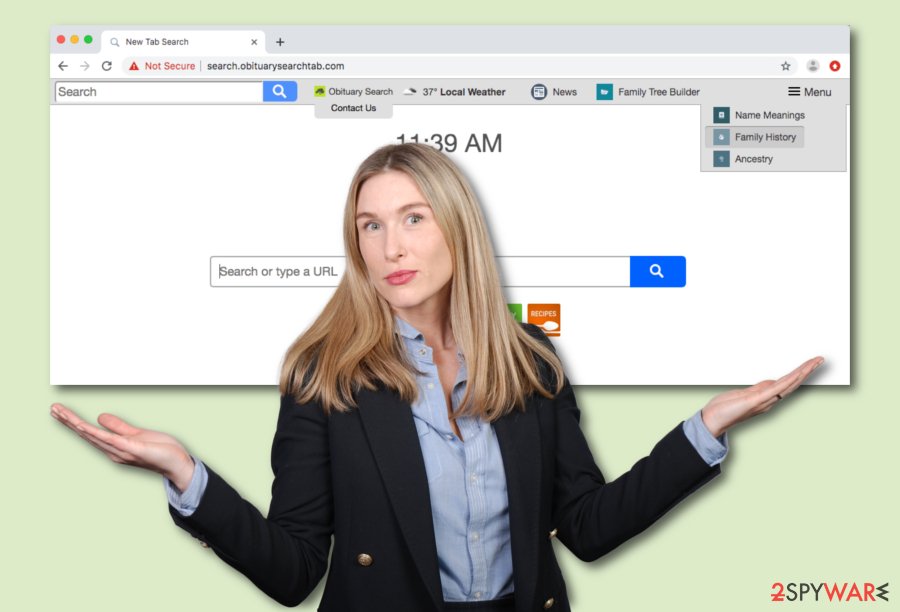
Continuously, Obituary Search redirects might become a problem too. Developers often bombard the user with annoying redirects willing to take them to affiliate sources that promote some rogue security software, or similar content. However, the worst part of this activity is that it might force you to accidentally land on a malware-filled website.
All these activities provided by Obituary Search combined together might increase the work of your CPU and GPU. Overloading the computer's processors with lots of jobs might lead to overheating and various system issues. You might find yourself struggling to perform even very simple actions on the affected computer.
Search.obituarysearchtab.com removal is the best option here as you will not only get rid of all unwanted browser changes but also prevent bogus activities from continuing. You can choose a tool such as FortectIntego to track all suspicious objects on the system. After that, go to the end of the article and opt for the most appropriate elimination technique.
Depending on what type of antimalware software you have been employing, the detection name of Obituary Search might differ. According to Virus Total different antivirus engines find this potentially unwanted program as:[2]
- Adware.BrowserIO (Malwarebytes);
- Win32:AdwareSig [Adw] (AVG);
- Application.Toolbar (A) (Emsisoft);
- W32.Adware.Gen (Webroot);
- GenericR-PBK!B860CF8C4CB5 (McAfee).
Keep in mind that once your web browser gets hijacked, you will be forced to use the new default search engine. Some browser hijackers provide results via Bing or Yahoo while others use completely unknown providers. Prevent misleading search results from appearing, remove Search.obituarysearchtab.com, and use a safe engine instead.
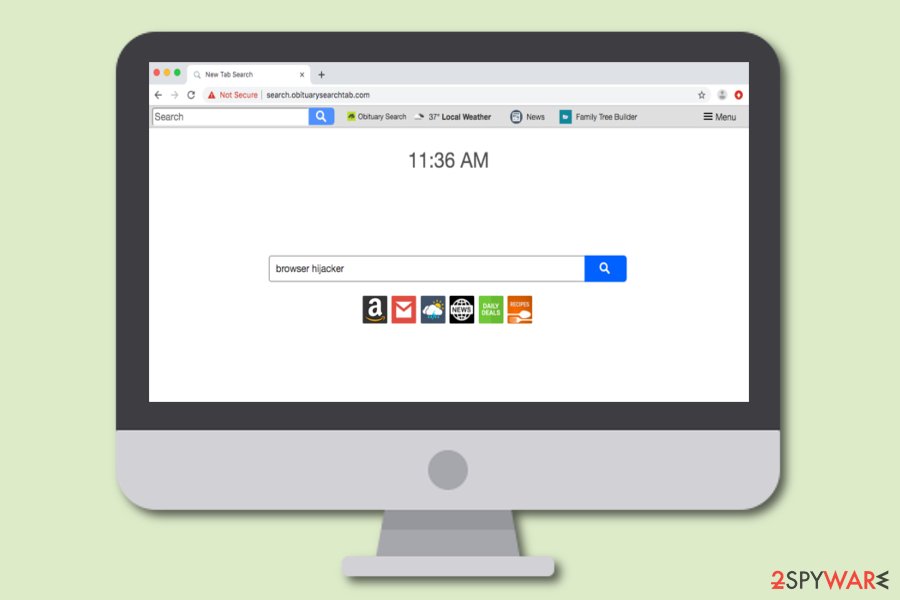
Browser hijacker distribution and prevention tips for all users
Tech experts from LesVirus.fr[3] encourage all users to put online safety as their top priority while browsing the web. Not only browser hijackers might reach careless users but also advanced malware might approach. However, this time we are talking about browser hijackers and want to inform you about their most famous hiding places.
Usually, potentially unwanted content gets distributed in software packages of free or shared programs. This happens more often for users who choose the Quick or Recommended installation settings. We recommend selecting the Custom or Advanced option and taking full control of your incoming downloads/installations.
In addition, downloading a reliable AV product, if you do not employ one yet, is a good option as it will guard you through all of your online activities and ensure safe browsing. Online sessions, especially while visiting third-party networks might bring bogus content on your computer unexpectedly when you are the least ready for it.
Detailed removal instructions for Obituary Search
If you have been looking for effective ways that will help you to remove Search.obituarysearchtab.com safely, you have come to the right destination. In this article, our experts have tried to provide you with some knowledge on what is this browser hijacker capable of and how to prevent its appearance. Now we are looking forward to guiding you throughout the entire removal process and helping to choose the right option.
There are two different techniques that will help you to achieve satisfying results in Search.obituarysearchtab.com removal. The first one is known as the automatical movement when you have to employ a reliable tool. This option is better for less-experienced people and those who are running into a lack of time currently. In addition, you can use the below-provided steps to get rid of the cyber threat by putting your own effort.
You may remove virus damage with a help of FortectIntego. SpyHunter 5Combo Cleaner and Malwarebytes are recommended to detect potentially unwanted programs and viruses with all their files and registry entries that are related to them.
Getting rid of Search.obituarysearchtab.com. Follow these steps
Uninstall from Windows
Eliminate all suspicious products from your Windows computer system and disable the browser hijacker. Learn how to do it by following these guiding steps.
Instructions for Windows 10/8 machines:
- Enter Control Panel into Windows search box and hit Enter or click on the search result.
- Under Programs, select Uninstall a program.

- From the list, find the entry of the suspicious program.
- Right-click on the application and select Uninstall.
- If User Account Control shows up, click Yes.
- Wait till uninstallation process is complete and click OK.

If you are Windows 7/XP user, proceed with the following instructions:
- Click on Windows Start > Control Panel located on the right pane (if you are Windows XP user, click on Add/Remove Programs).
- In Control Panel, select Programs > Uninstall a program.

- Pick the unwanted application by clicking on it once.
- At the top, click Uninstall/Change.
- In the confirmation prompt, pick Yes.
- Click OK once the removal process is finished.
Delete from macOS
Remove items from Applications folder:
- From the menu bar, select Go > Applications.
- In the Applications folder, look for all related entries.
- Click on the app and drag it to Trash (or right-click and pick Move to Trash)

To fully remove an unwanted app, you need to access Application Support, LaunchAgents, and LaunchDaemons folders and delete relevant files:
- Select Go > Go to Folder.
- Enter /Library/Application Support and click Go or press Enter.
- In the Application Support folder, look for any dubious entries and then delete them.
- Now enter /Library/LaunchAgents and /Library/LaunchDaemons folders the same way and terminate all the related .plist files.

Remove from Microsoft Edge
Delete unwanted extensions from MS Edge:
- Select Menu (three horizontal dots at the top-right of the browser window) and pick Extensions.
- From the list, pick the extension and click on the Gear icon.
- Click on Uninstall at the bottom.

Clear cookies and other browser data:
- Click on the Menu (three horizontal dots at the top-right of the browser window) and select Privacy & security.
- Under Clear browsing data, pick Choose what to clear.
- Select everything (apart from passwords, although you might want to include Media licenses as well, if applicable) and click on Clear.

Restore new tab and homepage settings:
- Click the menu icon and choose Settings.
- Then find On startup section.
- Click Disable if you found any suspicious domain.
Reset MS Edge if the above steps did not work:
- Press on Ctrl + Shift + Esc to open Task Manager.
- Click on More details arrow at the bottom of the window.
- Select Details tab.
- Now scroll down and locate every entry with Microsoft Edge name in it. Right-click on each of them and select End Task to stop MS Edge from running.

If this solution failed to help you, you need to use an advanced Edge reset method. Note that you need to backup your data before proceeding.
- Find the following folder on your computer: C:\\Users\\%username%\\AppData\\Local\\Packages\\Microsoft.MicrosoftEdge_8wekyb3d8bbwe.
- Press Ctrl + A on your keyboard to select all folders.
- Right-click on them and pick Delete

- Now right-click on the Start button and pick Windows PowerShell (Admin).
- When the new window opens, copy and paste the following command, and then press Enter:
Get-AppXPackage -AllUsers -Name Microsoft.MicrosoftEdge | Foreach {Add-AppxPackage -DisableDevelopmentMode -Register “$($_.InstallLocation)\\AppXManifest.xml” -Verbose

Instructions for Chromium-based Edge
Delete extensions from MS Edge (Chromium):
- Open Edge and click select Settings > Extensions.
- Delete unwanted extensions by clicking Remove.

Clear cache and site data:
- Click on Menu and go to Settings.
- Select Privacy, search and services.
- Under Clear browsing data, pick Choose what to clear.
- Under Time range, pick All time.
- Select Clear now.

Reset Chromium-based MS Edge:
- Click on Menu and select Settings.
- On the left side, pick Reset settings.
- Select Restore settings to their default values.
- Confirm with Reset.

Remove from Mozilla Firefox (FF)
Delete all questionable products from Mozilla Firefox and reverse all bogus changes that have been appended by the browser-hijacking app.
Remove dangerous extensions:
- Open Mozilla Firefox browser and click on the Menu (three horizontal lines at the top-right of the window).
- Select Add-ons.
- In here, select unwanted plugin and click Remove.

Reset the homepage:
- Click three horizontal lines at the top right corner to open the menu.
- Choose Options.
- Under Home options, enter your preferred site that will open every time you newly open the Mozilla Firefox.
Clear cookies and site data:
- Click Menu and pick Settings.
- Go to Privacy & Security section.
- Scroll down to locate Cookies and Site Data.
- Click on Clear Data…
- Select Cookies and Site Data, as well as Cached Web Content and press Clear.

Reset Mozilla Firefox
If clearing the browser as explained above did not help, reset Mozilla Firefox:
- Open Mozilla Firefox browser and click the Menu.
- Go to Help and then choose Troubleshooting Information.

- Under Give Firefox a tune up section, click on Refresh Firefox…
- Once the pop-up shows up, confirm the action by pressing on Refresh Firefox.

Remove from Google Chrome
Continue with the following steps if you want to release your Google Chrome web browser application from all bogus changes that were added during the hijack.
Delete malicious extensions from Google Chrome:
- Open Google Chrome, click on the Menu (three vertical dots at the top-right corner) and select More tools > Extensions.
- In the newly opened window, you will see all the installed extensions. Uninstall all the suspicious plugins that might be related to the unwanted program by clicking Remove.

Clear cache and web data from Chrome:
- Click on Menu and pick Settings.
- Under Privacy and security, select Clear browsing data.
- Select Browsing history, Cookies and other site data, as well as Cached images and files.
- Click Clear data.

Change your homepage:
- Click menu and choose Settings.
- Look for a suspicious site in the On startup section.
- Click on Open a specific or set of pages and click on three dots to find the Remove option.
Reset Google Chrome:
If the previous methods did not help you, reset Google Chrome to eliminate all the unwanted components:
- Click on Menu and select Settings.
- In the Settings, scroll down and click Advanced.
- Scroll down and locate Reset and clean up section.
- Now click Restore settings to their original defaults.
- Confirm with Reset settings.

Delete from Safari
Remove unwanted extensions from Safari:
- Click Safari > Preferences…
- In the new window, pick Extensions.
- Select the unwanted extension and select Uninstall.

Clear cookies and other website data from Safari:
- Click Safari > Clear History…
- From the drop-down menu under Clear, pick all history.
- Confirm with Clear History.

Reset Safari if the above-mentioned steps did not help you:
- Click Safari > Preferences…
- Go to Advanced tab.
- Tick the Show Develop menu in menu bar.
- From the menu bar, click Develop, and then select Empty Caches.

After uninstalling this potentially unwanted program (PUP) and fixing each of your web browsers, we recommend you to scan your PC system with a reputable anti-spyware. This will help you to get rid of Search.obituarysearchtab.com registry traces and will also identify related parasites or possible malware infections on your computer. For that you can use our top-rated malware remover: FortectIntego, SpyHunter 5Combo Cleaner or Malwarebytes.
How to prevent from getting browser hijacker
Do not let government spy on you
The government has many issues in regards to tracking users' data and spying on citizens, so you should take this into consideration and learn more about shady information gathering practices. Avoid any unwanted government tracking or spying by going totally anonymous on the internet.
You can choose a different location when you go online and access any material you want without particular content restrictions. You can easily enjoy internet connection without any risks of being hacked by using Private Internet Access VPN.
Control the information that can be accessed by government any other unwanted party and surf online without being spied on. Even if you are not involved in illegal activities or trust your selection of services, platforms, be suspicious for your own security and take precautionary measures by using the VPN service.
Backup files for the later use, in case of the malware attack
Computer users can suffer from data losses due to cyber infections or their own faulty doings. Ransomware can encrypt and hold files hostage, while unforeseen power cuts might cause a loss of important documents. If you have proper up-to-date backups, you can easily recover after such an incident and get back to work. It is also equally important to update backups on a regular basis so that the newest information remains intact – you can set this process to be performed automatically.
When you have the previous version of every important document or project you can avoid frustration and breakdowns. It comes in handy when malware strikes out of nowhere. Use Data Recovery Pro for the data restoration process.
- ^ Browser hijacking. Wikipedia. The free encyclopedia.
- ^ Virus Total. Virus Total. Detections.
- ^ LesVirus.fr. LesVirus.fr. Security and spyware news source.
