Search.playeti.com (Removal Guide) - Chrome, Firefox, IE, Edge
Search.playeti.com Removal Guide
What is Search.playeti.com?
Search.playeti.com is a browser hijacker that is related to potentially unwanted program Playeti for macOS
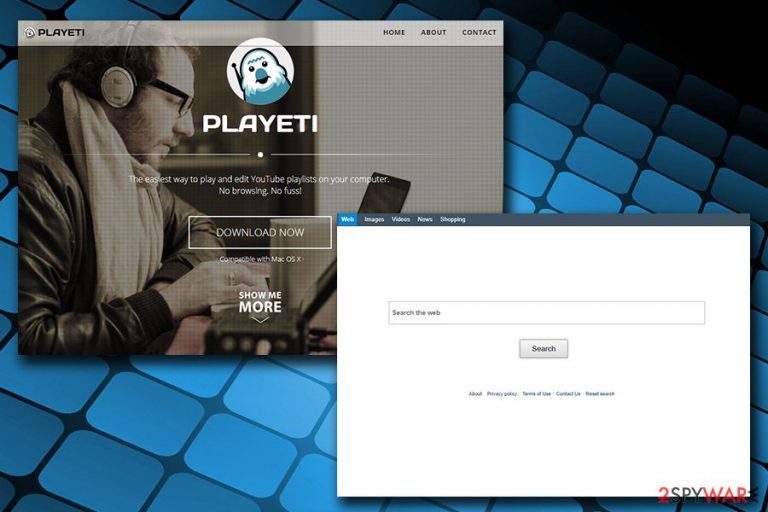
Search.playeti.com is a potentially unwanted program that spreads with the help of software bundling or is installed via third-party websites intentionally. Once installed, the PUP changes settings of Google Chrome, Internet Explorer, Mozilla Firefox, Safari, Opera, or another browser, and sets the homepage to hxxp://search.playeti.com. From that point of time, users are forced to browse the internet via the hijacked[1] search engine, which pushes fake search results filled with sponsored links, redirects users to questionable sites, and displays excessive advertisement on various websites. For that reason, users should hurry up and remove Search.playeti.com from their browsers, along with the unwanted extension Playeti.
| Name | Search.playeti.com |
| Type | Browser hijacker, PUP |
| Extension | Playeti |
| Developer | Genieo |
| Operating system | macOS |
| Browsers | Google Chrome, Mozilla Firefox, Safari, Opera, etc. |
| Symptoms | Changed browser settings, intrusive commercial content, fake search results, etc. |
| Main dangers | Installation of other PUPs, money loss, malware infections |
| Removal | Use reputable security software, such as FortectIntego or make use of our manual removal instructions below |
The change to the main page of the browser occurs after users willingly or not install the app Playeti. An app, which is originally designed and distributed by Genieo, an Israeli-based company, is designed for Mac operating systems. Allegedly, users can play and edit YouTube playlists using it. However, they never mention the Search.playeti.com hijack that affects all the installed browsers.
As soon as Search.playeti.com PUP settles, it performs a variety of changes to the installed browsers, changing the default homepage. This action makes users browse via a hijacked search engine. While all the search results are redirected to Yahoo (a legitimate service), the infected users will quickly notice several sponsored links on top of the results. These are usually related to Playeti affiliates, and every click brings developers revenue.
Those who want to keep using the original search engine, would not be able to do so unless Search.playeti.com removal is performed, because, if trying to reverse the settings, the unwanted application will automatically reassign them to predetermined ones every attempt. To terminate Search.playeti.com virus, either use reputable security software like FortectIntego or make use of our instructions below.
Besides showing alternative search results and pop-up ads, Search.playeti.com also gathers a variety of information related to users' web browsing activities. As it is explained in the Privacy Policy, the developers of the PUP might collect certain personal information that you provide, along with anonymous one such as URLs visited, installed browser type, operating system info, visited websites and its times/dates, etc. Additionally, Search.playeti.com authors also claim that they record the information regarding the files that you compile using the software:[2]
In addition, certain of our products may allow you to store, send, receive, edit, sync, share, or otherwise organize or manage files and folders (including any information or data stored in those folders) (“User Files”). We may record and store information regarding the size and name of all User Files that you make available via these products.
To conclude, we do not recommend using Playeti application, as it is considered a PUP and might bring users to unsafe sites, which consequently might result in loss of money, installation of other PUPs or even malware infections.
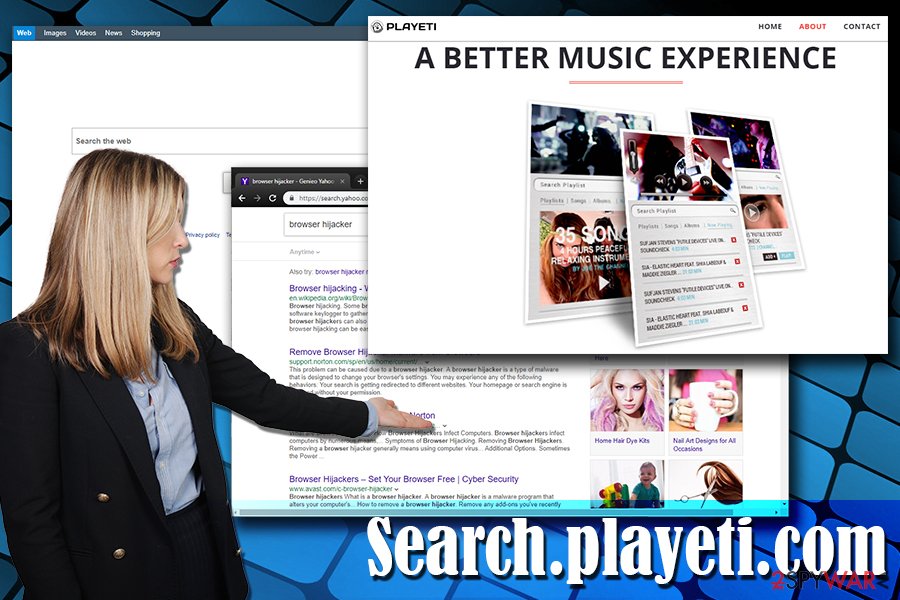
Do not get tricked by the alleged usefulness of potentially unwanted apps
Usually, there are two ways to install potentially unwanted software on the system:
- You were looking for a program that would help you with its functionality, for example, PDF converter, playlist organizer, system optimizer, video player, etc. In such a case, you might stumble upon a variety of such tools on the internet, including third-party sites.
- You downloaded and installed an application from the internet and did not pay enough attention to the installation procedure. In such a case, the PUP entered when you did not notice the pre-ticked boxes or did not pick Custom/Advanced installation settings.
Thus, experts[3] advise being attentive when dealing with the installation of (free) software from the internet. While even paid products may offer optional installs, shareware and freeware are almost guaranteed to include optional components within their installers.
Thus, pick Advanced/Custom settings instead of Recommended ones, and carefully follow each step of the installation procedure. Be aware that developers use a variety of tricks to mislead users into installing potentially unwanted software, such as grayed out buttons, their placement, pre-ticked boxes hidden in Advanced mode, etc.
Terminate Search.playeti.com browser hijacker and the Playeti app
It is true that not all free software is adware or a browser hijacker. However, users do not like ads, and they would most likely not install something that would compromise their browsers and make them view intrusive pop-ups, banners, in-text links and other commercial content. Therefore, most free apps will use some sort of monetization method, and ad revenue is the most used one.
To remove Search.playeti.com from your hijacked browser, you will have to terminate Playeti application from your Mac. For that, you can rely on our manual instructions or make use of automated security software. For those who are less tech-savvy, we recommend going with the former.
Once you complete Search.playeti.com removal, you should also reset the web browser settings to default, as the unwanted app might leave traces behind. We also explain how to perform this below.
You may remove virus damage with a help of FortectIntego. SpyHunter 5Combo Cleaner and Malwarebytes are recommended to detect potentially unwanted programs and viruses with all their files and registry entries that are related to them.
Getting rid of Search.playeti.com. Follow these steps
Delete from macOS
To terminate Search.playeti.com virus from your Mac, please follow these steps:
Remove items from Applications folder:
- From the menu bar, select Go > Applications.
- In the Applications folder, look for all related entries.
- Click on the app and drag it to Trash (or right-click and pick Move to Trash)

To fully remove an unwanted app, you need to access Application Support, LaunchAgents, and LaunchDaemons folders and delete relevant files:
- Select Go > Go to Folder.
- Enter /Library/Application Support and click Go or press Enter.
- In the Application Support folder, look for any dubious entries and then delete them.
- Now enter /Library/LaunchAgents and /Library/LaunchDaemons folders the same way and terminate all the related .plist files.

Remove from Microsoft Edge
Delete unwanted extensions from MS Edge:
- Select Menu (three horizontal dots at the top-right of the browser window) and pick Extensions.
- From the list, pick the extension and click on the Gear icon.
- Click on Uninstall at the bottom.

Clear cookies and other browser data:
- Click on the Menu (three horizontal dots at the top-right of the browser window) and select Privacy & security.
- Under Clear browsing data, pick Choose what to clear.
- Select everything (apart from passwords, although you might want to include Media licenses as well, if applicable) and click on Clear.

Restore new tab and homepage settings:
- Click the menu icon and choose Settings.
- Then find On startup section.
- Click Disable if you found any suspicious domain.
Reset MS Edge if the above steps did not work:
- Press on Ctrl + Shift + Esc to open Task Manager.
- Click on More details arrow at the bottom of the window.
- Select Details tab.
- Now scroll down and locate every entry with Microsoft Edge name in it. Right-click on each of them and select End Task to stop MS Edge from running.

If this solution failed to help you, you need to use an advanced Edge reset method. Note that you need to backup your data before proceeding.
- Find the following folder on your computer: C:\\Users\\%username%\\AppData\\Local\\Packages\\Microsoft.MicrosoftEdge_8wekyb3d8bbwe.
- Press Ctrl + A on your keyboard to select all folders.
- Right-click on them and pick Delete

- Now right-click on the Start button and pick Windows PowerShell (Admin).
- When the new window opens, copy and paste the following command, and then press Enter:
Get-AppXPackage -AllUsers -Name Microsoft.MicrosoftEdge | Foreach {Add-AppxPackage -DisableDevelopmentMode -Register “$($_.InstallLocation)\\AppXManifest.xml” -Verbose

Instructions for Chromium-based Edge
Delete extensions from MS Edge (Chromium):
- Open Edge and click select Settings > Extensions.
- Delete unwanted extensions by clicking Remove.

Clear cache and site data:
- Click on Menu and go to Settings.
- Select Privacy, search and services.
- Under Clear browsing data, pick Choose what to clear.
- Under Time range, pick All time.
- Select Clear now.

Reset Chromium-based MS Edge:
- Click on Menu and select Settings.
- On the left side, pick Reset settings.
- Select Restore settings to their default values.
- Confirm with Reset.

Remove from Mozilla Firefox (FF)
Reset Mozilla Firefox after you complete PUP removal:
Remove dangerous extensions:
- Open Mozilla Firefox browser and click on the Menu (three horizontal lines at the top-right of the window).
- Select Add-ons.
- In here, select unwanted plugin and click Remove.

Reset the homepage:
- Click three horizontal lines at the top right corner to open the menu.
- Choose Options.
- Under Home options, enter your preferred site that will open every time you newly open the Mozilla Firefox.
Clear cookies and site data:
- Click Menu and pick Settings.
- Go to Privacy & Security section.
- Scroll down to locate Cookies and Site Data.
- Click on Clear Data…
- Select Cookies and Site Data, as well as Cached Web Content and press Clear.

Reset Mozilla Firefox
If clearing the browser as explained above did not help, reset Mozilla Firefox:
- Open Mozilla Firefox browser and click the Menu.
- Go to Help and then choose Troubleshooting Information.

- Under Give Firefox a tune up section, click on Refresh Firefox…
- Once the pop-up shows up, confirm the action by pressing on Refresh Firefox.

Remove from Google Chrome
Delete malicious extensions from Google Chrome:
- Open Google Chrome, click on the Menu (three vertical dots at the top-right corner) and select More tools > Extensions.
- In the newly opened window, you will see all the installed extensions. Uninstall all the suspicious plugins that might be related to the unwanted program by clicking Remove.

Clear cache and web data from Chrome:
- Click on Menu and pick Settings.
- Under Privacy and security, select Clear browsing data.
- Select Browsing history, Cookies and other site data, as well as Cached images and files.
- Click Clear data.

Change your homepage:
- Click menu and choose Settings.
- Look for a suspicious site in the On startup section.
- Click on Open a specific or set of pages and click on three dots to find the Remove option.
Reset Google Chrome:
If the previous methods did not help you, reset Google Chrome to eliminate all the unwanted components:
- Click on Menu and select Settings.
- In the Settings, scroll down and click Advanced.
- Scroll down and locate Reset and clean up section.
- Now click Restore settings to their original defaults.
- Confirm with Reset settings.

Delete from Safari
Once uninstalled, the PUP might leave changed settings behind. For that reason, you should reset Safari as follows:
Remove unwanted extensions from Safari:
- Click Safari > Preferences…
- In the new window, pick Extensions.
- Select the unwanted extension and select Uninstall.

Clear cookies and other website data from Safari:
- Click Safari > Clear History…
- From the drop-down menu under Clear, pick all history.
- Confirm with Clear History.

Reset Safari if the above-mentioned steps did not help you:
- Click Safari > Preferences…
- Go to Advanced tab.
- Tick the Show Develop menu in menu bar.
- From the menu bar, click Develop, and then select Empty Caches.

After uninstalling this potentially unwanted program (PUP) and fixing each of your web browsers, we recommend you to scan your PC system with a reputable anti-spyware. This will help you to get rid of Search.playeti.com registry traces and will also identify related parasites or possible malware infections on your computer. For that you can use our top-rated malware remover: FortectIntego, SpyHunter 5Combo Cleaner or Malwarebytes.
How to prevent from getting browser hijacker
Access your website securely from any location
When you work on the domain, site, blog, or different project that requires constant management, content creation, or coding, you may need to connect to the server and content management service more often. The best solution for creating a tighter network could be a dedicated/fixed IP address.
If you make your IP address static and set to your device, you can connect to the CMS from any location and do not create any additional issues for the server or network manager that needs to monitor connections and activities. VPN software providers like Private Internet Access can help you with such settings and offer the option to control the online reputation and manage projects easily from any part of the world.
Recover files after data-affecting malware attacks
While much of the data can be accidentally deleted due to various reasons, malware is one of the main culprits that can cause loss of pictures, documents, videos, and other important files. More serious malware infections lead to significant data loss when your documents, system files, and images get encrypted. In particular, ransomware is is a type of malware that focuses on such functions, so your files become useless without an ability to access them.
Even though there is little to no possibility to recover after file-locking threats, some applications have features for data recovery in the system. In some cases, Data Recovery Pro can also help to recover at least some portion of your data after data-locking virus infection or general cyber infection.
- ^ Browser hijacking. Wikipedie. The free encyclopedia.
- ^ Privacy Policy. Playeti. Official Website.
- ^ Zondervirus. Zondervirus. Cybersecurity researchers from Norway.
