Search.quicksearchtool.com (Easy Removal Guide) - Free Instructions
Search.quicksearchtool.com Removal Guide
What is Search.quicksearchtool.com?
Search.quicksearchtool.com – a browser hijacker that can insert addition links to your searches
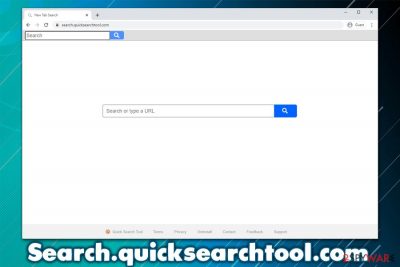
Search.quicksearchtool.com is a web address that users might find as a homepage on their Google Chrome, Mozilla Firefox, Safari, MS Edge, or another web browser. In case this happened to you, it means that there is a browser hijacker installed on your system, mainly, Quick Search Tool browser extension.
Since applications such as Quick Search Tool are usually distributed via software bundles downloaded from third-party websites, many users do not notice how the app manages to slip in. Once inside, the potentially unwanted program changes the homepage and new tab URL to search.quicksearchtool.com, query.quicksearchtool.com, or hp.quicksearchtool.com, and appends a custom search engine. As a result, users' searches are filled with sponsored links and, even though the results are provided by the reputable provider Yahoo.
| Name | Search.quicksearchtool.com |
| Type | Browser hijacker, browser extension, potentially unwanted program |
| Associated extension | Quick Search Tool |
| Distribution | Software bundles, advertisement campaigns, fake update prompts, official sources |
| Symptoms |
|
| Dangers | Installation of other potentially unwanted programs, privacy issues due to information disclosure, financial losses, etc. |
| Elimination | You can eliminate an unwanted browser extension and other PUPs/malware by following our instructions below |
| Optional steps | If you encounter PUPs or malware on your device, it can damage vital Windows parts (such as registry), which could result in instability issues. To fix these problems, we recommend using a repair tool FortectIntego |
The so-called Search.quicksearchtool.com virus is one of the thousands of browser hijacking applications that can suddenly appear on your web browser without permission. Small companies and developers often use PUPs like Flare Search, Gsearch, Mazy Search, and many others to provide questionable user experience, all while retaining profits from ad revenue.
Browser hijackers can be downloaded intentionally from official sources such as Google Web Store, although the developers mostly use software bundling and ad campaigns for such software distribution. In this way, they ensure that more people install Quick Search Tool browser extension.
Once installed, the add-on uses Search.quicksearchtool.com URL to provide seemingly relevant search results. However, users will soon notice that their browsers do not look the same anymore. All searches that they type into the search bar are redirected to search.yahoo.com, instead of google.com, or another previously-used search engine.
This happens due to Search.quicksearchtool.com hijacker's developer's affiliate program with Yahoo. They do not engineer their own search engine, but rather rely on already established and trusted ones. Despite using a reputable engine, the browser extension ensures that browser redirects are initiated in a way that sponsored links and ads are visible at the top (before the genuine results by Yahoo).
Each time users click on one of such sites, they are sent to third-party websites. The developers of Search.quicksearchtool.com retain the commission from each of such clicks. While the affiliate program is nothing unique and is often used, the fact that the app is distributed via questionable sources and provides little to no benefits for the user makes the matter more concerning.
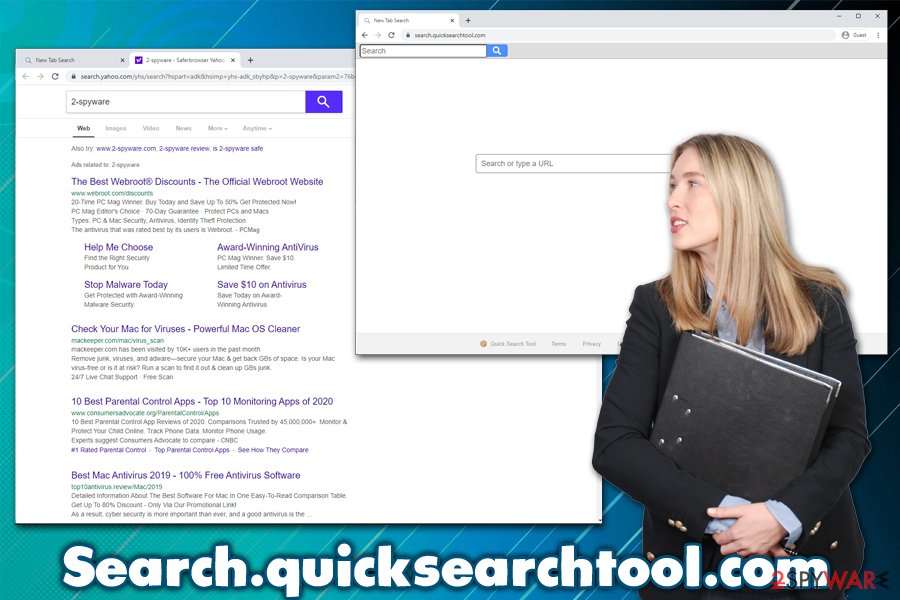
While Search.quicksearchtool.com is generally not a virus but rather a browser hijacker, it is still should not be ignored, especially if it showed up on your system without your consent. Keep in mind that browser hijackers are also programmed to track online user activities in order to deliver targeted ads.[1] The collected information includes:
- Device information (operating system, hardware details, etc.)
- IP address
- Internet Service Provider (ISP)
- Browser type
- Installed extension list, etc.
Thus, if you value your privacy, you should remove Search.quicksearchtool.com from your web browser immediately. You can do that by eliminating the extension from your web browser. Keep in mind that Quick Search Tool might not be the only unwanted app installed on your computer, so we highly recommend scanning the device with powerful anti-malware software and then fixing virus damage with tools like FortectIntego.
In case Search.quicksearchtool.com removal is unsuccessful, you can reset the installed web browsers as per manual instructions that are provided below.
Browser hijackers: minor threats that should be avoided
Browser hijackers belong to a group of computer programs called potentially unwanted applications. Besides hijackers, this category also includes adware, scareware,[2] scamware, bloatware, system optimizers, registry cleaners, and many others. That being said, this group of apps are not considered as detrimental as computer infections such as Trojans or ransomware but can cause a significant decline in user experience and sometimes compromise PC safety by reducing its security.
Therefore, security experts from novirus.uk[3] recommend not to install browser hijackers and other potentially unwanted programs on your system. This way, you will not only avoid clutter and annoying ads but will also ensure that your computer security maintained.
PUPs are typically spread via software bundle packages, fake updates, bogus virus notifications, or official sources. While users install these apps themselves, they are usually tricked into doing so. Thus, you should always be attentive while browsing the internet or installing new programs.
To avoid browser hijacking, you should always opt for Advanced/Custom installation settings instead of Recommended ones and untick all the pre-ticked boxes. Also, watch out for misleading offers, misplaces buttons, and other tricks often employed by software bundling practices.
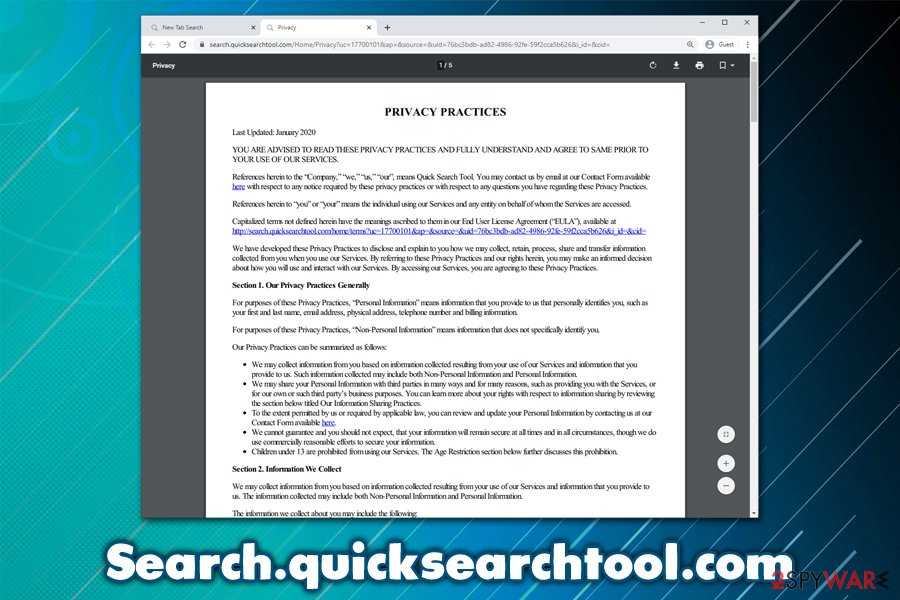
Terminate browser hijackers causing Search.quicksearchtool.com redirects
If you want to remove Search.quicksearchtool.com from your web browser, you need to find and uninstall the related browser extension. While it is highly likely to be Quick Search Tool, keep in mind that there could be other unwanted apps/add-ons installed on your computer, and you should get rid of all the clutter for optimal user experience without excessive ads or altered search results.
Search.quicksearchtool.com removal occurs as soon as you right-click on the extension and select Uninstall. However, the add-on might not necessarily be visible on the main browser window, so you should check your browser settings. If unsuccessful still, you can reset the installed browsers to eliminate all unwanted apps at once. Finally, you might also have other PUPs installed that are not browser extensions but rather standalone programs. If you want to get rid of those, check our manual guide below.
Finally, the so-called Search.quicksearchtool.com virus can also be removed with some anti-malware programs, although they need to have a PUP detection feature enabled for that.
You may remove virus damage with a help of FortectIntego. SpyHunter 5Combo Cleaner and Malwarebytes are recommended to detect potentially unwanted programs and viruses with all their files and registry entries that are related to them.
Getting rid of Search.quicksearchtool.com. Follow these steps
Uninstall from Windows
To uninstall unwanted applications from Windows, follow these steps:
Instructions for Windows 10/8 machines:
- Enter Control Panel into Windows search box and hit Enter or click on the search result.
- Under Programs, select Uninstall a program.

- From the list, find the entry of the suspicious program.
- Right-click on the application and select Uninstall.
- If User Account Control shows up, click Yes.
- Wait till uninstallation process is complete and click OK.

If you are Windows 7/XP user, proceed with the following instructions:
- Click on Windows Start > Control Panel located on the right pane (if you are Windows XP user, click on Add/Remove Programs).
- In Control Panel, select Programs > Uninstall a program.

- Pick the unwanted application by clicking on it once.
- At the top, click Uninstall/Change.
- In the confirmation prompt, pick Yes.
- Click OK once the removal process is finished.
Delete from macOS
Remove items from Applications folder:
- From the menu bar, select Go > Applications.
- In the Applications folder, look for all related entries.
- Click on the app and drag it to Trash (or right-click and pick Move to Trash)

To fully remove an unwanted app, you need to access Application Support, LaunchAgents, and LaunchDaemons folders and delete relevant files:
- Select Go > Go to Folder.
- Enter /Library/Application Support and click Go or press Enter.
- In the Application Support folder, look for any dubious entries and then delete them.
- Now enter /Library/LaunchAgents and /Library/LaunchDaemons folders the same way and terminate all the related .plist files.

Remove from Microsoft Edge
Delete unwanted extensions from MS Edge:
- Select Menu (three horizontal dots at the top-right of the browser window) and pick Extensions.
- From the list, pick the extension and click on the Gear icon.
- Click on Uninstall at the bottom.

Clear cookies and other browser data:
- Click on the Menu (three horizontal dots at the top-right of the browser window) and select Privacy & security.
- Under Clear browsing data, pick Choose what to clear.
- Select everything (apart from passwords, although you might want to include Media licenses as well, if applicable) and click on Clear.

Restore new tab and homepage settings:
- Click the menu icon and choose Settings.
- Then find On startup section.
- Click Disable if you found any suspicious domain.
Reset MS Edge if the above steps did not work:
- Press on Ctrl + Shift + Esc to open Task Manager.
- Click on More details arrow at the bottom of the window.
- Select Details tab.
- Now scroll down and locate every entry with Microsoft Edge name in it. Right-click on each of them and select End Task to stop MS Edge from running.

If this solution failed to help you, you need to use an advanced Edge reset method. Note that you need to backup your data before proceeding.
- Find the following folder on your computer: C:\\Users\\%username%\\AppData\\Local\\Packages\\Microsoft.MicrosoftEdge_8wekyb3d8bbwe.
- Press Ctrl + A on your keyboard to select all folders.
- Right-click on them and pick Delete

- Now right-click on the Start button and pick Windows PowerShell (Admin).
- When the new window opens, copy and paste the following command, and then press Enter:
Get-AppXPackage -AllUsers -Name Microsoft.MicrosoftEdge | Foreach {Add-AppxPackage -DisableDevelopmentMode -Register “$($_.InstallLocation)\\AppXManifest.xml” -Verbose

Instructions for Chromium-based Edge
Delete extensions from MS Edge (Chromium):
- Open Edge and click select Settings > Extensions.
- Delete unwanted extensions by clicking Remove.

Clear cache and site data:
- Click on Menu and go to Settings.
- Select Privacy, search and services.
- Under Clear browsing data, pick Choose what to clear.
- Under Time range, pick All time.
- Select Clear now.

Reset Chromium-based MS Edge:
- Click on Menu and select Settings.
- On the left side, pick Reset settings.
- Select Restore settings to their default values.
- Confirm with Reset.

Remove from Mozilla Firefox (FF)
Remove dangerous extensions:
- Open Mozilla Firefox browser and click on the Menu (three horizontal lines at the top-right of the window).
- Select Add-ons.
- In here, select unwanted plugin and click Remove.

Reset the homepage:
- Click three horizontal lines at the top right corner to open the menu.
- Choose Options.
- Under Home options, enter your preferred site that will open every time you newly open the Mozilla Firefox.
Clear cookies and site data:
- Click Menu and pick Settings.
- Go to Privacy & Security section.
- Scroll down to locate Cookies and Site Data.
- Click on Clear Data…
- Select Cookies and Site Data, as well as Cached Web Content and press Clear.

Reset Mozilla Firefox
If clearing the browser as explained above did not help, reset Mozilla Firefox:
- Open Mozilla Firefox browser and click the Menu.
- Go to Help and then choose Troubleshooting Information.

- Under Give Firefox a tune up section, click on Refresh Firefox…
- Once the pop-up shows up, confirm the action by pressing on Refresh Firefox.

Remove from Google Chrome
To reset Google Chrome, proceed with the following:
Delete malicious extensions from Google Chrome:
- Open Google Chrome, click on the Menu (three vertical dots at the top-right corner) and select More tools > Extensions.
- In the newly opened window, you will see all the installed extensions. Uninstall all the suspicious plugins that might be related to the unwanted program by clicking Remove.

Clear cache and web data from Chrome:
- Click on Menu and pick Settings.
- Under Privacy and security, select Clear browsing data.
- Select Browsing history, Cookies and other site data, as well as Cached images and files.
- Click Clear data.

Change your homepage:
- Click menu and choose Settings.
- Look for a suspicious site in the On startup section.
- Click on Open a specific or set of pages and click on three dots to find the Remove option.
Reset Google Chrome:
If the previous methods did not help you, reset Google Chrome to eliminate all the unwanted components:
- Click on Menu and select Settings.
- In the Settings, scroll down and click Advanced.
- Scroll down and locate Reset and clean up section.
- Now click Restore settings to their original defaults.
- Confirm with Reset settings.

Delete from Safari
In case you cannot eliminate Search.quicksearchtool.com from Safari easily, reset the browser as explained below:
Remove unwanted extensions from Safari:
- Click Safari > Preferences…
- In the new window, pick Extensions.
- Select the unwanted extension and select Uninstall.

Clear cookies and other website data from Safari:
- Click Safari > Clear History…
- From the drop-down menu under Clear, pick all history.
- Confirm with Clear History.

Reset Safari if the above-mentioned steps did not help you:
- Click Safari > Preferences…
- Go to Advanced tab.
- Tick the Show Develop menu in menu bar.
- From the menu bar, click Develop, and then select Empty Caches.

After uninstalling this potentially unwanted program (PUP) and fixing each of your web browsers, we recommend you to scan your PC system with a reputable anti-spyware. This will help you to get rid of Search.quicksearchtool.com registry traces and will also identify related parasites or possible malware infections on your computer. For that you can use our top-rated malware remover: FortectIntego, SpyHunter 5Combo Cleaner or Malwarebytes.
How to prevent from getting browser hijacker
Protect your privacy – employ a VPN
There are several ways how to make your online time more private – you can access an incognito tab. However, there is no secret that even in this mode, you are tracked for advertising purposes. There is a way to add an extra layer of protection and create a completely anonymous web browsing practice with the help of Private Internet Access VPN. This software reroutes traffic through different servers, thus leaving your IP address and geolocation in disguise. Besides, it is based on a strict no-log policy, meaning that no data will be recorded, leaked, and available for both first and third parties. The combination of a secure web browser and Private Internet Access VPN will let you browse the Internet without a feeling of being spied or targeted by criminals.
No backups? No problem. Use a data recovery tool
If you wonder how data loss can occur, you should not look any further for answers – human errors, malware attacks, hardware failures, power cuts, natural disasters, or even simple negligence. In some cases, lost files are extremely important, and many straight out panic when such an unfortunate course of events happen. Due to this, you should always ensure that you prepare proper data backups on a regular basis.
If you were caught by surprise and did not have any backups to restore your files from, not everything is lost. Data Recovery Pro is one of the leading file recovery solutions you can find on the market – it is likely to restore even lost emails or data located on an external device.
- ^ Targeted advertising. Wikipedia. The free encyclopedia.
- ^ Paul Gil. What Exactly Is 'Scareware'?. Lifewire. Tech Untangled.
- ^ Novirus.uk. Novirus. Cybersecurity advise and malware insights.























