Search.searchdconvertnow.com virus (Tutorial) - Chrome, Firefox, IE, Edge
Search.searchdconvertnow.com virus Removal Guide
What is Search.searchdconvertnow.com virus?
Search.searchdconvertnow.com hijacker might force you to explore the web using a very suspicious search engine
Search.searchdconvertnow.com virus has earned this title not without a reason. Despite the fact that it is not a malicious program, it can cause you a lot of stress. Such applications are meant to modify browser’s settings and set a new homepage/new tab page[1] to present a new search engine instead of the one use was using before. In this case, Search.searchdconvertnow.com search engine is being promoted with a help of Download Converter Nowv3.3 browser extension, which is compatible with all most popular web browsers, including Chrome, IE, and Firefox. The developers of this software are the same ones who are responsible for all Safer Browser related potentially unwanted programs (PUPs)[2]. They advertise this extension as a tool that can help you convert files from DOC to PDF and PDF to DOC.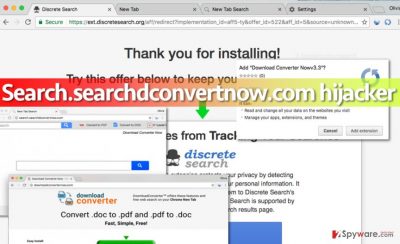
In reality, this extension is only meant to push the aforementioned search tool to you and pretend that it is safe to use it. In reality, Search.searchdconvertnow.com hijack[3] brings you a search engine that serves modified search results that are full of sponsored links. Clicking on them will likely reroute you to sites that are affiliated with the developer of this search engine and also generate pay-per-click revenue[4] for it. To put it simply, this search engine might present pre-determined links in between organic search results just to drive traffic to certain sites to profit. Sadly, some of these sites might be dangerous, and we do not recommend visiting them at all. Please be aware of other problems that Search.searchdconvertnow.com redirect virus can cause, for instance, system slowdowns, browser crashes, and more. Therefore, we believe that Search.searchdconvertnow.com removal is the right thing to do, and you can do it by yourself using guidelines provided below the article. Alternatively, you can remove Search.searchdconvertnow.com browser hijacker using anti-spyware software[5] like FortectIntego.
How did this application enter my computer system unnoticed?
Browser hijackers and other potentially unwanted programs are mostly distributed using a tricky technique known as “software bundling.” You can outwit this technique by paying close attention to installation settings whenever you install new programs on your computer. Please do not rely on Standard, Default, or Basic installation settings because these typically contain hidden suggestions to install extra third-party programs alongside your chosen download. Therefore, you need to deselect these suggestions, so navigate to Custom or Advanced settings and modify them. Once you’re done, proceed with the installation. If you have already been hijacked by this PUP, most likely you have received a pop-up suggesting to install Discrete Search. You can read more about discretesearch.com virus here.
Search.searchdconvertnow.com removal steps explained
Are you ready to get rid of Search.searchdconvertnow.com virus? If so, don’t hesitate and read these easy instructions that we have prepared for you. You will need to check recently installed programs and also clean your browsers from suspicious extensions. If you find this Search.searchdconvertnow.com removal guide confusing, please submit your questions to our support team – we will gladly help you to remove Search.searchdconvertnow.com browser hijacker with ease.
NOTE. This suspicious homepage site provides a “Restore new tab page” button at the bottom of its main page. Bear in mind that clicking on it only disables the extension, but doesn’t remove it!
You may remove virus damage with a help of FortectIntego. SpyHunter 5Combo Cleaner and Malwarebytes are recommended to detect potentially unwanted programs and viruses with all their files and registry entries that are related to them.
Getting rid of Search.searchdconvertnow.com virus. Follow these steps
Uninstall from Windows
Check if the system is not infected with any of SaferBrowser virus-related programs. You can do that by checking recently installed program’s list as explained below.
Instructions for Windows 10/8 machines:
- Enter Control Panel into Windows search box and hit Enter or click on the search result.
- Under Programs, select Uninstall a program.

- From the list, find the entry of the suspicious program.
- Right-click on the application and select Uninstall.
- If User Account Control shows up, click Yes.
- Wait till uninstallation process is complete and click OK.

If you are Windows 7/XP user, proceed with the following instructions:
- Click on Windows Start > Control Panel located on the right pane (if you are Windows XP user, click on Add/Remove Programs).
- In Control Panel, select Programs > Uninstall a program.

- Pick the unwanted application by clicking on it once.
- At the top, click Uninstall/Change.
- In the confirmation prompt, pick Yes.
- Click OK once the removal process is finished.
Delete from macOS
Remove items from Applications folder:
- From the menu bar, select Go > Applications.
- In the Applications folder, look for all related entries.
- Click on the app and drag it to Trash (or right-click and pick Move to Trash)

To fully remove an unwanted app, you need to access Application Support, LaunchAgents, and LaunchDaemons folders and delete relevant files:
- Select Go > Go to Folder.
- Enter /Library/Application Support and click Go or press Enter.
- In the Application Support folder, look for any dubious entries and then delete them.
- Now enter /Library/LaunchAgents and /Library/LaunchDaemons folders the same way and terminate all the related .plist files.

Remove from Microsoft Edge
Delete unwanted extensions from MS Edge:
- Select Menu (three horizontal dots at the top-right of the browser window) and pick Extensions.
- From the list, pick the extension and click on the Gear icon.
- Click on Uninstall at the bottom.

Clear cookies and other browser data:
- Click on the Menu (three horizontal dots at the top-right of the browser window) and select Privacy & security.
- Under Clear browsing data, pick Choose what to clear.
- Select everything (apart from passwords, although you might want to include Media licenses as well, if applicable) and click on Clear.

Restore new tab and homepage settings:
- Click the menu icon and choose Settings.
- Then find On startup section.
- Click Disable if you found any suspicious domain.
Reset MS Edge if the above steps did not work:
- Press on Ctrl + Shift + Esc to open Task Manager.
- Click on More details arrow at the bottom of the window.
- Select Details tab.
- Now scroll down and locate every entry with Microsoft Edge name in it. Right-click on each of them and select End Task to stop MS Edge from running.

If this solution failed to help you, you need to use an advanced Edge reset method. Note that you need to backup your data before proceeding.
- Find the following folder on your computer: C:\\Users\\%username%\\AppData\\Local\\Packages\\Microsoft.MicrosoftEdge_8wekyb3d8bbwe.
- Press Ctrl + A on your keyboard to select all folders.
- Right-click on them and pick Delete

- Now right-click on the Start button and pick Windows PowerShell (Admin).
- When the new window opens, copy and paste the following command, and then press Enter:
Get-AppXPackage -AllUsers -Name Microsoft.MicrosoftEdge | Foreach {Add-AppxPackage -DisableDevelopmentMode -Register “$($_.InstallLocation)\\AppXManifest.xml” -Verbose

Instructions for Chromium-based Edge
Delete extensions from MS Edge (Chromium):
- Open Edge and click select Settings > Extensions.
- Delete unwanted extensions by clicking Remove.

Clear cache and site data:
- Click on Menu and go to Settings.
- Select Privacy, search and services.
- Under Clear browsing data, pick Choose what to clear.
- Under Time range, pick All time.
- Select Clear now.

Reset Chromium-based MS Edge:
- Click on Menu and select Settings.
- On the left side, pick Reset settings.
- Select Restore settings to their default values.
- Confirm with Reset.

Remove from Mozilla Firefox (FF)
Remove dangerous extensions:
- Open Mozilla Firefox browser and click on the Menu (three horizontal lines at the top-right of the window).
- Select Add-ons.
- In here, select unwanted plugin and click Remove.

Reset the homepage:
- Click three horizontal lines at the top right corner to open the menu.
- Choose Options.
- Under Home options, enter your preferred site that will open every time you newly open the Mozilla Firefox.
Clear cookies and site data:
- Click Menu and pick Settings.
- Go to Privacy & Security section.
- Scroll down to locate Cookies and Site Data.
- Click on Clear Data…
- Select Cookies and Site Data, as well as Cached Web Content and press Clear.

Reset Mozilla Firefox
If clearing the browser as explained above did not help, reset Mozilla Firefox:
- Open Mozilla Firefox browser and click the Menu.
- Go to Help and then choose Troubleshooting Information.

- Under Give Firefox a tune up section, click on Refresh Firefox…
- Once the pop-up shows up, confirm the action by pressing on Refresh Firefox.

Remove from Google Chrome
Using instructions provided below, find and remove Download Converter Nowv3.3 extension and delete it. Here’s a picture of this extension:
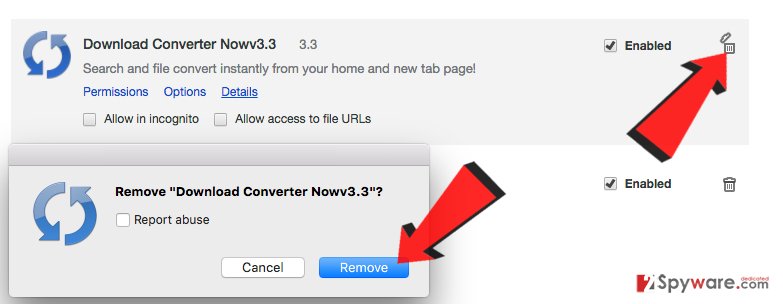
Delete malicious extensions from Google Chrome:
- Open Google Chrome, click on the Menu (three vertical dots at the top-right corner) and select More tools > Extensions.
- In the newly opened window, you will see all the installed extensions. Uninstall all the suspicious plugins that might be related to the unwanted program by clicking Remove.

Clear cache and web data from Chrome:
- Click on Menu and pick Settings.
- Under Privacy and security, select Clear browsing data.
- Select Browsing history, Cookies and other site data, as well as Cached images and files.
- Click Clear data.

Change your homepage:
- Click menu and choose Settings.
- Look for a suspicious site in the On startup section.
- Click on Open a specific or set of pages and click on three dots to find the Remove option.
Reset Google Chrome:
If the previous methods did not help you, reset Google Chrome to eliminate all the unwanted components:
- Click on Menu and select Settings.
- In the Settings, scroll down and click Advanced.
- Scroll down and locate Reset and clean up section.
- Now click Restore settings to their original defaults.
- Confirm with Reset settings.

Delete from Safari
Remove unwanted extensions from Safari:
- Click Safari > Preferences…
- In the new window, pick Extensions.
- Select the unwanted extension and select Uninstall.

Clear cookies and other website data from Safari:
- Click Safari > Clear History…
- From the drop-down menu under Clear, pick all history.
- Confirm with Clear History.

Reset Safari if the above-mentioned steps did not help you:
- Click Safari > Preferences…
- Go to Advanced tab.
- Tick the Show Develop menu in menu bar.
- From the menu bar, click Develop, and then select Empty Caches.

After uninstalling this potentially unwanted program (PUP) and fixing each of your web browsers, we recommend you to scan your PC system with a reputable anti-spyware. This will help you to get rid of Search.searchdconvertnow.com registry traces and will also identify related parasites or possible malware infections on your computer. For that you can use our top-rated malware remover: FortectIntego, SpyHunter 5Combo Cleaner or Malwarebytes.
How to prevent from getting stealing programs
Stream videos without limitations, no matter where you are
There are multiple parties that could find out almost anything about you by checking your online activity. While this is highly unlikely, advertisers and tech companies are constantly tracking you online. The first step to privacy should be a secure browser that focuses on tracker reduction to a minimum.
Even if you employ a secure browser, you will not be able to access websites that are restricted due to local government laws or other reasons. In other words, you may not be able to stream Disney+ or US-based Netflix in some countries. To bypass these restrictions, you can employ a powerful Private Internet Access VPN, which provides dedicated servers for torrenting and streaming, not slowing you down in the process.
Data backups are important – recover your lost files
Ransomware is one of the biggest threats to personal data. Once it is executed on a machine, it launches a sophisticated encryption algorithm that locks all your files, although it does not destroy them. The most common misconception is that anti-malware software can return files to their previous states. This is not true, however, and data remains locked after the malicious payload is deleted.
While regular data backups are the only secure method to recover your files after a ransomware attack, tools such as Data Recovery Pro can also be effective and restore at least some of your lost data.
- ^ Browser hijacking. Microsoft. Safety & Security Center.
- ^ PUPs Explained: What is a “Potentially Unwanted Program”?. How-To Geek. For Geeks, By Geeks.
- ^ Browser hijacking. Wikipedia, the free encyclopedia.
- ^ Larry Kim. What Is PPC? Learn the Basics of Pay-Per-Click (PPC) Marketing. WordStream. Online Advertising Made Easy.
- ^ Importance of anti-spyware software. Payment Processing Solutions. Specialized payment processing solutions for offline and online businesses.























