Search.searchgstt.com virus (Free Guide)
Search.searchgstt.com virus Removal Guide
What is Search.searchgstt.com virus?
Search.searchgstt.com – a fake search engine that will cause redirects to dubious portals
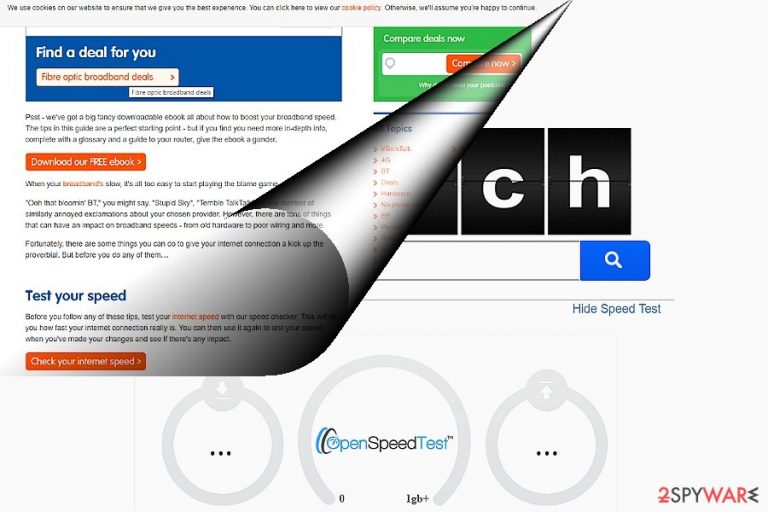
Search.searchgstt.com virus operates as a search engine[1]. Initially, everything seems fine and dandy, however, after a while, you may notice strange occurrences on your browser. Specifically, you may notice redirects to other domains. Excessive advertising may also become one of the bothersome features.
The problem is that this search engine falls into the category of browser hijackers and travels around together with Get Speed Tester extension and software bundles. Keeping such tools for a long time may endanger the efficiency of your browser and the PC in general.
Thus, we recommend you remove search.searchgstt.com right away as well. If you still have doubts about keeping this hijacker on the PC, let us briefly present the key cons and pros of this tool. If you want to get rid of it right away, please scroll down to our instructions section.
| name | Search.searchgstt.com |
|---|---|
| Type | Browser hijacker |
| Associated extension | Get Speed Tester |
| Sytmptoms | Redirects to questionable domains; search results are displayed from another provider and contain ads; the infected device runs visibly slower |
| Elimination | Remove the browser hijacker with anti-malware software or our free manuals at the bottom of the article |
| System health | Use the FortectIntego system diagnostics tool to fix all system-related issues |
Taking a look back at the category of browser hijackers, this search engine does not differ much from the Safer Browser series of browser hijackers. Like the former, search.searchgstt.com allures visitors with additional services. In the case of Safer Browser browsing tools, every hijacker presents a unique feature, e.g., Weather Forecast app, shopping link, or file-converting links.
The article's culprit is created by Polarity Technologies Ltd. While it is commendable that the privacy policy[2] of this toolbar provides a registered address, it is not recommended to keep it on the system. The key problem happens to be its redirect phenomenon.
While you may be directed to third-party websites simply by clicking on the links[3], there is a risk that either of these websites might carry malicious links and elements. If you take a look at the privacy policy of this search tool, you will find out that it collects certain information about your browsing habits. Furthermore, it may share or sell that info with third parties for marketing purposes[4].
Likewise, the risk to encounter spam which contains receiving a highly aggressive “present” within it[5]. If you do not enjoy receiving personalized offers to your Inbox, it is high time you reconsidered keeping this browser hijacker on your computer. Do not hesitate to proceed with search.searchgstt.com removal.
For automatic elimination use SpyHunter 5Combo Cleaner or Malwarebytes. If you're willing to remove it yourself, use our free instructions at the bottom of the page. Once the threat is gone, consider using the FortectIntego PC repair tool to fix all system irregularities so your device won't crash, freeze, or exhibit other strange behavior.
How did this PUP land on my system?
If you cannot recall this search engine installing, then you might have accidentally downloaded it along with another free tool such as media watching app. Rushing through the settings deprives you of noticing additional add-ons. Next time when you install any application, choose “Advanced” settings.
They will reveal optional programs and, likewise, you will be able to escape possible fraudulent and unnecessary applications. This habit will help you not only escape search.searchgstt.com hijack in the future but other questionable search engines as well. In addition, develop a habit of verifying the publisher before downloading any program. The software which does not indicate its official publisher should raise suspicion.
Remove Search.searchgstt.com with a couple of easy steps
Browser hijackers usually do not cause bigger elimination inconveniences. You can remove search.searchgstt.com virus simply by conducting a scan with a computer security app. It is a faster solution than the manual one. However, manual removal might be as effective as the former one, if you carefully go through each step.
Thirdly, you may combine these two methods to make sure that the hijacker is fully eradicated. Afterward, a system tune-up with compatible software would ensure that the device runs smoothly. Next time when you are about to install a new app, take a look at the privacy policy as well.
You may remove virus damage with a help of FortectIntego. SpyHunter 5Combo Cleaner and Malwarebytes are recommended to detect potentially unwanted programs and viruses with all their files and registry entries that are related to them.
Getting rid of Search.searchgstt.com virus. Follow these steps
Uninstall from Windows
To remove the article's culprit from your computer, you need to find all entries that belong to Polarity Technologies Ltd. One of such entries is called Get Speed Tester, but you can also find Download Converter Now and others. Make sure you get rid of each of them.
Instructions for Windows 10/8 machines:
- Enter Control Panel into Windows search box and hit Enter or click on the search result.
- Under Programs, select Uninstall a program.

- From the list, find the entry of the suspicious program.
- Right-click on the application and select Uninstall.
- If User Account Control shows up, click Yes.
- Wait till uninstallation process is complete and click OK.

If you are Windows 7/XP user, proceed with the following instructions:
- Click on Windows Start > Control Panel located on the right pane (if you are Windows XP user, click on Add/Remove Programs).
- In Control Panel, select Programs > Uninstall a program.

- Pick the unwanted application by clicking on it once.
- At the top, click Uninstall/Change.
- In the confirmation prompt, pick Yes.
- Click OK once the removal process is finished.
Delete from macOS
Mac OS users should be careful with this browser hijacker since it targets them as well. If you spotted the browser hijacker on your browser, make sure you check the system for every Polarity Technologies-related extension, including Get Speed Tester, Download Converter Now, etc. Their removal is needed to get rid of the browser hijacker completely.
Remove items from Applications folder:
- From the menu bar, select Go > Applications.
- In the Applications folder, look for all related entries.
- Click on the app and drag it to Trash (or right-click and pick Move to Trash)

To fully remove an unwanted app, you need to access Application Support, LaunchAgents, and LaunchDaemons folders and delete relevant files:
- Select Go > Go to Folder.
- Enter /Library/Application Support and click Go or press Enter.
- In the Application Support folder, look for any dubious entries and then delete them.
- Now enter /Library/LaunchAgents and /Library/LaunchDaemons folders the same way and terminate all the related .plist files.

Remove from Microsoft Edge
Delete unwanted extensions from MS Edge:
- Select Menu (three horizontal dots at the top-right of the browser window) and pick Extensions.
- From the list, pick the extension and click on the Gear icon.
- Click on Uninstall at the bottom.

Clear cookies and other browser data:
- Click on the Menu (three horizontal dots at the top-right of the browser window) and select Privacy & security.
- Under Clear browsing data, pick Choose what to clear.
- Select everything (apart from passwords, although you might want to include Media licenses as well, if applicable) and click on Clear.

Restore new tab and homepage settings:
- Click the menu icon and choose Settings.
- Then find On startup section.
- Click Disable if you found any suspicious domain.
Reset MS Edge if the above steps did not work:
- Press on Ctrl + Shift + Esc to open Task Manager.
- Click on More details arrow at the bottom of the window.
- Select Details tab.
- Now scroll down and locate every entry with Microsoft Edge name in it. Right-click on each of them and select End Task to stop MS Edge from running.

If this solution failed to help you, you need to use an advanced Edge reset method. Note that you need to backup your data before proceeding.
- Find the following folder on your computer: C:\\Users\\%username%\\AppData\\Local\\Packages\\Microsoft.MicrosoftEdge_8wekyb3d8bbwe.
- Press Ctrl + A on your keyboard to select all folders.
- Right-click on them and pick Delete

- Now right-click on the Start button and pick Windows PowerShell (Admin).
- When the new window opens, copy and paste the following command, and then press Enter:
Get-AppXPackage -AllUsers -Name Microsoft.MicrosoftEdge | Foreach {Add-AppxPackage -DisableDevelopmentMode -Register “$($_.InstallLocation)\\AppXManifest.xml” -Verbose

Instructions for Chromium-based Edge
Delete extensions from MS Edge (Chromium):
- Open Edge and click select Settings > Extensions.
- Delete unwanted extensions by clicking Remove.

Clear cache and site data:
- Click on Menu and go to Settings.
- Select Privacy, search and services.
- Under Clear browsing data, pick Choose what to clear.
- Under Time range, pick All time.
- Select Clear now.

Reset Chromium-based MS Edge:
- Click on Menu and select Settings.
- On the left side, pick Reset settings.
- Select Restore settings to their default values.
- Confirm with Reset.

Remove from Mozilla Firefox (FF)
Remove dangerous extensions:
- Open Mozilla Firefox browser and click on the Menu (three horizontal lines at the top-right of the window).
- Select Add-ons.
- In here, select unwanted plugin and click Remove.

Reset the homepage:
- Click three horizontal lines at the top right corner to open the menu.
- Choose Options.
- Under Home options, enter your preferred site that will open every time you newly open the Mozilla Firefox.
Clear cookies and site data:
- Click Menu and pick Settings.
- Go to Privacy & Security section.
- Scroll down to locate Cookies and Site Data.
- Click on Clear Data…
- Select Cookies and Site Data, as well as Cached Web Content and press Clear.

Reset Mozilla Firefox
If clearing the browser as explained above did not help, reset Mozilla Firefox:
- Open Mozilla Firefox browser and click the Menu.
- Go to Help and then choose Troubleshooting Information.

- Under Give Firefox a tune up section, click on Refresh Firefox…
- Once the pop-up shows up, confirm the action by pressing on Refresh Firefox.

Remove from Google Chrome
Delete malicious extensions from Google Chrome:
- Open Google Chrome, click on the Menu (three vertical dots at the top-right corner) and select More tools > Extensions.
- In the newly opened window, you will see all the installed extensions. Uninstall all the suspicious plugins that might be related to the unwanted program by clicking Remove.

Clear cache and web data from Chrome:
- Click on Menu and pick Settings.
- Under Privacy and security, select Clear browsing data.
- Select Browsing history, Cookies and other site data, as well as Cached images and files.
- Click Clear data.

Change your homepage:
- Click menu and choose Settings.
- Look for a suspicious site in the On startup section.
- Click on Open a specific or set of pages and click on three dots to find the Remove option.
Reset Google Chrome:
If the previous methods did not help you, reset Google Chrome to eliminate all the unwanted components:
- Click on Menu and select Settings.
- In the Settings, scroll down and click Advanced.
- Scroll down and locate Reset and clean up section.
- Now click Restore settings to their original defaults.
- Confirm with Reset settings.

Delete from Safari
Remove unwanted extensions from Safari:
- Click Safari > Preferences…
- In the new window, pick Extensions.
- Select the unwanted extension and select Uninstall.

Clear cookies and other website data from Safari:
- Click Safari > Clear History…
- From the drop-down menu under Clear, pick all history.
- Confirm with Clear History.

Reset Safari if the above-mentioned steps did not help you:
- Click Safari > Preferences…
- Go to Advanced tab.
- Tick the Show Develop menu in menu bar.
- From the menu bar, click Develop, and then select Empty Caches.

After uninstalling this potentially unwanted program (PUP) and fixing each of your web browsers, we recommend you to scan your PC system with a reputable anti-spyware. This will help you to get rid of Search.searchgstt.com registry traces and will also identify related parasites or possible malware infections on your computer. For that you can use our top-rated malware remover: FortectIntego, SpyHunter 5Combo Cleaner or Malwarebytes.
How to prevent from getting browser hijacker
Access your website securely from any location
When you work on the domain, site, blog, or different project that requires constant management, content creation, or coding, you may need to connect to the server and content management service more often. The best solution for creating a tighter network could be a dedicated/fixed IP address.
If you make your IP address static and set to your device, you can connect to the CMS from any location and do not create any additional issues for the server or network manager that needs to monitor connections and activities. VPN software providers like Private Internet Access can help you with such settings and offer the option to control the online reputation and manage projects easily from any part of the world.
Recover files after data-affecting malware attacks
While much of the data can be accidentally deleted due to various reasons, malware is one of the main culprits that can cause loss of pictures, documents, videos, and other important files. More serious malware infections lead to significant data loss when your documents, system files, and images get encrypted. In particular, ransomware is is a type of malware that focuses on such functions, so your files become useless without an ability to access them.
Even though there is little to no possibility to recover after file-locking threats, some applications have features for data recovery in the system. In some cases, Data Recovery Pro can also help to recover at least some portion of your data after data-locking virus infection or general cyber infection.
- ^ Jill Kocher. SEO How-to, Part 2: Understanding Search Engines. Practical Ecommerce.
- ^ Sneha Nalawade. Twitter Introduces a New Privacy Policy and a “Time Out” Feature Which Will Put a Check on Abusive Content. MTA Martech Advisor. marketing Technology Trends, News and Research.
- ^ Robert Abel. Clickjacking campaign avoids click fraud, abuses Google AdSense. SC Media. The cybersecurity source.
- ^ Omri Ben-Shahar. Privacy Protection Without Law: How Data Privacy Is Shaped By Market Forces. Forbes. Security News.
- ^ 2016: a year of ransomware in spam. Deccan Chronicle. Latest India and breaking news, politics.
