Search.searchlff.com virus (Free Guide) - Chrome, Firefox, IE, Edge
Search.searchlff.com virus Removal Guide
What is Search.searchlff.com virus?
Things to know before using Search.searchlff.com
Under the Search.searchlff.com virus name hides another bogus search engine created by Cyprus-located company Polarity Technologies LTD, and it’s not their first product. We have already talked about their other projects Search.searchwfa.com and Search.searchraccess.com. Therefore, if you see that one of these search engines replaced your current browser’s homepage, you should know that you have been infected with a browser hijacker[1]. Search.searchraccess.com hijacker alters affected browser’s settings and sets its domain as homepage, new tab URL address, and search engine. Sadly, users can barely do something about it. All they can do is to remove Search.searchraccess.com. Letting this search tool to stay on the device means that you want to be disturbed by unwanted redirects to the promotional websites, or don’t might personalized-ads[2] following you wherever you go and trying to get your click by covering the necessary content. Apart from these nerve-wrecking activities, this search engine might alter search results. Even though it delivers results from Yahoo, some of the links might be replaced with third-party content. Search.searchraccess.com redirect tendencies are rather worrying. Some of the links or ads might lead to the infected or potentially dangerous website[3].
The main page of the search engine provides some useful shortcuts, such as local weather forecast, links to Google Maps, Facebook and popular email services (Gmail, Yahoo, Outlook, Hotmail). Quick access to these websites probably is the only one useful feature. Search.searchraccess.com virus also provides the shortcut to the suspicious My News Wire website. We discovered that behind this news website stands SaferBrowser that are known for creating and spreading many potentially unwanted programs (PUP)[4]. Therefore, trusting and visiting this site is not recommended as well. After hijack, you should not think about anything else just Search.searchraccess.com removal. Speed up the process with FortectIntego and scan your computer.
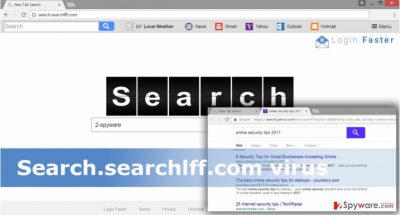
The main reasons of modified web browser
Browser hijackers are not powerful cyber infections that can infiltrate computer on their own. They travel bundled with freeware and shareware, and when users do not pay proper attention to the new software installation process, browser hijacker gets inside the system as some optional component. Search.searchlff.com hijack might have occurred when you installed software using Basic/Standard setup or rushed through Advanced/Custom setup. The majority of computer users are used to install new programs using recommended settings; however, they are not worth trusting. Under them might hide many PUPs and users are not informed about their installation. Hence, they are installed by default. Meanwhile, advanced settings are known as safe ones[5]; however, only choosing them is not enough. You have to monitor each installation step carefully and make sure that you did not leave any pre-selected entries or statements. If you rush through the installation wizard, you might skip an important step to deselect all unwanted applications. For example, you might leave pre-selected agreement to make Search.searchlff.com as your default search engine. Bear in mind that rushing software installation might lead to the unpleasant consequences, so it’s better to take your time and prevent PUPs from causing chaos on your PC.
Tips for Search.searchlff.com elimination
As you already know, trusting and using Search.searchlff.com search engine is not recommended. It’s hard to imagine who would like to explore potentially unwanted content and risk their computer’s safety. If this annoying hijacker has hacked your browser, do not hesitate and get rid of it right now! If you want to remove Search.searchlff.com manually, check our prepared instructions at the end of this article. Don’t forget that you have to find and delete all virus-related files and fix all web browsers. However, sometimes users fail to remove all suspicious components, and this bogus website still appears on the browser. In this case, opt for automatic Search.searchlff.com removal and dedicate virus elimination for the professional malware removal tools. Besides, if you want to save some time and be sure that browser hijacker is deleted entirely, go for automatic removal at first.
You may remove virus damage with a help of FortectIntego. SpyHunter 5Combo Cleaner and Malwarebytes are recommended to detect potentially unwanted programs and viruses with all their files and registry entries that are related to them.
Getting rid of Search.searchlff.com virus. Follow these steps
Uninstall from Windows
Make sure you remove all components related to the browser hijacker. Don’t forget to uninstall the program that might be responsible for letting it get inside as well. Then, fix all installed web browsers.
Instructions for Windows 10/8 machines:
- Enter Control Panel into Windows search box and hit Enter or click on the search result.
- Under Programs, select Uninstall a program.

- From the list, find the entry of the suspicious program.
- Right-click on the application and select Uninstall.
- If User Account Control shows up, click Yes.
- Wait till uninstallation process is complete and click OK.

If you are Windows 7/XP user, proceed with the following instructions:
- Click on Windows Start > Control Panel located on the right pane (if you are Windows XP user, click on Add/Remove Programs).
- In Control Panel, select Programs > Uninstall a program.

- Pick the unwanted application by clicking on it once.
- At the top, click Uninstall/Change.
- In the confirmation prompt, pick Yes.
- Click OK once the removal process is finished.
Delete from macOS
Macs are rarely infected with browser hijacker; however, if it happened to you, follow these instructions carefully.
Remove items from Applications folder:
- From the menu bar, select Go > Applications.
- In the Applications folder, look for all related entries.
- Click on the app and drag it to Trash (or right-click and pick Move to Trash)

To fully remove an unwanted app, you need to access Application Support, LaunchAgents, and LaunchDaemons folders and delete relevant files:
- Select Go > Go to Folder.
- Enter /Library/Application Support and click Go or press Enter.
- In the Application Support folder, look for any dubious entries and then delete them.
- Now enter /Library/LaunchAgents and /Library/LaunchDaemons folders the same way and terminate all the related .plist files.

Remove from Microsoft Edge
These instructions will help you to restore Microsoft Edge after the hijack.
Delete unwanted extensions from MS Edge:
- Select Menu (three horizontal dots at the top-right of the browser window) and pick Extensions.
- From the list, pick the extension and click on the Gear icon.
- Click on Uninstall at the bottom.

Clear cookies and other browser data:
- Click on the Menu (three horizontal dots at the top-right of the browser window) and select Privacy & security.
- Under Clear browsing data, pick Choose what to clear.
- Select everything (apart from passwords, although you might want to include Media licenses as well, if applicable) and click on Clear.

Restore new tab and homepage settings:
- Click the menu icon and choose Settings.
- Then find On startup section.
- Click Disable if you found any suspicious domain.
Reset MS Edge if the above steps did not work:
- Press on Ctrl + Shift + Esc to open Task Manager.
- Click on More details arrow at the bottom of the window.
- Select Details tab.
- Now scroll down and locate every entry with Microsoft Edge name in it. Right-click on each of them and select End Task to stop MS Edge from running.

If this solution failed to help you, you need to use an advanced Edge reset method. Note that you need to backup your data before proceeding.
- Find the following folder on your computer: C:\\Users\\%username%\\AppData\\Local\\Packages\\Microsoft.MicrosoftEdge_8wekyb3d8bbwe.
- Press Ctrl + A on your keyboard to select all folders.
- Right-click on them and pick Delete

- Now right-click on the Start button and pick Windows PowerShell (Admin).
- When the new window opens, copy and paste the following command, and then press Enter:
Get-AppXPackage -AllUsers -Name Microsoft.MicrosoftEdge | Foreach {Add-AppxPackage -DisableDevelopmentMode -Register “$($_.InstallLocation)\\AppXManifest.xml” -Verbose

Instructions for Chromium-based Edge
Delete extensions from MS Edge (Chromium):
- Open Edge and click select Settings > Extensions.
- Delete unwanted extensions by clicking Remove.

Clear cache and site data:
- Click on Menu and go to Settings.
- Select Privacy, search and services.
- Under Clear browsing data, pick Choose what to clear.
- Under Time range, pick All time.
- Select Clear now.

Reset Chromium-based MS Edge:
- Click on Menu and select Settings.
- On the left side, pick Reset settings.
- Select Restore settings to their default values.
- Confirm with Reset.

Remove from Mozilla Firefox (FF)
Remove all questionable entries from the Mozilla Firefox that might be related to Search.searchlff.com hijacker.
Remove dangerous extensions:
- Open Mozilla Firefox browser and click on the Menu (three horizontal lines at the top-right of the window).
- Select Add-ons.
- In here, select unwanted plugin and click Remove.

Reset the homepage:
- Click three horizontal lines at the top right corner to open the menu.
- Choose Options.
- Under Home options, enter your preferred site that will open every time you newly open the Mozilla Firefox.
Clear cookies and site data:
- Click Menu and pick Settings.
- Go to Privacy & Security section.
- Scroll down to locate Cookies and Site Data.
- Click on Clear Data…
- Select Cookies and Site Data, as well as Cached Web Content and press Clear.

Reset Mozilla Firefox
If clearing the browser as explained above did not help, reset Mozilla Firefox:
- Open Mozilla Firefox browser and click the Menu.
- Go to Help and then choose Troubleshooting Information.

- Under Give Firefox a tune up section, click on Refresh Firefox…
- Once the pop-up shows up, confirm the action by pressing on Refresh Firefox.

Remove from Google Chrome
Check recently installed extensions and remove all questionable entries. They might initiate another hijack or monitor your browsing history.
Delete malicious extensions from Google Chrome:
- Open Google Chrome, click on the Menu (three vertical dots at the top-right corner) and select More tools > Extensions.
- In the newly opened window, you will see all the installed extensions. Uninstall all the suspicious plugins that might be related to the unwanted program by clicking Remove.

Clear cache and web data from Chrome:
- Click on Menu and pick Settings.
- Under Privacy and security, select Clear browsing data.
- Select Browsing history, Cookies and other site data, as well as Cached images and files.
- Click Clear data.

Change your homepage:
- Click menu and choose Settings.
- Look for a suspicious site in the On startup section.
- Click on Open a specific or set of pages and click on three dots to find the Remove option.
Reset Google Chrome:
If the previous methods did not help you, reset Google Chrome to eliminate all the unwanted components:
- Click on Menu and select Settings.
- In the Settings, scroll down and click Advanced.
- Scroll down and locate Reset and clean up section.
- Now click Restore settings to their original defaults.
- Confirm with Reset settings.

Delete from Safari
Follow these steps to fix Safari browser.
Remove unwanted extensions from Safari:
- Click Safari > Preferences…
- In the new window, pick Extensions.
- Select the unwanted extension and select Uninstall.

Clear cookies and other website data from Safari:
- Click Safari > Clear History…
- From the drop-down menu under Clear, pick all history.
- Confirm with Clear History.

Reset Safari if the above-mentioned steps did not help you:
- Click Safari > Preferences…
- Go to Advanced tab.
- Tick the Show Develop menu in menu bar.
- From the menu bar, click Develop, and then select Empty Caches.

After uninstalling this potentially unwanted program (PUP) and fixing each of your web browsers, we recommend you to scan your PC system with a reputable anti-spyware. This will help you to get rid of Search.searchlff.com registry traces and will also identify related parasites or possible malware infections on your computer. For that you can use our top-rated malware remover: FortectIntego, SpyHunter 5Combo Cleaner or Malwarebytes.
How to prevent from getting stealing programs
Choose a proper web browser and improve your safety with a VPN tool
Online spying has got momentum in recent years and people are getting more and more interested in how to protect their privacy online. One of the basic means to add a layer of security – choose the most private and secure web browser. Although web browsers can't grant full privacy protection and security, some of them are much better at sandboxing, HTTPS upgrading, active content blocking, tracking blocking, phishing protection, and similar privacy-oriented features. However, if you want true anonymity, we suggest you employ a powerful Private Internet Access VPN – it can encrypt all the traffic that comes and goes out of your computer, preventing tracking completely.
Lost your files? Use data recovery software
While some files located on any computer are replaceable or useless, others can be extremely valuable. Family photos, work documents, school projects – these are types of files that we don't want to lose. Unfortunately, there are many ways how unexpected data loss can occur: power cuts, Blue Screen of Death errors, hardware failures, crypto-malware attack, or even accidental deletion.
To ensure that all the files remain intact, you should prepare regular data backups. You can choose cloud-based or physical copies you could restore from later in case of a disaster. If your backups were lost as well or you never bothered to prepare any, Data Recovery Pro can be your only hope to retrieve your invaluable files.
- ^ What's a browser Hijacker? . Thundercloud. Infoave tips.
- ^ About personalized advertising. Google AdSense Help.
- ^ How to Identify a Malicious Website. TechGuy Labs. The official radio station's website.
- ^ Rajib Singha. Potentially Unwanted Application (PUA) – A Digital Nuisance. Quick Heal. The blog about online security.
- ^ Leo Notenboom. Installing software safely and with minimal impact. Ask Leo. Making Technology Work For Everyone.























