Search.searchnda.com virus
Search.searchnda.com virus Removal Guide
What is Search.searchnda.com virus?
Is it safe to use Search.searchnda.com?
Search.searchnda.com virus is a new computer threat. Technically, it’s not a virus. It’s a browser hijacker, and these kinds of potentially unwanted programs (PUPs) cannot do any serious damage to the computers. However, the majority of inexperienced users call most computer-related problems “a virus.” Actually, this browser hijacker and viruses do have one thing in common – they get into the computers without user’s knowledge. The Search.searchnda.com browser hijacker travels bundled with freeware, and once it gets inside the computer, it modifies all the web browsers. From this point on, the Internet Explorer, Mozilla Firefox, and Google Chrome are controlled by the virus, and you can forget about regular browsing. The browser hijacker initiates redirects, delivers advertisements, modifies search results and might install additional tools to the browsers. Even though the program is not dangerous itself, it can install malicious components and redirect users to infected websites. These activities might easily put users’ computers at risk. If you have noticed this infection, do not delay the Search.searchnda.com removal. The longer you let this browser hijacker stay on your PC, the more problems it will create. Some of them might even be related to your privacy. In the Privacy Policy, the search engine creators claim that they collect information about users, and it might include personally-identifiable information, if only you agree to provide it. What is more, Searchnda developers also state that gathered data might be shared with third parties.
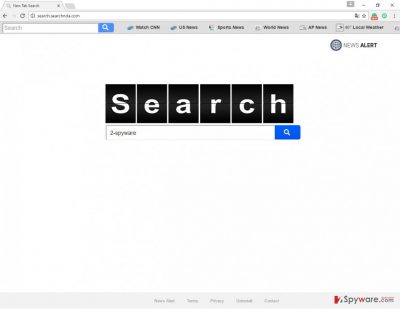
After getting inside, the virus sets a new homepage and compels using a suspicious search engine – Search.searchnda.com. At first glance, this search engine may look like any other search provider. Unfortunately, it’s not safe to use. The results provided by this search engine include sponsored links that might lead to malicious third-party websites. Sadly, Search.searchnda.com malware creators do not take any responsibility for the third-party content they promote. They are just interested in getting commissions from boosting the traffic or sales of their affiliates’ websites or products. So, the users have to deal not only with irrelevant search results, but with redirects to the promotional websites, too. You can avoid suspicious links in the search results, but you cannot avoid Search.searchnda.com redirect problem. Moreover, after the hijack, you might notice an increased amount of ads suggesting questionable software downloads. You should stay away from such ads as well and once you realize that your browsers were hijacked, remove Search.searchnda.com immediately. The easiest way to get rid of this parasite is to use a professional anti-malware program such as FortectIntego.
When can the virus hijack my browsers?
Recently, virus researchers have found that this Searchnda virus is related to the News Alert browser extension and is distributed along with it. So, if you have unknowingly installed this toolbar, you might as well have received the sneaky Search.searchnda.com browser hijacker as a “present”. However, it’s not the most common way for it to spread. Usually, Search.searchnda.com hijack occurs when users download and install freeware. The developers of PUPs spread their products bundled with other software as an optional download. In case you have installed any programs recently, you might have installed this browser hijacker, too. This happens mainly because most computer users use “Basic” or “Quick” installation settings instead of the “Advanced” or “Custom” modes. So, the next time you install some new program on your computer, choose advanced installation mode and prevent all unwanted programs from sneaking into your computer.
How to eliminate Search.searchnda.com virus?
Search.searchnda.com virus causes many inconveniences, interruptions and may even lead to serious security and privacy issues. There’s no doubt – you have to get rid of this parasite! Fortunately, it’s not a difficult task. Automatic Search.searchnda.com removal takes only several minutes – you have to run a full system scan with a reputable anti-malware program. While the program does its job, you can enjoy your time offline. In addition, you can remove Search.searchnda.com manually. This method requires more time, knowledge and attentiveness. If you still decide to choose the latter method, follow the hijacker elimination instructions provided bellow.
You may remove virus damage with a help of FortectIntego. SpyHunter 5Combo Cleaner and Malwarebytes are recommended to detect potentially unwanted programs and viruses with all their files and registry entries that are related to them.
Getting rid of Search.searchnda.com virus. Follow these steps
Uninstall from Windows
Instructions for Windows 10/8 machines:
- Enter Control Panel into Windows search box and hit Enter or click on the search result.
- Under Programs, select Uninstall a program.

- From the list, find the entry of the suspicious program.
- Right-click on the application and select Uninstall.
- If User Account Control shows up, click Yes.
- Wait till uninstallation process is complete and click OK.

If you are Windows 7/XP user, proceed with the following instructions:
- Click on Windows Start > Control Panel located on the right pane (if you are Windows XP user, click on Add/Remove Programs).
- In Control Panel, select Programs > Uninstall a program.

- Pick the unwanted application by clicking on it once.
- At the top, click Uninstall/Change.
- In the confirmation prompt, pick Yes.
- Click OK once the removal process is finished.
Delete from macOS
Remove items from Applications folder:
- From the menu bar, select Go > Applications.
- In the Applications folder, look for all related entries.
- Click on the app and drag it to Trash (or right-click and pick Move to Trash)

To fully remove an unwanted app, you need to access Application Support, LaunchAgents, and LaunchDaemons folders and delete relevant files:
- Select Go > Go to Folder.
- Enter /Library/Application Support and click Go or press Enter.
- In the Application Support folder, look for any dubious entries and then delete them.
- Now enter /Library/LaunchAgents and /Library/LaunchDaemons folders the same way and terminate all the related .plist files.

Remove from Microsoft Edge
Delete unwanted extensions from MS Edge:
- Select Menu (three horizontal dots at the top-right of the browser window) and pick Extensions.
- From the list, pick the extension and click on the Gear icon.
- Click on Uninstall at the bottom.

Clear cookies and other browser data:
- Click on the Menu (three horizontal dots at the top-right of the browser window) and select Privacy & security.
- Under Clear browsing data, pick Choose what to clear.
- Select everything (apart from passwords, although you might want to include Media licenses as well, if applicable) and click on Clear.

Restore new tab and homepage settings:
- Click the menu icon and choose Settings.
- Then find On startup section.
- Click Disable if you found any suspicious domain.
Reset MS Edge if the above steps did not work:
- Press on Ctrl + Shift + Esc to open Task Manager.
- Click on More details arrow at the bottom of the window.
- Select Details tab.
- Now scroll down and locate every entry with Microsoft Edge name in it. Right-click on each of them and select End Task to stop MS Edge from running.

If this solution failed to help you, you need to use an advanced Edge reset method. Note that you need to backup your data before proceeding.
- Find the following folder on your computer: C:\\Users\\%username%\\AppData\\Local\\Packages\\Microsoft.MicrosoftEdge_8wekyb3d8bbwe.
- Press Ctrl + A on your keyboard to select all folders.
- Right-click on them and pick Delete

- Now right-click on the Start button and pick Windows PowerShell (Admin).
- When the new window opens, copy and paste the following command, and then press Enter:
Get-AppXPackage -AllUsers -Name Microsoft.MicrosoftEdge | Foreach {Add-AppxPackage -DisableDevelopmentMode -Register “$($_.InstallLocation)\\AppXManifest.xml” -Verbose

Instructions for Chromium-based Edge
Delete extensions from MS Edge (Chromium):
- Open Edge and click select Settings > Extensions.
- Delete unwanted extensions by clicking Remove.

Clear cache and site data:
- Click on Menu and go to Settings.
- Select Privacy, search and services.
- Under Clear browsing data, pick Choose what to clear.
- Under Time range, pick All time.
- Select Clear now.

Reset Chromium-based MS Edge:
- Click on Menu and select Settings.
- On the left side, pick Reset settings.
- Select Restore settings to their default values.
- Confirm with Reset.

Remove from Mozilla Firefox (FF)
Remove dangerous extensions:
- Open Mozilla Firefox browser and click on the Menu (three horizontal lines at the top-right of the window).
- Select Add-ons.
- In here, select unwanted plugin and click Remove.

Reset the homepage:
- Click three horizontal lines at the top right corner to open the menu.
- Choose Options.
- Under Home options, enter your preferred site that will open every time you newly open the Mozilla Firefox.
Clear cookies and site data:
- Click Menu and pick Settings.
- Go to Privacy & Security section.
- Scroll down to locate Cookies and Site Data.
- Click on Clear Data…
- Select Cookies and Site Data, as well as Cached Web Content and press Clear.

Reset Mozilla Firefox
If clearing the browser as explained above did not help, reset Mozilla Firefox:
- Open Mozilla Firefox browser and click the Menu.
- Go to Help and then choose Troubleshooting Information.

- Under Give Firefox a tune up section, click on Refresh Firefox…
- Once the pop-up shows up, confirm the action by pressing on Refresh Firefox.

Remove from Google Chrome
Delete malicious extensions from Google Chrome:
- Open Google Chrome, click on the Menu (three vertical dots at the top-right corner) and select More tools > Extensions.
- In the newly opened window, you will see all the installed extensions. Uninstall all the suspicious plugins that might be related to the unwanted program by clicking Remove.

Clear cache and web data from Chrome:
- Click on Menu and pick Settings.
- Under Privacy and security, select Clear browsing data.
- Select Browsing history, Cookies and other site data, as well as Cached images and files.
- Click Clear data.

Change your homepage:
- Click menu and choose Settings.
- Look for a suspicious site in the On startup section.
- Click on Open a specific or set of pages and click on three dots to find the Remove option.
Reset Google Chrome:
If the previous methods did not help you, reset Google Chrome to eliminate all the unwanted components:
- Click on Menu and select Settings.
- In the Settings, scroll down and click Advanced.
- Scroll down and locate Reset and clean up section.
- Now click Restore settings to their original defaults.
- Confirm with Reset settings.

Delete from Safari
Remove unwanted extensions from Safari:
- Click Safari > Preferences…
- In the new window, pick Extensions.
- Select the unwanted extension and select Uninstall.

Clear cookies and other website data from Safari:
- Click Safari > Clear History…
- From the drop-down menu under Clear, pick all history.
- Confirm with Clear History.

Reset Safari if the above-mentioned steps did not help you:
- Click Safari > Preferences…
- Go to Advanced tab.
- Tick the Show Develop menu in menu bar.
- From the menu bar, click Develop, and then select Empty Caches.

After uninstalling this potentially unwanted program (PUP) and fixing each of your web browsers, we recommend you to scan your PC system with a reputable anti-spyware. This will help you to get rid of Search.searchnda.com registry traces and will also identify related parasites or possible malware infections on your computer. For that you can use our top-rated malware remover: FortectIntego, SpyHunter 5Combo Cleaner or Malwarebytes.
How to prevent from getting stealing programs
Do not let government spy on you
The government has many issues in regards to tracking users' data and spying on citizens, so you should take this into consideration and learn more about shady information gathering practices. Avoid any unwanted government tracking or spying by going totally anonymous on the internet.
You can choose a different location when you go online and access any material you want without particular content restrictions. You can easily enjoy internet connection without any risks of being hacked by using Private Internet Access VPN.
Control the information that can be accessed by government any other unwanted party and surf online without being spied on. Even if you are not involved in illegal activities or trust your selection of services, platforms, be suspicious for your own security and take precautionary measures by using the VPN service.
Backup files for the later use, in case of the malware attack
Computer users can suffer from data losses due to cyber infections or their own faulty doings. Ransomware can encrypt and hold files hostage, while unforeseen power cuts might cause a loss of important documents. If you have proper up-to-date backups, you can easily recover after such an incident and get back to work. It is also equally important to update backups on a regular basis so that the newest information remains intact – you can set this process to be performed automatically.
When you have the previous version of every important document or project you can avoid frustration and breakdowns. It comes in handy when malware strikes out of nowhere. Use Data Recovery Pro for the data restoration process.























