Search.searchsmart.bid (Removal Guide) - Free Instructions
Search.searchsmart.bid Removal Guide
What is Search.searchsmart.bid?
Search.searchsmart.bid is a potentially unwanted application developed by ChumSearch
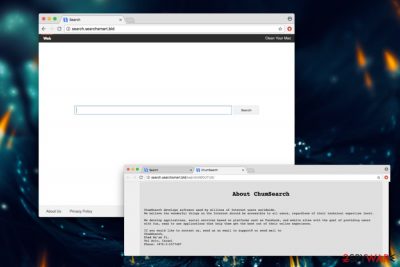
| Name | Search.searchsmart.bid |
|---|---|
| Type | Browser hijacker |
| Category | Potentially unwanted program |
| Distribution | Freeware installation procedures include techniques like software bundling, so you should remember that when you download applications from the internet |
| Removal | Anti-malware tools should be employed for the proper system cleaning |
| System fix | System optimization and repair tools can find and fix the damage. Try FortectIntego |
Visually, Searchsmart Search looks identical to many other browser hijackers created by ChumSearch – my-search-start.com, chumsearch.com, coolasearch.com, and others. All these applications were designed to generate financial benefits in exchange for compromised users’ computers. Thus, we feel that this tactic is unfair; hence dubious apps should be uninstalled ASAP.
Similarly, as by other hijackers that belong to ChumSearch, the notorious MacKeeper virus is advertised excessively. It is a dubious optimization tool that is known for its questionable functionality and aggressive advertisement techniques (bundling[2] and countless ads).
Unlike most browser hijackers this site does not look attractive at all – it seems like its creators did not even try to impress users. There is a plain search engine in the middle and no shortcuts to any popular websites (this a very known feature of most browser hijackers).
SearchsmartDS is not that dangerous on its own (it does not corrupt system files or damage them in any other way). However, we must note that consequences after using PUP for a prolonged period might be severe. We urge you not to postpone the PUP removal before you put your computer and personal data safety at risk. Rely on SpyHunter 5Combo Cleaner or Malwarebytes and get rid of the intrusive app.
Numerous redirects this suspicious app generates might lead you to dangerous websites where malware might be obtained – spyware, trojans, or even ransomware. The latter is an immensely perilous threat that might permanently delete all your files.
The search hijack might affect your browser in other ways – download and install additional PUPs, add-ons, fake toolbars, and similar crapware – all without your permission. Research shows[3] that the modified browser might suffer from continuous lags and crashes, making browsing sessions utterly unenjoyable and annoying.
You should remove search.searchsmart.bid because it might track a variety of non-PII. Thus, every search query, website visited, etc. might be recorded and sold to third parties for profit. Do not let developers of questionable applications monetize at the expense of your disturbed browsing sessions and possibly stolen personal and non-personal information.
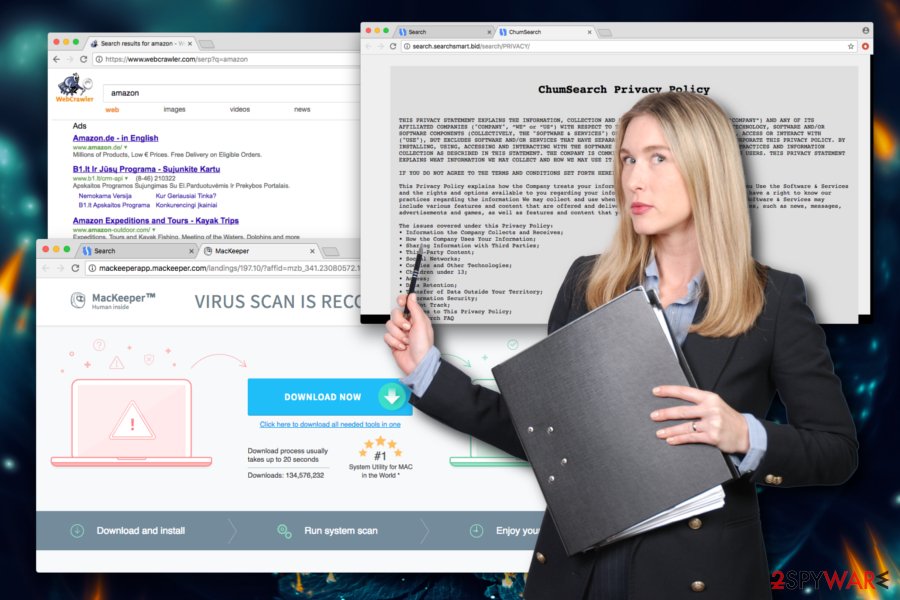
Installing free software attentively can protect you from browser hijacks
In most cases, users do not search for applications that would make changes to their browsers on purpose. PUP developers are aware of that. Therefore, they employ a bundling tactic – a viral marketing campaign that distributes (usually) undesirable applications.
This technique lets freeware developers disguise PUPs and adware within installation managers. If the Advanced mode is not used, users unknowingly accept the installation of additional components. Thus, we suggest you never pick Recommended settings, as removal of unwanted apps is usually impossible in this mode. Additionally, we would like to suggest you invest in robust security software which will keep your machine safe.
Two different ways you can eliminate browser threats from your machine
Search.searchsmart.bid removal can be performed either manually or automatically. We have written a manual you can find below this article. This deletion method is not very convenient as it takes a considerable amount of time. Additionally, we do not recommend attempting manual removal if you are not that familiar with computer processes.
To remove the Search virus automatically, you will have to download and install professional anti-malware software. This method can be executed by everybody – even by individuals who never used security software before. Simply follow installation instructions for the desired application and bring it up to date. Then, perform a full computer scan.
You may remove virus damage with a help of FortectIntego. SpyHunter 5Combo Cleaner and Malwarebytes are recommended to detect potentially unwanted programs and viruses with all their files and registry entries that are related to them.
Getting rid of Search.searchsmart.bid. Follow these steps
Uninstall from Windows
Instructions for Windows 10/8 machines:
- Enter Control Panel into Windows search box and hit Enter or click on the search result.
- Under Programs, select Uninstall a program.

- From the list, find the entry of the suspicious program.
- Right-click on the application and select Uninstall.
- If User Account Control shows up, click Yes.
- Wait till uninstallation process is complete and click OK.

If you are Windows 7/XP user, proceed with the following instructions:
- Click on Windows Start > Control Panel located on the right pane (if you are Windows XP user, click on Add/Remove Programs).
- In Control Panel, select Programs > Uninstall a program.

- Pick the unwanted application by clicking on it once.
- At the top, click Uninstall/Change.
- In the confirmation prompt, pick Yes.
- Click OK once the removal process is finished.
Delete from macOS
Remove items from Applications folder:
- From the menu bar, select Go > Applications.
- In the Applications folder, look for all related entries.
- Click on the app and drag it to Trash (or right-click and pick Move to Trash)

To fully remove an unwanted app, you need to access Application Support, LaunchAgents, and LaunchDaemons folders and delete relevant files:
- Select Go > Go to Folder.
- Enter /Library/Application Support and click Go or press Enter.
- In the Application Support folder, look for any dubious entries and then delete them.
- Now enter /Library/LaunchAgents and /Library/LaunchDaemons folders the same way and terminate all the related .plist files.

Remove from Microsoft Edge
Delete unwanted extensions from MS Edge:
- Select Menu (three horizontal dots at the top-right of the browser window) and pick Extensions.
- From the list, pick the extension and click on the Gear icon.
- Click on Uninstall at the bottom.

Clear cookies and other browser data:
- Click on the Menu (three horizontal dots at the top-right of the browser window) and select Privacy & security.
- Under Clear browsing data, pick Choose what to clear.
- Select everything (apart from passwords, although you might want to include Media licenses as well, if applicable) and click on Clear.

Restore new tab and homepage settings:
- Click the menu icon and choose Settings.
- Then find On startup section.
- Click Disable if you found any suspicious domain.
Reset MS Edge if the above steps did not work:
- Press on Ctrl + Shift + Esc to open Task Manager.
- Click on More details arrow at the bottom of the window.
- Select Details tab.
- Now scroll down and locate every entry with Microsoft Edge name in it. Right-click on each of them and select End Task to stop MS Edge from running.

If this solution failed to help you, you need to use an advanced Edge reset method. Note that you need to backup your data before proceeding.
- Find the following folder on your computer: C:\\Users\\%username%\\AppData\\Local\\Packages\\Microsoft.MicrosoftEdge_8wekyb3d8bbwe.
- Press Ctrl + A on your keyboard to select all folders.
- Right-click on them and pick Delete

- Now right-click on the Start button and pick Windows PowerShell (Admin).
- When the new window opens, copy and paste the following command, and then press Enter:
Get-AppXPackage -AllUsers -Name Microsoft.MicrosoftEdge | Foreach {Add-AppxPackage -DisableDevelopmentMode -Register “$($_.InstallLocation)\\AppXManifest.xml” -Verbose

Instructions for Chromium-based Edge
Delete extensions from MS Edge (Chromium):
- Open Edge and click select Settings > Extensions.
- Delete unwanted extensions by clicking Remove.

Clear cache and site data:
- Click on Menu and go to Settings.
- Select Privacy, search and services.
- Under Clear browsing data, pick Choose what to clear.
- Under Time range, pick All time.
- Select Clear now.

Reset Chromium-based MS Edge:
- Click on Menu and select Settings.
- On the left side, pick Reset settings.
- Select Restore settings to their default values.
- Confirm with Reset.

Remove from Mozilla Firefox (FF)
Remove dangerous extensions:
- Open Mozilla Firefox browser and click on the Menu (three horizontal lines at the top-right of the window).
- Select Add-ons.
- In here, select unwanted plugin and click Remove.

Reset the homepage:
- Click three horizontal lines at the top right corner to open the menu.
- Choose Options.
- Under Home options, enter your preferred site that will open every time you newly open the Mozilla Firefox.
Clear cookies and site data:
- Click Menu and pick Settings.
- Go to Privacy & Security section.
- Scroll down to locate Cookies and Site Data.
- Click on Clear Data…
- Select Cookies and Site Data, as well as Cached Web Content and press Clear.

Reset Mozilla Firefox
If clearing the browser as explained above did not help, reset Mozilla Firefox:
- Open Mozilla Firefox browser and click the Menu.
- Go to Help and then choose Troubleshooting Information.

- Under Give Firefox a tune up section, click on Refresh Firefox…
- Once the pop-up shows up, confirm the action by pressing on Refresh Firefox.

Remove from Google Chrome
Delete malicious extensions from Google Chrome:
- Open Google Chrome, click on the Menu (three vertical dots at the top-right corner) and select More tools > Extensions.
- In the newly opened window, you will see all the installed extensions. Uninstall all the suspicious plugins that might be related to the unwanted program by clicking Remove.

Clear cache and web data from Chrome:
- Click on Menu and pick Settings.
- Under Privacy and security, select Clear browsing data.
- Select Browsing history, Cookies and other site data, as well as Cached images and files.
- Click Clear data.

Change your homepage:
- Click menu and choose Settings.
- Look for a suspicious site in the On startup section.
- Click on Open a specific or set of pages and click on three dots to find the Remove option.
Reset Google Chrome:
If the previous methods did not help you, reset Google Chrome to eliminate all the unwanted components:
- Click on Menu and select Settings.
- In the Settings, scroll down and click Advanced.
- Scroll down and locate Reset and clean up section.
- Now click Restore settings to their original defaults.
- Confirm with Reset settings.

Delete from Safari
Remove unwanted extensions from Safari:
- Click Safari > Preferences…
- In the new window, pick Extensions.
- Select the unwanted extension and select Uninstall.

Clear cookies and other website data from Safari:
- Click Safari > Clear History…
- From the drop-down menu under Clear, pick all history.
- Confirm with Clear History.

Reset Safari if the above-mentioned steps did not help you:
- Click Safari > Preferences…
- Go to Advanced tab.
- Tick the Show Develop menu in menu bar.
- From the menu bar, click Develop, and then select Empty Caches.

After uninstalling this potentially unwanted program (PUP) and fixing each of your web browsers, we recommend you to scan your PC system with a reputable anti-spyware. This will help you to get rid of Search.searchsmart.bid registry traces and will also identify related parasites or possible malware infections on your computer. For that you can use our top-rated malware remover: FortectIntego, SpyHunter 5Combo Cleaner or Malwarebytes.
How to prevent from getting browser hijacker
Protect your privacy – employ a VPN
There are several ways how to make your online time more private – you can access an incognito tab. However, there is no secret that even in this mode, you are tracked for advertising purposes. There is a way to add an extra layer of protection and create a completely anonymous web browsing practice with the help of Private Internet Access VPN. This software reroutes traffic through different servers, thus leaving your IP address and geolocation in disguise. Besides, it is based on a strict no-log policy, meaning that no data will be recorded, leaked, and available for both first and third parties. The combination of a secure web browser and Private Internet Access VPN will let you browse the Internet without a feeling of being spied or targeted by criminals.
No backups? No problem. Use a data recovery tool
If you wonder how data loss can occur, you should not look any further for answers – human errors, malware attacks, hardware failures, power cuts, natural disasters, or even simple negligence. In some cases, lost files are extremely important, and many straight out panic when such an unfortunate course of events happen. Due to this, you should always ensure that you prepare proper data backups on a regular basis.
If you were caught by surprise and did not have any backups to restore your files from, not everything is lost. Data Recovery Pro is one of the leading file recovery solutions you can find on the market – it is likely to restore even lost emails or data located on an external device.
- ^ What is Browser Hijacking?. McAfree. Security experts.
- ^ Nicole Henderson. Google Research Finds Free Software Bundles Come with Security Cost. ITPro Today. News about technology industry.
- ^ Dieviren.de. DieViren. German cybersecurity news and articles.























