My-search-start.com virus (Easy Removal Guide)
My-search-start.com virus Removal Guide
What is My-search-start.com virus?
My-search-start.com – is a hijacker that causes browser redirects in Mac

My-search-start.com is a browser hijacker that alters the browser’s settings and sets a domain of the same name to appear on the browser’s startup. After changing the default start page, the hijacker also changes the default search engine and new tab page settings.
What is interesting about this hijacker is that it targets Mac users only, and judging from its appearance, it seems that it is identical to Chumsearch.com, Search.polebeary.com, or Coolasearch.com. The search engine provides untrustworthy search results because clicking on them can take the user to entirely different search pages that have nothing in common with the search query or the search result clicked.
Therefore we recommend users remove My-search-start.com redirect virus without any hesitations – the sooner, the better. We strive to help our readers any way we can. That's why in this article, we'll show you plausible ways to accomplish its removal.
| name | My-search-start.com |
|---|---|
| Type | Redirect virus, potentially unwanted program, browser hijacker |
| Symptoms | Default search engine, new tab, and homepage preferences on your browser are changed; search results are shown from a different provider and are riddled with ads; redirects to unknown, suspicious websites |
| Risks | Installation of additional PUPs, privacy issues |
| Distribution | Software bundles, fake Flash Player updates, file-sharing platforms |
| Elimination | To remove this threat manually, use our guides posted below. To do it automatically, scan your device with a trustworthy anti-malware software |
| System health | Repair system issues caused by the infection by running system diagnostics with the FortectIntego software |
The suspicious search tool claims to be capable of enhancing user’s browsing and search experience, although it actually worsens it. Not only it slows down the Mac OS, but it also increases the risk of visiting highly untrustworthy web pages. Visiting such sites can put user’s privacy or computer security at risk, so it is better to get rid of this bogus program and use a more reliable search engine instead.
The only thing developers of such shady search tools care about is money, so they focus on generating pay-per-click revenue by driving traffic to particular websites. Sadly, they do not care about victim’s privacy and safety, so they hardly ever endorse content shared by advertised websites.
If you aspire to be a security-minded user, implement My-search-start.com removal right now. If you want to remove this browser hijacker quickly, use either Malwarebytes, SpyHunter 5Combo Cleaner, or similar free software. Manual removal tutorials that will assist you to delete the virtual parasite by yourself are shown at the bottom of the page.
Whichever method you choose, please be hasty as this browser hijacker could only do harm. When the threat is neutralized, you have to take care of the overall health of your device. The best way to do it is by entrusting all system-related issues to the FortectIntego software that will fix them automatically.
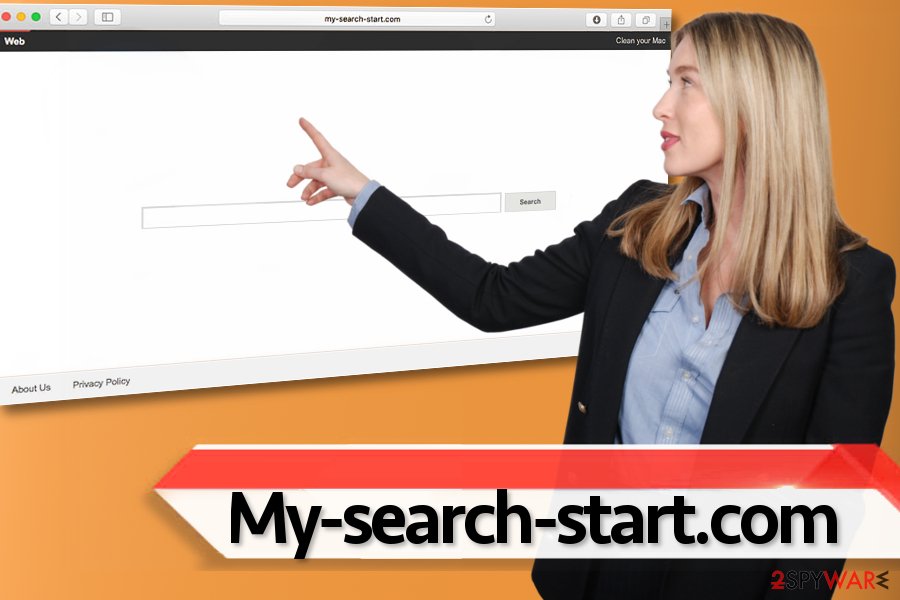
Distribution of Mac redirect viruses
While many believe that Macs are resistant to spyware and malware, we have to deny it. Contrary to popular belief, Macs are vulnerable[1] to adware and browser hijackers, and there are some ransomware viruses capable of infecting Mac OS as well[2].
In most cases, such Mac threats are distributed using the same old software bundling technique, which allows distributing several programs at the same time. If you accidentally download a software bundle, you have to be very careful and try not to install unnecessary programs.
To drop off unwanted additions, we suggest choosing Custom or Advanced installation settings and then deselecting all extra programs one after another. Most likely, you will be introduced to some allegedly useful “browser new tabs,” “advantageous search tools,” and other pieces of software that are highly bothersome tools that serve third-party advertisements. Resist the curiosity to test suggested programs and proceed with the installation.
Safe way to remove My-search-start.com from Mac
It can be hard to remove My-search-start.com virus from Mac, but if you follow the instructions provided below, you shouldn’t encounter any problems and get rid of it in a couple of minutes. Differently from spyware or malware that targets Windows OS, Mac OS parasites are not that sophisticated yet.
For the removal, you can also employ trustworthy anti-malware software. You can find some recommendations on what software you can use below. Please note that a powerful security tool is needed in this day and age because cyberattacks are only getting more frequent and devastating.
You may remove virus damage with a help of FortectIntego. SpyHunter 5Combo Cleaner and Malwarebytes are recommended to detect potentially unwanted programs and viruses with all their files and registry entries that are related to them.
Getting rid of My-search-start.com virus. Follow these steps
Delete from macOS
First of all, check the Applications folder for any suspicious apps that may have been added without your knowledge. If you find some, drag them to Trash. Next, delete questionable extensions from each of your web browsers (including Chrome, Safari, and the others).
Remove items from Applications folder:
- From the menu bar, select Go > Applications.
- In the Applications folder, look for all related entries.
- Click on the app and drag it to Trash (or right-click and pick Move to Trash)

To fully remove an unwanted app, you need to access Application Support, LaunchAgents, and LaunchDaemons folders and delete relevant files:
- Select Go > Go to Folder.
- Enter /Library/Application Support and click Go or press Enter.
- In the Application Support folder, look for any dubious entries and then delete them.
- Now enter /Library/LaunchAgents and /Library/LaunchDaemons folders the same way and terminate all the related .plist files.

Remove from Mozilla Firefox (FF)
Delete suspicious add-ons from Chrome. Use the provided guide to find the unwanted extensions. Refresh Firefox afterward.
Remove dangerous extensions:
- Open Mozilla Firefox browser and click on the Menu (three horizontal lines at the top-right of the window).
- Select Add-ons.
- In here, select unwanted plugin and click Remove.

Reset the homepage:
- Click three horizontal lines at the top right corner to open the menu.
- Choose Options.
- Under Home options, enter your preferred site that will open every time you newly open the Mozilla Firefox.
Clear cookies and site data:
- Click Menu and pick Settings.
- Go to Privacy & Security section.
- Scroll down to locate Cookies and Site Data.
- Click on Clear Data…
- Select Cookies and Site Data, as well as Cached Web Content and press Clear.

Reset Mozilla Firefox
If clearing the browser as explained above did not help, reset Mozilla Firefox:
- Open Mozilla Firefox browser and click the Menu.
- Go to Help and then choose Troubleshooting Information.

- Under Give Firefox a tune up section, click on Refresh Firefox…
- Once the pop-up shows up, confirm the action by pressing on Refresh Firefox.

Remove from Google Chrome
Delete malicious extensions from Google Chrome:
- Open Google Chrome, click on the Menu (three vertical dots at the top-right corner) and select More tools > Extensions.
- In the newly opened window, you will see all the installed extensions. Uninstall all the suspicious plugins that might be related to the unwanted program by clicking Remove.

Clear cache and web data from Chrome:
- Click on Menu and pick Settings.
- Under Privacy and security, select Clear browsing data.
- Select Browsing history, Cookies and other site data, as well as Cached images and files.
- Click Clear data.

Change your homepage:
- Click menu and choose Settings.
- Look for a suspicious site in the On startup section.
- Click on Open a specific or set of pages and click on three dots to find the Remove option.
Reset Google Chrome:
If the previous methods did not help you, reset Google Chrome to eliminate all the unwanted components:
- Click on Menu and select Settings.
- In the Settings, scroll down and click Advanced.
- Scroll down and locate Reset and clean up section.
- Now click Restore settings to their original defaults.
- Confirm with Reset settings.

Delete from Safari
To fix Safari that keeps making URL redirections and opening the described search engine, you should carry out the provided instructions.
Remove unwanted extensions from Safari:
- Click Safari > Preferences…
- In the new window, pick Extensions.
- Select the unwanted extension and select Uninstall.

Clear cookies and other website data from Safari:
- Click Safari > Clear History…
- From the drop-down menu under Clear, pick all history.
- Confirm with Clear History.

Reset Safari if the above-mentioned steps did not help you:
- Click Safari > Preferences…
- Go to Advanced tab.
- Tick the Show Develop menu in menu bar.
- From the menu bar, click Develop, and then select Empty Caches.

After uninstalling this potentially unwanted program (PUP) and fixing each of your web browsers, we recommend you to scan your PC system with a reputable anti-spyware. This will help you to get rid of My-search-start.com registry traces and will also identify related parasites or possible malware infections on your computer. For that you can use our top-rated malware remover: FortectIntego, SpyHunter 5Combo Cleaner or Malwarebytes.
How to prevent from getting browser hijacker
Choose a proper web browser and improve your safety with a VPN tool
Online spying has got momentum in recent years and people are getting more and more interested in how to protect their privacy online. One of the basic means to add a layer of security – choose the most private and secure web browser. Although web browsers can't grant full privacy protection and security, some of them are much better at sandboxing, HTTPS upgrading, active content blocking, tracking blocking, phishing protection, and similar privacy-oriented features. However, if you want true anonymity, we suggest you employ a powerful Private Internet Access VPN – it can encrypt all the traffic that comes and goes out of your computer, preventing tracking completely.
Lost your files? Use data recovery software
While some files located on any computer are replaceable or useless, others can be extremely valuable. Family photos, work documents, school projects – these are types of files that we don't want to lose. Unfortunately, there are many ways how unexpected data loss can occur: power cuts, Blue Screen of Death errors, hardware failures, crypto-malware attack, or even accidental deletion.
To ensure that all the files remain intact, you should prepare regular data backups. You can choose cloud-based or physical copies you could restore from later in case of a disaster. If your backups were lost as well or you never bothered to prepare any, Data Recovery Pro can be your only hope to retrieve your invaluable files.
- ^ Lowell Heddings. Mac OS X Isn’t Safe Anymore: The Crapware / Malware Epidemic Has Begun. How-To Geek. For Geeks, By Geeks.
- ^ Marc-Etienne M.Léveillé. New crypto-ransomware hits macOS. WeLiveSecurity. IT Security Site Covering the Latest News, Research, Cyber Threats and Malware Discoveries.












