Search.searchtheweb.today (Free Instructions) - Chrome, Firefox, IE, Edge
Search.searchtheweb.today Removal Guide
What is Search.searchtheweb.today?
Search.searchtheweb.today is a fake search directory that aims to take over your browser
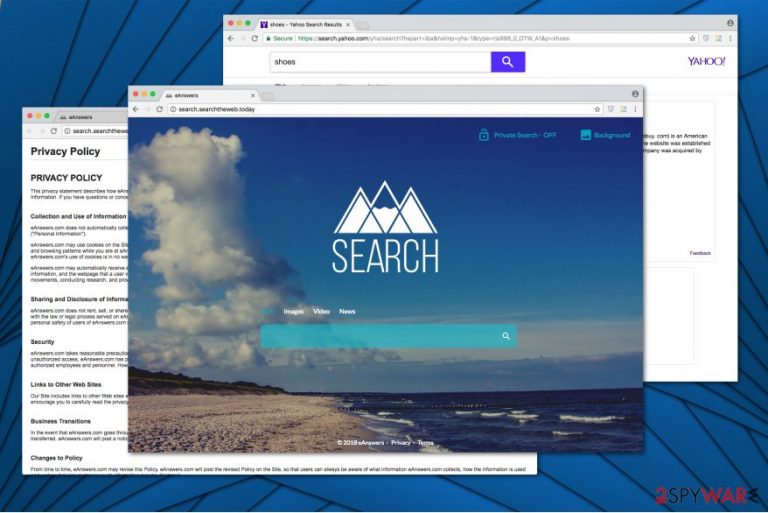
Search.searchtheweb.today is categorized as a browser hijacker which functions as a fraudulent search engine. At first, it seems that this is a useful software offering private search options and changeable backgrounds. However, experts suggest you stay cautious since it might flood you with annoying advertisements and prevent you from accessing your default search engine.
| Name | Search.searchtheweb.today |
|---|---|
| Type | Browser hijacker |
| Distribution | Spreads in a bundle with free software |
| Symptoms | Assigns itself to the homepage, new tab, and default search engine. Also delivers numerous ads and collects details about its users |
| Removal | The quickest way to get rid of Searchtheweb.today is with a robust antivirus, like FortectIntego |
This potentially unwanted program (PUP) is similar to other fake search engines that aim to take over regular browsers. Likewise, once it settles on the system, the user might struggle to uninstall it and prevent it from reappearing in the future. Thus, you might be forced to use Searchtheweb.today services on a daily basis, despite whether you like it or not.
Also, be aware that after Searchtheweb.today hijack, user's information is accessible to the developers of this fraudulent search engine. According to the Privacy Policy, it collects the following details:
- IP address;
- Browser type;
- Internet service provider (ISP);
- Cookie information;
- The webpage that a user visits.
Even though this information is categorized as non-personally identifiable, it puts your privacy at risk. Therefore, you should consider uninstalling Searchtheweb.today if you want to avoid privacy-related issues. For that, find the instructions at the end of this article.
If that is not enough, keep in mind that Searchtheweb.today redirect tendency can potentially harm your computer. This potentially unwanted program serves its users with advertising content that might lead to less than reliable websites and offers to install third-party applications.
Unfortunately, developers of this program do not take responsibility for the damage such actions can cause. Note that some ads are designed to download malware right when you click on it[1]. Thus, there is a high risk that your computer might be infected once you rely on the results of this shady search engine.
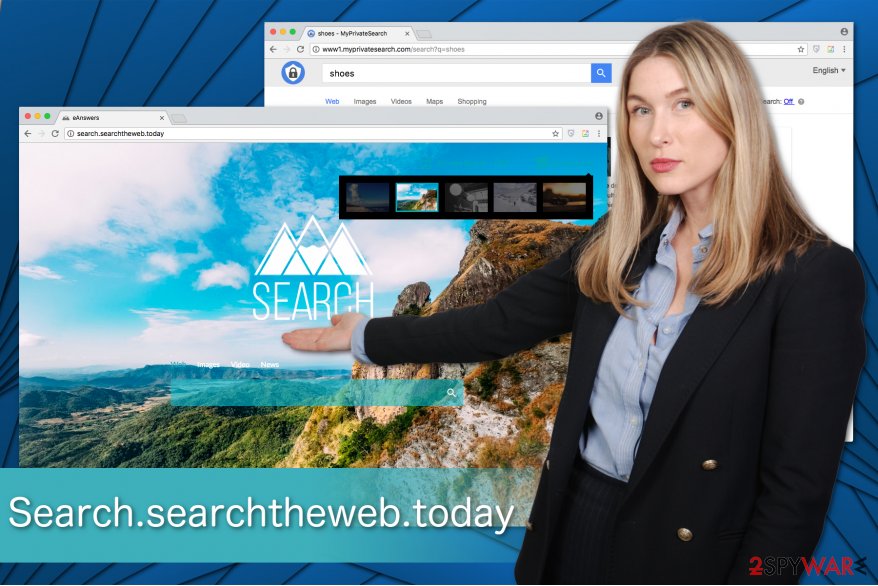
You can protect your system by installing a professional antivirus. We strongly recommend FortectIntego for Search.searchtheweb.today removal. It will not only uninstall the browser hijacker but also maintain your computer's security in the future.
Although, there is an alternative way to remove Search.searchtheweb.today. Check the guidelines at the end of this article to find out how to get rid of this potentially unwanted program manually. However, we kindly ask you to pay extreme attention to avoid any troubles.
Learn how browser hijackers spread to protect your system
One of the most popular ways to distribute various cyber threats, including potentially unwanted programs is to trick people into downloading them themselves. For that, hackers have used an entirely legitimate, yet unfair distribution method called bundling[2].
This technique allows the developers of browser hijackers to hide their products inside the installers of other free programs. This way, people fail to recognize the bundle and unconsciously agree to install various potentially unwanted applications on their systems.
Fortunately, you can avoid it by selecting Advanced or Custom settings during the installation of freeware. Remember, never pick Quick or Recommended ones. Later, attentively seek for any pre-selected boxes, like “Get XXX now!” or “I agree to install XXX.”
De-select such boxes and make sure that you run a full system scan afterward. For that, you will need to get a professional antivirus which will make sure that none of PUP's components are installed.
Ways to delete Search.searchtheweb.today from the system
As we have already mentioned, there are two ways how you can remove Search.searchtheweb.today from your computer. Although, one is safer than the other.
You can complete Search.searchtheweb.today removal manually by following the instructions at the end of this article. However, this procedure will require extreme attention as elements of the browser hijacker might be hidden deep inside the system and you will need to locate them all.
Likewise, experts from BedyNet.ru[3] suggest to uninstall the program automatically with an antivirus which will identify all PUP's components and get rid of it in several minutes.
You may remove virus damage with a help of FortectIntego. SpyHunter 5Combo Cleaner and Malwarebytes are recommended to detect potentially unwanted programs and viruses with all their files and registry entries that are related to them.
Getting rid of Search.searchtheweb.today. Follow these steps
Uninstall from Windows
Check for all suspicious programs on Windows and uninstall them all.
Instructions for Windows 10/8 machines:
- Enter Control Panel into Windows search box and hit Enter or click on the search result.
- Under Programs, select Uninstall a program.

- From the list, find the entry of the suspicious program.
- Right-click on the application and select Uninstall.
- If User Account Control shows up, click Yes.
- Wait till uninstallation process is complete and click OK.

If you are Windows 7/XP user, proceed with the following instructions:
- Click on Windows Start > Control Panel located on the right pane (if you are Windows XP user, click on Add/Remove Programs).
- In Control Panel, select Programs > Uninstall a program.

- Pick the unwanted application by clicking on it once.
- At the top, click Uninstall/Change.
- In the confirmation prompt, pick Yes.
- Click OK once the removal process is finished.
Delete from macOS
You must clean your Mac from all unknown applications that might be supporting the browser hijacker.
Remove items from Applications folder:
- From the menu bar, select Go > Applications.
- In the Applications folder, look for all related entries.
- Click on the app and drag it to Trash (or right-click and pick Move to Trash)

To fully remove an unwanted app, you need to access Application Support, LaunchAgents, and LaunchDaemons folders and delete relevant files:
- Select Go > Go to Folder.
- Enter /Library/Application Support and click Go or press Enter.
- In the Application Support folder, look for any dubious entries and then delete them.
- Now enter /Library/LaunchAgents and /Library/LaunchDaemons folders the same way and terminate all the related .plist files.

Remove from Microsoft Edge
Delete unwanted extensions from MS Edge:
- Select Menu (three horizontal dots at the top-right of the browser window) and pick Extensions.
- From the list, pick the extension and click on the Gear icon.
- Click on Uninstall at the bottom.

Clear cookies and other browser data:
- Click on the Menu (three horizontal dots at the top-right of the browser window) and select Privacy & security.
- Under Clear browsing data, pick Choose what to clear.
- Select everything (apart from passwords, although you might want to include Media licenses as well, if applicable) and click on Clear.

Restore new tab and homepage settings:
- Click the menu icon and choose Settings.
- Then find On startup section.
- Click Disable if you found any suspicious domain.
Reset MS Edge if the above steps did not work:
- Press on Ctrl + Shift + Esc to open Task Manager.
- Click on More details arrow at the bottom of the window.
- Select Details tab.
- Now scroll down and locate every entry with Microsoft Edge name in it. Right-click on each of them and select End Task to stop MS Edge from running.

If this solution failed to help you, you need to use an advanced Edge reset method. Note that you need to backup your data before proceeding.
- Find the following folder on your computer: C:\\Users\\%username%\\AppData\\Local\\Packages\\Microsoft.MicrosoftEdge_8wekyb3d8bbwe.
- Press Ctrl + A on your keyboard to select all folders.
- Right-click on them and pick Delete

- Now right-click on the Start button and pick Windows PowerShell (Admin).
- When the new window opens, copy and paste the following command, and then press Enter:
Get-AppXPackage -AllUsers -Name Microsoft.MicrosoftEdge | Foreach {Add-AppxPackage -DisableDevelopmentMode -Register “$($_.InstallLocation)\\AppXManifest.xml” -Verbose

Instructions for Chromium-based Edge
Delete extensions from MS Edge (Chromium):
- Open Edge and click select Settings > Extensions.
- Delete unwanted extensions by clicking Remove.

Clear cache and site data:
- Click on Menu and go to Settings.
- Select Privacy, search and services.
- Under Clear browsing data, pick Choose what to clear.
- Under Time range, pick All time.
- Select Clear now.

Reset Chromium-based MS Edge:
- Click on Menu and select Settings.
- On the left side, pick Reset settings.
- Select Restore settings to their default values.
- Confirm with Reset.

Remove from Mozilla Firefox (FF)
Remove dangerous extensions:
- Open Mozilla Firefox browser and click on the Menu (three horizontal lines at the top-right of the window).
- Select Add-ons.
- In here, select unwanted plugin and click Remove.

Reset the homepage:
- Click three horizontal lines at the top right corner to open the menu.
- Choose Options.
- Under Home options, enter your preferred site that will open every time you newly open the Mozilla Firefox.
Clear cookies and site data:
- Click Menu and pick Settings.
- Go to Privacy & Security section.
- Scroll down to locate Cookies and Site Data.
- Click on Clear Data…
- Select Cookies and Site Data, as well as Cached Web Content and press Clear.

Reset Mozilla Firefox
If clearing the browser as explained above did not help, reset Mozilla Firefox:
- Open Mozilla Firefox browser and click the Menu.
- Go to Help and then choose Troubleshooting Information.

- Under Give Firefox a tune up section, click on Refresh Firefox…
- Once the pop-up shows up, confirm the action by pressing on Refresh Firefox.

Remove from Google Chrome
The final step in Search.searchtheweb.today removal is to delete all shady entries from Chrome and reset the browser.
Delete malicious extensions from Google Chrome:
- Open Google Chrome, click on the Menu (three vertical dots at the top-right corner) and select More tools > Extensions.
- In the newly opened window, you will see all the installed extensions. Uninstall all the suspicious plugins that might be related to the unwanted program by clicking Remove.

Clear cache and web data from Chrome:
- Click on Menu and pick Settings.
- Under Privacy and security, select Clear browsing data.
- Select Browsing history, Cookies and other site data, as well as Cached images and files.
- Click Clear data.

Change your homepage:
- Click menu and choose Settings.
- Look for a suspicious site in the On startup section.
- Click on Open a specific or set of pages and click on three dots to find the Remove option.
Reset Google Chrome:
If the previous methods did not help you, reset Google Chrome to eliminate all the unwanted components:
- Click on Menu and select Settings.
- In the Settings, scroll down and click Advanced.
- Scroll down and locate Reset and clean up section.
- Now click Restore settings to their original defaults.
- Confirm with Reset settings.

Delete from Safari
Remove unwanted extensions from Safari:
- Click Safari > Preferences…
- In the new window, pick Extensions.
- Select the unwanted extension and select Uninstall.

Clear cookies and other website data from Safari:
- Click Safari > Clear History…
- From the drop-down menu under Clear, pick all history.
- Confirm with Clear History.

Reset Safari if the above-mentioned steps did not help you:
- Click Safari > Preferences…
- Go to Advanced tab.
- Tick the Show Develop menu in menu bar.
- From the menu bar, click Develop, and then select Empty Caches.

After uninstalling this potentially unwanted program (PUP) and fixing each of your web browsers, we recommend you to scan your PC system with a reputable anti-spyware. This will help you to get rid of Search.searchtheweb.today registry traces and will also identify related parasites or possible malware infections on your computer. For that you can use our top-rated malware remover: FortectIntego, SpyHunter 5Combo Cleaner or Malwarebytes.
How to prevent from getting browser hijacker
Do not let government spy on you
The government has many issues in regards to tracking users' data and spying on citizens, so you should take this into consideration and learn more about shady information gathering practices. Avoid any unwanted government tracking or spying by going totally anonymous on the internet.
You can choose a different location when you go online and access any material you want without particular content restrictions. You can easily enjoy internet connection without any risks of being hacked by using Private Internet Access VPN.
Control the information that can be accessed by government any other unwanted party and surf online without being spied on. Even if you are not involved in illegal activities or trust your selection of services, platforms, be suspicious for your own security and take precautionary measures by using the VPN service.
Backup files for the later use, in case of the malware attack
Computer users can suffer from data losses due to cyber infections or their own faulty doings. Ransomware can encrypt and hold files hostage, while unforeseen power cuts might cause a loss of important documents. If you have proper up-to-date backups, you can easily recover after such an incident and get back to work. It is also equally important to update backups on a regular basis so that the newest information remains intact – you can set this process to be performed automatically.
When you have the previous version of every important document or project you can avoid frustration and breakdowns. It comes in handy when malware strikes out of nowhere. Use Data Recovery Pro for the data restoration process.
- ^ Violet Blue. You say advertising, I say block that malware. Engadget. Technology Blog Network.
- ^ Product Bundling. Wikipedia. The Free Encyclopedia.
- ^ BedyNet. BedyNet. Security and Spyware News.
