Search.searchtpg.com (Easy Removal Guide) - Free Instructions
Search.searchtpg.com Removal Guide
What is Search.searchtpg.com?
Search.searchtpg.com – a misleading search engine tricking users by offering them a free package tracker

Search.searchtpg.com is another dubious search engine created by Polarity Technologies Ltd. This company is notorious for distribution of many similar potentially unwanted programs,[1] such as Search.hyourweatherinfonow.com, Search.searchismt.com, Search.searchumrz.com and many others.
Track Packages is presented as a browser extension which starts its work as soon as it infiltrates users’ machines. Right after Search.searchtpg.com hijacks the system,[2] it modifies settings of all installed browsers, such as Google Chrome, Internet Explorer, MS Edge, Safari or Mozilla Firefox. From this point, victims cannot recover their previously-used search engine or navigate to certain websites.
Search.searchtpg.com virus provides a long list of links on its homepage, such as Facebook, Amazon, Youtube and similar. Additionally, it has a “convenient” Track My Package button, making users believe that they could check their delivery information just by entering the tracking number of their package. However, the service is bogus and does not work.
As soon as Track Packages invades users’ machines, you will notice the following symptoms:
- changes in your homepage, search engine, and new tab URL;
- persistent and, typically, irrelevant ads that bombard the browser;
- multiple redirects, disturbing each of your browsing sessions;
- various browser helper objects installed behind your back;
- general slowdowns on your computer.
Some users might get attracted by cheap products or services the PUP keeps offering right after being installed on the system. However, do not click on any of the displayed ads as you can potentially end up on a malicious website and get your bank account information stolen. To avoid such circumstances, remove Search.searchtpg.com instantly. You can use FortectIntego – this security software is recommended to eliminate all files associated with the virus.
It is more than clear that developers of Track Packages have put lots of effort while trying to trick users that their application is beneficial and useful. However, it is not the case, and Polarity Technologies ltd are seeking the only aim – to generate revenue by using dubious techniques. Do not let them monetize on your corrupted browsing sessions and compromised internet security. Instead, proceed with Search.searchtpg.com removal.
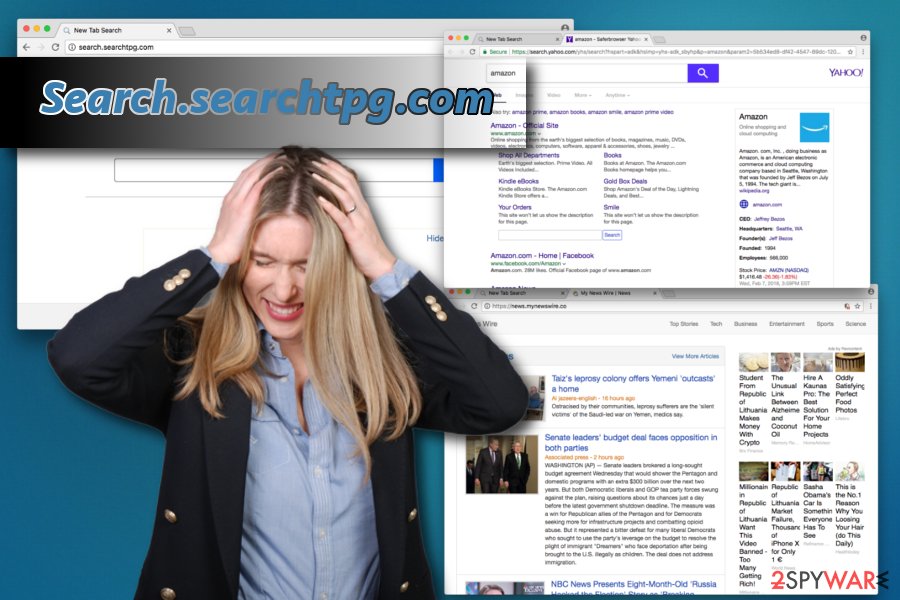
Suspicious distribution tactics of dubious application
Bundling is a deceptive marketing campaign used to introduce unwanted programs into users’ machines. Quite often, users pick Recommended/Quick mode when installing free software from the internet, as it saves a lot of time. However, this is the easiest way to let adware and PUPs populate victims’ computers.
Therefore, you should always be extremely cautious when installing free software and browsing the internet. To avoid several infections, please do the following:
- Always pick a correct download source for your applications – avoid third-party websites;
- When installing free software, opt for Advanced/Custom installation mode. This way, you can untick any unwanted programs that are preselected (such as toolbars, add-ons, search engines, etc.);
- Read through installation instruction well (EULA might be useful too);
- Invest into reputable security software and keep it up to date;
- Avoid websites of dubious content – gambling, adult sites, free online gaming, torrent sites, etc.
Uninstall suspicious application and all its components from your PC
Search.searchtpg.com removal should be executed as soon as the presence of this intruder is noticed on the system. It might seem like a tremendous task for individuals who are not familiar with computers and their architecture. However, we are here to help you fix your computer without leading it to additional problems.
You can remove Search.searchtpg.com virus by downloading and installing anti-malware program which was selected by our experts. Then the list given below and download the program of your choice. Additionally, bring it up to date and thoroughly scan your computer. The application will take care of everything and get rid of all unwanted programs quickly.
However, if you are a proficient computer user, you could try to uninstall Track Packages yourself. To proceed, follow our step-by-step guide below this article. Be aware that incorrect deletion might lead to re-infection of the virus.
You may remove virus damage with a help of FortectIntego. SpyHunter 5Combo Cleaner and Malwarebytes are recommended to detect potentially unwanted programs and viruses with all their files and registry entries that are related to them.
Getting rid of Search.searchtpg.com. Follow these steps
Uninstall from Windows
To fix Windows OS, uninstall Track Packages first and other apps that are related to Polarity Technologies ltd.
Instructions for Windows 10/8 machines:
- Enter Control Panel into Windows search box and hit Enter or click on the search result.
- Under Programs, select Uninstall a program.

- From the list, find the entry of the suspicious program.
- Right-click on the application and select Uninstall.
- If User Account Control shows up, click Yes.
- Wait till uninstallation process is complete and click OK.

If you are Windows 7/XP user, proceed with the following instructions:
- Click on Windows Start > Control Panel located on the right pane (if you are Windows XP user, click on Add/Remove Programs).
- In Control Panel, select Programs > Uninstall a program.

- Pick the unwanted application by clicking on it once.
- At the top, click Uninstall/Change.
- In the confirmation prompt, pick Yes.
- Click OK once the removal process is finished.
Delete from macOS
Remove items from Applications folder:
- From the menu bar, select Go > Applications.
- In the Applications folder, look for all related entries.
- Click on the app and drag it to Trash (or right-click and pick Move to Trash)

To fully remove an unwanted app, you need to access Application Support, LaunchAgents, and LaunchDaemons folders and delete relevant files:
- Select Go > Go to Folder.
- Enter /Library/Application Support and click Go or press Enter.
- In the Application Support folder, look for any dubious entries and then delete them.
- Now enter /Library/LaunchAgents and /Library/LaunchDaemons folders the same way and terminate all the related .plist files.

Remove from Microsoft Edge
Delete unwanted extensions from MS Edge:
- Select Menu (three horizontal dots at the top-right of the browser window) and pick Extensions.
- From the list, pick the extension and click on the Gear icon.
- Click on Uninstall at the bottom.

Clear cookies and other browser data:
- Click on the Menu (three horizontal dots at the top-right of the browser window) and select Privacy & security.
- Under Clear browsing data, pick Choose what to clear.
- Select everything (apart from passwords, although you might want to include Media licenses as well, if applicable) and click on Clear.

Restore new tab and homepage settings:
- Click the menu icon and choose Settings.
- Then find On startup section.
- Click Disable if you found any suspicious domain.
Reset MS Edge if the above steps did not work:
- Press on Ctrl + Shift + Esc to open Task Manager.
- Click on More details arrow at the bottom of the window.
- Select Details tab.
- Now scroll down and locate every entry with Microsoft Edge name in it. Right-click on each of them and select End Task to stop MS Edge from running.

If this solution failed to help you, you need to use an advanced Edge reset method. Note that you need to backup your data before proceeding.
- Find the following folder on your computer: C:\\Users\\%username%\\AppData\\Local\\Packages\\Microsoft.MicrosoftEdge_8wekyb3d8bbwe.
- Press Ctrl + A on your keyboard to select all folders.
- Right-click on them and pick Delete

- Now right-click on the Start button and pick Windows PowerShell (Admin).
- When the new window opens, copy and paste the following command, and then press Enter:
Get-AppXPackage -AllUsers -Name Microsoft.MicrosoftEdge | Foreach {Add-AppxPackage -DisableDevelopmentMode -Register “$($_.InstallLocation)\\AppXManifest.xml” -Verbose

Instructions for Chromium-based Edge
Delete extensions from MS Edge (Chromium):
- Open Edge and click select Settings > Extensions.
- Delete unwanted extensions by clicking Remove.

Clear cache and site data:
- Click on Menu and go to Settings.
- Select Privacy, search and services.
- Under Clear browsing data, pick Choose what to clear.
- Under Time range, pick All time.
- Select Clear now.

Reset Chromium-based MS Edge:
- Click on Menu and select Settings.
- On the left side, pick Reset settings.
- Select Restore settings to their default values.
- Confirm with Reset.

Remove from Mozilla Firefox (FF)
To eliminate the virus, you should remove all components that could be related to it. For that, uninstall Track Packages and similar add-ons that you can't remember installing. Then, change your default search engine with the help of the following steps:
Remove dangerous extensions:
- Open Mozilla Firefox browser and click on the Menu (three horizontal lines at the top-right of the window).
- Select Add-ons.
- In here, select unwanted plugin and click Remove.

Reset the homepage:
- Click three horizontal lines at the top right corner to open the menu.
- Choose Options.
- Under Home options, enter your preferred site that will open every time you newly open the Mozilla Firefox.
Clear cookies and site data:
- Click Menu and pick Settings.
- Go to Privacy & Security section.
- Scroll down to locate Cookies and Site Data.
- Click on Clear Data…
- Select Cookies and Site Data, as well as Cached Web Content and press Clear.

Reset Mozilla Firefox
If clearing the browser as explained above did not help, reset Mozilla Firefox:
- Open Mozilla Firefox browser and click the Menu.
- Go to Help and then choose Troubleshooting Information.

- Under Give Firefox a tune up section, click on Refresh Firefox…
- Once the pop-up shows up, confirm the action by pressing on Refresh Firefox.

Remove from Google Chrome
Delete malicious extensions from Google Chrome:
- Open Google Chrome, click on the Menu (three vertical dots at the top-right corner) and select More tools > Extensions.
- In the newly opened window, you will see all the installed extensions. Uninstall all the suspicious plugins that might be related to the unwanted program by clicking Remove.

Clear cache and web data from Chrome:
- Click on Menu and pick Settings.
- Under Privacy and security, select Clear browsing data.
- Select Browsing history, Cookies and other site data, as well as Cached images and files.
- Click Clear data.

Change your homepage:
- Click menu and choose Settings.
- Look for a suspicious site in the On startup section.
- Click on Open a specific or set of pages and click on three dots to find the Remove option.
Reset Google Chrome:
If the previous methods did not help you, reset Google Chrome to eliminate all the unwanted components:
- Click on Menu and select Settings.
- In the Settings, scroll down and click Advanced.
- Scroll down and locate Reset and clean up section.
- Now click Restore settings to their original defaults.
- Confirm with Reset settings.

Delete from Safari
Remove unwanted extensions from Safari:
- Click Safari > Preferences…
- In the new window, pick Extensions.
- Select the unwanted extension and select Uninstall.

Clear cookies and other website data from Safari:
- Click Safari > Clear History…
- From the drop-down menu under Clear, pick all history.
- Confirm with Clear History.

Reset Safari if the above-mentioned steps did not help you:
- Click Safari > Preferences…
- Go to Advanced tab.
- Tick the Show Develop menu in menu bar.
- From the menu bar, click Develop, and then select Empty Caches.

After uninstalling this potentially unwanted program (PUP) and fixing each of your web browsers, we recommend you to scan your PC system with a reputable anti-spyware. This will help you to get rid of Search.searchtpg.com registry traces and will also identify related parasites or possible malware infections on your computer. For that you can use our top-rated malware remover: FortectIntego, SpyHunter 5Combo Cleaner or Malwarebytes.
How to prevent from getting stealing programs
Access your website securely from any location
When you work on the domain, site, blog, or different project that requires constant management, content creation, or coding, you may need to connect to the server and content management service more often. The best solution for creating a tighter network could be a dedicated/fixed IP address.
If you make your IP address static and set to your device, you can connect to the CMS from any location and do not create any additional issues for the server or network manager that needs to monitor connections and activities. VPN software providers like Private Internet Access can help you with such settings and offer the option to control the online reputation and manage projects easily from any part of the world.
Recover files after data-affecting malware attacks
While much of the data can be accidentally deleted due to various reasons, malware is one of the main culprits that can cause loss of pictures, documents, videos, and other important files. More serious malware infections lead to significant data loss when your documents, system files, and images get encrypted. In particular, ransomware is is a type of malware that focuses on such functions, so your files become useless without an ability to access them.
Even though there is little to no possibility to recover after file-locking threats, some applications have features for data recovery in the system. In some cases, Data Recovery Pro can also help to recover at least some portion of your data after data-locking virus infection or general cyber infection.
- ^ Potentially unwanted programs, PUP. SecureList - Cybersecurity from Kaspersky Lab.
- ^ Larry Seltzer. How to Recognize a Browser Hijack. PC Mag - Leads in tech, gaming and shopping.























