Search.searchttab.com virus (Easy Removal Guide)
Search.searchttab.com virus Removal Guide
What is Search.searchttab.com virus?
Search.searchttab.com – a redirect virus that targets unprotected Windows and Mac systems
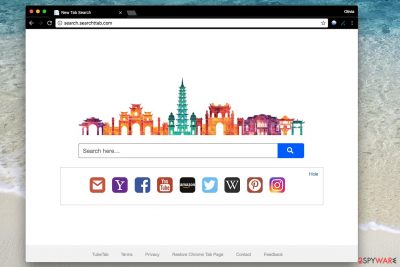
Search.searchttab.com is a dubious search tool that can hijack[1] your browser settings and alter them without your knowledge. It then causes unexpected redirects to websites that might be affiliated with its developers. Unfortunately, these URL redirects can be dangerous and land you on malicious[2] or suspicious internet pages.
There is no surprise why this hijacker acts so suspicious – it is one of Polarity Technologies, Ltd.'s products. The company is known for developing potentially unwanted programs (PUP) that replace current browser settings and force the user to use a particular search engine daily. We advise you not to use this product and will explain how to remove it.
| name | Search.searchttab.com virus |
|---|---|
| Type | Redirect virus, browser hijacker, PUP |
| Symptoms | Modified browser preferences; redirects to dubious websites; search provider is different, and the results are filled with ads; browsing speed is down |
| Risks | Exposure to untrustworthy web pages might lead to privacy issues, financial losses, installation of PUP, malware infections |
| Related extensions | TubeTab |
| Distribution | Software bundling, deceptive ads |
| Virus removal | To entirely eliminate this threat from your device, we highly advise using a reputable security tool |
| System health | When the removal is complete, scan your device with the FortectIntego PC repair software to fix any damage caused by the infection |
Browser hijackers are sneaky computer parasites that silently track victim’s online activities with the help of tracking cookies and web beacons[3]. These are inserted into the victim’s browser and used during one’s browsing sessions. They always transmit the collected data to the app developer's servers. The information may include:
- Victim’s IP address and computer geolocation;
- Search queries, browsing history;
- Clicks on ads and links;
- Device and browser details;
- Other browsing-related data.
After collecting such data about individual users, the company selects third-party ads to be displayed via victims’ web browsers. As its Privacy Policy states, they use:
Anonymous Information and Search Data to personalize and improve your use of and experience with the Services.
Sadly, all that you are going to receive is tons of sponsored entries in your search results. Clicking on them can throw you onto hazardous web pages filled with untrustworthy content. This way, you can unexpectedly download a dangerous file or access a dangerous website that might be trying to scam you.
For this reason, we highly recommend you to stop using and remove Search.searchttab.com. A quick and easy way to do it is to uninstall it using instructions prepared by our experts. We suggest that you delete the hijacker carefully because leaving some of its files on the system can pose a threat to your security or cause problems such as unexpected system errors.
To remove it even faster, consider using anti-malware software such as Malwarebytes, SpyHunter 5Combo Cleaner, or similar that's able to detect and remove any potentially unwanted programs or even malware. When you're done, consider using the FortectIntego system diagnostics software to repair system irregularities and ensure a stable working environment.
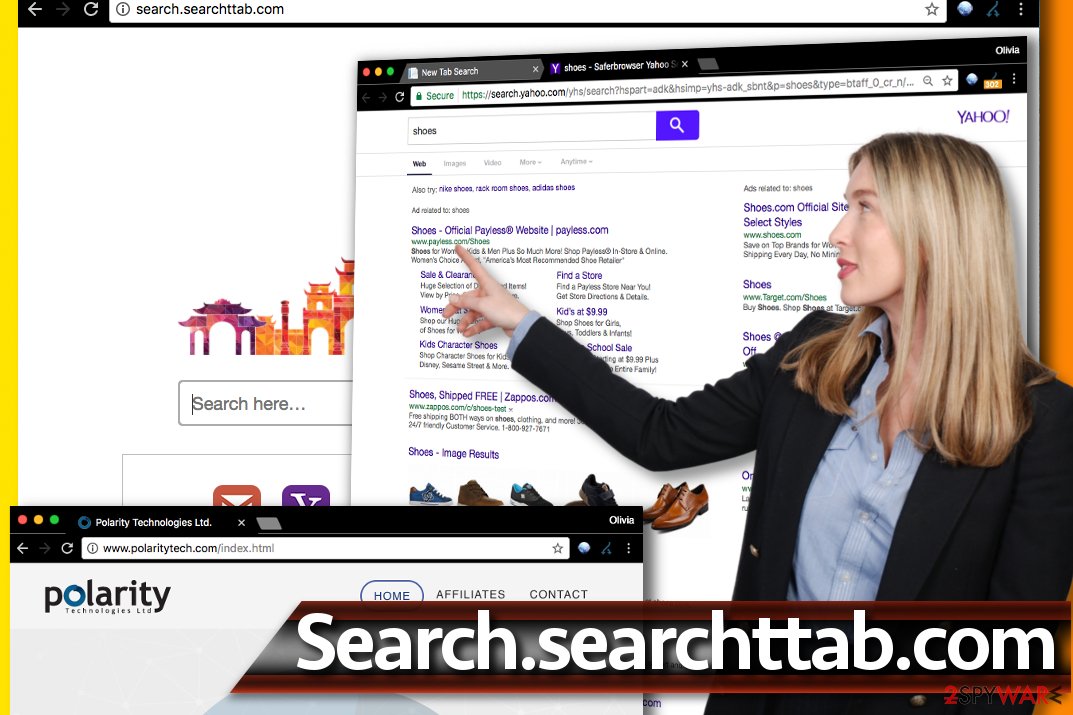
Ways to keep browser hijackers away
It is not hard to ward browser hijackers off your computer if you know the basic rules of safe browsing. First of all, whenever you need a new program, make sure you download it from a secure and trustworthy website. We strongly suggest avoiding strange file-sharing sites overloaded with ads, banners, autoplay videos, download links, and similar content.
Such sites can be compared to a minefield – one unexpected click on a dangerous ad or a link can place spyware or malware on your PC or redirect you to a phishing or deceptive website. Second, you should not choose installation settings that are provided by the software installer as “default.”
These typically are “Default” and “Standard,” sometimes – “Express” or “Basic” installation options. Leave out these options and choose “Custom” or “Advanced” settings instead. These will expand the list of additional programs or browser extensions bundled with the main software and give you a chance to deselect them.
Remove Search.searchttab.com from an infected computer
In case you already compromised your browsers, and you need to remove Search.searchttab.com virus now, choose which method you want to use – the manual or the automatic one. The manual removal method doesn’t require an anti-spyware or anti-malware tool, but it requires more time to complete and some IT knowledge.
The automatic removal method helps to eliminate all potentially unwanted programs (PUPs) and malware from the compromised system at once. If you’re not interested in manual spyware removal options, consider using one of the security products recommended by our experts.
You may remove virus damage with a help of FortectIntego. SpyHunter 5Combo Cleaner and Malwarebytes are recommended to detect potentially unwanted programs and viruses with all their files and registry entries that are related to them.
Getting rid of Search.searchttab.com virus. Follow these steps
Uninstall from Windows
Instructions for Windows 10/8 machines:
- Enter Control Panel into Windows search box and hit Enter or click on the search result.
- Under Programs, select Uninstall a program.

- From the list, find the entry of the suspicious program.
- Right-click on the application and select Uninstall.
- If User Account Control shows up, click Yes.
- Wait till uninstallation process is complete and click OK.

If you are Windows 7/XP user, proceed with the following instructions:
- Click on Windows Start > Control Panel located on the right pane (if you are Windows XP user, click on Add/Remove Programs).
- In Control Panel, select Programs > Uninstall a program.

- Pick the unwanted application by clicking on it once.
- At the top, click Uninstall/Change.
- In the confirmation prompt, pick Yes.
- Click OK once the removal process is finished.
Delete from macOS
Remove items from Applications folder:
- From the menu bar, select Go > Applications.
- In the Applications folder, look for all related entries.
- Click on the app and drag it to Trash (or right-click and pick Move to Trash)

To fully remove an unwanted app, you need to access Application Support, LaunchAgents, and LaunchDaemons folders and delete relevant files:
- Select Go > Go to Folder.
- Enter /Library/Application Support and click Go or press Enter.
- In the Application Support folder, look for any dubious entries and then delete them.
- Now enter /Library/LaunchAgents and /Library/LaunchDaemons folders the same way and terminate all the related .plist files.

Remove from Microsoft Edge
Delete unwanted extensions from MS Edge:
- Select Menu (three horizontal dots at the top-right of the browser window) and pick Extensions.
- From the list, pick the extension and click on the Gear icon.
- Click on Uninstall at the bottom.

Clear cookies and other browser data:
- Click on the Menu (three horizontal dots at the top-right of the browser window) and select Privacy & security.
- Under Clear browsing data, pick Choose what to clear.
- Select everything (apart from passwords, although you might want to include Media licenses as well, if applicable) and click on Clear.

Restore new tab and homepage settings:
- Click the menu icon and choose Settings.
- Then find On startup section.
- Click Disable if you found any suspicious domain.
Reset MS Edge if the above steps did not work:
- Press on Ctrl + Shift + Esc to open Task Manager.
- Click on More details arrow at the bottom of the window.
- Select Details tab.
- Now scroll down and locate every entry with Microsoft Edge name in it. Right-click on each of them and select End Task to stop MS Edge from running.

If this solution failed to help you, you need to use an advanced Edge reset method. Note that you need to backup your data before proceeding.
- Find the following folder on your computer: C:\\Users\\%username%\\AppData\\Local\\Packages\\Microsoft.MicrosoftEdge_8wekyb3d8bbwe.
- Press Ctrl + A on your keyboard to select all folders.
- Right-click on them and pick Delete

- Now right-click on the Start button and pick Windows PowerShell (Admin).
- When the new window opens, copy and paste the following command, and then press Enter:
Get-AppXPackage -AllUsers -Name Microsoft.MicrosoftEdge | Foreach {Add-AppxPackage -DisableDevelopmentMode -Register “$($_.InstallLocation)\\AppXManifest.xml” -Verbose

Instructions for Chromium-based Edge
Delete extensions from MS Edge (Chromium):
- Open Edge and click select Settings > Extensions.
- Delete unwanted extensions by clicking Remove.

Clear cache and site data:
- Click on Menu and go to Settings.
- Select Privacy, search and services.
- Under Clear browsing data, pick Choose what to clear.
- Under Time range, pick All time.
- Select Clear now.

Reset Chromium-based MS Edge:
- Click on Menu and select Settings.
- On the left side, pick Reset settings.
- Select Restore settings to their default values.
- Confirm with Reset.

Remove from Mozilla Firefox (FF)
Remove dangerous extensions:
- Open Mozilla Firefox browser and click on the Menu (three horizontal lines at the top-right of the window).
- Select Add-ons.
- In here, select unwanted plugin and click Remove.

Reset the homepage:
- Click three horizontal lines at the top right corner to open the menu.
- Choose Options.
- Under Home options, enter your preferred site that will open every time you newly open the Mozilla Firefox.
Clear cookies and site data:
- Click Menu and pick Settings.
- Go to Privacy & Security section.
- Scroll down to locate Cookies and Site Data.
- Click on Clear Data…
- Select Cookies and Site Data, as well as Cached Web Content and press Clear.

Reset Mozilla Firefox
If clearing the browser as explained above did not help, reset Mozilla Firefox:
- Open Mozilla Firefox browser and click the Menu.
- Go to Help and then choose Troubleshooting Information.

- Under Give Firefox a tune up section, click on Refresh Firefox…
- Once the pop-up shows up, confirm the action by pressing on Refresh Firefox.

Remove from Google Chrome
Delete malicious extensions from Google Chrome:
- Open Google Chrome, click on the Menu (three vertical dots at the top-right corner) and select More tools > Extensions.
- In the newly opened window, you will see all the installed extensions. Uninstall all the suspicious plugins that might be related to the unwanted program by clicking Remove.

Clear cache and web data from Chrome:
- Click on Menu and pick Settings.
- Under Privacy and security, select Clear browsing data.
- Select Browsing history, Cookies and other site data, as well as Cached images and files.
- Click Clear data.

Change your homepage:
- Click menu and choose Settings.
- Look for a suspicious site in the On startup section.
- Click on Open a specific or set of pages and click on three dots to find the Remove option.
Reset Google Chrome:
If the previous methods did not help you, reset Google Chrome to eliminate all the unwanted components:
- Click on Menu and select Settings.
- In the Settings, scroll down and click Advanced.
- Scroll down and locate Reset and clean up section.
- Now click Restore settings to their original defaults.
- Confirm with Reset settings.

Delete from Safari
Remove unwanted extensions from Safari:
- Click Safari > Preferences…
- In the new window, pick Extensions.
- Select the unwanted extension and select Uninstall.

Clear cookies and other website data from Safari:
- Click Safari > Clear History…
- From the drop-down menu under Clear, pick all history.
- Confirm with Clear History.

Reset Safari if the above-mentioned steps did not help you:
- Click Safari > Preferences…
- Go to Advanced tab.
- Tick the Show Develop menu in menu bar.
- From the menu bar, click Develop, and then select Empty Caches.

After uninstalling this potentially unwanted program (PUP) and fixing each of your web browsers, we recommend you to scan your PC system with a reputable anti-spyware. This will help you to get rid of Search.searchttab.com registry traces and will also identify related parasites or possible malware infections on your computer. For that you can use our top-rated malware remover: FortectIntego, SpyHunter 5Combo Cleaner or Malwarebytes.
How to prevent from getting browser hijacker
Do not let government spy on you
The government has many issues in regards to tracking users' data and spying on citizens, so you should take this into consideration and learn more about shady information gathering practices. Avoid any unwanted government tracking or spying by going totally anonymous on the internet.
You can choose a different location when you go online and access any material you want without particular content restrictions. You can easily enjoy internet connection without any risks of being hacked by using Private Internet Access VPN.
Control the information that can be accessed by government any other unwanted party and surf online without being spied on. Even if you are not involved in illegal activities or trust your selection of services, platforms, be suspicious for your own security and take precautionary measures by using the VPN service.
Backup files for the later use, in case of the malware attack
Computer users can suffer from data losses due to cyber infections or their own faulty doings. Ransomware can encrypt and hold files hostage, while unforeseen power cuts might cause a loss of important documents. If you have proper up-to-date backups, you can easily recover after such an incident and get back to work. It is also equally important to update backups on a regular basis so that the newest information remains intact – you can set this process to be performed automatically.
When you have the previous version of every important document or project you can avoid frustration and breakdowns. It comes in handy when malware strikes out of nowhere. Use Data Recovery Pro for the data restoration process.
- ^ Browser hijacking. Wikipedia. The Free Encyclopedia.
- ^ Paul Cucu. How Malicious Websites Infect You in Unexpected Ways. The Heimdal Security Blog. Your Go-To Source for Action-Ready Cyber Security Advice.
- ^ NoVirus. Novirus. Security and Spyware News.























