Search.searchutorrm.com virus (Removal Guide) - Easy Removal Guide
Search.searchutorrm.com virus Removal Guide
What is Search.searchutorrm.com virus?
Search.searchutorrm.com replaces infected computer’s homepage to promote uTorrent MC
Search.searchutorrm.com virus is a potentially unwanted program that replaces homepage and search engine of the infected browsers without user’s knowledge or permission. Due to such behavior, these programs have been labeled as browser hijackers [1]. Typically, browser hijackers are built to promote and, at the same time, monetize some specific software. Polarity Technologies Ltd are leaders in this field. This Cyprus-based company has already released a bunch of custom-made search engines including Searchvzcc.com, search.searchiswt.com or Search.searchutilities.co which promote questionable products such as SearchTab VZC, Myweathertab and Search Utilities. The same company is behind Searchutorrm search as well, and this time they are bringing uTorrent MC to the spotlight. Interestingly, you will not see the program’s download links anywhere on the homepage. Nevertheless, you will most likely see them pop-up later on, if you decide to continue using the search engine for your daily web search. You should remember that all your search queries will be redirected through Search.yahoo.com and the search results displayed will be customized to put the sponsored links and ads forward, so you have quite a lot of digging to do until you come across the actually relevant information. It is difficult to think of a reason why anyone should keep such program on their browsers when there are other search engines that bring the most relevant information forward, not wasting your time with useless ads and commercial offers. Having this in mind, you should remove search.searchutorrm.com from your PC without hesitation. Scan your computer with FortectIntego to give your Windows a quick fix or launch SpyHunter 5Combo Cleaner to clean up your Mac OS X.
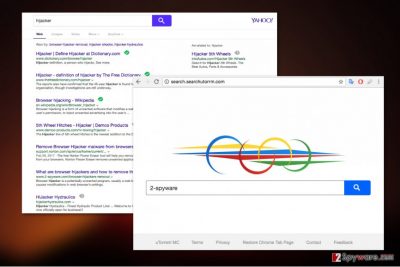
Search.searchutorrm.com is one of the least dangerous malware computers can get infected with, but it is a serious reminder that we are always just one step away from having our devices targeted by more serious viruses and exploited on an incomparably larger scale. We are not implying that Searchutorrm is completely harmless, though. It can redirect you to malicious websites, make you involuntarily click on infectious pop-ups [2] and make your device generally more susceptible to virus invasion. So you should take Search.searchutorrm.com removal seriously and perform it when you start noticing the first symptoms of the hijack.

Freeware packages are the prime hiding places for browser hijackers
People are often left confused after they see Search.searchutorrm.com virus on their computer. They claim that the malware has infiltrated the system against their will and they have absolutely nothing to do with it. Unfortunately, this is a common misconception among less experienced computer users. More tech-savvy people know that potentially unwanted programs don’t just infect computers on their own — they have to be downloaded. The users do it unknowingly when obtaining freeware or shareware from unreputable online sources. The permission to install Search.searchutorrm.com typically hides inside advanced installation settings which the users are hesitant to opt due to the time-saving purposes. If you want to be safe — avoid that! Choose Advanced installation mode and investigate the downloaded software package closely to disclose additional components and cancel them.
Search.searchutorrm.com removal can be quick and painless
Indeed, there is no need to dread Search.searchutorrm.com removal even if you have no prior experience dealing with adware or similar viruses. The process is quite simple and can even be carried out manually. Nevertheless, experts suggest applying automatic approach when possible. System scan with professional malware-detection software guarantees in-depth system analysis and ensures that all virus components and related junk are removed from the device. Nevertheless, there are people who may still wish to remove Search.searchutorrm.com virus manually. We are not leaving them behind and provide a comprehensive hijacker removal guide below the article.
You may remove virus damage with a help of FortectIntego. SpyHunter 5Combo Cleaner and Malwarebytes are recommended to detect potentially unwanted programs and viruses with all their files and registry entries that are related to them.
Getting rid of Search.searchutorrm.com virus. Follow these steps
Uninstall from Windows
Below you will find a step-by-step tutorial which will guide you through Search.searchutorrm.com removal
Instructions for Windows 10/8 machines:
- Enter Control Panel into Windows search box and hit Enter or click on the search result.
- Under Programs, select Uninstall a program.

- From the list, find the entry of the suspicious program.
- Right-click on the application and select Uninstall.
- If User Account Control shows up, click Yes.
- Wait till uninstallation process is complete and click OK.

If you are Windows 7/XP user, proceed with the following instructions:
- Click on Windows Start > Control Panel located on the right pane (if you are Windows XP user, click on Add/Remove Programs).
- In Control Panel, select Programs > Uninstall a program.

- Pick the unwanted application by clicking on it once.
- At the top, click Uninstall/Change.
- In the confirmation prompt, pick Yes.
- Click OK once the removal process is finished.
Delete from macOS
Remove items from Applications folder:
- From the menu bar, select Go > Applications.
- In the Applications folder, look for all related entries.
- Click on the app and drag it to Trash (or right-click and pick Move to Trash)

To fully remove an unwanted app, you need to access Application Support, LaunchAgents, and LaunchDaemons folders and delete relevant files:
- Select Go > Go to Folder.
- Enter /Library/Application Support and click Go or press Enter.
- In the Application Support folder, look for any dubious entries and then delete them.
- Now enter /Library/LaunchAgents and /Library/LaunchDaemons folders the same way and terminate all the related .plist files.

Remove from Microsoft Edge
To banish this browser hijacker from your computer for good, make sure it did not leave any additional software on your computer which could help it bounce back to your browser. Follow the steps below to complete the procedure
Delete unwanted extensions from MS Edge:
- Select Menu (three horizontal dots at the top-right of the browser window) and pick Extensions.
- From the list, pick the extension and click on the Gear icon.
- Click on Uninstall at the bottom.

Clear cookies and other browser data:
- Click on the Menu (three horizontal dots at the top-right of the browser window) and select Privacy & security.
- Under Clear browsing data, pick Choose what to clear.
- Select everything (apart from passwords, although you might want to include Media licenses as well, if applicable) and click on Clear.

Restore new tab and homepage settings:
- Click the menu icon and choose Settings.
- Then find On startup section.
- Click Disable if you found any suspicious domain.
Reset MS Edge if the above steps did not work:
- Press on Ctrl + Shift + Esc to open Task Manager.
- Click on More details arrow at the bottom of the window.
- Select Details tab.
- Now scroll down and locate every entry with Microsoft Edge name in it. Right-click on each of them and select End Task to stop MS Edge from running.

If this solution failed to help you, you need to use an advanced Edge reset method. Note that you need to backup your data before proceeding.
- Find the following folder on your computer: C:\\Users\\%username%\\AppData\\Local\\Packages\\Microsoft.MicrosoftEdge_8wekyb3d8bbwe.
- Press Ctrl + A on your keyboard to select all folders.
- Right-click on them and pick Delete

- Now right-click on the Start button and pick Windows PowerShell (Admin).
- When the new window opens, copy and paste the following command, and then press Enter:
Get-AppXPackage -AllUsers -Name Microsoft.MicrosoftEdge | Foreach {Add-AppxPackage -DisableDevelopmentMode -Register “$($_.InstallLocation)\\AppXManifest.xml” -Verbose

Instructions for Chromium-based Edge
Delete extensions from MS Edge (Chromium):
- Open Edge and click select Settings > Extensions.
- Delete unwanted extensions by clicking Remove.

Clear cache and site data:
- Click on Menu and go to Settings.
- Select Privacy, search and services.
- Under Clear browsing data, pick Choose what to clear.
- Under Time range, pick All time.
- Select Clear now.

Reset Chromium-based MS Edge:
- Click on Menu and select Settings.
- On the left side, pick Reset settings.
- Select Restore settings to their default values.
- Confirm with Reset.

Remove from Mozilla Firefox (FF)
Remove dangerous extensions:
- Open Mozilla Firefox browser and click on the Menu (three horizontal lines at the top-right of the window).
- Select Add-ons.
- In here, select unwanted plugin and click Remove.

Reset the homepage:
- Click three horizontal lines at the top right corner to open the menu.
- Choose Options.
- Under Home options, enter your preferred site that will open every time you newly open the Mozilla Firefox.
Clear cookies and site data:
- Click Menu and pick Settings.
- Go to Privacy & Security section.
- Scroll down to locate Cookies and Site Data.
- Click on Clear Data…
- Select Cookies and Site Data, as well as Cached Web Content and press Clear.

Reset Mozilla Firefox
If clearing the browser as explained above did not help, reset Mozilla Firefox:
- Open Mozilla Firefox browser and click the Menu.
- Go to Help and then choose Troubleshooting Information.

- Under Give Firefox a tune up section, click on Refresh Firefox…
- Once the pop-up shows up, confirm the action by pressing on Refresh Firefox.

Remove from Google Chrome
Instructions on Google Chrome recovery after the PUP infiltration are given down below
Delete malicious extensions from Google Chrome:
- Open Google Chrome, click on the Menu (three vertical dots at the top-right corner) and select More tools > Extensions.
- In the newly opened window, you will see all the installed extensions. Uninstall all the suspicious plugins that might be related to the unwanted program by clicking Remove.

Clear cache and web data from Chrome:
- Click on Menu and pick Settings.
- Under Privacy and security, select Clear browsing data.
- Select Browsing history, Cookies and other site data, as well as Cached images and files.
- Click Clear data.

Change your homepage:
- Click menu and choose Settings.
- Look for a suspicious site in the On startup section.
- Click on Open a specific or set of pages and click on three dots to find the Remove option.
Reset Google Chrome:
If the previous methods did not help you, reset Google Chrome to eliminate all the unwanted components:
- Click on Menu and select Settings.
- In the Settings, scroll down and click Advanced.
- Scroll down and locate Reset and clean up section.
- Now click Restore settings to their original defaults.
- Confirm with Reset settings.

Delete from Safari
Remove unwanted extensions from Safari:
- Click Safari > Preferences…
- In the new window, pick Extensions.
- Select the unwanted extension and select Uninstall.

Clear cookies and other website data from Safari:
- Click Safari > Clear History…
- From the drop-down menu under Clear, pick all history.
- Confirm with Clear History.

Reset Safari if the above-mentioned steps did not help you:
- Click Safari > Preferences…
- Go to Advanced tab.
- Tick the Show Develop menu in menu bar.
- From the menu bar, click Develop, and then select Empty Caches.

After uninstalling this potentially unwanted program (PUP) and fixing each of your web browsers, we recommend you to scan your PC system with a reputable anti-spyware. This will help you to get rid of Search.searchutorrm.com registry traces and will also identify related parasites or possible malware infections on your computer. For that you can use our top-rated malware remover: FortectIntego, SpyHunter 5Combo Cleaner or Malwarebytes.
How to prevent from getting stealing programs
Protect your privacy – employ a VPN
There are several ways how to make your online time more private – you can access an incognito tab. However, there is no secret that even in this mode, you are tracked for advertising purposes. There is a way to add an extra layer of protection and create a completely anonymous web browsing practice with the help of Private Internet Access VPN. This software reroutes traffic through different servers, thus leaving your IP address and geolocation in disguise. Besides, it is based on a strict no-log policy, meaning that no data will be recorded, leaked, and available for both first and third parties. The combination of a secure web browser and Private Internet Access VPN will let you browse the Internet without a feeling of being spied or targeted by criminals.
No backups? No problem. Use a data recovery tool
If you wonder how data loss can occur, you should not look any further for answers – human errors, malware attacks, hardware failures, power cuts, natural disasters, or even simple negligence. In some cases, lost files are extremely important, and many straight out panic when such an unfortunate course of events happen. Due to this, you should always ensure that you prepare proper data backups on a regular basis.
If you were caught by surprise and did not have any backups to restore your files from, not everything is lost. Data Recovery Pro is one of the leading file recovery solutions you can find on the market – it is likely to restore even lost emails or data located on an external device.
- ^ What is a browser hijacker. Avast. Set Your Browser Free | Cyber Security.
- ^ Prevent malware pop-ups and spam. Webroot. Next-Gen Cybersecurity & Threat Intelligence.























