Search.searchvidpop.com virus (guide) - Removal Instructions
Search.searchvidpop.com virus Removal Guide
What is Search.searchvidpop.com virus?
Search.searchvidpop.com is a part of an app that hijacks your browser

Search.searchvidpop.com is a fake search engine that supposedly improves user’s browsing experience. Shortly after the installation, the app modifies[1] homepage, new tab URL, and default search engine by assigning these browser settings to hxxp://search.searchvidpop.com without the user’s permission.
Its developers clearly make considerable investments in designing its appearance; thus, at first glance, it may look similar to well-known search providers. Even though all search results are indeed diverted to Yahoo, the hijacker has nothing to do with the IT giant. The results provided to you might not be genuine at all, as you are likely to see sponsored links and ads at the top.
| Name | Search.searchvidpop.com |
| Type | Browser hijacker |
| Distribution | Software bundling |
| Operation | Changes web browser settings without permission, inserts sponsored links into search, redirects all searches to Yahoo, monitors user data |
| Uninstall | Check the instructions provided at the bottom of this post |
| System fix | Some unwanted programs might damage system settings or files, resulting in stability issues. If you notice crashes or errors, you should scan your machine with FortectIntego |
Usually, fake search engines are bundled with other potentially unwanted programs and plug-ins that reassign settings mentioned above when they try to change them to the primary state. In this case, the browser hijack is most likely to be related to installing Your Video Converter Now in Chrome software[2].
Thus, the removal of these PUPs or plug-ins may become a complicated process. We strongly recommend using SpyHunter 5Combo Cleaner security software to scan your system thoroughly. After that, use FortectIntego for best results.
Additionally, browser hijacker promotes third-party’s ads which can lead you to dubious Internet pages. Interacting with them may result in high-risk computer infections, says Udenvirus.dk experts[3]. Also, some of the potentially unwanted programs stealthily collect browsing-related data (e.g., geolocation, IP address) and can lead to severe privacy issues.
Moreover, the hijacker can secretly install “helper objects” that cause redirect to online adult dating, gambling, and other potentially malicious sites that are mainly designed to generate revenue for the developers.
Programs promoting fake search engine tend to:
- Assign search.searchvidpop.com as a default homepage.
- Modify new tab URL and change built-in search box to address automatically.
- Install potentially unwanted programs (PUPs) and other plug-ins without user’s consent.
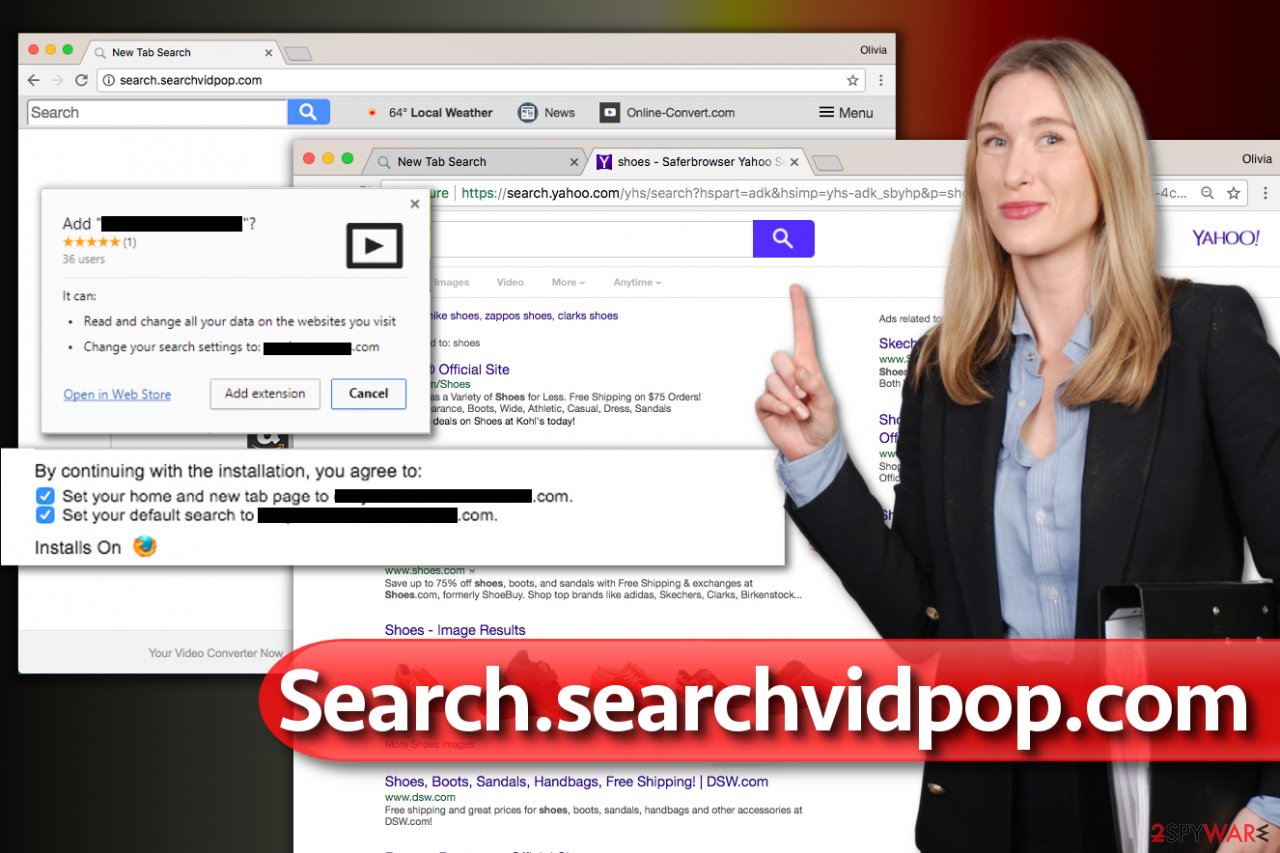
Installation of a browser hijacker is rarely consensual
A potentially unwanted program is installed during the installation of various free applications. The developers take advantage of user’s who opt for the Quick/Recommended installation process and hide the information about the virus in the “optional components” of the regular program.
User’s who are in a rush and skip many steps are not able to notice the possible infections. Thus, we advise avoiding using Quick/Recommended settings when downloading applications. You should always carefully follow the download/installation process and use security software.
If you encounter redirects to suspicious websites, we highly recommend uninstalling suspicious PUPs or plug-ins and avoid visiting this site in the future.
Other useful tips to avoid getting infected:
- Intrusive ads tend to have an appealing appearance; Never click on these ads in order to avoid getting scammed and protect your valuable data.
- Keep your software updated to reduce the chances of hackers using system vulnerabilities when creating malware, adware, and other malicious applications.
- Always use only official distributors and direct links when downloading/installing programs; if it is not possible, scan the attachments beforehand.
- Carefully follow the steps of download/installation process and opt for Custom/Advanced settings to be able to detect possible threats.
Search.searchvidpop.com hijacker elimination steps
You have an option to choose between two possible ways to remove the PUP — manual or automatic. However, our IT professionals strongly recommend opting for automatic elimination using security software. You will avoid the possibility of leaving other malicious programs present on your computer and always maintaining your safety.
But if you decide to remove the virus manually, choose a reliable security program and reboot your computer to Safe Mode. Afterward, download the security software from the official distributors and run a full system scan.
You may remove virus damage with a help of FortectIntego. SpyHunter 5Combo Cleaner and Malwarebytes are recommended to detect potentially unwanted programs and viruses with all their files and registry entries that are related to them.
Getting rid of Search.searchvidpop.com virus. Follow these steps
Uninstall from Windows
Clean up your computer system using anti-spyware software. If you would rather do it manually, use the steps provided below the article.
Instructions for Windows 10/8 machines:
- Enter Control Panel into Windows search box and hit Enter or click on the search result.
- Under Programs, select Uninstall a program.

- From the list, find the entry of the suspicious program.
- Right-click on the application and select Uninstall.
- If User Account Control shows up, click Yes.
- Wait till uninstallation process is complete and click OK.

If you are Windows 7/XP user, proceed with the following instructions:
- Click on Windows Start > Control Panel located on the right pane (if you are Windows XP user, click on Add/Remove Programs).
- In Control Panel, select Programs > Uninstall a program.

- Pick the unwanted application by clicking on it once.
- At the top, click Uninstall/Change.
- In the confirmation prompt, pick Yes.
- Click OK once the removal process is finished.
Delete from macOS
Remove items from Applications folder:
- From the menu bar, select Go > Applications.
- In the Applications folder, look for all related entries.
- Click on the app and drag it to Trash (or right-click and pick Move to Trash)

To fully remove an unwanted app, you need to access Application Support, LaunchAgents, and LaunchDaemons folders and delete relevant files:
- Select Go > Go to Folder.
- Enter /Library/Application Support and click Go or press Enter.
- In the Application Support folder, look for any dubious entries and then delete them.
- Now enter /Library/LaunchAgents and /Library/LaunchDaemons folders the same way and terminate all the related .plist files.

Remove from Microsoft Edge
Delete unwanted extensions from MS Edge:
- Select Menu (three horizontal dots at the top-right of the browser window) and pick Extensions.
- From the list, pick the extension and click on the Gear icon.
- Click on Uninstall at the bottom.

Clear cookies and other browser data:
- Click on the Menu (three horizontal dots at the top-right of the browser window) and select Privacy & security.
- Under Clear browsing data, pick Choose what to clear.
- Select everything (apart from passwords, although you might want to include Media licenses as well, if applicable) and click on Clear.

Restore new tab and homepage settings:
- Click the menu icon and choose Settings.
- Then find On startup section.
- Click Disable if you found any suspicious domain.
Reset MS Edge if the above steps did not work:
- Press on Ctrl + Shift + Esc to open Task Manager.
- Click on More details arrow at the bottom of the window.
- Select Details tab.
- Now scroll down and locate every entry with Microsoft Edge name in it. Right-click on each of them and select End Task to stop MS Edge from running.

If this solution failed to help you, you need to use an advanced Edge reset method. Note that you need to backup your data before proceeding.
- Find the following folder on your computer: C:\\Users\\%username%\\AppData\\Local\\Packages\\Microsoft.MicrosoftEdge_8wekyb3d8bbwe.
- Press Ctrl + A on your keyboard to select all folders.
- Right-click on them and pick Delete

- Now right-click on the Start button and pick Windows PowerShell (Admin).
- When the new window opens, copy and paste the following command, and then press Enter:
Get-AppXPackage -AllUsers -Name Microsoft.MicrosoftEdge | Foreach {Add-AppxPackage -DisableDevelopmentMode -Register “$($_.InstallLocation)\\AppXManifest.xml” -Verbose

Instructions for Chromium-based Edge
Delete extensions from MS Edge (Chromium):
- Open Edge and click select Settings > Extensions.
- Delete unwanted extensions by clicking Remove.

Clear cache and site data:
- Click on Menu and go to Settings.
- Select Privacy, search and services.
- Under Clear browsing data, pick Choose what to clear.
- Under Time range, pick All time.
- Select Clear now.

Reset Chromium-based MS Edge:
- Click on Menu and select Settings.
- On the left side, pick Reset settings.
- Select Restore settings to their default values.
- Confirm with Reset.

Remove from Mozilla Firefox (FF)
Remove dangerous extensions:
- Open Mozilla Firefox browser and click on the Menu (three horizontal lines at the top-right of the window).
- Select Add-ons.
- In here, select unwanted plugin and click Remove.

Reset the homepage:
- Click three horizontal lines at the top right corner to open the menu.
- Choose Options.
- Under Home options, enter your preferred site that will open every time you newly open the Mozilla Firefox.
Clear cookies and site data:
- Click Menu and pick Settings.
- Go to Privacy & Security section.
- Scroll down to locate Cookies and Site Data.
- Click on Clear Data…
- Select Cookies and Site Data, as well as Cached Web Content and press Clear.

Reset Mozilla Firefox
If clearing the browser as explained above did not help, reset Mozilla Firefox:
- Open Mozilla Firefox browser and click the Menu.
- Go to Help and then choose Troubleshooting Information.

- Under Give Firefox a tune up section, click on Refresh Firefox…
- Once the pop-up shows up, confirm the action by pressing on Refresh Firefox.

Remove from Google Chrome
Uninstall Your Video Converter Now virus using the provided removal steps.
Delete malicious extensions from Google Chrome:
- Open Google Chrome, click on the Menu (three vertical dots at the top-right corner) and select More tools > Extensions.
- In the newly opened window, you will see all the installed extensions. Uninstall all the suspicious plugins that might be related to the unwanted program by clicking Remove.

Clear cache and web data from Chrome:
- Click on Menu and pick Settings.
- Under Privacy and security, select Clear browsing data.
- Select Browsing history, Cookies and other site data, as well as Cached images and files.
- Click Clear data.

Change your homepage:
- Click menu and choose Settings.
- Look for a suspicious site in the On startup section.
- Click on Open a specific or set of pages and click on three dots to find the Remove option.
Reset Google Chrome:
If the previous methods did not help you, reset Google Chrome to eliminate all the unwanted components:
- Click on Menu and select Settings.
- In the Settings, scroll down and click Advanced.
- Scroll down and locate Reset and clean up section.
- Now click Restore settings to their original defaults.
- Confirm with Reset settings.

Delete from Safari
Remove unwanted extensions from Safari:
- Click Safari > Preferences…
- In the new window, pick Extensions.
- Select the unwanted extension and select Uninstall.

Clear cookies and other website data from Safari:
- Click Safari > Clear History…
- From the drop-down menu under Clear, pick all history.
- Confirm with Clear History.

Reset Safari if the above-mentioned steps did not help you:
- Click Safari > Preferences…
- Go to Advanced tab.
- Tick the Show Develop menu in menu bar.
- From the menu bar, click Develop, and then select Empty Caches.

After uninstalling this potentially unwanted program (PUP) and fixing each of your web browsers, we recommend you to scan your PC system with a reputable anti-spyware. This will help you to get rid of Search.searchvidpop.com registry traces and will also identify related parasites or possible malware infections on your computer. For that you can use our top-rated malware remover: FortectIntego, SpyHunter 5Combo Cleaner or Malwarebytes.
How to prevent from getting browser hijacker
Choose a proper web browser and improve your safety with a VPN tool
Online spying has got momentum in recent years and people are getting more and more interested in how to protect their privacy online. One of the basic means to add a layer of security – choose the most private and secure web browser. Although web browsers can't grant full privacy protection and security, some of them are much better at sandboxing, HTTPS upgrading, active content blocking, tracking blocking, phishing protection, and similar privacy-oriented features. However, if you want true anonymity, we suggest you employ a powerful Private Internet Access VPN – it can encrypt all the traffic that comes and goes out of your computer, preventing tracking completely.
Lost your files? Use data recovery software
While some files located on any computer are replaceable or useless, others can be extremely valuable. Family photos, work documents, school projects – these are types of files that we don't want to lose. Unfortunately, there are many ways how unexpected data loss can occur: power cuts, Blue Screen of Death errors, hardware failures, crypto-malware attack, or even accidental deletion.
To ensure that all the files remain intact, you should prepare regular data backups. You can choose cloud-based or physical copies you could restore from later in case of a disaster. If your backups were lost as well or you never bothered to prepare any, Data Recovery Pro can be your only hope to retrieve your invaluable files.
- ^ Browser hijacking. Wikipedia. The Free Encyclopedia.
- ^ Liam Tung. Google: Unwanted bundled software is way more aggressive than malware. ZDNet. Technology News, Analysis, Comments and Product Reviews.
- ^ UdenVirus. UdenVirus. Malware Removal Tutorials, Cybersecurity Tips.
