Search.searchw3w.com (Virus Removal Guide) - Free Instructions
Search.searchw3w.com Removal Guide
What is Search.searchw3w.com?
Search.searchw3w.com is a suspicious search engine which takes over users' browsers without asking
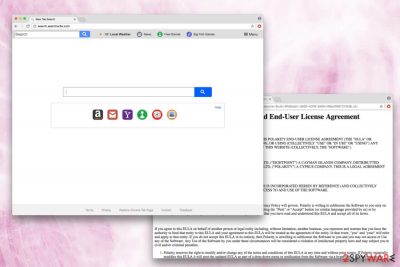
Search.searchw3w.com is a browser hijacker[1] and a potentially unwanted application developed by Polarity Technologies Ltd. This notorious company is known for similar app production, such as Search.searchddn.com, Home.musicktab.com, Search.hfreeformsnow.com and many others. As soon as Google Chrome, Internet Explorer, Mozilla Firefox or other browser gets hijacked, the homepage and search engine are altered to search.searchw3w.com or query.searchw3w.com.
| Name | Search.searchw3w.com |
|---|---|
| Developer | Polarity Technologies |
| Type | Browser hijacker |
| Danger Level | Low |
| Symptoms | Redirects, ads, slowdown of browser, etc. |
| Distribution | Bundling |
| Main risks | Redirects to infected websites, infected ads, tracking |
| Removal | Download and install FortectIntego for a swift elimination |
Search.searchw3w.com tries to manipulate users who enjoy online games. Hence, quick action buttons to Big Fish Games, Roblox, Minecraft and other gaming sites are available. Some of the presented shortcuts link to legitimate gaming websites; however, some of them lead to suspicious and shady domains promoting low-quality online games.
As typical to Polarity Technologies creations, the links to Amazon, Yahoo, Gmail, News, and Weather are also present. However, users should not get fascinated with this “improved” functionality and “enhanced” search results. This is merely an attempt to hide the real intentions of Search.searchw3w.com hijack – to promote affiliated content to users while monetizing on their compromised browser.
If your homepage has changed and you cannot bring it back to your default settings, make sure you remove Search.searchw3w.com virus. Otherwise, it will be impossible to use your browser normally. Your browsing sessions will continuously be disturbed by ads and pop-ups covering the content of legitimate websites; you will be redirected to questionable realms and exposed to not entirely genuine search results. In the meantime, you might notice that your system is running slower than before.
The problem with a browser hijacker is that the content displayed is not guarded by its developers. Hence, the redirects and clicks on ads might lead victims to phishing, malware-ridden or fake software[2] websites. It is without a doubt malicious content, which can harm users PC or steal personal information.
Nevertheless, Polarity warns about such problems in their Privacy Policy:
<…>As such, Polarity cannot accept any responsibility for any unauthorized access to your communications made through the Services or any loss of data.
Therefore, in case your data gets stolen by using their product, they cannot be held liable. That’s why we highly recommend not to delay Search.searchw3w.com removal. You can use legitimate search engines like Google, Yahoo or Bing. These search engines do not reroute you to questionable websites and do not distribute sponsors’ ads.
To get rid of Search.searchw3w.com hijacker quickly, we suggest downloading and installing security software (such as FortectIntego; you can also use another program of your choice). Otherwise, you can follow our step-by-step guide below this post.
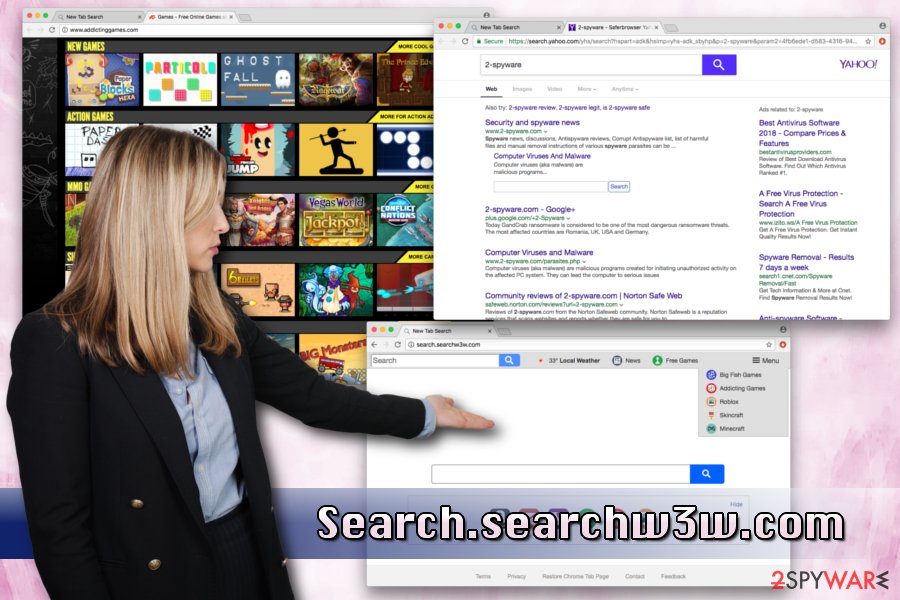
Distribution method of unwanted programs
Some programs you download and install online might have additional components within their installers. This technique is called bundling and used by freeware developers all over the world.
Thus, if you want to avoid potentially unwanted programs, you should be careful when installing free software from the internet (especially such apps like PDF creators, system optimizers, media players, free online games and similar). Most importantly – do not rush. It is understandable that people like to skip the tedious installation process. However, it is not worth as dealing with adware can be extremely stressful and potentially dangerous.
As soon as you are promoted to choose between Recommended/Quick and Advanced/Custom settings – always pick the latter. This way, you will be able to withdraw all the presented unwanted programs by unticking tick marks by add-ons, toolbars, search engines, browser extensions and similar.
Eliminate Search.searchw3w.com from your machine and browse internet carefree again
Security experts[3] warn that potentially unwanted programs multiply fast and you will eventually end up with a slow, ad-infested and compromised browser. Therefore, Search.searchw3w.com removal should never be delayed, even if the program was installed intentionally.
You can remove Search.searchw3w.com virus either manually or automatically. The latter method is quick and easy to execute. All you have to do is download and install reputable security software and perform a full system scam. It will not only get rid of all unwanted programs but will also protect you and your PC system from future threats.
If you decided that additional software is something you want to avoid – you can check our manual Search.searchw3w.com removal guide. Follow each step carefully and do not rush, as accidental system file deletion might harm your machine rather than fixing it.
You may remove virus damage with a help of FortectIntego. SpyHunter 5Combo Cleaner and Malwarebytes are recommended to detect potentially unwanted programs and viruses with all their files and registry entries that are related to them.
Getting rid of Search.searchw3w.com. Follow these steps
Uninstall from Windows
Instructions for Windows 10/8 machines:
- Enter Control Panel into Windows search box and hit Enter or click on the search result.
- Under Programs, select Uninstall a program.

- From the list, find the entry of the suspicious program.
- Right-click on the application and select Uninstall.
- If User Account Control shows up, click Yes.
- Wait till uninstallation process is complete and click OK.

If you are Windows 7/XP user, proceed with the following instructions:
- Click on Windows Start > Control Panel located on the right pane (if you are Windows XP user, click on Add/Remove Programs).
- In Control Panel, select Programs > Uninstall a program.

- Pick the unwanted application by clicking on it once.
- At the top, click Uninstall/Change.
- In the confirmation prompt, pick Yes.
- Click OK once the removal process is finished.
Delete from macOS
To eliminate unwanted programs from your Mac OS, follow these instructions:
Remove items from Applications folder:
- From the menu bar, select Go > Applications.
- In the Applications folder, look for all related entries.
- Click on the app and drag it to Trash (or right-click and pick Move to Trash)

To fully remove an unwanted app, you need to access Application Support, LaunchAgents, and LaunchDaemons folders and delete relevant files:
- Select Go > Go to Folder.
- Enter /Library/Application Support and click Go or press Enter.
- In the Application Support folder, look for any dubious entries and then delete them.
- Now enter /Library/LaunchAgents and /Library/LaunchDaemons folders the same way and terminate all the related .plist files.

Remove from Microsoft Edge
Delete unwanted extensions from MS Edge:
- Select Menu (three horizontal dots at the top-right of the browser window) and pick Extensions.
- From the list, pick the extension and click on the Gear icon.
- Click on Uninstall at the bottom.

Clear cookies and other browser data:
- Click on the Menu (three horizontal dots at the top-right of the browser window) and select Privacy & security.
- Under Clear browsing data, pick Choose what to clear.
- Select everything (apart from passwords, although you might want to include Media licenses as well, if applicable) and click on Clear.

Restore new tab and homepage settings:
- Click the menu icon and choose Settings.
- Then find On startup section.
- Click Disable if you found any suspicious domain.
Reset MS Edge if the above steps did not work:
- Press on Ctrl + Shift + Esc to open Task Manager.
- Click on More details arrow at the bottom of the window.
- Select Details tab.
- Now scroll down and locate every entry with Microsoft Edge name in it. Right-click on each of them and select End Task to stop MS Edge from running.

If this solution failed to help you, you need to use an advanced Edge reset method. Note that you need to backup your data before proceeding.
- Find the following folder on your computer: C:\\Users\\%username%\\AppData\\Local\\Packages\\Microsoft.MicrosoftEdge_8wekyb3d8bbwe.
- Press Ctrl + A on your keyboard to select all folders.
- Right-click on them and pick Delete

- Now right-click on the Start button and pick Windows PowerShell (Admin).
- When the new window opens, copy and paste the following command, and then press Enter:
Get-AppXPackage -AllUsers -Name Microsoft.MicrosoftEdge | Foreach {Add-AppxPackage -DisableDevelopmentMode -Register “$($_.InstallLocation)\\AppXManifest.xml” -Verbose

Instructions for Chromium-based Edge
Delete extensions from MS Edge (Chromium):
- Open Edge and click select Settings > Extensions.
- Delete unwanted extensions by clicking Remove.

Clear cache and site data:
- Click on Menu and go to Settings.
- Select Privacy, search and services.
- Under Clear browsing data, pick Choose what to clear.
- Under Time range, pick All time.
- Select Clear now.

Reset Chromium-based MS Edge:
- Click on Menu and select Settings.
- On the left side, pick Reset settings.
- Select Restore settings to their default values.
- Confirm with Reset.

Remove from Mozilla Firefox (FF)
Reset your Mozilla Firefox after Search.searchw3w.com elimination.
Remove dangerous extensions:
- Open Mozilla Firefox browser and click on the Menu (three horizontal lines at the top-right of the window).
- Select Add-ons.
- In here, select unwanted plugin and click Remove.

Reset the homepage:
- Click three horizontal lines at the top right corner to open the menu.
- Choose Options.
- Under Home options, enter your preferred site that will open every time you newly open the Mozilla Firefox.
Clear cookies and site data:
- Click Menu and pick Settings.
- Go to Privacy & Security section.
- Scroll down to locate Cookies and Site Data.
- Click on Clear Data…
- Select Cookies and Site Data, as well as Cached Web Content and press Clear.

Reset Mozilla Firefox
If clearing the browser as explained above did not help, reset Mozilla Firefox:
- Open Mozilla Firefox browser and click the Menu.
- Go to Help and then choose Troubleshooting Information.

- Under Give Firefox a tune up section, click on Refresh Firefox…
- Once the pop-up shows up, confirm the action by pressing on Refresh Firefox.

Remove from Google Chrome
Delete malicious extensions from Google Chrome:
- Open Google Chrome, click on the Menu (three vertical dots at the top-right corner) and select More tools > Extensions.
- In the newly opened window, you will see all the installed extensions. Uninstall all the suspicious plugins that might be related to the unwanted program by clicking Remove.

Clear cache and web data from Chrome:
- Click on Menu and pick Settings.
- Under Privacy and security, select Clear browsing data.
- Select Browsing history, Cookies and other site data, as well as Cached images and files.
- Click Clear data.

Change your homepage:
- Click menu and choose Settings.
- Look for a suspicious site in the On startup section.
- Click on Open a specific or set of pages and click on three dots to find the Remove option.
Reset Google Chrome:
If the previous methods did not help you, reset Google Chrome to eliminate all the unwanted components:
- Click on Menu and select Settings.
- In the Settings, scroll down and click Advanced.
- Scroll down and locate Reset and clean up section.
- Now click Restore settings to their original defaults.
- Confirm with Reset settings.

Delete from Safari
Remove unwanted extensions from Safari:
- Click Safari > Preferences…
- In the new window, pick Extensions.
- Select the unwanted extension and select Uninstall.

Clear cookies and other website data from Safari:
- Click Safari > Clear History…
- From the drop-down menu under Clear, pick all history.
- Confirm with Clear History.

Reset Safari if the above-mentioned steps did not help you:
- Click Safari > Preferences…
- Go to Advanced tab.
- Tick the Show Develop menu in menu bar.
- From the menu bar, click Develop, and then select Empty Caches.

After uninstalling this potentially unwanted program (PUP) and fixing each of your web browsers, we recommend you to scan your PC system with a reputable anti-spyware. This will help you to get rid of Search.searchw3w.com registry traces and will also identify related parasites or possible malware infections on your computer. For that you can use our top-rated malware remover: FortectIntego, SpyHunter 5Combo Cleaner or Malwarebytes.
How to prevent from getting stealing programs
Access your website securely from any location
When you work on the domain, site, blog, or different project that requires constant management, content creation, or coding, you may need to connect to the server and content management service more often. The best solution for creating a tighter network could be a dedicated/fixed IP address.
If you make your IP address static and set to your device, you can connect to the CMS from any location and do not create any additional issues for the server or network manager that needs to monitor connections and activities. VPN software providers like Private Internet Access can help you with such settings and offer the option to control the online reputation and manage projects easily from any part of the world.
Recover files after data-affecting malware attacks
While much of the data can be accidentally deleted due to various reasons, malware is one of the main culprits that can cause loss of pictures, documents, videos, and other important files. More serious malware infections lead to significant data loss when your documents, system files, and images get encrypted. In particular, ransomware is is a type of malware that focuses on such functions, so your files become useless without an ability to access them.
Even though there is little to no possibility to recover after file-locking threats, some applications have features for data recovery in the system. In some cases, Data Recovery Pro can also help to recover at least some portion of your data after data-locking virus infection or general cyber infection.
- ^ Browser hijacking. Wikipedia. The Free Encyclopedia.
- ^ Lee Munson. Fake antivirus – what it is, what it does and how to mitigate the threat. CompariTech. Tech compared and reviewed.
- ^ Wubingdu. Wubingdu. Chinese internet security experts.























