Search.syncedhandler.com browser hijacker (Free Guide)
Search.syncedhandler.com browser hijacker Removal Guide
What is Search.syncedhandler.com browser hijacker?
Search.syncedhandler.com is a redirect virus that might alter the way you browse the web
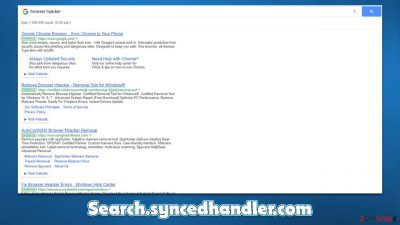
Potentially unwanted applications are more common than one can imagine: they often spread via software bundling, fake ads, or other deceptive methods, which makes users install them inadvertently. Due to this, many are not even aware that their systems are infected in the first place, although many people see the symptoms as soon as they open Google Chrome, Mozilla Firefox, MS Edge, or another web browser.
In most cases, browser hijackers take over the homepage, new tab, and other search preferences. In some cases, however, the changes are much more subtle, and users only later find out that their browser or a computer is infected. Search.syncedhandler.com redirects are one of the signs that a browser hijacker has breached your device.
The symptoms of a hijacker can vary from person to person, as the domain itself will not always be tied to the same application, program, or extension. Therefore, in order to find and eliminate the culprit, several different elements within the computer should be checked.
In this article, we will provide more information about browser hijackers and tips that could help you prevent the infection in the future. The most important thing, for now, is to remove the potentially unwanted program or even malware, which is causing the Search.syncedhandler.com redirects – we explain in detail how below.
| Name | Search.syncedhandler.com |
|---|---|
| Type | Browser hijacker, PUA |
| Distribution | Software bundling or other deceptive methods |
| Symptoms | A new extension or application installed on the system; redirects through alternative URLs occur spontaneously; the search engine redirects all results to a different provider; search results are littered with ads and sponsored links |
| Risks | Installation of other potentially unwanted programs, information disclosure to unknown parties, financial losses, etc. |
| Uninstall | Removal is fastest when using powerful security software such as SpyHunter 5Combo Cleaner, Malwarebytes |
| Tips | Do not forget to remediate your web browsers – you can do it as we describe below or opt for a quicker solution with FortectIntego |
How browser hijackers are spread and how to avoid them
The presence of a browser hijacker should never be ignored. The deception of these apps usually starts with their distribution – they are often compiled into a bundle along with freeware, commonly downloaded from third-party sources. While the practice is by no means illegal (it is not forbidden to offer users software to try), its implementation is often the cause of unintentional installation of PUPs.
First of all, you should always avoid downloading software from insecure websites that distribute software cracks and illegal program installers. Using these websites might not only end up in the installation of a browser hijacker but also malware such as Dehd ransomware.
Even when downloading software from more popular websites that distribute freeware, you are always at risk of installing additional components. You should never go through the installation steps too quickly and read the instructions. Also, always pick Advanced or Custom settings instead of Recommended ones if such an option is provided.
Fake updates and misleading statements about computer security might also lead to the installation of browser hijackers, adware, and other malicious software. If you encounter a pop-up that claims that your computer has been locked, that your system is infected, or that Flash Player is missing, ignore these messages, as they are all fake.
Finally, one can download potentially unwanted applications of their own volition when thinking that the promoted or suggested app is actually beneficial. For example, browser hijackers are advertised as “search enhancers that can speed up and improve search results.” In reality, they are nothing but useless apps that insert ads into searches and track user data in the background for more profits.
Most security applications nowadays employ protection from potentially unwanted programs, so make sure you install SpyHunter 5Combo Cleaner, Malwarebytes, or another reputable app and enable this feature.
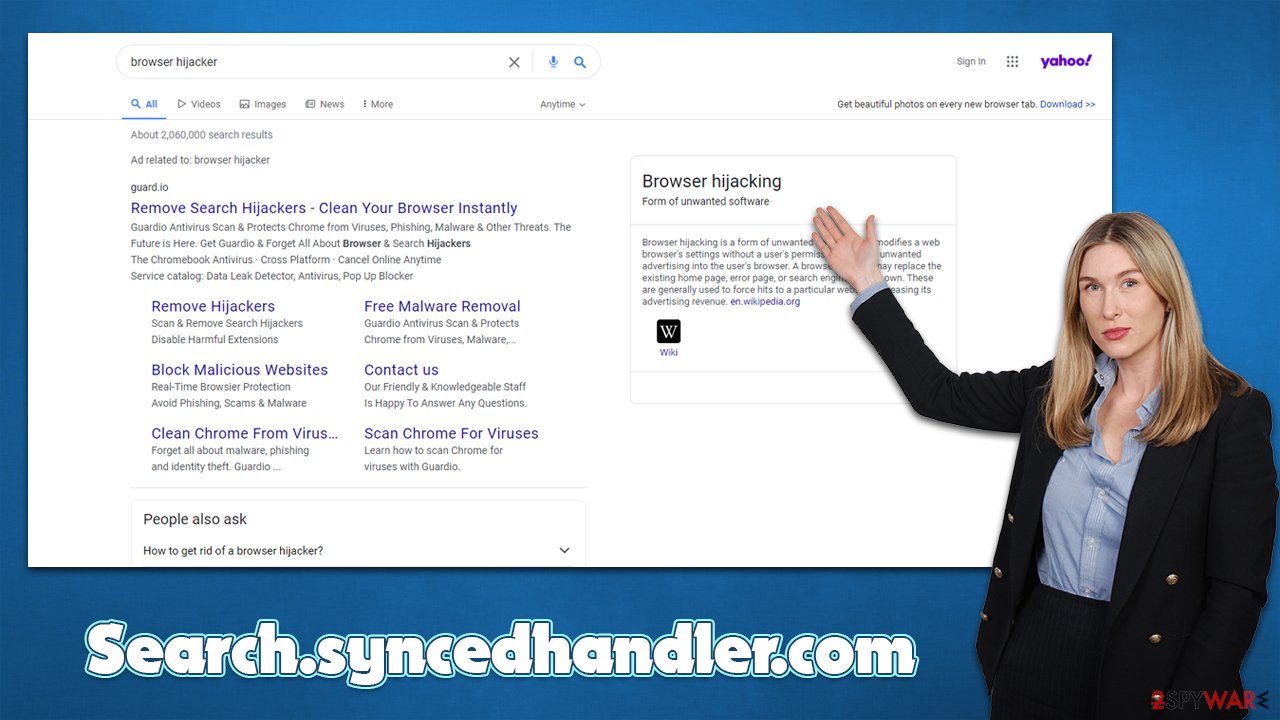
Eliminate the Search.syncedhandler.com hijack effectively
Initially, browser hijackers are not considered to be as malicious as other infections, including Trojans, ransomware,[1] backdoors, RATs, and such. However, this was not always the case, as regulations and security measures were not as strong as they are today; for example, toolbars used to completely take over users' browsers, track their personal information to send spam later, and were also almost impossible to remove without a powerful security tool.
Thanks to Google, Microsoft, Apple, and other tech giants, security online, and while using a device with an operating system on, the situation has drastically changed. Insecure apps are being constantly declined to enter official stores, although sometimes it is inevitable. Google, for example, is forced to remove dozens of apps from time to time as they manage to bypass security scanners. Search results are also commonly filtered thanks to sophisticated AI learning[2] technologies. Finally, firewalls, security software, and other tools help users to stay safe online.
That being said, removal of your typical browser hijacker is usually not that difficult. Nonetheless, some apps might employ various persistence mechanisms – we have recently observed a wave of hijackers which abuse the “Managed by your organization feature” to prevent users from uninstalling them. Luckily, more often than not, these apps give no difficulties to users; the removal of Search.syncedhandler.com ads and redirects might strongly depend on what type of hijacker is hiding behind it. Follow the steps below.
Step 1. Check for malicious programs on the system
While it is rarer for browser hijackers to be installed on the system level, it still happens. The hijacking of a browser might only be a part of the functionality that these programs are capable of, although malware would unlikely have a visible window or would be uninstallable in a regular way. Nonetheless, follow these steps to uninstall suspicious programs from Windows and Mac computers:
Windows
- Enter Control Panel into Windows search box and hit Enter or click on the search result.
- Under Programs, select Uninstall a program.
![Uninstall from Windows 1 Uninstall from Windows 1]()
- From the list, find the entry of the suspicious program.
- Right-click on the application and select Uninstall.
- If User Account Control shows up, click Yes.
- Wait till uninstallation process is complete and click OK.
![Uninstall from Windows 2 Uninstall from Windows 2]()
Mac
- From the menu bar, select Go > Applications.
- In the Applications folder, look for all related entries.
- Click on the app and drag it to Trash (or right-click and pick Move to Trash)
![Uninstall from Mac 1 Uninstall from Mac 1]()
To fully remove an unwanted app, you need to access Application Support, LaunchAgents, and LaunchDaemons folders and delete relevant files:
- Select Go > Go to Folder.
- Enter /Library/Application Support and click Go or press Enter.
- In the Application Support folder, look for any dubious entries and then delete them.
- Now enter /Library/LaunchAgents and /Library/LaunchDaemons folders the same way and terminate all the related .plist files.
![Uninstall from Mac 2 Uninstall from Mac 2]()
Step 2. Remove malicious extensions and clean your browsers
The second thing you should check is the extensions installed on your browser. In some cases, even extensions that were deemed to be trustworthy go rogue and start displaying ads or changing browser settings without permission. Therefore, when dealing with a browser hijacker of an unknown origin, we recommend removing all the add-ons until the situation is resolved. In order to do so, simply click on the “Extensions” button next to the URL bar and remove them.
Your next step is to clean your browsers from cookies and other web data to prevent further data tracking. While you can do that manually, as we explain below, you can instead employ FortectIntego maintenance tool that would do the job for you with just one click.
Google Chrome
- Click on Menu and pick Settings.
- Under Privacy and security, select Clear browsing data.
- Select Browsing history, Cookies and other site data, as well as Cached images and files.
- Click Clear data.
![Clear cache and web data from Chrome Clear cache and web data from Chrome]()
Mozilla Firefox
- Click Menu and pick Options.
- Go to Privacy & Security section.
- Scroll down to locate Cookies and Site Data.
- Click on Clear Data…
- Select Cookies and Site Data, as well as Cached Web Content and press Clear.
![Clear cookies and site data from Firefox Clear cookies and site data from Firefox]()
MS Edge
- Click on Menu and go to Settings.
- Select Privacy and services.
- Under Clear browsing data, pick Choose what to clear.
- Under Time range, pick All time.
- Select Clear now.
![Clear browser data from Chroum Edge Clear browser data from Chroum Edge]()
MS Edge (legacy)
- Click on the Menu (three horizontal dots at the top-right of the browser window) and select Privacy & security.
- Under Clear browsing data, pick Choose what to clear.
- Select everything (apart from passwords, although you might want to include Media licenses as well, if applicable) and click on Clear.
![Clear Edge browsing data Clear Edge browsing data]()
Safari
- Click Safari > Clear History…
- From the drop-down menu under Clear, pick all history.
- Confirm with Clear History.
![Clear cookies and website data from Safari Clear cookies and website data from Safari]()
Step 3. Scan your device with security software
Finally, your last step is making sure that no malicious processes are running in the background. As we already mentioned, malware often does not have a visible window and uses various obfuscation[3] techniques to stay invisible from users and even security software under certain circumstances.
However, running a scan with SpyHunter 5Combo Cleaner and then Malwarebytes should help you ensure that there are no malicious programs installed on the device. Before you perform a full scan, make sure that you update these tools, as outdated databases would result in an inability to detect and remove the newest threats.
How to prevent from getting browser hijacker
Do not let government spy on you
The government has many issues in regards to tracking users' data and spying on citizens, so you should take this into consideration and learn more about shady information gathering practices. Avoid any unwanted government tracking or spying by going totally anonymous on the internet.
You can choose a different location when you go online and access any material you want without particular content restrictions. You can easily enjoy internet connection without any risks of being hacked by using Private Internet Access VPN.
Control the information that can be accessed by government any other unwanted party and surf online without being spied on. Even if you are not involved in illegal activities or trust your selection of services, platforms, be suspicious for your own security and take precautionary measures by using the VPN service.
Backup files for the later use, in case of the malware attack
Computer users can suffer from data losses due to cyber infections or their own faulty doings. Ransomware can encrypt and hold files hostage, while unforeseen power cuts might cause a loss of important documents. If you have proper up-to-date backups, you can easily recover after such an incident and get back to work. It is also equally important to update backups on a regular basis so that the newest information remains intact – you can set this process to be performed automatically.
When you have the previous version of every important document or project you can avoid frustration and breakdowns. It comes in handy when malware strikes out of nowhere. Use Data Recovery Pro for the data restoration process.
- ^ Ransomware. Wikipedia. The free encyclopedia.
- ^ Sara Brown. Machine learning, explained. Mitsloan. Management Sloan.
- ^ Obfuscation. Hypr. Security Encyclopedia.









