How to remove Tapufind from Mac and Windows OS
Search.tapufind.com Removal Guide
What is Search.tapufind.com?
Tapufind is an alleged search engine that controls online traffic using redirects and various pop-up ads
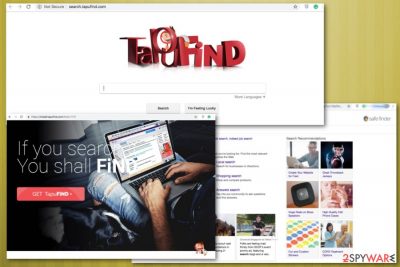
Tapufind (alternatively called as macappextensions) is a potentially unwanted program (PUP) that can sneak into the system unnoticed and hijack popular web browsers on Windows and Mac operating systems. Right after that, the browser hijacker immediately sets search.tapufind.com as the default search engine and new tab URL address without leaving users a chance to switch back to their preferred search provider.
As seen from the appearance, the virus might look just like any other search engine – Google, Bing, Yahoo, etc. However, the usefulness of this search engine is highly questionable. The research has shown that it is related to another browser hijacker – Safe Finder. Besides, most of its search results are sponsored. Do not install this PUP!
| Name | Tapufind |
| Type | Browser hijacker |
| OS affected | Windows OS, MacOS |
| Installed together | Safe Finder, Agent folder, Macappextensions |
| Main risks | The loss of personal information, being redirected to a malicious site |
| Elimination | Delete the PUP from the system by using anti-malware tools or follow manual instructions below |
| Additional steps | You should clean your web browsers after the browser hijacker is removed – either follow our guide or do that automatically with FortectIntego |
Once the redirect virus gets onto your system, it might start the following activities:
- Collects non-personally identifiable information, such as browsing history and clicked ads;
- Offers various enhancements, such as live sports, live weather, discount offers, banners, etc.;
- Displays many intrusive advertisements;
- Modifies search results;
- Prevents users from resetting homepage and search engine and forces them to use Search.tapufind.com only.
Tapu find pretends to be a “browser experience enchanting tool.” However, the negative features listed above tell opposite things. The hijacker causes numerous unwanted features in order to control the user's browsing sessions. However, it might also put the computer's security and user's privacy at risk.
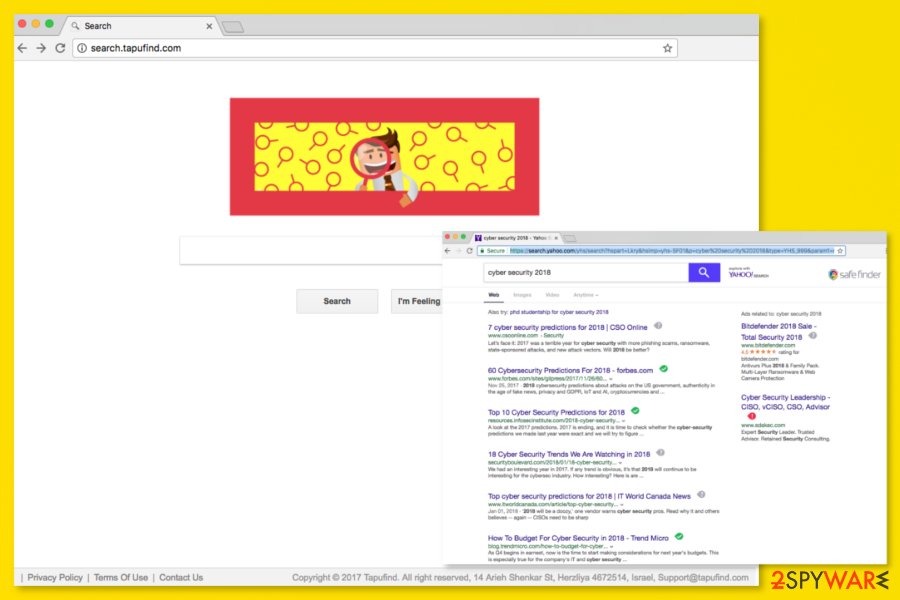
Tapufind malware can also cause redirects to third-party websites which are also concerning. The analysis of this rough search tool has revealed that clicks on ads and links might trigger redirects to highly suspicious websites, such as technical support scams, phishing,[1] or sites used for spreading malicious programs.[2] One of them is claiming and has the potential to initiate another malicious download to the system:
Your browser is now up to date
However, in the EULA, the developers of this PUP are stating that they are also likely to include links to third-party content which they have no responsibility for:
“The Product includes links to third party sites or content, as well as content provided by our Service Providers.
You acknowledge that we have no control over and assume no responsibility for Third Party Content. You assume all responsibility and risk in connection with your use of Third Party Content and we hereby disclaim any and all liability to you or any third party in connection thereto.”
Therefore, you should not risk your security and use this search tool. If your homepage was hijacked by an unknown search tool, you should take some action immediately. To remove Tapufind malware from the homepage, you can either follow the manual removal guide at the end of the article. If it keeps installing, you need to double-check the system for related components, such as Safe Finder.
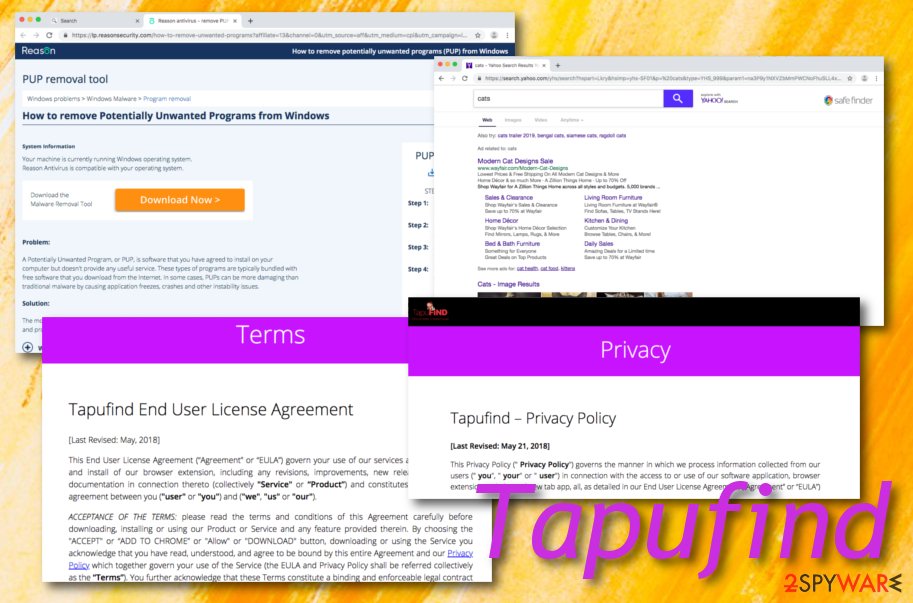
However, we recommend speeding up the malware removal with trustworthy anti-spyware/anti-malware software. By scanning the Mac or Windows system with SpyHunter 5Combo Cleaner, Malwarebytes, or another security software, you will be able to clean your PC within a couple of minutes and enjoy browsing the web again.
Besides, if you have been a user of Search.tapufind.com recently, this browser-hijacking app might provide you with offers to get rogue security software on your machine/device. We have discovered that this program offers to download a questionable anti-malware tool named Reason Antivirus for PUP removal.
You should not take this or any other types of offers that come from random pop-ups. Developers might use this browser hijacker to promote other potentially unwanted programs. Rogue security software,[3] also known as scareware, usually provides a long list of errors found after a system scan and aims to convince users to purchase its licensed version for “fixing”.
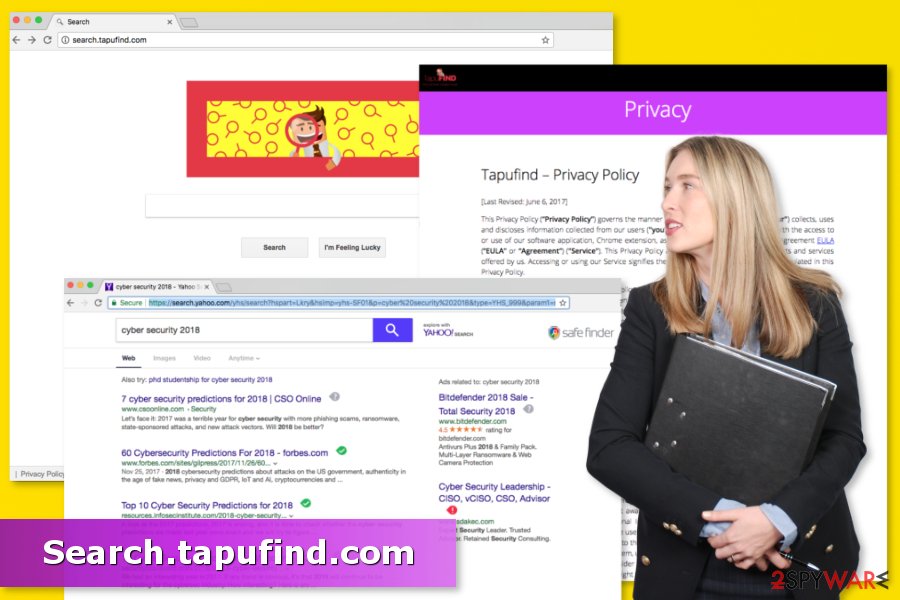
Reason Antivirus might have a really nice description, however, you should not fall for its claims. We have searched for this tool on the browser hijacker page and found out that Tapufind promotes this software like this:
Reason Antivirus scans your computer and provides the most advanced proactive protection against all emerging threats, including ransomware, spyware, identity theft and many more.
Tapufind Mac virus causes more and more problems for Apple computer users
Most of the time browser hijackers target Windows machines and web browsers installed on them. However, this browser hijacker seems to be a huge problem for Mac users.[4] Many people have contacted us with problems while trying to perform Mac virus removal. According to researchers, the main problem related to this PUP is that it typically installs numerous additional components, e.g. Safe Finder, to the browser or system which act as protection and prevent virus removal.
However, if you are facing problems while trying to remove Tapu Find from Mac, you should know that it can be solved with anti-malware software and browser reset. After scanning the system with security software, you should reset all of the browsers installed on your Mac computer. It doesn't matter whether you use those browsers or not. Some components may have been installed to the too.
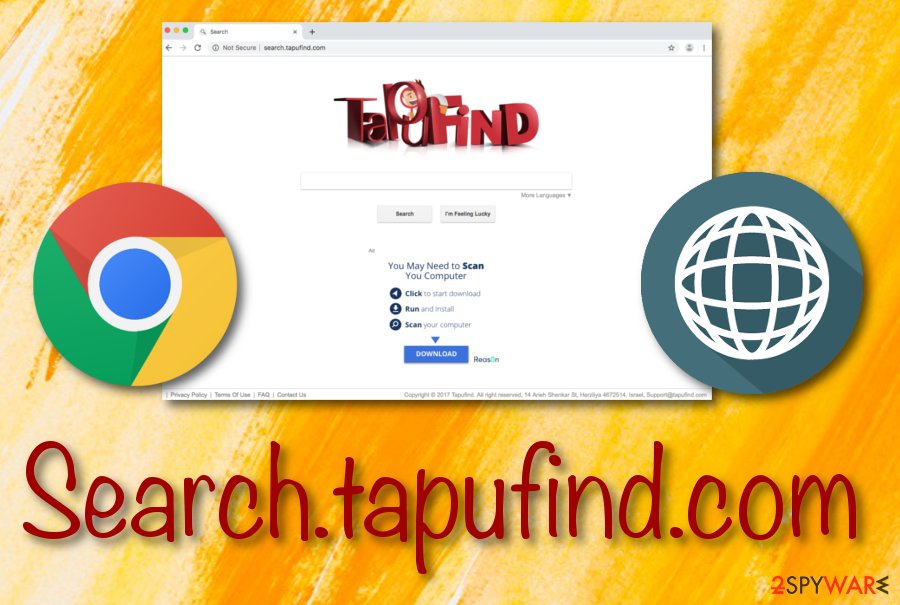
A browser hijack can be avoided
One of the main reasons why the hijacker is often called a “virus” is that users do not understand how the hijack occurred. However, its distribution method is quite simple but sneaky. These types of infections are bundled within download managers for free software online.
After downloading free software from the Internet, follow these security tips:
- Always use Advanced/Custom options instead of Recommended/Quick installation settings.
- When in advanced mode, untick every preselected add-on or program, which would otherwise get installed on your device. The key to computer safety is cautiousness.
- Read EULA[5] and Privacy Policy to make sure that you do not agree to install any suspicious tools together with a primary program.
Security specialists from utanvirus.se[6] also suggest avoiding visiting questionable sites that might promote such shady applications. Additionally, if you are redirected to a page that asks to install a particular add-on – leave it immediately and scan your browser with reliable security software.
Explanation on how to get rid of Tapufind
It might be quite tricky to remove the browser hijacker if you are not aware of its hiding spot. The easiest way is to use professional anti-spyware software and scanning the system with an updated tool. However, we are aware that automatic Tapufind removal is not suitable for everyone.
To help you to remove Tapufind (macappextensions) manually, our team has prepared a step-by-step guide which is given below. Please follow each of the steps carefully to find all components that could be related to the browser hijacker. In this case, you should delete the agent folder which is created right after the virus gets onto the MacOS. Additionally, check your system for Safe Finder. Otherwise, you might find the same PUP on your system right after rebooting it.
For an easier Search.tapufind.com removal, click on the video below
Our security experts have created a video guide on the removal process of the browser hijacker. If you are here looking for an accurate and simple elimination guide, you will find the instructing steps in the video below. Follow all of the instructions exactly as shown in the video clip and the browser hijacker should leave you shortly.
You may remove virus damage with a help of FortectIntego. SpyHunter 5Combo Cleaner and Malwarebytes are recommended to detect potentially unwanted programs and viruses with all their files and registry entries that are related to them.
Getting rid of Search.tapufind.com. Follow these steps
Uninstall from Windows
Instructions for Windows 10/8 machines:
- Enter Control Panel into Windows search box and hit Enter or click on the search result.
- Under Programs, select Uninstall a program.

- From the list, find the entry of the suspicious program.
- Right-click on the application and select Uninstall.
- If User Account Control shows up, click Yes.
- Wait till uninstallation process is complete and click OK.

If you are Windows 7/XP user, proceed with the following instructions:
- Click on Windows Start > Control Panel located on the right pane (if you are Windows XP user, click on Add/Remove Programs).
- In Control Panel, select Programs > Uninstall a program.

- Pick the unwanted application by clicking on it once.
- At the top, click Uninstall/Change.
- In the confirmation prompt, pick Yes.
- Click OK once the removal process is finished.
Delete from macOS
Remove items from Applications folder:
- From the menu bar, select Go > Applications.
- In the Applications folder, look for all related entries.
- Click on the app and drag it to Trash (or right-click and pick Move to Trash)

To fully remove an unwanted app, you need to access Application Support, LaunchAgents, and LaunchDaemons folders and delete relevant files:
- Select Go > Go to Folder.
- Enter /Library/Application Support and click Go or press Enter.
- In the Application Support folder, look for any dubious entries and then delete them.
- Now enter /Library/LaunchAgents and /Library/LaunchDaemons folders the same way and terminate all the related .plist files.

Remove from Microsoft Edge
Delete unwanted extensions from MS Edge:
- Select Menu (three horizontal dots at the top-right of the browser window) and pick Extensions.
- From the list, pick the extension and click on the Gear icon.
- Click on Uninstall at the bottom.

Clear cookies and other browser data:
- Click on the Menu (three horizontal dots at the top-right of the browser window) and select Privacy & security.
- Under Clear browsing data, pick Choose what to clear.
- Select everything (apart from passwords, although you might want to include Media licenses as well, if applicable) and click on Clear.

Restore new tab and homepage settings:
- Click the menu icon and choose Settings.
- Then find On startup section.
- Click Disable if you found any suspicious domain.
Reset MS Edge if the above steps did not work:
- Press on Ctrl + Shift + Esc to open Task Manager.
- Click on More details arrow at the bottom of the window.
- Select Details tab.
- Now scroll down and locate every entry with Microsoft Edge name in it. Right-click on each of them and select End Task to stop MS Edge from running.

If this solution failed to help you, you need to use an advanced Edge reset method. Note that you need to backup your data before proceeding.
- Find the following folder on your computer: C:\\Users\\%username%\\AppData\\Local\\Packages\\Microsoft.MicrosoftEdge_8wekyb3d8bbwe.
- Press Ctrl + A on your keyboard to select all folders.
- Right-click on them and pick Delete

- Now right-click on the Start button and pick Windows PowerShell (Admin).
- When the new window opens, copy and paste the following command, and then press Enter:
Get-AppXPackage -AllUsers -Name Microsoft.MicrosoftEdge | Foreach {Add-AppxPackage -DisableDevelopmentMode -Register “$($_.InstallLocation)\\AppXManifest.xml” -Verbose

Instructions for Chromium-based Edge
Delete extensions from MS Edge (Chromium):
- Open Edge and click select Settings > Extensions.
- Delete unwanted extensions by clicking Remove.

Clear cache and site data:
- Click on Menu and go to Settings.
- Select Privacy, search and services.
- Under Clear browsing data, pick Choose what to clear.
- Under Time range, pick All time.
- Select Clear now.

Reset Chromium-based MS Edge:
- Click on Menu and select Settings.
- On the left side, pick Reset settings.
- Select Restore settings to their default values.
- Confirm with Reset.

Remove from Mozilla Firefox (FF)
Remove dangerous extensions:
- Open Mozilla Firefox browser and click on the Menu (three horizontal lines at the top-right of the window).
- Select Add-ons.
- In here, select unwanted plugin and click Remove.

Reset the homepage:
- Click three horizontal lines at the top right corner to open the menu.
- Choose Options.
- Under Home options, enter your preferred site that will open every time you newly open the Mozilla Firefox.
Clear cookies and site data:
- Click Menu and pick Settings.
- Go to Privacy & Security section.
- Scroll down to locate Cookies and Site Data.
- Click on Clear Data…
- Select Cookies and Site Data, as well as Cached Web Content and press Clear.

Reset Mozilla Firefox
If clearing the browser as explained above did not help, reset Mozilla Firefox:
- Open Mozilla Firefox browser and click the Menu.
- Go to Help and then choose Troubleshooting Information.

- Under Give Firefox a tune up section, click on Refresh Firefox…
- Once the pop-up shows up, confirm the action by pressing on Refresh Firefox.

Remove from Google Chrome
Delete malicious extensions from Google Chrome:
- Open Google Chrome, click on the Menu (three vertical dots at the top-right corner) and select More tools > Extensions.
- In the newly opened window, you will see all the installed extensions. Uninstall all the suspicious plugins that might be related to the unwanted program by clicking Remove.

Clear cache and web data from Chrome:
- Click on Menu and pick Settings.
- Under Privacy and security, select Clear browsing data.
- Select Browsing history, Cookies and other site data, as well as Cached images and files.
- Click Clear data.

Change your homepage:
- Click menu and choose Settings.
- Look for a suspicious site in the On startup section.
- Click on Open a specific or set of pages and click on three dots to find the Remove option.
Reset Google Chrome:
If the previous methods did not help you, reset Google Chrome to eliminate all the unwanted components:
- Click on Menu and select Settings.
- In the Settings, scroll down and click Advanced.
- Scroll down and locate Reset and clean up section.
- Now click Restore settings to their original defaults.
- Confirm with Reset settings.

Delete from Safari
Remove unwanted extensions from Safari:
- Click Safari > Preferences…
- In the new window, pick Extensions.
- Select the unwanted extension and select Uninstall.

Clear cookies and other website data from Safari:
- Click Safari > Clear History…
- From the drop-down menu under Clear, pick all history.
- Confirm with Clear History.

Reset Safari if the above-mentioned steps did not help you:
- Click Safari > Preferences…
- Go to Advanced tab.
- Tick the Show Develop menu in menu bar.
- From the menu bar, click Develop, and then select Empty Caches.

After uninstalling this potentially unwanted program (PUP) and fixing each of your web browsers, we recommend you to scan your PC system with a reputable anti-spyware. This will help you to get rid of Search.tapufind.com registry traces and will also identify related parasites or possible malware infections on your computer. For that you can use our top-rated malware remover: FortectIntego, SpyHunter 5Combo Cleaner or Malwarebytes.
How to prevent from getting browser hijacker
Stream videos without limitations, no matter where you are
There are multiple parties that could find out almost anything about you by checking your online activity. While this is highly unlikely, advertisers and tech companies are constantly tracking you online. The first step to privacy should be a secure browser that focuses on tracker reduction to a minimum.
Even if you employ a secure browser, you will not be able to access websites that are restricted due to local government laws or other reasons. In other words, you may not be able to stream Disney+ or US-based Netflix in some countries. To bypass these restrictions, you can employ a powerful Private Internet Access VPN, which provides dedicated servers for torrenting and streaming, not slowing you down in the process.
Data backups are important – recover your lost files
Ransomware is one of the biggest threats to personal data. Once it is executed on a machine, it launches a sophisticated encryption algorithm that locks all your files, although it does not destroy them. The most common misconception is that anti-malware software can return files to their previous states. This is not true, however, and data remains locked after the malicious payload is deleted.
While regular data backups are the only secure method to recover your files after a ransomware attack, tools such as Data Recovery Pro can also be effective and restore at least some of your lost data.
- ^ Margaret Rouse. Phishing. TechTarget. The network of technology-related websites.
- ^ Lee Mathews. Equifax Website Caught Serving Malicious Ads to Visitors. Forbes. Business, investing, technology, entrepreneurship, leadership, and lifestyle.
- ^ Rogue security software. Wikipedia. The free encyclopedia.
- ^ Wendy Zamora. How to tell if your Mac is infected. Malwarebytes Labs. Security blog.
- ^ David Berreby. Click to agree with what? No one reads terms of service, studies confirm. The guardian. News, sport and opinion.
- ^ Utan Virus. Utan Virus. Latest security news and malware database.























