Search.topsecuritytabsearch.com virus (Improved Instructions)
Search.topsecuritytabsearch.com virus Removal Guide
What is Search.topsecuritytabsearch.com virus?
Essential things to know about Search.topsecuritytabsearch.com redirects:
If Search.topsecuritytabsearch.com virus has already affected your PC, do not be surprised to see changes in your browser – this application changes homepage and new tab page settings. Needless to say, it places Search.topsecuritytabsearch.com on browser’s homepage instead of the site that you have previously set as your homepage. Now, do not be tricked into thinking that it is a typical web search engine – this site can provide you with forged search outcomes that possibly hide third-party links. Clicking on them might redirect you to questionable web pages that you would generally try to avoid visiting. If you have already encountered Search.topsecuritytabsearch.com redirect issue, you should not waste your time and remove this parasite from your computer, especially if you cannot remember installing it by your choice.
This suspicious program is just another product developed by Imali Media, a company that creates one browser hijacker after another. Examples of programs that this company had created are Search.topmediatabsearch.com, Search.safesidetabplussearch.com, or Search.newtabtvplussearch.com. All these programs set identically named URLs as user’s homepage and new tab page. These search engines provide sponsored search results along with regular ones and seek to convince users to click on them. If the user clicks on a sponsored search result, the developer of such PUP gets paid. The amount of sponsored content that such search engines provide might hamper the user from reaching relevant information quickly, and that is why some users start looking for Search.topsecuritytabsearch.com removal guide immediately after installing this program. Luckily, there is a simpler way to delete this program from your system – you can do that by using FortectIntego software. If you still want to remove it manually, scroll down to find a comprehensive tutorial explaining how to remove it without using automatic spyware removal tools.
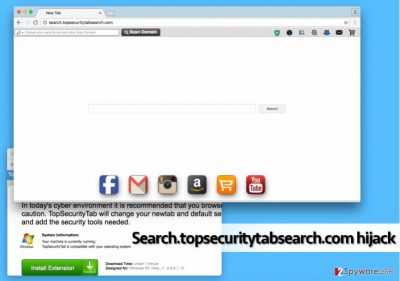
Methods used to distribute this program
There are several ways how you can install this program:
- You can go directly to its developer’s site and download it from there;
- You can install in unwillingly together with another program.
Now, we would like to discuss the second method and explain to you how you can prevent PUPs from hijacking your computer system. Have you ever noticed that almost every free program typically suggests installing additional programs alongside it? If you haven’t noticed this, we strongly recommend scanning your computer system with a spyware removal tool, because it is more than likely that you have unintentionally allowed several PUPs to be installed in the past. Remember – many free programs advise users to install “recommended” third-party programs, and in fact, these permissions are typically hidden behind Default or Standard installation settings. The user cannot remove these permissions via these settings; therefore, it is advisable to choose Custom or Advanced option, which allows customizing components of the download. Then all you need to do is to deselect unwanted additions by removing marks from checkboxes next to proposals to install additional software.
Ways to remove Search.topsecuritytabsearch.com hijacker:
In our opinion, it would be naive to expect something good to expect from this controversial program. It can slow your computer down, change browser settings without user’s permission and initiate redirects leading to questionable Internet pages. To keep your computer safe, we recommend you to undo Search.topsecuritytabsearch.com hijack by scanning your system with a reputable spyware removal software. If you do not have such program, you can try to delete it manually – we have already prepared Search.topsecuritytabsearch.com removal instructions for you. If for some reason you cannot remove Search.topsecuritytabsearch.com virus, do not hesitate and get in touch with our support team.
You may remove virus damage with a help of FortectIntego. SpyHunter 5Combo Cleaner and Malwarebytes are recommended to detect potentially unwanted programs and viruses with all their files and registry entries that are related to them.
Getting rid of Search.topsecuritytabsearch.com virus. Follow these steps
Uninstall from Windows
Delete all suspicious programs, including Topsecuritytab and the ones related to it.
Instructions for Windows 10/8 machines:
- Enter Control Panel into Windows search box and hit Enter or click on the search result.
- Under Programs, select Uninstall a program.

- From the list, find the entry of the suspicious program.
- Right-click on the application and select Uninstall.
- If User Account Control shows up, click Yes.
- Wait till uninstallation process is complete and click OK.

If you are Windows 7/XP user, proceed with the following instructions:
- Click on Windows Start > Control Panel located on the right pane (if you are Windows XP user, click on Add/Remove Programs).
- In Control Panel, select Programs > Uninstall a program.

- Pick the unwanted application by clicking on it once.
- At the top, click Uninstall/Change.
- In the confirmation prompt, pick Yes.
- Click OK once the removal process is finished.
Delete from macOS
Eliminate TopSecurityTab and similar suspicious applications.
Remove items from Applications folder:
- From the menu bar, select Go > Applications.
- In the Applications folder, look for all related entries.
- Click on the app and drag it to Trash (or right-click and pick Move to Trash)

To fully remove an unwanted app, you need to access Application Support, LaunchAgents, and LaunchDaemons folders and delete relevant files:
- Select Go > Go to Folder.
- Enter /Library/Application Support and click Go or press Enter.
- In the Application Support folder, look for any dubious entries and then delete them.
- Now enter /Library/LaunchAgents and /Library/LaunchDaemons folders the same way and terminate all the related .plist files.

Remove from Microsoft Edge
Follow steps provided below to locate TopSecurityTab and other unknown browser extensions. Remove them from Edge without a hesitation.
Delete unwanted extensions from MS Edge:
- Select Menu (three horizontal dots at the top-right of the browser window) and pick Extensions.
- From the list, pick the extension and click on the Gear icon.
- Click on Uninstall at the bottom.

Clear cookies and other browser data:
- Click on the Menu (three horizontal dots at the top-right of the browser window) and select Privacy & security.
- Under Clear browsing data, pick Choose what to clear.
- Select everything (apart from passwords, although you might want to include Media licenses as well, if applicable) and click on Clear.

Restore new tab and homepage settings:
- Click the menu icon and choose Settings.
- Then find On startup section.
- Click Disable if you found any suspicious domain.
Reset MS Edge if the above steps did not work:
- Press on Ctrl + Shift + Esc to open Task Manager.
- Click on More details arrow at the bottom of the window.
- Select Details tab.
- Now scroll down and locate every entry with Microsoft Edge name in it. Right-click on each of them and select End Task to stop MS Edge from running.

If this solution failed to help you, you need to use an advanced Edge reset method. Note that you need to backup your data before proceeding.
- Find the following folder on your computer: C:\\Users\\%username%\\AppData\\Local\\Packages\\Microsoft.MicrosoftEdge_8wekyb3d8bbwe.
- Press Ctrl + A on your keyboard to select all folders.
- Right-click on them and pick Delete

- Now right-click on the Start button and pick Windows PowerShell (Admin).
- When the new window opens, copy and paste the following command, and then press Enter:
Get-AppXPackage -AllUsers -Name Microsoft.MicrosoftEdge | Foreach {Add-AppxPackage -DisableDevelopmentMode -Register “$($_.InstallLocation)\\AppXManifest.xml” -Verbose

Instructions for Chromium-based Edge
Delete extensions from MS Edge (Chromium):
- Open Edge and click select Settings > Extensions.
- Delete unwanted extensions by clicking Remove.

Clear cache and site data:
- Click on Menu and go to Settings.
- Select Privacy, search and services.
- Under Clear browsing data, pick Choose what to clear.
- Under Time range, pick All time.
- Select Clear now.

Reset Chromium-based MS Edge:
- Click on Menu and select Settings.
- On the left side, pick Reset settings.
- Select Restore settings to their default values.
- Confirm with Reset.

Remove from Mozilla Firefox (FF)
Clean Firefox by deleting TopSecurityTab and other suspicious add-ons.
Remove dangerous extensions:
- Open Mozilla Firefox browser and click on the Menu (three horizontal lines at the top-right of the window).
- Select Add-ons.
- In here, select unwanted plugin and click Remove.

Reset the homepage:
- Click three horizontal lines at the top right corner to open the menu.
- Choose Options.
- Under Home options, enter your preferred site that will open every time you newly open the Mozilla Firefox.
Clear cookies and site data:
- Click Menu and pick Settings.
- Go to Privacy & Security section.
- Scroll down to locate Cookies and Site Data.
- Click on Clear Data…
- Select Cookies and Site Data, as well as Cached Web Content and press Clear.

Reset Mozilla Firefox
If clearing the browser as explained above did not help, reset Mozilla Firefox:
- Open Mozilla Firefox browser and click the Menu.
- Go to Help and then choose Troubleshooting Information.

- Under Give Firefox a tune up section, click on Refresh Firefox…
- Once the pop-up shows up, confirm the action by pressing on Refresh Firefox.

Remove from Google Chrome
Find and removeTopSecurityTab extension and other unknown browser add-ons. Instructions provided below will help you to do it.
Delete malicious extensions from Google Chrome:
- Open Google Chrome, click on the Menu (three vertical dots at the top-right corner) and select More tools > Extensions.
- In the newly opened window, you will see all the installed extensions. Uninstall all the suspicious plugins that might be related to the unwanted program by clicking Remove.

Clear cache and web data from Chrome:
- Click on Menu and pick Settings.
- Under Privacy and security, select Clear browsing data.
- Select Browsing history, Cookies and other site data, as well as Cached images and files.
- Click Clear data.

Change your homepage:
- Click menu and choose Settings.
- Look for a suspicious site in the On startup section.
- Click on Open a specific or set of pages and click on three dots to find the Remove option.
Reset Google Chrome:
If the previous methods did not help you, reset Google Chrome to eliminate all the unwanted components:
- Click on Menu and select Settings.
- In the Settings, scroll down and click Advanced.
- Scroll down and locate Reset and clean up section.
- Now click Restore settings to their original defaults.
- Confirm with Reset settings.

Delete from Safari
Remove TopSecurityTab and other vague Safari extensions using these guidelines:
Remove unwanted extensions from Safari:
- Click Safari > Preferences…
- In the new window, pick Extensions.
- Select the unwanted extension and select Uninstall.

Clear cookies and other website data from Safari:
- Click Safari > Clear History…
- From the drop-down menu under Clear, pick all history.
- Confirm with Clear History.

Reset Safari if the above-mentioned steps did not help you:
- Click Safari > Preferences…
- Go to Advanced tab.
- Tick the Show Develop menu in menu bar.
- From the menu bar, click Develop, and then select Empty Caches.

After uninstalling this potentially unwanted program (PUP) and fixing each of your web browsers, we recommend you to scan your PC system with a reputable anti-spyware. This will help you to get rid of Search.topsecuritytabsearch.com registry traces and will also identify related parasites or possible malware infections on your computer. For that you can use our top-rated malware remover: FortectIntego, SpyHunter 5Combo Cleaner or Malwarebytes.
How to prevent from getting stealing programs
Choose a proper web browser and improve your safety with a VPN tool
Online spying has got momentum in recent years and people are getting more and more interested in how to protect their privacy online. One of the basic means to add a layer of security – choose the most private and secure web browser. Although web browsers can't grant full privacy protection and security, some of them are much better at sandboxing, HTTPS upgrading, active content blocking, tracking blocking, phishing protection, and similar privacy-oriented features. However, if you want true anonymity, we suggest you employ a powerful Private Internet Access VPN – it can encrypt all the traffic that comes and goes out of your computer, preventing tracking completely.
Lost your files? Use data recovery software
While some files located on any computer are replaceable or useless, others can be extremely valuable. Family photos, work documents, school projects – these are types of files that we don't want to lose. Unfortunately, there are many ways how unexpected data loss can occur: power cuts, Blue Screen of Death errors, hardware failures, crypto-malware attack, or even accidental deletion.
To ensure that all the files remain intact, you should prepare regular data backups. You can choose cloud-based or physical copies you could restore from later in case of a disaster. If your backups were lost as well or you never bothered to prepare any, Data Recovery Pro can be your only hope to retrieve your invaluable files.























