Search323892.xyz (Free Guide) - Removal Instructions
Search323892.xyz Removal Guide
What is Search323892.xyz?
Search323892.xyz – questionable web search service provided by Trovi Search partners, a known hijacker
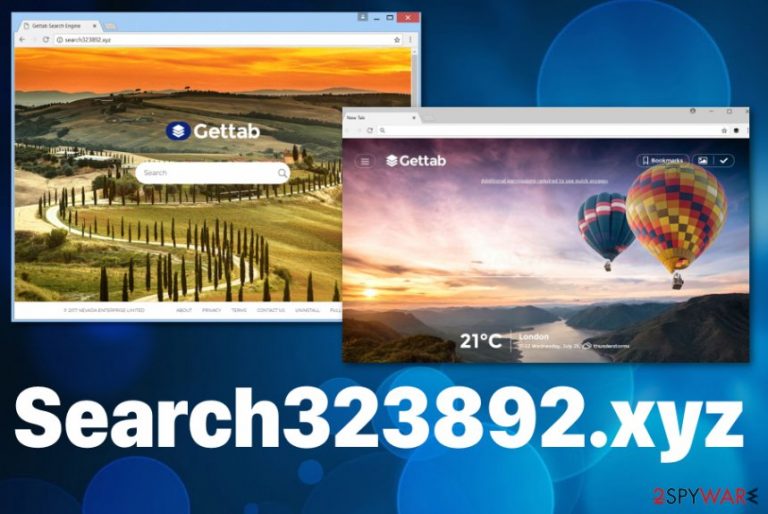
The browser hijacker is one of the more annoying cyber threats because Search323892.xyz – GetTab makes various alterations once the device gets infected. Yous default search engine, homepage, new tab preferences get changed, and various tools, extensions, plugins, and add-ons appear on Google Chrome,[1] Safari, Mozilla Firefox, or other browsers out of nowhere. You need to eliminate the PUP fully from the machine ton end these intrusive symptoms and get rid of unwanted applications.
| Name | Search323892.xyz |
|---|---|
| Type | Browser hijacker[2] |
| Developers | Trovi/ Clientconnect Ltd. |
| Symptoms | Changed default search engine, homepage, new tab, constant redirects to commercial sites, installation of GetTab extensions, add-ons |
| Main danger | The hijack itself, additionally installed extensions, tools, and all the third-party advertisers can access and collect information about the user and his or her habits online |
| Distribution | Freeware installations, other PUPs, deceptive websites, advertisements |
| Elimination | Remove Search323892.xyz during a full system scan with FortectIntego |
Search323892.xyz browser hijacker redirects every online search, other services online to its search engine or third-party pages where domains can show promotional content and cause pop-ups, other redirects. All this activity is related to monetization and revenue generation.
Search323892.xyz virus is a typical potentially unwanted program that focuses on creating views and visits to affiliated pages or sponsored content, so pay-per-click is collected, and developers can provide other services online. Browser hijackers and adware or any other cyber threats give no value for the user because performance suffers significantly.
You need to get rid of this Search323892.xyz as soon as it loads on the system and starts affecting the performance and various processes on the machine. Once it enters the system and makes itself as a default search engine, homepage, new tab, all the results get filled with pop-ups, banners and in-text links redirecting to shady pages, commercial material.
Unfortunately, Search323892.xyz installs other in-browser material like GetTab extension, toolbars, and add-ons that also behave like the browser hijacker. All these applications make your online searches resultless and affect the security of your device and even privacy.
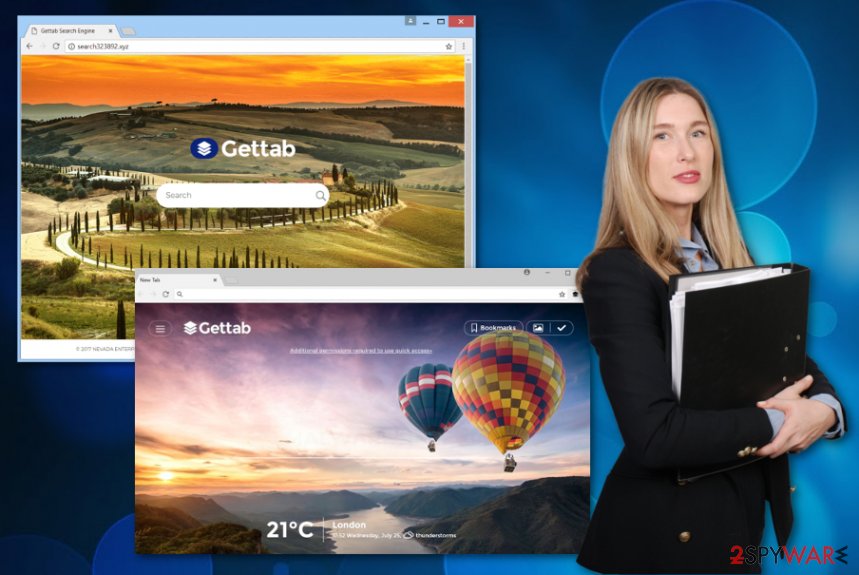
Search323892.xyz removal using tools like FortectIntego can help to eliminate all the additional PUPs and reverse the changes in system settings. If you try to alter the registry or interfere with system files yourself, you may damage the device more, so rely on anti-malware tools instead. This is the method that experts[3] always recommend.
Search323892.xyz developers are not disclosing the data tracking properly, although Trovi Service state about information collection and sharing in their Privacy Policy:
We may also share your information in the following events:
- We may also share your information with our subsidiaries, affiliated and parent companies pursuant to the legitimate interest for the provision of the Software & Services to you but their use of such information must comply with this Privacy Policy.
- In the event Trovi goes through a business transition such as a merger or acquisition by another company, consolidation, change of control, reorganization, or sale of all or a portion of its assets, your information will be among the assets transferred;
With respect to sharing of your PII, we take appropriate measures to minimize the PII that we disclose to the third parties, and we require these third parties (i) to keep the data secured, and (ii) to use the data solely in compliance with this Privacy Policy. In any case other than the above, we will not share your PII with third parties without your prior consent.
Take all these things into consideration and avoid interaction with shady websites like Search323892.xyz and always read EULA and other information about the page you visit. Take this into consideration when you download anything from the specific page, so you can know about shady activities in advance. 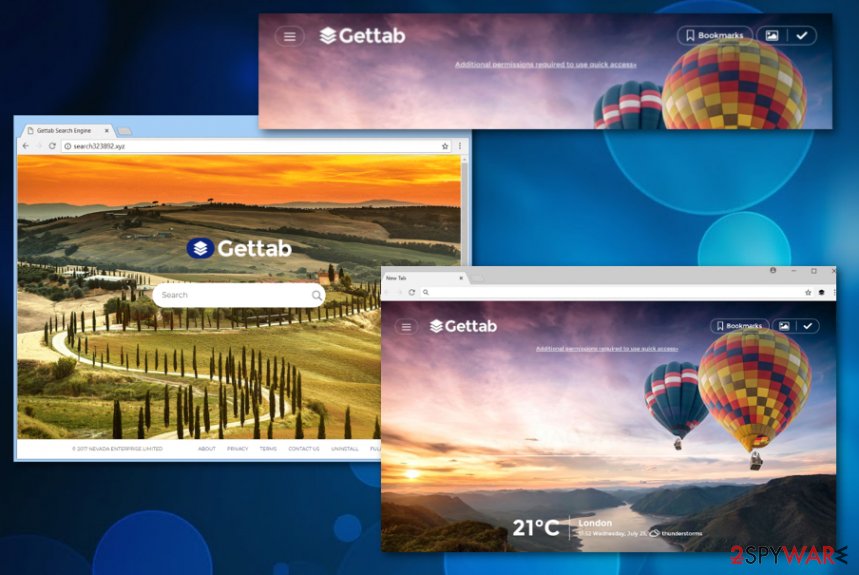
Distribution tactics of potentially unwanted programs
Third-party installations and installer setups with additionally packed applications get used in the PUP spreading campaigns. Bundled application and freeware gets set to install all the pre-packed content by default when the user skips through steps. So when you go for Quick, recommended, or Default options when installing programs from the internet, you agree to all of them.
Fortunately, it can be avoided if you want to restrain from installing such hijackers on the machine. During the installation always go for Custom or Advanced options and de-select programs from the list that are useless for you. Also, remember to choose reliable sources in the first place and avoid clicking on banners, pop-ups, pop-unders, and redirects that appear on your screen constantly. Various websites may be affiliates of the PUP provider and distribute these intrusive programs online.
Search323892.xyz termination requires your attention and help from professional tools
You should note that although Search323892.xyz virus is not a malicious program, it makes various changes on the browser and the machine itself. If you allow these alterations, your machine performs slower and crashes from time to time. Also, all the tools and applications installed behind your back affects the speed significantly.
You need to remove Search323892.xyz and GetTab extensions, add-ons or different content installed on the machine, the browser. This is crucial because all unwanted applications affect the performance and can cause the persistence of the browser hijacker.
Automatic Search323892.xyz removal allows to check the system fully for all the PUP traces and terminate all of them once and for all. During a cleaning process, your computer or mobile device gets a full anti-malware scan. Eliminating all the useless programs, files, malware, fixing virus damage improves the performance significantly.
You may remove virus damage with a help of FortectIntego. SpyHunter 5Combo Cleaner and Malwarebytes are recommended to detect potentially unwanted programs and viruses with all their files and registry entries that are related to them.
Getting rid of Search323892.xyz. Follow these steps
Uninstall from Windows
Get rid of Search323892.xyz hijack from the computer
Instructions for Windows 10/8 machines:
- Enter Control Panel into Windows search box and hit Enter or click on the search result.
- Under Programs, select Uninstall a program.

- From the list, find the entry of the suspicious program.
- Right-click on the application and select Uninstall.
- If User Account Control shows up, click Yes.
- Wait till uninstallation process is complete and click OK.

If you are Windows 7/XP user, proceed with the following instructions:
- Click on Windows Start > Control Panel located on the right pane (if you are Windows XP user, click on Add/Remove Programs).
- In Control Panel, select Programs > Uninstall a program.

- Pick the unwanted application by clicking on it once.
- At the top, click Uninstall/Change.
- In the confirmation prompt, pick Yes.
- Click OK once the removal process is finished.
Delete from macOS
Remove items from Applications folder:
- From the menu bar, select Go > Applications.
- In the Applications folder, look for all related entries.
- Click on the app and drag it to Trash (or right-click and pick Move to Trash)

To fully remove an unwanted app, you need to access Application Support, LaunchAgents, and LaunchDaemons folders and delete relevant files:
- Select Go > Go to Folder.
- Enter /Library/Application Support and click Go or press Enter.
- In the Application Support folder, look for any dubious entries and then delete them.
- Now enter /Library/LaunchAgents and /Library/LaunchDaemons folders the same way and terminate all the related .plist files.

Remove from Microsoft Edge
Delete unwanted extensions from MS Edge:
- Select Menu (three horizontal dots at the top-right of the browser window) and pick Extensions.
- From the list, pick the extension and click on the Gear icon.
- Click on Uninstall at the bottom.

Clear cookies and other browser data:
- Click on the Menu (three horizontal dots at the top-right of the browser window) and select Privacy & security.
- Under Clear browsing data, pick Choose what to clear.
- Select everything (apart from passwords, although you might want to include Media licenses as well, if applicable) and click on Clear.

Restore new tab and homepage settings:
- Click the menu icon and choose Settings.
- Then find On startup section.
- Click Disable if you found any suspicious domain.
Reset MS Edge if the above steps did not work:
- Press on Ctrl + Shift + Esc to open Task Manager.
- Click on More details arrow at the bottom of the window.
- Select Details tab.
- Now scroll down and locate every entry with Microsoft Edge name in it. Right-click on each of them and select End Task to stop MS Edge from running.

If this solution failed to help you, you need to use an advanced Edge reset method. Note that you need to backup your data before proceeding.
- Find the following folder on your computer: C:\\Users\\%username%\\AppData\\Local\\Packages\\Microsoft.MicrosoftEdge_8wekyb3d8bbwe.
- Press Ctrl + A on your keyboard to select all folders.
- Right-click on them and pick Delete

- Now right-click on the Start button and pick Windows PowerShell (Admin).
- When the new window opens, copy and paste the following command, and then press Enter:
Get-AppXPackage -AllUsers -Name Microsoft.MicrosoftEdge | Foreach {Add-AppxPackage -DisableDevelopmentMode -Register “$($_.InstallLocation)\\AppXManifest.xml” -Verbose

Instructions for Chromium-based Edge
Delete extensions from MS Edge (Chromium):
- Open Edge and click select Settings > Extensions.
- Delete unwanted extensions by clicking Remove.

Clear cache and site data:
- Click on Menu and go to Settings.
- Select Privacy, search and services.
- Under Clear browsing data, pick Choose what to clear.
- Under Time range, pick All time.
- Select Clear now.

Reset Chromium-based MS Edge:
- Click on Menu and select Settings.
- On the left side, pick Reset settings.
- Select Restore settings to their default values.
- Confirm with Reset.

Remove from Mozilla Firefox (FF)
Your browser needs a thorough cleaning
Remove dangerous extensions:
- Open Mozilla Firefox browser and click on the Menu (three horizontal lines at the top-right of the window).
- Select Add-ons.
- In here, select unwanted plugin and click Remove.

Reset the homepage:
- Click three horizontal lines at the top right corner to open the menu.
- Choose Options.
- Under Home options, enter your preferred site that will open every time you newly open the Mozilla Firefox.
Clear cookies and site data:
- Click Menu and pick Settings.
- Go to Privacy & Security section.
- Scroll down to locate Cookies and Site Data.
- Click on Clear Data…
- Select Cookies and Site Data, as well as Cached Web Content and press Clear.

Reset Mozilla Firefox
If clearing the browser as explained above did not help, reset Mozilla Firefox:
- Open Mozilla Firefox browser and click the Menu.
- Go to Help and then choose Troubleshooting Information.

- Under Give Firefox a tune up section, click on Refresh Firefox…
- Once the pop-up shows up, confirm the action by pressing on Refresh Firefox.

Remove from Google Chrome
Remove Search323892.xyz malware in Chrome browser
Delete malicious extensions from Google Chrome:
- Open Google Chrome, click on the Menu (three vertical dots at the top-right corner) and select More tools > Extensions.
- In the newly opened window, you will see all the installed extensions. Uninstall all the suspicious plugins that might be related to the unwanted program by clicking Remove.

Clear cache and web data from Chrome:
- Click on Menu and pick Settings.
- Under Privacy and security, select Clear browsing data.
- Select Browsing history, Cookies and other site data, as well as Cached images and files.
- Click Clear data.

Change your homepage:
- Click menu and choose Settings.
- Look for a suspicious site in the On startup section.
- Click on Open a specific or set of pages and click on three dots to find the Remove option.
Reset Google Chrome:
If the previous methods did not help you, reset Google Chrome to eliminate all the unwanted components:
- Click on Menu and select Settings.
- In the Settings, scroll down and click Advanced.
- Scroll down and locate Reset and clean up section.
- Now click Restore settings to their original defaults.
- Confirm with Reset settings.

Delete from Safari
Remove unwanted extensions from Safari:
- Click Safari > Preferences…
- In the new window, pick Extensions.
- Select the unwanted extension and select Uninstall.

Clear cookies and other website data from Safari:
- Click Safari > Clear History…
- From the drop-down menu under Clear, pick all history.
- Confirm with Clear History.

Reset Safari if the above-mentioned steps did not help you:
- Click Safari > Preferences…
- Go to Advanced tab.
- Tick the Show Develop menu in menu bar.
- From the menu bar, click Develop, and then select Empty Caches.

After uninstalling this potentially unwanted program (PUP) and fixing each of your web browsers, we recommend you to scan your PC system with a reputable anti-spyware. This will help you to get rid of Search323892.xyz registry traces and will also identify related parasites or possible malware infections on your computer. For that you can use our top-rated malware remover: FortectIntego, SpyHunter 5Combo Cleaner or Malwarebytes.
How to prevent from getting browser hijacker
Stream videos without limitations, no matter where you are
There are multiple parties that could find out almost anything about you by checking your online activity. While this is highly unlikely, advertisers and tech companies are constantly tracking you online. The first step to privacy should be a secure browser that focuses on tracker reduction to a minimum.
Even if you employ a secure browser, you will not be able to access websites that are restricted due to local government laws or other reasons. In other words, you may not be able to stream Disney+ or US-based Netflix in some countries. To bypass these restrictions, you can employ a powerful Private Internet Access VPN, which provides dedicated servers for torrenting and streaming, not slowing you down in the process.
Data backups are important – recover your lost files
Ransomware is one of the biggest threats to personal data. Once it is executed on a machine, it launches a sophisticated encryption algorithm that locks all your files, although it does not destroy them. The most common misconception is that anti-malware software can return files to their previous states. This is not true, however, and data remains locked after the malicious payload is deleted.
While regular data backups are the only secure method to recover your files after a ransomware attack, tools such as Data Recovery Pro can also be effective and restore at least some of your lost data.
- ^ How to remove search323892.xyz malware in Chrome browser?. Reddit. Online community forum.
- ^ Browser hijacking. Wikipedia. The free encyclopedia.
- ^ Dieviren. Dieviren. Spyware news.
