Searchbewst2016.com virus (Chrome, Firefox, IE, Edge) - Free Instructions
Searchbewst2016.com virus Removal Guide
What is Searchbewst2016.com virus?
Searchbewst2016.com – an alternative search engine that focuses on showing your promotional links
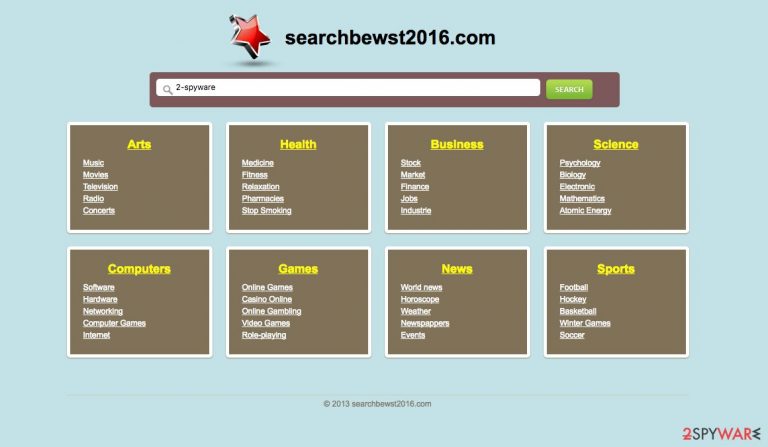
Searchbewst2016.com is a minor computer infection that manifests itself on popular Windows browsers, such as Internet Explorer, Google Chrome, Mozilla Firefox, or Edge. It particularly aims at altering the browsers’ settings to make Searchbewst2016.com a default search engine and homepage.
According to the IP address, this domain seems to be operating from Germany, but the actual administrators of the site are unknown. What is evident, though, is that there is something fishy about this search provider. Most antivirus software will warn you against entering its main page, though if you accessed it unknowingly, it would barely raise any concern.
| Name | Searchbewst2016.com |
| Type | Browser hijacker |
| Distribution | Software bundling, third-party websites |
| Operation | Once installed, changes the homepage and new tab address of the browser; redirects all searches to alternative provider and inserts ads into results |
| Removal | You can uninstall a PUP by following our guide below or using anti-malware software |
| Browser fix | If you want to make sure that your browser is clean and no tracking technologies remain, use FortectIntego to clean it quickly |
Initially, the app might even seem useful. Just below the search bar, you will see different categories of subjects for quick access, including arts, games, or news. Why then is the site regarded as potentially dangerous? The dark side of this site begins emerging when you start interacting with it.
First of all, you can’t search for anything on this site. The search is not even initiated; there is no loading screen, nor explanatory notification about some encountered error. The already provided links to the mentioned subject categories are also unresponsive. It only leaves you questioning what is the purpose of this website, anyway. It’s obvious that benefiting the user is the least of the site owners’ concerns.
Since the site is completely useless, we cannot recommend you anything other than to remove Searchbewst2016.com from your computer. Because this site commonly runs on the computer without authorization and possesses other features attributable to browser hijackers, we suggest eliminating it with specialized antivirus software, for instance, SpyHunter 5Combo Cleaner.
Though the site seems to do nothing, in particular, there might be numerous reasons why you continuously bump into the redirect problems. First, by constantly redirecting you through this domain, malware creators can track what you search for online or what sites you visit. This helps them carry out affiliate advertising which is common practice among browser hijackers and other potentially unwanted programs.
Thus, when you browse the Internet with this virus running on your computer, you will likely witness an increase in online advertising, even on the web pages that were normally ad-free. Don’t let your guard down, and be careful with the online content, especially if it offers various online deals, lottery participation, or similar things. To put it simply, the longer you delay the hijacker's removal, the more chances there are to infect your computer with malware.
Keeping your computer safe from unwanted apps and malware
What is the secret of a virus-free computer? Experts agree that it’s not only the antivirus equipment that protects it from outside threats. It also highly depends on our own attitude towards cybersecurity and habits, which we demonstrate while browsing the web.
In other words, if we purposefully (or unknowingly) visit insecure websites, download suspicious software, click on random links or advertisements, we, most probably, will get infected. Thus, we have to change our mindset and try to learn as much as possible about the threats that are targeting our computers. A browser hijacker most likely gets installed on the computers through software bundling.
Thus, to keep your computer safe from it, you should start practicing advanced software installation. “Advanced” or “Custom” installation modes disclose additional components that might be pinned to your downloaded application. Thus, you can cancel Searchbewst2016 and other potentially hazardous or unnecessary components from installing unnecessary.
Start Searchbewst2016 removal at once
PUP removal should first begin with a thorough system scan using professional anti-malware or anti-spyware tools. If the threat is detected – allow the software to destroy it. If not – you might have to fight the virus manually. But before you jump to that, make sure your antivirus is really working at its fullest potential and check whether its virus database does not need updating. If your virus-fighting utility fits the requirements but still can’t locate the virus on your computer, you can then go for the manual hijacker elimination instructions we present below.
Currently, the virus is known to infect Internet Explorer, Google Chrome, Mozilla Firefox, and Edge. To remove this virus from your computer, you should look through the recently installed software. Pay specific attention to the programs which do not look familiar to you, and you do not remember installing them on your computer. Do the same when searching for potentially infectious browser add-ons and extensions.
You may remove virus damage with a help of FortectIntego. SpyHunter 5Combo Cleaner and Malwarebytes are recommended to detect potentially unwanted programs and viruses with all their files and registry entries that are related to them.
Getting rid of Searchbewst2016.com virus. Follow these steps
Uninstall from Windows
Instructions for Windows 10/8 machines:
- Enter Control Panel into Windows search box and hit Enter or click on the search result.
- Under Programs, select Uninstall a program.

- From the list, find the entry of the suspicious program.
- Right-click on the application and select Uninstall.
- If User Account Control shows up, click Yes.
- Wait till uninstallation process is complete and click OK.

If you are Windows 7/XP user, proceed with the following instructions:
- Click on Windows Start > Control Panel located on the right pane (if you are Windows XP user, click on Add/Remove Programs).
- In Control Panel, select Programs > Uninstall a program.

- Pick the unwanted application by clicking on it once.
- At the top, click Uninstall/Change.
- In the confirmation prompt, pick Yes.
- Click OK once the removal process is finished.
Remove from Microsoft Edge
Delete unwanted extensions from MS Edge:
- Select Menu (three horizontal dots at the top-right of the browser window) and pick Extensions.
- From the list, pick the extension and click on the Gear icon.
- Click on Uninstall at the bottom.

Clear cookies and other browser data:
- Click on the Menu (three horizontal dots at the top-right of the browser window) and select Privacy & security.
- Under Clear browsing data, pick Choose what to clear.
- Select everything (apart from passwords, although you might want to include Media licenses as well, if applicable) and click on Clear.

Restore new tab and homepage settings:
- Click the menu icon and choose Settings.
- Then find On startup section.
- Click Disable if you found any suspicious domain.
Reset MS Edge if the above steps did not work:
- Press on Ctrl + Shift + Esc to open Task Manager.
- Click on More details arrow at the bottom of the window.
- Select Details tab.
- Now scroll down and locate every entry with Microsoft Edge name in it. Right-click on each of them and select End Task to stop MS Edge from running.

If this solution failed to help you, you need to use an advanced Edge reset method. Note that you need to backup your data before proceeding.
- Find the following folder on your computer: C:\\Users\\%username%\\AppData\\Local\\Packages\\Microsoft.MicrosoftEdge_8wekyb3d8bbwe.
- Press Ctrl + A on your keyboard to select all folders.
- Right-click on them and pick Delete

- Now right-click on the Start button and pick Windows PowerShell (Admin).
- When the new window opens, copy and paste the following command, and then press Enter:
Get-AppXPackage -AllUsers -Name Microsoft.MicrosoftEdge | Foreach {Add-AppxPackage -DisableDevelopmentMode -Register “$($_.InstallLocation)\\AppXManifest.xml” -Verbose

Instructions for Chromium-based Edge
Delete extensions from MS Edge (Chromium):
- Open Edge and click select Settings > Extensions.
- Delete unwanted extensions by clicking Remove.

Clear cache and site data:
- Click on Menu and go to Settings.
- Select Privacy, search and services.
- Under Clear browsing data, pick Choose what to clear.
- Under Time range, pick All time.
- Select Clear now.

Reset Chromium-based MS Edge:
- Click on Menu and select Settings.
- On the left side, pick Reset settings.
- Select Restore settings to their default values.
- Confirm with Reset.

Remove from Mozilla Firefox (FF)
Remove dangerous extensions:
- Open Mozilla Firefox browser and click on the Menu (three horizontal lines at the top-right of the window).
- Select Add-ons.
- In here, select unwanted plugin and click Remove.

Reset the homepage:
- Click three horizontal lines at the top right corner to open the menu.
- Choose Options.
- Under Home options, enter your preferred site that will open every time you newly open the Mozilla Firefox.
Clear cookies and site data:
- Click Menu and pick Settings.
- Go to Privacy & Security section.
- Scroll down to locate Cookies and Site Data.
- Click on Clear Data…
- Select Cookies and Site Data, as well as Cached Web Content and press Clear.

Reset Mozilla Firefox
If clearing the browser as explained above did not help, reset Mozilla Firefox:
- Open Mozilla Firefox browser and click the Menu.
- Go to Help and then choose Troubleshooting Information.

- Under Give Firefox a tune up section, click on Refresh Firefox…
- Once the pop-up shows up, confirm the action by pressing on Refresh Firefox.

Remove from Google Chrome
Delete malicious extensions from Google Chrome:
- Open Google Chrome, click on the Menu (three vertical dots at the top-right corner) and select More tools > Extensions.
- In the newly opened window, you will see all the installed extensions. Uninstall all the suspicious plugins that might be related to the unwanted program by clicking Remove.

Clear cache and web data from Chrome:
- Click on Menu and pick Settings.
- Under Privacy and security, select Clear browsing data.
- Select Browsing history, Cookies and other site data, as well as Cached images and files.
- Click Clear data.

Change your homepage:
- Click menu and choose Settings.
- Look for a suspicious site in the On startup section.
- Click on Open a specific or set of pages and click on three dots to find the Remove option.
Reset Google Chrome:
If the previous methods did not help you, reset Google Chrome to eliminate all the unwanted components:
- Click on Menu and select Settings.
- In the Settings, scroll down and click Advanced.
- Scroll down and locate Reset and clean up section.
- Now click Restore settings to their original defaults.
- Confirm with Reset settings.

After uninstalling this potentially unwanted program (PUP) and fixing each of your web browsers, we recommend you to scan your PC system with a reputable anti-spyware. This will help you to get rid of Searchbewst2016.com registry traces and will also identify related parasites or possible malware infections on your computer. For that you can use our top-rated malware remover: FortectIntego, SpyHunter 5Combo Cleaner or Malwarebytes.
How to prevent from getting browser hijacker
Protect your privacy – employ a VPN
There are several ways how to make your online time more private – you can access an incognito tab. However, there is no secret that even in this mode, you are tracked for advertising purposes. There is a way to add an extra layer of protection and create a completely anonymous web browsing practice with the help of Private Internet Access VPN. This software reroutes traffic through different servers, thus leaving your IP address and geolocation in disguise. Besides, it is based on a strict no-log policy, meaning that no data will be recorded, leaked, and available for both first and third parties. The combination of a secure web browser and Private Internet Access VPN will let you browse the Internet without a feeling of being spied or targeted by criminals.
No backups? No problem. Use a data recovery tool
If you wonder how data loss can occur, you should not look any further for answers – human errors, malware attacks, hardware failures, power cuts, natural disasters, or even simple negligence. In some cases, lost files are extremely important, and many straight out panic when such an unfortunate course of events happen. Due to this, you should always ensure that you prepare proper data backups on a regular basis.
If you were caught by surprise and did not have any backups to restore your files from, not everything is lost. Data Recovery Pro is one of the leading file recovery solutions you can find on the market – it is likely to restore even lost emails or data located on an external device.
