Searchdimension.com virus (Removal Guide) - updated Dec 2017
Searchdimension.com virus Removal Guide
What is Searchdimension.com virus?
Search Dimension – misleading search engine that is not worth your attention
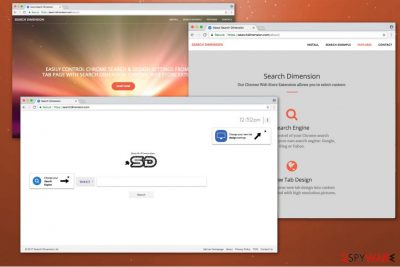
Search Dimension is a browser hijacker which is promoted as a convenient tool helping users change their search provider and improve their browsing experience in this way. According to its developers, users are allowed to select between Yahoo, Google, Bing, and an infamous blpsearch virus. However, you can become really disappointed right after making Searchdimension.com as your main search engine.
If you let this potentially unwanted program enter your PC system (it can do that without your knowledge as well!), you should expect constant redirects on your web browser. Searches are typically redirected to hxxps://searchdimension.com/ and related websites that are working on making the money through various schemes. Besides, the virus can install Search Control extension without your approval.
The most famous money-making scheme, which has been especially popular among browser hijackers, is called “pay-per-click” scheme. It generates income right after the user clicks the ad. Naturally, Search Dimension can cause tons of different ads in users' search results.[1]
When dealing with redirects on your browser, you should remember that such activity can expose your computer to dangerous content. Typically, the developer takes no responsibility for the trustworthiness of advertised web pages.[2] To protect yourself, make sure you initiate Search Dimension removal on your computer as soon as it shows up on your browser. Likewise, we do not recommend installing this vague piece of software on your system.
In general, our team recommends avoiding all programs that are promoted as a great way to “enhance” users' experience on the web. As different analysis and practices show, this term generally means is that the software is going to add extensions or even other, less noticeable components, to your system that will initiate redirects to highly suspicious pages.
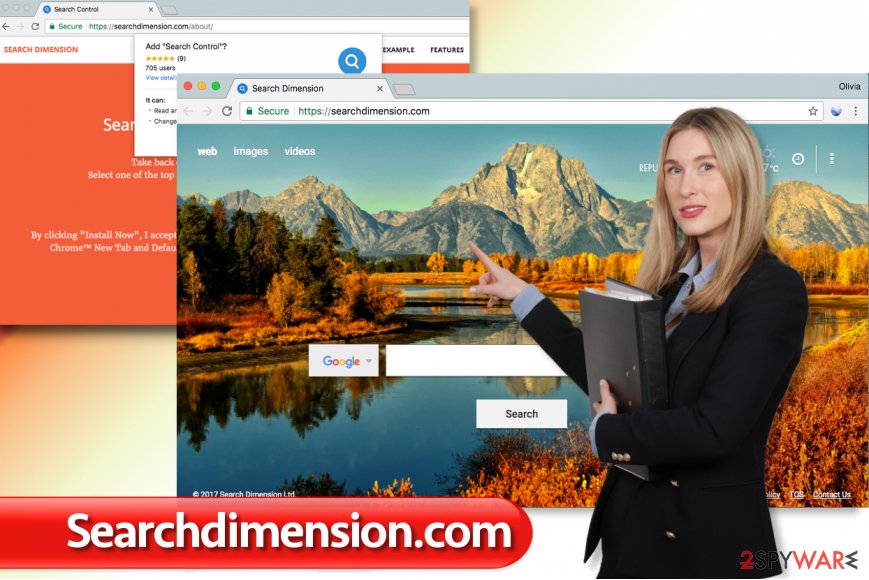
If that is not enough, we must warn you that Searchdimension.com virus adds Search Control browser extension, currently compatible with Chrome browser only. The worst part is that this browser extension actually collects information that might identify you.
If you carefully read the Privacy Policy, Search Dimension developers admit the following:
We may collect information from you that may identify you, such as your name, address, email address, and telephone number.
Moreover, the gathered details may include the personally non-identifiable data which can be analyzed and used to provide tailored advertising. You should also keep in mind that Searchdimension.com shares the collected details with their business partners, advertisers, ad networks, and other situations. As a result, its users might encounter identity theft or other privacy-related issues.
If you do not want this potentially unwanted program to manage data about you as a user, remove Searchdimension.com from your system without any hesitation. For that, you might want to use an anti-spyware program like FortectIntego. Otherwise, use manual elimination guide given below the article.
Learn how the browser hijacker has sneaked on your PC
The extension which supports the unreliable activity of the browser hijacker might either be installed from the Chrome Web Store manually or stealthily infiltrated via software-bundles. If you have never attempted to get this browser extension, it might have probably infected your PC once you downloaded freeware.
Therefore, next time you should be extra careful and avoid installing it (or to learn how to avoid installing unwanted programs in general) and check the statements provided in software installation settings. We advise users to switch the installation mode to Custom/Advanced one and deselect all suggested entries one after another.
SearchDimension virus removal procedure which takes only a few minutes
There are to Searchdimension.com removal methods — manual and automatic termination. The fastest and safest one is to install the reliable security software to get rid of the browser hijacker for you. It will ensure that all related entries are deleted, and your Chrome browser is reset to the primary stage.
However, you can also try to remove Search Dimension virus manually. The elimination guide presented below will help you with the procedure. Make sure to follow it attentively since experts from BedyNet.ru[3] warn that if you skip steps, you might face an irreversible computer harm.
You may remove virus damage with a help of FortectIntego. SpyHunter 5Combo Cleaner and Malwarebytes are recommended to detect potentially unwanted programs and viruses with all their files and registry entries that are related to them.
Getting rid of Searchdimension.com virus. Follow these steps
Uninstall from Windows
To remove Searchdimension.com from Windows, make sure you uninstall Search Dimension, Search Control and similar unknown extensions.
Instructions for Windows 10/8 machines:
- Enter Control Panel into Windows search box and hit Enter or click on the search result.
- Under Programs, select Uninstall a program.

- From the list, find the entry of the suspicious program.
- Right-click on the application and select Uninstall.
- If User Account Control shows up, click Yes.
- Wait till uninstallation process is complete and click OK.

If you are Windows 7/XP user, proceed with the following instructions:
- Click on Windows Start > Control Panel located on the right pane (if you are Windows XP user, click on Add/Remove Programs).
- In Control Panel, select Programs > Uninstall a program.

- Pick the unwanted application by clicking on it once.
- At the top, click Uninstall/Change.
- In the confirmation prompt, pick Yes.
- Click OK once the removal process is finished.
Delete from macOS
Remove items from Applications folder:
- From the menu bar, select Go > Applications.
- In the Applications folder, look for all related entries.
- Click on the app and drag it to Trash (or right-click and pick Move to Trash)

To fully remove an unwanted app, you need to access Application Support, LaunchAgents, and LaunchDaemons folders and delete relevant files:
- Select Go > Go to Folder.
- Enter /Library/Application Support and click Go or press Enter.
- In the Application Support folder, look for any dubious entries and then delete them.
- Now enter /Library/LaunchAgents and /Library/LaunchDaemons folders the same way and terminate all the related .plist files.

Remove from Microsoft Edge
Delete unwanted extensions from MS Edge:
- Select Menu (three horizontal dots at the top-right of the browser window) and pick Extensions.
- From the list, pick the extension and click on the Gear icon.
- Click on Uninstall at the bottom.

Clear cookies and other browser data:
- Click on the Menu (three horizontal dots at the top-right of the browser window) and select Privacy & security.
- Under Clear browsing data, pick Choose what to clear.
- Select everything (apart from passwords, although you might want to include Media licenses as well, if applicable) and click on Clear.

Restore new tab and homepage settings:
- Click the menu icon and choose Settings.
- Then find On startup section.
- Click Disable if you found any suspicious domain.
Reset MS Edge if the above steps did not work:
- Press on Ctrl + Shift + Esc to open Task Manager.
- Click on More details arrow at the bottom of the window.
- Select Details tab.
- Now scroll down and locate every entry with Microsoft Edge name in it. Right-click on each of them and select End Task to stop MS Edge from running.

If this solution failed to help you, you need to use an advanced Edge reset method. Note that you need to backup your data before proceeding.
- Find the following folder on your computer: C:\\Users\\%username%\\AppData\\Local\\Packages\\Microsoft.MicrosoftEdge_8wekyb3d8bbwe.
- Press Ctrl + A on your keyboard to select all folders.
- Right-click on them and pick Delete

- Now right-click on the Start button and pick Windows PowerShell (Admin).
- When the new window opens, copy and paste the following command, and then press Enter:
Get-AppXPackage -AllUsers -Name Microsoft.MicrosoftEdge | Foreach {Add-AppxPackage -DisableDevelopmentMode -Register “$($_.InstallLocation)\\AppXManifest.xml” -Verbose

Instructions for Chromium-based Edge
Delete extensions from MS Edge (Chromium):
- Open Edge and click select Settings > Extensions.
- Delete unwanted extensions by clicking Remove.

Clear cache and site data:
- Click on Menu and go to Settings.
- Select Privacy, search and services.
- Under Clear browsing data, pick Choose what to clear.
- Under Time range, pick All time.
- Select Clear now.

Reset Chromium-based MS Edge:
- Click on Menu and select Settings.
- On the left side, pick Reset settings.
- Select Restore settings to their default values.
- Confirm with Reset.

Remove from Mozilla Firefox (FF)
To fix Mozilla, you should delete Search Control and other suspicious extensions on this browser. You can reset it as well.
Remove dangerous extensions:
- Open Mozilla Firefox browser and click on the Menu (three horizontal lines at the top-right of the window).
- Select Add-ons.
- In here, select unwanted plugin and click Remove.

Reset the homepage:
- Click three horizontal lines at the top right corner to open the menu.
- Choose Options.
- Under Home options, enter your preferred site that will open every time you newly open the Mozilla Firefox.
Clear cookies and site data:
- Click Menu and pick Settings.
- Go to Privacy & Security section.
- Scroll down to locate Cookies and Site Data.
- Click on Clear Data…
- Select Cookies and Site Data, as well as Cached Web Content and press Clear.

Reset Mozilla Firefox
If clearing the browser as explained above did not help, reset Mozilla Firefox:
- Open Mozilla Firefox browser and click the Menu.
- Go to Help and then choose Troubleshooting Information.

- Under Give Firefox a tune up section, click on Refresh Firefox…
- Once the pop-up shows up, confirm the action by pressing on Refresh Firefox.

Remove from Google Chrome
To eliminate the virus from Google Chrome, make sure you uninstall Searchdimension.com and Search Control extensions from the browser.
Delete malicious extensions from Google Chrome:
- Open Google Chrome, click on the Menu (three vertical dots at the top-right corner) and select More tools > Extensions.
- In the newly opened window, you will see all the installed extensions. Uninstall all the suspicious plugins that might be related to the unwanted program by clicking Remove.

Clear cache and web data from Chrome:
- Click on Menu and pick Settings.
- Under Privacy and security, select Clear browsing data.
- Select Browsing history, Cookies and other site data, as well as Cached images and files.
- Click Clear data.

Change your homepage:
- Click menu and choose Settings.
- Look for a suspicious site in the On startup section.
- Click on Open a specific or set of pages and click on three dots to find the Remove option.
Reset Google Chrome:
If the previous methods did not help you, reset Google Chrome to eliminate all the unwanted components:
- Click on Menu and select Settings.
- In the Settings, scroll down and click Advanced.
- Scroll down and locate Reset and clean up section.
- Now click Restore settings to their original defaults.
- Confirm with Reset settings.

Delete from Safari
Remove unwanted extensions from Safari:
- Click Safari > Preferences…
- In the new window, pick Extensions.
- Select the unwanted extension and select Uninstall.

Clear cookies and other website data from Safari:
- Click Safari > Clear History…
- From the drop-down menu under Clear, pick all history.
- Confirm with Clear History.

Reset Safari if the above-mentioned steps did not help you:
- Click Safari > Preferences…
- Go to Advanced tab.
- Tick the Show Develop menu in menu bar.
- From the menu bar, click Develop, and then select Empty Caches.

After uninstalling this potentially unwanted program (PUP) and fixing each of your web browsers, we recommend you to scan your PC system with a reputable anti-spyware. This will help you to get rid of Searchdimension.com registry traces and will also identify related parasites or possible malware infections on your computer. For that you can use our top-rated malware remover: FortectIntego, SpyHunter 5Combo Cleaner or Malwarebytes.
How to prevent from getting stealing programs
Stream videos without limitations, no matter where you are
There are multiple parties that could find out almost anything about you by checking your online activity. While this is highly unlikely, advertisers and tech companies are constantly tracking you online. The first step to privacy should be a secure browser that focuses on tracker reduction to a minimum.
Even if you employ a secure browser, you will not be able to access websites that are restricted due to local government laws or other reasons. In other words, you may not be able to stream Disney+ or US-based Netflix in some countries. To bypass these restrictions, you can employ a powerful Private Internet Access VPN, which provides dedicated servers for torrenting and streaming, not slowing you down in the process.
Data backups are important – recover your lost files
Ransomware is one of the biggest threats to personal data. Once it is executed on a machine, it launches a sophisticated encryption algorithm that locks all your files, although it does not destroy them. The most common misconception is that anti-malware software can return files to their previous states. This is not true, however, and data remains locked after the malicious payload is deleted.
While regular data backups are the only secure method to recover your files after a ransomware attack, tools such as Data Recovery Pro can also be effective and restore at least some of your lost data.
- ^ Pay-per-click. Wikipedia. The Free Encyclopedia.
- ^ Dann Albright. Which Websites Are Most Likely to Infect You with Malware?. MakeUseOf. Technology, Simplified.
- ^ BedyNet. BedyNet. Security and Spyware News.























