Searchfortpro.com (Free Guide) - Chrome, Firefox, IE, Edge
Searchfortpro.com Removal Guide
What is Searchfortpro.com?
Searchfortpro.com – is an address that you'll see very often if your device is infected with a browser hijacker

Searchfortpro.com is a browser hijacker that spreads as Search App browser extension via deceptive websites and software bundles. After the infiltration, it might alter Windows Registry[1] and browser settings, including Chrome, Firefox, Internet Explorer, etc.
These modifications are done to promote sponsored content on the internet by showing ads or causing redirects. The hijacker is created in a way that prevents users' attempts to get rid of it. However, its removal is recommended because the hijacker might increase your chances of encountering cyber threats. This article contains manuals on how to do it.
| name | Searchfortpro.com |
|---|---|
| Type | Potentially unwanted program, browser hijacker |
| Symptoms | Modified browser settings, slower PC performance, redirects to unknown websites, ads in search results |
| Risks | Privacy issues, other PUP or malware infections |
| Distribution | Software bundles, fake Flash Player updates, deceptive ads, file-sharing platforms |
| Elimination | Remove the cyber threat by performing a full system scan with reliable anti-malware software |
| System health check | If you want your device to run smoothly after it had an infection, use the time-proven FortectIntego system diagnostics tool |
Our research has determined that if you install and download the article's culprit on your device, whether willingly or not, these changes are immediately made:
- their default search engine set to http://www.searchfortpro.com/nsearch.html, which redirects to Yahoo results page;
- unknown browser add-ons or toolbars installed without their permission;
- numerous aggressive pop-ups, banners, and other commercial content delivered on each visited website.
Even though it redirects to the Yahoo search results page, the hijacker might prevent you from accessing legitimate websites. Searchfortpro.com redirect issues might begin when you click on the link on the results page. The hijacker might redirect you to the irrelevant web page created for spreading malicious programs or scams.
Thus, even though Yahoo is a legitimate search tool, the PUP might control the content you are willing to access. Additionally, it might track information about you and deliver targeted ads based on your search queries, recently visited websites, and similar browsing-related data.
Therefore, once you discover Searchfortpro.com on your browser, you should check your computer’s state. You should investigate the system and make sure that you did not install any suspicious programs. Additionally, look through the list of browser extensions.[2] You might find unknown add-ons that should be deleted.
However, the quickest way to remove Searchfortpro.com with all its problems is to run a full system scan with an updated anti-malware/anti-spyware. Programs like SpyHunter 5Combo Cleaner or Malwarebytes can detect every unwelcome guest and delete it. However, security tools can't fix virus damage. For that, you should use the FortectIntego software.
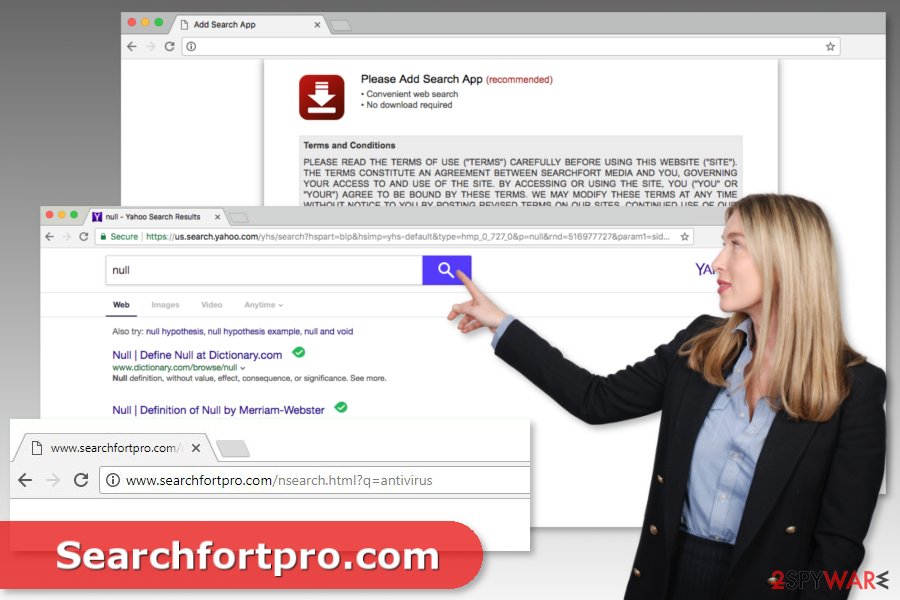
Methods used for installing browser hijackers silently to the system
Browser hijackers belong to the broad group of potentially unwanted programs (PUP) spread using the bundling technique. It means that they might be attached to any freeware or shareware as an optional component.
Users often install them unintentionally due to the wrong installation settings. The majority of netizens rely on the “Quick” or “Recommended” setup. However, it does not reveal third-party components that might be offered to download as well. Thus, in order to avoid installation of undesired apps, you should:
- Download programs from legitimate sources, such as publisher’s websites.
- Read Terms of Use, EULA, and Privacy Policy before starting the installation wizard.
- If previously mentioned documents seem right, choose “Advanced” or “Custom” installation settings.
- Follow the installation guide carefully and unmark ticks from pre-selected “optional downloads.”
Security researchers from Los Virus[3] note that browser hijackers might also be promoted via fake websites that ask to install the Search App browser extension. You might be redirected to these sites when you visit a corrupted website or mistype a domain name. Bear in mind that you should never install updates from these websites and close the browser immediately.
Simple instructions for Searchfortpro.com virus removal
To remove the article's culprit from your device, you can choose between manual and automatic methods. Our team has prepared detailed and illustrated instructions below. Thus, follow them carefully if you are willing to terminate the hijacker with your bare hands.
However, if you want to speed up Searchfortpro.com removal or the hijacker showed again after manual elimination, you should opt for the automatic option. It requires obtaining reputable anti-spyware and scanning the system with an updated tool.
As great as the below-mentioned security tools are, they can't do everything. All infections leave their traces on your device. They could slow down your machine and cause other system inconsistencies. You can resolve all that by running system diagnostics with compatible PC repair software.
You may remove virus damage with a help of FortectIntego. SpyHunter 5Combo Cleaner and Malwarebytes are recommended to detect potentially unwanted programs and viruses with all their files and registry entries that are related to them.
Getting rid of Searchfortpro.com. Follow these steps
Uninstall from Windows
Instructions for Windows 10/8 machines:
- Enter Control Panel into Windows search box and hit Enter or click on the search result.
- Under Programs, select Uninstall a program.

- From the list, find the entry of the suspicious program.
- Right-click on the application and select Uninstall.
- If User Account Control shows up, click Yes.
- Wait till uninstallation process is complete and click OK.

If you are Windows 7/XP user, proceed with the following instructions:
- Click on Windows Start > Control Panel located on the right pane (if you are Windows XP user, click on Add/Remove Programs).
- In Control Panel, select Programs > Uninstall a program.

- Pick the unwanted application by clicking on it once.
- At the top, click Uninstall/Change.
- In the confirmation prompt, pick Yes.
- Click OK once the removal process is finished.
Delete from macOS
Remove items from Applications folder:
- From the menu bar, select Go > Applications.
- In the Applications folder, look for all related entries.
- Click on the app and drag it to Trash (or right-click and pick Move to Trash)

To fully remove an unwanted app, you need to access Application Support, LaunchAgents, and LaunchDaemons folders and delete relevant files:
- Select Go > Go to Folder.
- Enter /Library/Application Support and click Go or press Enter.
- In the Application Support folder, look for any dubious entries and then delete them.
- Now enter /Library/LaunchAgents and /Library/LaunchDaemons folders the same way and terminate all the related .plist files.

Remove from Microsoft Edge
Delete unwanted extensions from MS Edge:
- Select Menu (three horizontal dots at the top-right of the browser window) and pick Extensions.
- From the list, pick the extension and click on the Gear icon.
- Click on Uninstall at the bottom.

Clear cookies and other browser data:
- Click on the Menu (three horizontal dots at the top-right of the browser window) and select Privacy & security.
- Under Clear browsing data, pick Choose what to clear.
- Select everything (apart from passwords, although you might want to include Media licenses as well, if applicable) and click on Clear.

Restore new tab and homepage settings:
- Click the menu icon and choose Settings.
- Then find On startup section.
- Click Disable if you found any suspicious domain.
Reset MS Edge if the above steps did not work:
- Press on Ctrl + Shift + Esc to open Task Manager.
- Click on More details arrow at the bottom of the window.
- Select Details tab.
- Now scroll down and locate every entry with Microsoft Edge name in it. Right-click on each of them and select End Task to stop MS Edge from running.

If this solution failed to help you, you need to use an advanced Edge reset method. Note that you need to backup your data before proceeding.
- Find the following folder on your computer: C:\\Users\\%username%\\AppData\\Local\\Packages\\Microsoft.MicrosoftEdge_8wekyb3d8bbwe.
- Press Ctrl + A on your keyboard to select all folders.
- Right-click on them and pick Delete

- Now right-click on the Start button and pick Windows PowerShell (Admin).
- When the new window opens, copy and paste the following command, and then press Enter:
Get-AppXPackage -AllUsers -Name Microsoft.MicrosoftEdge | Foreach {Add-AppxPackage -DisableDevelopmentMode -Register “$($_.InstallLocation)\\AppXManifest.xml” -Verbose

Instructions for Chromium-based Edge
Delete extensions from MS Edge (Chromium):
- Open Edge and click select Settings > Extensions.
- Delete unwanted extensions by clicking Remove.

Clear cache and site data:
- Click on Menu and go to Settings.
- Select Privacy, search and services.
- Under Clear browsing data, pick Choose what to clear.
- Under Time range, pick All time.
- Select Clear now.

Reset Chromium-based MS Edge:
- Click on Menu and select Settings.
- On the left side, pick Reset settings.
- Select Restore settings to their default values.
- Confirm with Reset.

Remove from Mozilla Firefox (FF)
To delete the hijacker entirely from Mozilla Firefox, you should follow these instructions:
Remove dangerous extensions:
- Open Mozilla Firefox browser and click on the Menu (three horizontal lines at the top-right of the window).
- Select Add-ons.
- In here, select unwanted plugin and click Remove.

Reset the homepage:
- Click three horizontal lines at the top right corner to open the menu.
- Choose Options.
- Under Home options, enter your preferred site that will open every time you newly open the Mozilla Firefox.
Clear cookies and site data:
- Click Menu and pick Settings.
- Go to Privacy & Security section.
- Scroll down to locate Cookies and Site Data.
- Click on Clear Data…
- Select Cookies and Site Data, as well as Cached Web Content and press Clear.

Reset Mozilla Firefox
If clearing the browser as explained above did not help, reset Mozilla Firefox:
- Open Mozilla Firefox browser and click the Menu.
- Go to Help and then choose Troubleshooting Information.

- Under Give Firefox a tune up section, click on Refresh Firefox…
- Once the pop-up shows up, confirm the action by pressing on Refresh Firefox.

Remove from Google Chrome
Uninstall all unrecognized extensions from Google Chrome, as shown below.
Delete malicious extensions from Google Chrome:
- Open Google Chrome, click on the Menu (three vertical dots at the top-right corner) and select More tools > Extensions.
- In the newly opened window, you will see all the installed extensions. Uninstall all the suspicious plugins that might be related to the unwanted program by clicking Remove.

Clear cache and web data from Chrome:
- Click on Menu and pick Settings.
- Under Privacy and security, select Clear browsing data.
- Select Browsing history, Cookies and other site data, as well as Cached images and files.
- Click Clear data.

Change your homepage:
- Click menu and choose Settings.
- Look for a suspicious site in the On startup section.
- Click on Open a specific or set of pages and click on three dots to find the Remove option.
Reset Google Chrome:
If the previous methods did not help you, reset Google Chrome to eliminate all the unwanted components:
- Click on Menu and select Settings.
- In the Settings, scroll down and click Advanced.
- Scroll down and locate Reset and clean up section.
- Now click Restore settings to their original defaults.
- Confirm with Reset settings.

Delete from Safari
Remove unwanted extensions from Safari:
- Click Safari > Preferences…
- In the new window, pick Extensions.
- Select the unwanted extension and select Uninstall.

Clear cookies and other website data from Safari:
- Click Safari > Clear History…
- From the drop-down menu under Clear, pick all history.
- Confirm with Clear History.

Reset Safari if the above-mentioned steps did not help you:
- Click Safari > Preferences…
- Go to Advanced tab.
- Tick the Show Develop menu in menu bar.
- From the menu bar, click Develop, and then select Empty Caches.

After uninstalling this potentially unwanted program (PUP) and fixing each of your web browsers, we recommend you to scan your PC system with a reputable anti-spyware. This will help you to get rid of Searchfortpro.com registry traces and will also identify related parasites or possible malware infections on your computer. For that you can use our top-rated malware remover: FortectIntego, SpyHunter 5Combo Cleaner or Malwarebytes.
How to prevent from getting browser hijacker
Choose a proper web browser and improve your safety with a VPN tool
Online spying has got momentum in recent years and people are getting more and more interested in how to protect their privacy online. One of the basic means to add a layer of security – choose the most private and secure web browser. Although web browsers can't grant full privacy protection and security, some of them are much better at sandboxing, HTTPS upgrading, active content blocking, tracking blocking, phishing protection, and similar privacy-oriented features. However, if you want true anonymity, we suggest you employ a powerful Private Internet Access VPN – it can encrypt all the traffic that comes and goes out of your computer, preventing tracking completely.
Lost your files? Use data recovery software
While some files located on any computer are replaceable or useless, others can be extremely valuable. Family photos, work documents, school projects – these are types of files that we don't want to lose. Unfortunately, there are many ways how unexpected data loss can occur: power cuts, Blue Screen of Death errors, hardware failures, crypto-malware attack, or even accidental deletion.
To ensure that all the files remain intact, you should prepare regular data backups. You can choose cloud-based or physical copies you could restore from later in case of a disaster. If your backups were lost as well or you never bothered to prepare any, Data Recovery Pro can be your only hope to retrieve your invaluable files.
- ^ Registry. Computer Hope. The website about computers.
- ^ Louis F. DeKoven, Stefan Savage, Geoffrey M. Voelker, and Nektarios Leontiadis. Malicious Browser Extensions at Scale: Bridging the Observability Gap between Web Site and Browser. UCSD CSE. The systems and networking group.
- ^ Los Virus. Los Virus. Latest cyber security news.
