Searchgetlnn.com virus (Easy Removal Guide) - Free Instructions
Searchgetlnn.com virus Removal Guide
What is Searchgetlnn.com virus?
Searchgetlnn.com browser hijacker is a shady program that alters search results you receive
Searchgetlnn.com virus is a typical potentially unwanted program that is set to change particular settings in victim’s web browsers. This potentially unwanted program can hijack[1] the computer system in the form of a standard program or an individual browser extension. In this case, the hijacker arrives in the form of a Get Local News Now software, which is yet another program developed by Polarity Technologies, Ltd. It changes default homepage settings, new tab, and primary search option. Consequently, the victim is forced to see the Searchgetlnn search engine every time he opens a new page or tab in affected web browser. For example, if you use Google Chrome browser, your default start page normally should display Google search engine. In case the browser gets hijacked, you will see a different page that has a toolbar at the top of it, providing several shortcuts, such as “News” (which links to dubious page news.mynewswire.com), then to Yahoo News, CNN and MSNBC. The last shortcuts are the only ones that link to trustworthy pages; meanwhile, the first one is a highly untrustworthy site filled with paid links. If you noticed that the described browser hijacker had taken control over your browsers, take actions to remove Searchgetlnn.com ASAP. You can use the tutorial given at the end of this page or anti-spyware software like FortectIntego. 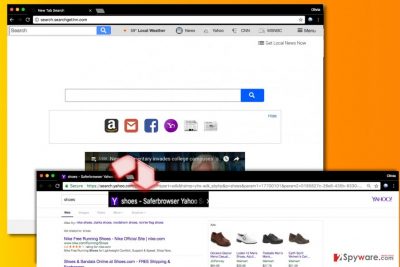
The browser hijacker is highly suspicious not only because it changes browser’s settings silently, but also because it provides a shady search tool that tries to use Yahoo as a smokescreen. The search results provided by Searchgetlnn are not genuine Yahoo results[2] – they are modified and filled with SaferBrowser ads, which are given in the form of search results. Be very careful when exploring search results delivered by suspiciously looking search engines, because you can be taken to highly untrustworthy sites after clicking on a corrupted search result. Shady search tools only care about revenue, so they hardly endorse content shared by advertised websites. For this reason, you might want to reverse changes that the described browser hijacker has implemented. The easiest way to do it is to follow Searchgetlnn.com removal guidelines we present below this article.
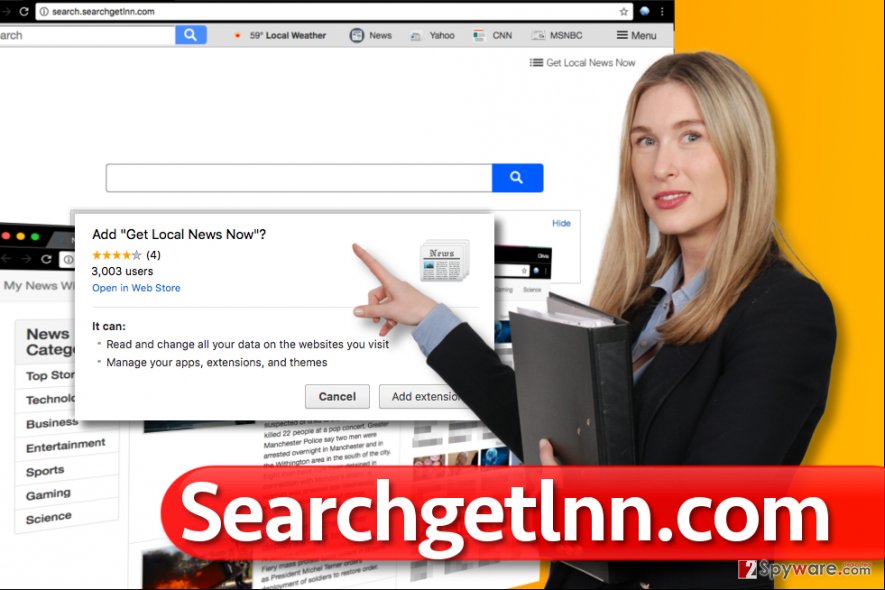
Distribution of ad-supported potentially unwanted programs
Potentially unwanted programs is a term that covers adware, browser hijackers, and similar virtual parasites. Such programs are mostly distributed in software packs that are available to download on various file sharing sites. For this reason, it is extremely important to check the reliability of a website that provides the download link as well as the download itself. When installing a new program, check the Custom or Advanced settings to see if your download contains some unknown extra programs. These programs are bundled together with the main program and suggested as useful additions, although such programs usually do nothing but collect browsing-related data and display annoying ads. Keep in mind that majority of such programs are capable of tracking your IP addresses, search queries and browsing history, and sometimes they share such data with third-parties. If your privacy matters to you, better refuse to install such programs by deselecting agreements to place them on your system. Keep in mind that choosing Default or Standard option won’t let you drop off the extra software.
Removing Searchgetlnn.com hijacker the easy way
If you do not want to waste your valuable time on potentially unwanted programs, simply command an anti-malware software to remove Searchgetlnn.com virus for you. If you do not have such program yet, you can install one of the suggested ones that we listed below. Alternatively, you can try to carry out Searchgetlnn.com removal instructions that we added to this post. If you have any questions regarding the browser hijacker or its removal process, do not hesitate and contact our support team for additional information.
You may remove virus damage with a help of FortectIntego. SpyHunter 5Combo Cleaner and Malwarebytes are recommended to detect potentially unwanted programs and viruses with all their files and registry entries that are related to them.
Getting rid of Searchgetlnn.com virus. Follow these steps
Uninstall from Windows
Uninstall every program that was published by Polarity Technologies, Ltd.
Instructions for Windows 10/8 machines:
- Enter Control Panel into Windows search box and hit Enter or click on the search result.
- Under Programs, select Uninstall a program.

- From the list, find the entry of the suspicious program.
- Right-click on the application and select Uninstall.
- If User Account Control shows up, click Yes.
- Wait till uninstallation process is complete and click OK.

If you are Windows 7/XP user, proceed with the following instructions:
- Click on Windows Start > Control Panel located on the right pane (if you are Windows XP user, click on Add/Remove Programs).
- In Control Panel, select Programs > Uninstall a program.

- Pick the unwanted application by clicking on it once.
- At the top, click Uninstall/Change.
- In the confirmation prompt, pick Yes.
- Click OK once the removal process is finished.
Delete from macOS
Remove items from Applications folder:
- From the menu bar, select Go > Applications.
- In the Applications folder, look for all related entries.
- Click on the app and drag it to Trash (or right-click and pick Move to Trash)

To fully remove an unwanted app, you need to access Application Support, LaunchAgents, and LaunchDaemons folders and delete relevant files:
- Select Go > Go to Folder.
- Enter /Library/Application Support and click Go or press Enter.
- In the Application Support folder, look for any dubious entries and then delete them.
- Now enter /Library/LaunchAgents and /Library/LaunchDaemons folders the same way and terminate all the related .plist files.

Remove from Microsoft Edge
Delete unwanted extensions from MS Edge:
- Select Menu (three horizontal dots at the top-right of the browser window) and pick Extensions.
- From the list, pick the extension and click on the Gear icon.
- Click on Uninstall at the bottom.

Clear cookies and other browser data:
- Click on the Menu (three horizontal dots at the top-right of the browser window) and select Privacy & security.
- Under Clear browsing data, pick Choose what to clear.
- Select everything (apart from passwords, although you might want to include Media licenses as well, if applicable) and click on Clear.

Restore new tab and homepage settings:
- Click the menu icon and choose Settings.
- Then find On startup section.
- Click Disable if you found any suspicious domain.
Reset MS Edge if the above steps did not work:
- Press on Ctrl + Shift + Esc to open Task Manager.
- Click on More details arrow at the bottom of the window.
- Select Details tab.
- Now scroll down and locate every entry with Microsoft Edge name in it. Right-click on each of them and select End Task to stop MS Edge from running.

If this solution failed to help you, you need to use an advanced Edge reset method. Note that you need to backup your data before proceeding.
- Find the following folder on your computer: C:\\Users\\%username%\\AppData\\Local\\Packages\\Microsoft.MicrosoftEdge_8wekyb3d8bbwe.
- Press Ctrl + A on your keyboard to select all folders.
- Right-click on them and pick Delete

- Now right-click on the Start button and pick Windows PowerShell (Admin).
- When the new window opens, copy and paste the following command, and then press Enter:
Get-AppXPackage -AllUsers -Name Microsoft.MicrosoftEdge | Foreach {Add-AppxPackage -DisableDevelopmentMode -Register “$($_.InstallLocation)\\AppXManifest.xml” -Verbose

Instructions for Chromium-based Edge
Delete extensions from MS Edge (Chromium):
- Open Edge and click select Settings > Extensions.
- Delete unwanted extensions by clicking Remove.

Clear cache and site data:
- Click on Menu and go to Settings.
- Select Privacy, search and services.
- Under Clear browsing data, pick Choose what to clear.
- Under Time range, pick All time.
- Select Clear now.

Reset Chromium-based MS Edge:
- Click on Menu and select Settings.
- On the left side, pick Reset settings.
- Select Restore settings to their default values.
- Confirm with Reset.

Remove from Mozilla Firefox (FF)
Fix Firefox by wiping suspicious extensions off the browser.
Remove dangerous extensions:
- Open Mozilla Firefox browser and click on the Menu (three horizontal lines at the top-right of the window).
- Select Add-ons.
- In here, select unwanted plugin and click Remove.

Reset the homepage:
- Click three horizontal lines at the top right corner to open the menu.
- Choose Options.
- Under Home options, enter your preferred site that will open every time you newly open the Mozilla Firefox.
Clear cookies and site data:
- Click Menu and pick Settings.
- Go to Privacy & Security section.
- Scroll down to locate Cookies and Site Data.
- Click on Clear Data…
- Select Cookies and Site Data, as well as Cached Web Content and press Clear.

Reset Mozilla Firefox
If clearing the browser as explained above did not help, reset Mozilla Firefox:
- Open Mozilla Firefox browser and click the Menu.
- Go to Help and then choose Troubleshooting Information.

- Under Give Firefox a tune up section, click on Refresh Firefox…
- Once the pop-up shows up, confirm the action by pressing on Refresh Firefox.

Remove from Google Chrome
Open Chrome browser, and, using instructions provided below, find and uninstall Get Local News Now extension.
Delete malicious extensions from Google Chrome:
- Open Google Chrome, click on the Menu (three vertical dots at the top-right corner) and select More tools > Extensions.
- In the newly opened window, you will see all the installed extensions. Uninstall all the suspicious plugins that might be related to the unwanted program by clicking Remove.

Clear cache and web data from Chrome:
- Click on Menu and pick Settings.
- Under Privacy and security, select Clear browsing data.
- Select Browsing history, Cookies and other site data, as well as Cached images and files.
- Click Clear data.

Change your homepage:
- Click menu and choose Settings.
- Look for a suspicious site in the On startup section.
- Click on Open a specific or set of pages and click on three dots to find the Remove option.
Reset Google Chrome:
If the previous methods did not help you, reset Google Chrome to eliminate all the unwanted components:
- Click on Menu and select Settings.
- In the Settings, scroll down and click Advanced.
- Scroll down and locate Reset and clean up section.
- Now click Restore settings to their original defaults.
- Confirm with Reset settings.

Delete from Safari
Remove unwanted extensions from Safari:
- Click Safari > Preferences…
- In the new window, pick Extensions.
- Select the unwanted extension and select Uninstall.

Clear cookies and other website data from Safari:
- Click Safari > Clear History…
- From the drop-down menu under Clear, pick all history.
- Confirm with Clear History.

Reset Safari if the above-mentioned steps did not help you:
- Click Safari > Preferences…
- Go to Advanced tab.
- Tick the Show Develop menu in menu bar.
- From the menu bar, click Develop, and then select Empty Caches.

After uninstalling this potentially unwanted program (PUP) and fixing each of your web browsers, we recommend you to scan your PC system with a reputable anti-spyware. This will help you to get rid of Searchgetlnn.com registry traces and will also identify related parasites or possible malware infections on your computer. For that you can use our top-rated malware remover: FortectIntego, SpyHunter 5Combo Cleaner or Malwarebytes.
How to prevent from getting stealing programs
Do not let government spy on you
The government has many issues in regards to tracking users' data and spying on citizens, so you should take this into consideration and learn more about shady information gathering practices. Avoid any unwanted government tracking or spying by going totally anonymous on the internet.
You can choose a different location when you go online and access any material you want without particular content restrictions. You can easily enjoy internet connection without any risks of being hacked by using Private Internet Access VPN.
Control the information that can be accessed by government any other unwanted party and surf online without being spied on. Even if you are not involved in illegal activities or trust your selection of services, platforms, be suspicious for your own security and take precautionary measures by using the VPN service.
Backup files for the later use, in case of the malware attack
Computer users can suffer from data losses due to cyber infections or their own faulty doings. Ransomware can encrypt and hold files hostage, while unforeseen power cuts might cause a loss of important documents. If you have proper up-to-date backups, you can easily recover after such an incident and get back to work. It is also equally important to update backups on a regular basis so that the newest information remains intact – you can set this process to be performed automatically.
When you have the previous version of every important document or project you can avoid frustration and breakdowns. It comes in handy when malware strikes out of nowhere. Use Data Recovery Pro for the data restoration process.
- ^ Andy O'Donnell. How to Prevent Browser Hijacking. Lifewire. Tech Untangled.
- ^ Olivia Morelli. Yahoo Redirect virus. How to remove? (Uninstall guide). 2-Spyware. Fighting Against Spyware.























