Searchisweb.com virus (Virus Removal Guide)
Searchisweb.com virus Removal Guide
What is Searchisweb.com virus?
Annoying Searchisweb.com redirects – how to fix this problem?
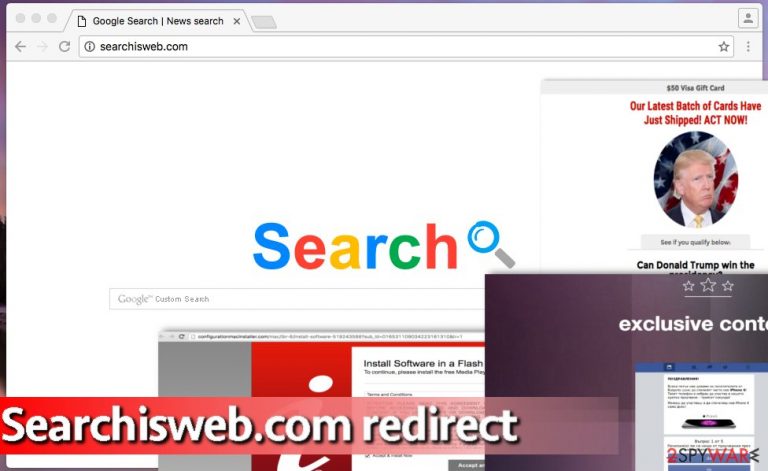
At first, Searchisweb.com virus looks like a useful search tool that can replace Google. It suggests custom Google search results, and such a statement does not sound suspicious. However, there are some questionable things about the search engine.
In most cases, it appears in web browsers without the user’s agreement, collects personally non-identifiable information including user’s search queries, IP address, ads clicked, and similar information. This potentially unwanted program (PUP) can also spy on a user’s browsing history and find out what websites the user likes to visit.
All information it collects is later used for marketing purposes and selection of targeted ads, which might be displayed in pop-up ads and for sure integrated next to organic search results. These ads and links that come with real search results are not considered trustworthy, because clicking on them can cause unpleasant redirections to shady-looking Internet sites.
| name | Searchisweb.com virus |
|---|---|
| Type | PUP, browser hijacker |
| Symptoms | Altered default browser settings result in a changed search engine; search results filled with ads; new tabs with commercial content open out of the blue |
| Distribution | Fake Flash Player updates, software bundles |
| Elimination | Get rid of the browser hijacker either by scanning your infected device with a security tool or by using our instructions posted below |
| System fix | Repair virus damage by performing system diagnostics with the FortectIntego PC optimizer |
By unexpectedly entering an unknown website, you can not foresee whether it is trustworthy or not, and we are afraid that Searchisweb.com redirect virus does not endorse the content that third-party affiliates share on their sites. You might encounter catchy-looking websites that offer to watch interesting videos or play games in exchange for installing a certain piece of software or an update.
We strongly recommend you never agree with such proposals because unknown programs can be malicious. If you are a security-minded computer user, better use a different search tool because the described one can lead you to dangerous places on the Internet.
If you do not like the fact that it has replaced your homepage without your permission, remove Searchisweb.com hijacker using an anti-spyware program like SpyHunter 5Combo Cleaner or Malwarebytes or uninstall it manually using the instructions given below the text. Whichever method you choose, please be hasty.
After removing the potentially unwanted program, you should take care of the overall health of your device's system. The easiest and most effective way of doing that is by performing system diagnostics with the all-in-one FortectIntego PC repair tool. It will take care of broken DLLs, altered registry values/keys, and delete all tracking cookies.
How did the browser hijacker get on your system?
The browser hijacker affects those who are unaware of spyware distribution techniques. In most cases, ad-supported programs and browser hijackers do not even have their official websites – attackers bundle them with other free programs. Therefore, when a victim downloads such a software pack, he risks installing several unwanted programs without realizing it.
The problem is that these additional programs are concealed and hide behind Default or Standard settings, which are often considered as the most trustworthy ones. Wrong! We suggest you choose Advanced or Custom settings when installing software, as this configuration provides information about extra programs added to your download. You can refuse to install them simply by removing ticks next to them.
How to uninstall Searchisweb.com search engine?
If you are tired of redirects, ads, computer slowdowns, and other problems that this browser hijacker causes, do not let it roam on the computer system any longer. Keeping it only makes the computer function poorly, and also makes it more vulnerable to spyware and malware attacks.
That is why we recommend you remove Searchisweb.com virus with anti-spyware software and protect your computer at the same time; alternatively, you can opt for a manual removal method and uninstall this hijacker without using the anti-spyware program. We have prepared these removal instructions for you:
You may remove virus damage with a help of FortectIntego. SpyHunter 5Combo Cleaner and Malwarebytes are recommended to detect potentially unwanted programs and viruses with all their files and registry entries that are related to them.
Getting rid of Searchisweb.com virus. Follow these steps
Uninstall from Windows
The redirect virus is a sneaky program, and it might be hard to find it on the system. However, we hope that these browser hijacker removal guidelines will help you to eliminate the parasite successfully:
Instructions for Windows 10/8 machines:
- Enter Control Panel into Windows search box and hit Enter or click on the search result.
- Under Programs, select Uninstall a program.

- From the list, find the entry of the suspicious program.
- Right-click on the application and select Uninstall.
- If User Account Control shows up, click Yes.
- Wait till uninstallation process is complete and click OK.

If you are Windows 7/XP user, proceed with the following instructions:
- Click on Windows Start > Control Panel located on the right pane (if you are Windows XP user, click on Add/Remove Programs).
- In Control Panel, select Programs > Uninstall a program.

- Pick the unwanted application by clicking on it once.
- At the top, click Uninstall/Change.
- In the confirmation prompt, pick Yes.
- Click OK once the removal process is finished.
Delete from macOS
Clean your Mac from unknown applications using the instructions provided below. We suggest you look for any type of files and apps that might be related to the browser hijacker. If you are unsure whether you should delete particular files or not, send a question to us or just run an automatic spyware removal tool to eliminate critical files from the system.
Remove items from Applications folder:
- From the menu bar, select Go > Applications.
- In the Applications folder, look for all related entries.
- Click on the app and drag it to Trash (or right-click and pick Move to Trash)

To fully remove an unwanted app, you need to access Application Support, LaunchAgents, and LaunchDaemons folders and delete relevant files:
- Select Go > Go to Folder.
- Enter /Library/Application Support and click Go or press Enter.
- In the Application Support folder, look for any dubious entries and then delete them.
- Now enter /Library/LaunchAgents and /Library/LaunchDaemons folders the same way and terminate all the related .plist files.

Remove from Microsoft Edge
Delete unwanted extensions from MS Edge:
- Select Menu (three horizontal dots at the top-right of the browser window) and pick Extensions.
- From the list, pick the extension and click on the Gear icon.
- Click on Uninstall at the bottom.

Clear cookies and other browser data:
- Click on the Menu (three horizontal dots at the top-right of the browser window) and select Privacy & security.
- Under Clear browsing data, pick Choose what to clear.
- Select everything (apart from passwords, although you might want to include Media licenses as well, if applicable) and click on Clear.

Restore new tab and homepage settings:
- Click the menu icon and choose Settings.
- Then find On startup section.
- Click Disable if you found any suspicious domain.
Reset MS Edge if the above steps did not work:
- Press on Ctrl + Shift + Esc to open Task Manager.
- Click on More details arrow at the bottom of the window.
- Select Details tab.
- Now scroll down and locate every entry with Microsoft Edge name in it. Right-click on each of them and select End Task to stop MS Edge from running.

If this solution failed to help you, you need to use an advanced Edge reset method. Note that you need to backup your data before proceeding.
- Find the following folder on your computer: C:\\Users\\%username%\\AppData\\Local\\Packages\\Microsoft.MicrosoftEdge_8wekyb3d8bbwe.
- Press Ctrl + A on your keyboard to select all folders.
- Right-click on them and pick Delete

- Now right-click on the Start button and pick Windows PowerShell (Admin).
- When the new window opens, copy and paste the following command, and then press Enter:
Get-AppXPackage -AllUsers -Name Microsoft.MicrosoftEdge | Foreach {Add-AppxPackage -DisableDevelopmentMode -Register “$($_.InstallLocation)\\AppXManifest.xml” -Verbose

Instructions for Chromium-based Edge
Delete extensions from MS Edge (Chromium):
- Open Edge and click select Settings > Extensions.
- Delete unwanted extensions by clicking Remove.

Clear cache and site data:
- Click on Menu and go to Settings.
- Select Privacy, search and services.
- Under Clear browsing data, pick Choose what to clear.
- Under Time range, pick All time.
- Select Clear now.

Reset Chromium-based MS Edge:
- Click on Menu and select Settings.
- On the left side, pick Reset settings.
- Select Restore settings to their default values.
- Confirm with Reset.

Remove from Mozilla Firefox (FF)
Remove dangerous extensions:
- Open Mozilla Firefox browser and click on the Menu (three horizontal lines at the top-right of the window).
- Select Add-ons.
- In here, select unwanted plugin and click Remove.

Reset the homepage:
- Click three horizontal lines at the top right corner to open the menu.
- Choose Options.
- Under Home options, enter your preferred site that will open every time you newly open the Mozilla Firefox.
Clear cookies and site data:
- Click Menu and pick Settings.
- Go to Privacy & Security section.
- Scroll down to locate Cookies and Site Data.
- Click on Clear Data…
- Select Cookies and Site Data, as well as Cached Web Content and press Clear.

Reset Mozilla Firefox
If clearing the browser as explained above did not help, reset Mozilla Firefox:
- Open Mozilla Firefox browser and click the Menu.
- Go to Help and then choose Troubleshooting Information.

- Under Give Firefox a tune up section, click on Refresh Firefox…
- Once the pop-up shows up, confirm the action by pressing on Refresh Firefox.

Remove from Google Chrome
Delete malicious extensions from Google Chrome:
- Open Google Chrome, click on the Menu (three vertical dots at the top-right corner) and select More tools > Extensions.
- In the newly opened window, you will see all the installed extensions. Uninstall all the suspicious plugins that might be related to the unwanted program by clicking Remove.

Clear cache and web data from Chrome:
- Click on Menu and pick Settings.
- Under Privacy and security, select Clear browsing data.
- Select Browsing history, Cookies and other site data, as well as Cached images and files.
- Click Clear data.

Change your homepage:
- Click menu and choose Settings.
- Look for a suspicious site in the On startup section.
- Click on Open a specific or set of pages and click on three dots to find the Remove option.
Reset Google Chrome:
If the previous methods did not help you, reset Google Chrome to eliminate all the unwanted components:
- Click on Menu and select Settings.
- In the Settings, scroll down and click Advanced.
- Scroll down and locate Reset and clean up section.
- Now click Restore settings to their original defaults.
- Confirm with Reset settings.

Delete from Safari
Remove unwanted extensions from Safari:
- Click Safari > Preferences…
- In the new window, pick Extensions.
- Select the unwanted extension and select Uninstall.

Clear cookies and other website data from Safari:
- Click Safari > Clear History…
- From the drop-down menu under Clear, pick all history.
- Confirm with Clear History.

Reset Safari if the above-mentioned steps did not help you:
- Click Safari > Preferences…
- Go to Advanced tab.
- Tick the Show Develop menu in menu bar.
- From the menu bar, click Develop, and then select Empty Caches.

After uninstalling this potentially unwanted program (PUP) and fixing each of your web browsers, we recommend you to scan your PC system with a reputable anti-spyware. This will help you to get rid of Searchisweb.com registry traces and will also identify related parasites or possible malware infections on your computer. For that you can use our top-rated malware remover: FortectIntego, SpyHunter 5Combo Cleaner or Malwarebytes.
How to prevent from getting browser hijacker
Do not let government spy on you
The government has many issues in regards to tracking users' data and spying on citizens, so you should take this into consideration and learn more about shady information gathering practices. Avoid any unwanted government tracking or spying by going totally anonymous on the internet.
You can choose a different location when you go online and access any material you want without particular content restrictions. You can easily enjoy internet connection without any risks of being hacked by using Private Internet Access VPN.
Control the information that can be accessed by government any other unwanted party and surf online without being spied on. Even if you are not involved in illegal activities or trust your selection of services, platforms, be suspicious for your own security and take precautionary measures by using the VPN service.
Backup files for the later use, in case of the malware attack
Computer users can suffer from data losses due to cyber infections or their own faulty doings. Ransomware can encrypt and hold files hostage, while unforeseen power cuts might cause a loss of important documents. If you have proper up-to-date backups, you can easily recover after such an incident and get back to work. It is also equally important to update backups on a regular basis so that the newest information remains intact – you can set this process to be performed automatically.
When you have the previous version of every important document or project you can avoid frustration and breakdowns. It comes in handy when malware strikes out of nowhere. Use Data Recovery Pro for the data restoration process.
