SearchLobby browser hijacker (virus) - Chrome, Firefox, IE, Edge
SearchLobby browser hijacker Removal Guide
What is SearchLobby browser hijacker?
SearchLobby hijacks the whole Internet browsing experience
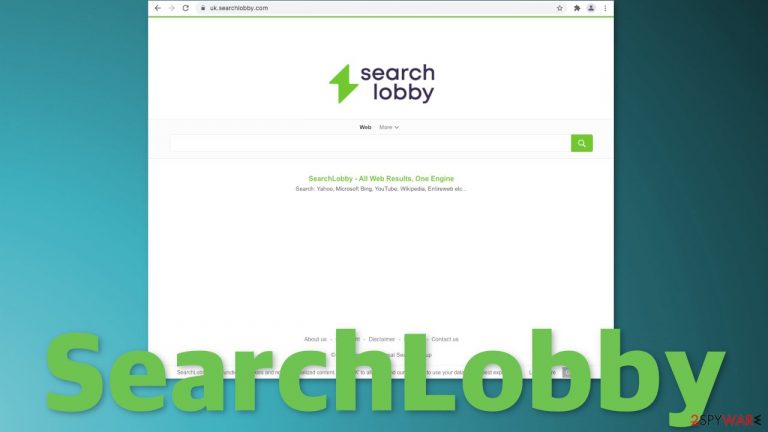
SearchLobby is a browser extension or a potentially unwanted program that makes many changes. Symptoms that users experience, when it takes over the browser are a changed homepage, new tab address, and a different search engine. This way the intruder sabotages the whole internet browsing process.
Browser plugins are meant to somehow enhance your experience by providing value. It could be a tool that blocks ads, automatically searches for coupon codes when shopping online, and others. When this PUP gets added, it changes the whole look of the browser, so people often think that they have been infected with a virus.
But the change of the main settings is not the only thing users should be aware of. The developers of this application created it to monetize users' browsing activity. They do this by collecting data about the sites you visit, links you click on, purchases you make, your IP address, and so on, which raises many user privacy, and security concerns.
| NAME | SearchLobby |
| TYPE | Browser hijacker; potentially unwanted program |
| SYMPTOMS | Browser settings are changed – the homepage, new tab address, search engine |
| DISTRIBUTION | Software bundling, shady websites, deceptive ads, redirects |
| DANGERS | Links in the search results can lead to misinformation and other dangerous websites where people can be tricked into providing their personal information |
| ELIMINATION | Hijacking is most often caused by a browser plugin or a PUP, we provide all removal methods in this article |
| FURTHER STEPS | After successful removal, use a maintenance tool FortectIntego, that will fix any remaining damage |
Browser hijacker's purpose
SearchLobby promotes itself by stating that it provides “The best results from the entire Internet” but this is nothing but a fake promise. The creators of this app distribute the hijacker on third-party websites, and as bundled software. Their aim is to benefit from your clicks on ads, and data gathering.
Very often the appearance of a hijacker is caused by the person himself. Many ignore online security tips from professionals and click on random links without thinking, visit shady sites that engage in illegal activities,[1] and explore whatever is thrown at them.
The application does not improve the search results in any way, shape, or form. Quite the opposite – they are unreliable and inaccurate. The authors can inject their own advertisements in the search results, which can lead to dangerous websites, where users can fall victims to phishing techniques[2] and provide their personal information, or download PUPs and malware.
A lot of information is collected about you automatically, while you have this PUA installed, thanks to cookies, and other tracking technologies. Usually, browser hijackers do not have their own search engines. The creators implement already existing ones just to make them functional. But this one is different. It adds uk.searchlobby.com as its search engine.
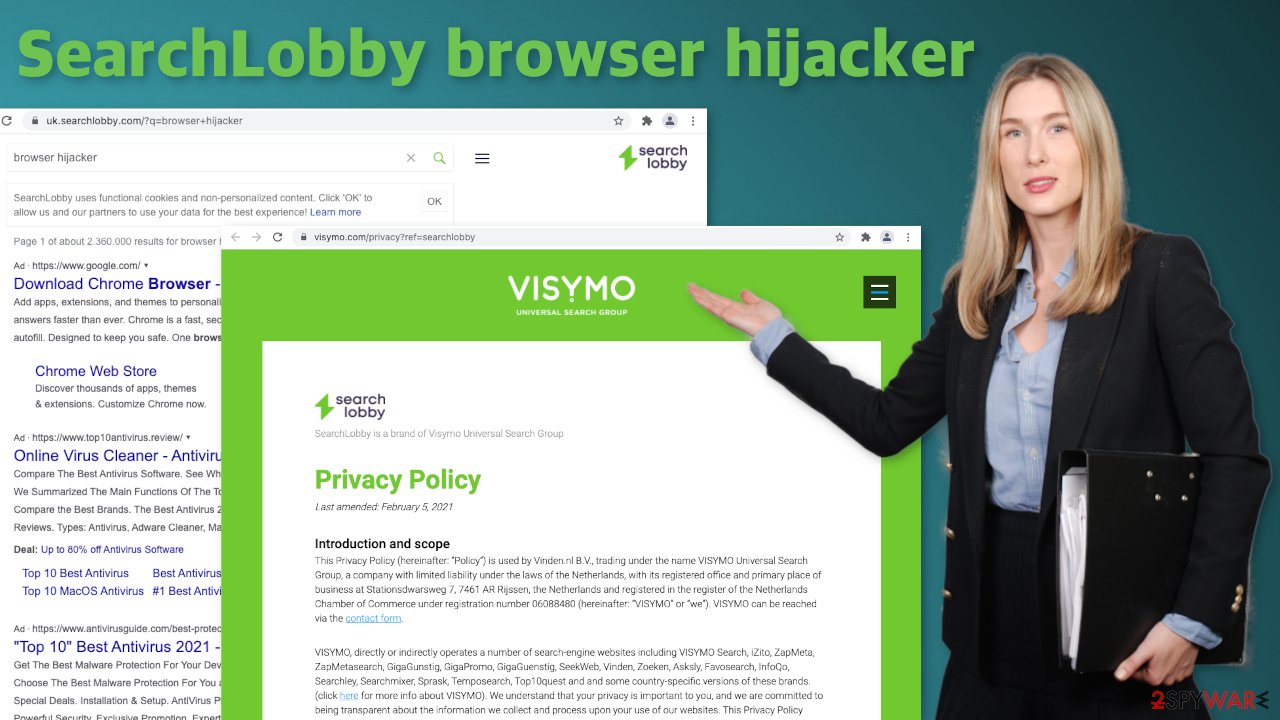
Start the removal process by opening the affected browser
First, let's try just removing the extension, and seeing if that helps. You can do that via browser settings:
Google Chrome
- Open Google Chrome, click on the Menu (three vertical dots at the top-right corner) and select More tools > Extensions.
- In the newly opened window, you will see all the installed extensions. Uninstall all the suspicious plugins that might be related to the unwanted program by clicking Remove.

MS Edge:
- Select Menu (three horizontal dots at the top-right of the browser window) and pick Extensions.
- From the list, pick the extension and click on the Gear icon.
- Click on Uninstall at the bottom.

MS Edge (Chromium)
- Open Edge and click select Settings > Extensions.
- Delete unwanted extensions by clicking Remove.

Mozilla Firefox
- Open Mozilla Firefox browser and click on the Menu (three horizontal lines at the top-right of the window).
- Select Add-ons.
- In here, select unwanted plugin and click Remove.

Safari
- Click Safari > Preferences…
- In the new window, pick Extensions.
- Select the unwanted extension and select Uninstall.

Internet Explorer:
- Open Internet Explorer, click on the Gear icon (IE menu) on the top-right corner of the browser
- Pick Manage Add-ons.
- You will see a Manage Add-ons window. Here, look for suspicious plugins. Click on these entries and select Disable.

PUAs
If you tried the first removal method, but it did not help and the settings changed back again, this is definitely a sign of a PUA hiding in your system. In that case, the application will keep messing up your browser until you completely remove it from your PC. Potentially unwanted applications infiltrate the system by disguising as “handy” tools or as bundled software[3] – they come attached as a package in the installer together with the intended program.
Identifying the program responsible for hijacking your browser might be difficult if you have never done this before. The program could be disguised as antivirus, video, or image editing software. If you do not want to risk deleting the wrong files, we suggest using SpyHunter 5Combo Cleaner or Malwarebytes professional security tools that will scan your machine, eliminate it, and prevent such infections in the future by giving you a warning before a PUP can make any changes.
If manual removal is what you still prefer, we have instructions for Windows and Mac machines:
Windows 10/8:
- Enter Control Panel into Windows search box and hit Enter or click on the search result.
- Under Programs, select Uninstall a program.

- From the list, find the entry of the suspicious program.
- Right-click on the application and select Uninstall.
- If User Account Control shows up, click Yes.
- Wait till uninstallation process is complete and click OK.

Windows 7/XP:
- Click on Windows Start > Control Panel located on the right pane (if you are Windows XP user, click on Add/Remove Programs).
- In Control Panel, select Programs > Uninstall a program.

- Pick the unwanted application by clicking on it once.
- At the top, click Uninstall/Change.
- In the confirmation prompt, pick Yes.
- Click OK once the removal process is finished.
Mac:
- From the menu bar, select Go > Applications.
- In the Applications folder, look for all related entries.
- Click on the app and drag it to Trash (or right-click and pick Move to Trash)

To fully remove an unwanted app, you need to access Application Support, LaunchAgents, and LaunchDaemons folders and delete relevant files:
- Select Go > Go to Folder.
- Enter /Library/Application Support and click Go or press Enter.
- In the Application Support folder, look for any dubious entries and then delete them.
- Now enter /Library/LaunchAgents and /Library/LaunchDaemons folders the same way and terminate all the related .plist files.

Now that your machine is clear from intruders, you should get rid of all the data that was collected about you, while it was in your machine. For this, you need a different tool – FortectIntego, which is a multi-purpose maintenance software. It will fully clear your browsers from cookies and cache, which will result in better performance of your machine. Besides that, it can be useful in fixing various more complicated system errors that are caused by corrupted files, registry issues, etc.
Freeware installation guide:
- Always choose “Custom” or “Advanced” installation methods
- Read the Terms of Use, and Privacy Policy
- Untick the boxes next to the names of programs that you do not want to install
How to prevent from getting browser hijacker
Do not let government spy on you
The government has many issues in regards to tracking users' data and spying on citizens, so you should take this into consideration and learn more about shady information gathering practices. Avoid any unwanted government tracking or spying by going totally anonymous on the internet.
You can choose a different location when you go online and access any material you want without particular content restrictions. You can easily enjoy internet connection without any risks of being hacked by using Private Internet Access VPN.
Control the information that can be accessed by government any other unwanted party and surf online without being spied on. Even if you are not involved in illegal activities or trust your selection of services, platforms, be suspicious for your own security and take precautionary measures by using the VPN service.
Backup files for the later use, in case of the malware attack
Computer users can suffer from data losses due to cyber infections or their own faulty doings. Ransomware can encrypt and hold files hostage, while unforeseen power cuts might cause a loss of important documents. If you have proper up-to-date backups, you can easily recover after such an incident and get back to work. It is also equally important to update backups on a regular basis so that the newest information remains intact – you can set this process to be performed automatically.
When you have the previous version of every important document or project you can avoid frustration and breakdowns. It comes in handy when malware strikes out of nowhere. Use Data Recovery Pro for the data restoration process.
- ^ Brittni Devlin. Why Should You Avoid Illegal Streaming Sites?. MakeUseOf. Home Security.
- ^ David Bisson. 6 Common Phishing Attacks and How to Protect Against Them. Tripwire. Tech News, Trends and Insights.
- ^ Will Dormann. Bundled Software and Attack Surface. Insights. Software Engineering Institute.
