Searchprotector.net virus (Easy Removal Guide) - Chrome, Firefox, IE, Edge
Searchprotector.net virus Removal Guide
What is Searchprotector.net virus?
Searchprotector.net might replace your default search engine without asking permission
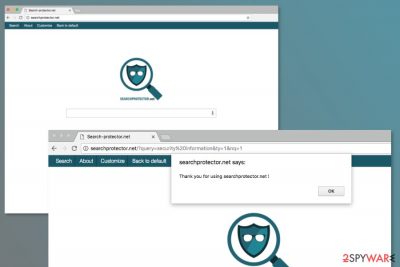
Searchprotector.net is a questionable search engine that is presented as a tool that enhances browsing experience by including third-party sources into results page and allows customizing browser’s homepage with offered pictures. However, security experts categorize it as a potentially unwanted program (PUP) and a browser hijacker due to these reasons:
- getting installed without asking direct users permission;
- changing browser’s homepage, default search engine, and/or new tab page and prevent users from changing it back;
- alteration of search results by including shady paid links;
- delivery of intrusive online ads;
- alteration of browser’s settings and shortcuts to complicate Searchprotector.net removal from startup page.
The design of this search engine seems legitimate and reminds of ext.privacyassistant.net and privacyassistant.net search tools that are also known as browser hijackers. Nevertheless, this search engine redirects to Yahoo results page; it’s not reliable due to Searchprotector.net redirect issues.
In the description, developers claim that they might include third-party sources on the results page. The problem is that these links might redirect to potentially dangerous websites where you might suffer from various cyber crimes[1] or scams.[2] The problem is the redirect might occur any time you click on a regular link or ad. Thus, you cannot be sure if the content is safe or not.
Thus, you should remove Searchprotector.net in order to minimize your risk to meet cyber criminals and get back control over your browser. We advise getting rid of the hijacker by using reputable anti-malware. Our recommendation is FortectIntego. However, feel free to use any other professional software.
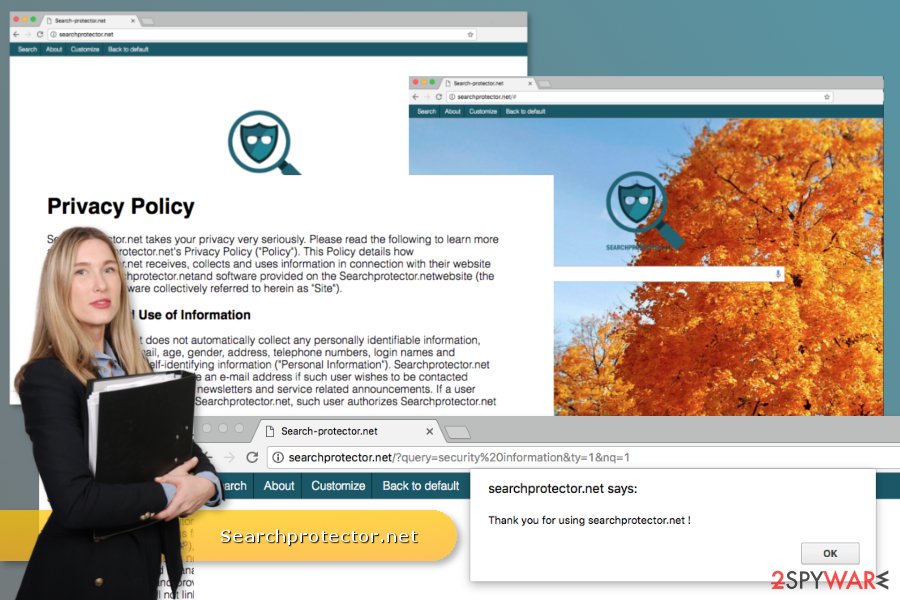
Developers use bundling strategy to spread the hijacker
The hijacker is noticed spreading in software bundles as an optional component. This PUP distribution method allows infiltrating devices that belong to those computer users who do not pay proper attention to software installation and rely on Standard/Quick installation methods.
Standard setup does not inform about additional programs that are integrated into the software package. Thus, the Searchprotector.net hijack probably occurred during recent freeware or shareware installation.
To avoid installation of PUPs, you have to opt for Custom/Advanced setup which allows monitoring the process.Your task is to unmark all pre-selected entries, such as browser extensions, PC optimization tools or similar programs that usually browser hijackers, adware, and similar PUPs.
The hijacker mostly targets English-speaking computer users. However, a user in Spain,[3] France, Italy and other countries should be aware that this program might hijack their browsers if they don’t follow basic security tips.
Eliminate Searchprotector.net virus from your browser
There are two ways how you can get rid of the browser hijacker. The first method suggests terminating the virus manually. If you are interested in this option, you can find the instructions how to remove Searchprotector.net entirely below.
The second Searchprotector.net removal method is simpler and quicker. It requires scanning the system with an updated security software. This option is perfect if you want to speed up elimination procedure.
You may remove virus damage with a help of FortectIntego. SpyHunter 5Combo Cleaner and Malwarebytes are recommended to detect potentially unwanted programs and viruses with all their files and registry entries that are related to them.
Getting rid of Searchprotector.net virus. Follow these steps
Uninstall from Windows
Follow these steps to wipe out hijacker-related entries from the PC manually:
Instructions for Windows 10/8 machines:
- Enter Control Panel into Windows search box and hit Enter or click on the search result.
- Under Programs, select Uninstall a program.

- From the list, find the entry of the suspicious program.
- Right-click on the application and select Uninstall.
- If User Account Control shows up, click Yes.
- Wait till uninstallation process is complete and click OK.

If you are Windows 7/XP user, proceed with the following instructions:
- Click on Windows Start > Control Panel located on the right pane (if you are Windows XP user, click on Add/Remove Programs).
- In Control Panel, select Programs > Uninstall a program.

- Pick the unwanted application by clicking on it once.
- At the top, click Uninstall/Change.
- In the confirmation prompt, pick Yes.
- Click OK once the removal process is finished.
Delete from macOS
These instructions might be handy after hijacker's attack:
Remove items from Applications folder:
- From the menu bar, select Go > Applications.
- In the Applications folder, look for all related entries.
- Click on the app and drag it to Trash (or right-click and pick Move to Trash)

To fully remove an unwanted app, you need to access Application Support, LaunchAgents, and LaunchDaemons folders and delete relevant files:
- Select Go > Go to Folder.
- Enter /Library/Application Support and click Go or press Enter.
- In the Application Support folder, look for any dubious entries and then delete them.
- Now enter /Library/LaunchAgents and /Library/LaunchDaemons folders the same way and terminate all the related .plist files.

Remove from Microsoft Edge
These instructions will help tou to get back control over Microsoft Edge:
Delete unwanted extensions from MS Edge:
- Select Menu (three horizontal dots at the top-right of the browser window) and pick Extensions.
- From the list, pick the extension and click on the Gear icon.
- Click on Uninstall at the bottom.

Clear cookies and other browser data:
- Click on the Menu (three horizontal dots at the top-right of the browser window) and select Privacy & security.
- Under Clear browsing data, pick Choose what to clear.
- Select everything (apart from passwords, although you might want to include Media licenses as well, if applicable) and click on Clear.

Restore new tab and homepage settings:
- Click the menu icon and choose Settings.
- Then find On startup section.
- Click Disable if you found any suspicious domain.
Reset MS Edge if the above steps did not work:
- Press on Ctrl + Shift + Esc to open Task Manager.
- Click on More details arrow at the bottom of the window.
- Select Details tab.
- Now scroll down and locate every entry with Microsoft Edge name in it. Right-click on each of them and select End Task to stop MS Edge from running.

If this solution failed to help you, you need to use an advanced Edge reset method. Note that you need to backup your data before proceeding.
- Find the following folder on your computer: C:\\Users\\%username%\\AppData\\Local\\Packages\\Microsoft.MicrosoftEdge_8wekyb3d8bbwe.
- Press Ctrl + A on your keyboard to select all folders.
- Right-click on them and pick Delete

- Now right-click on the Start button and pick Windows PowerShell (Admin).
- When the new window opens, copy and paste the following command, and then press Enter:
Get-AppXPackage -AllUsers -Name Microsoft.MicrosoftEdge | Foreach {Add-AppxPackage -DisableDevelopmentMode -Register “$($_.InstallLocation)\\AppXManifest.xml” -Verbose

Instructions for Chromium-based Edge
Delete extensions from MS Edge (Chromium):
- Open Edge and click select Settings > Extensions.
- Delete unwanted extensions by clicking Remove.

Clear cache and site data:
- Click on Menu and go to Settings.
- Select Privacy, search and services.
- Under Clear browsing data, pick Choose what to clear.
- Under Time range, pick All time.
- Select Clear now.

Reset Chromium-based MS Edge:
- Click on Menu and select Settings.
- On the left side, pick Reset settings.
- Select Restore settings to their default values.
- Confirm with Reset.

Remove from Mozilla Firefox (FF)
Check the list of Firefox extensions and remove suspicious entries that might be related to Searchprotector.net virus. Then reset the browser.
Remove dangerous extensions:
- Open Mozilla Firefox browser and click on the Menu (three horizontal lines at the top-right of the window).
- Select Add-ons.
- In here, select unwanted plugin and click Remove.

Reset the homepage:
- Click three horizontal lines at the top right corner to open the menu.
- Choose Options.
- Under Home options, enter your preferred site that will open every time you newly open the Mozilla Firefox.
Clear cookies and site data:
- Click Menu and pick Settings.
- Go to Privacy & Security section.
- Scroll down to locate Cookies and Site Data.
- Click on Clear Data…
- Select Cookies and Site Data, as well as Cached Web Content and press Clear.

Reset Mozilla Firefox
If clearing the browser as explained above did not help, reset Mozilla Firefox:
- Open Mozilla Firefox browser and click the Menu.
- Go to Help and then choose Troubleshooting Information.

- Under Give Firefox a tune up section, click on Refresh Firefox…
- Once the pop-up shows up, confirm the action by pressing on Refresh Firefox.

Remove from Google Chrome
In order to replace Searchprotector.net with a reliable search tool and get rid of hijacker-realted entries, you have to uninstall suspicious extensions and reset Google Chrome.
Delete malicious extensions from Google Chrome:
- Open Google Chrome, click on the Menu (three vertical dots at the top-right corner) and select More tools > Extensions.
- In the newly opened window, you will see all the installed extensions. Uninstall all the suspicious plugins that might be related to the unwanted program by clicking Remove.

Clear cache and web data from Chrome:
- Click on Menu and pick Settings.
- Under Privacy and security, select Clear browsing data.
- Select Browsing history, Cookies and other site data, as well as Cached images and files.
- Click Clear data.

Change your homepage:
- Click menu and choose Settings.
- Look for a suspicious site in the On startup section.
- Click on Open a specific or set of pages and click on three dots to find the Remove option.
Reset Google Chrome:
If the previous methods did not help you, reset Google Chrome to eliminate all the unwanted components:
- Click on Menu and select Settings.
- In the Settings, scroll down and click Advanced.
- Scroll down and locate Reset and clean up section.
- Now click Restore settings to their original defaults.
- Confirm with Reset settings.

Delete from Safari
These instructions will help you terminate the PUP from the Safari:
Remove unwanted extensions from Safari:
- Click Safari > Preferences…
- In the new window, pick Extensions.
- Select the unwanted extension and select Uninstall.

Clear cookies and other website data from Safari:
- Click Safari > Clear History…
- From the drop-down menu under Clear, pick all history.
- Confirm with Clear History.

Reset Safari if the above-mentioned steps did not help you:
- Click Safari > Preferences…
- Go to Advanced tab.
- Tick the Show Develop menu in menu bar.
- From the menu bar, click Develop, and then select Empty Caches.

After uninstalling this potentially unwanted program (PUP) and fixing each of your web browsers, we recommend you to scan your PC system with a reputable anti-spyware. This will help you to get rid of Searchprotector.net registry traces and will also identify related parasites or possible malware infections on your computer. For that you can use our top-rated malware remover: FortectIntego, SpyHunter 5Combo Cleaner or Malwarebytes.
How to prevent from getting stealing programs
Do not let government spy on you
The government has many issues in regards to tracking users' data and spying on citizens, so you should take this into consideration and learn more about shady information gathering practices. Avoid any unwanted government tracking or spying by going totally anonymous on the internet.
You can choose a different location when you go online and access any material you want without particular content restrictions. You can easily enjoy internet connection without any risks of being hacked by using Private Internet Access VPN.
Control the information that can be accessed by government any other unwanted party and surf online without being spied on. Even if you are not involved in illegal activities or trust your selection of services, platforms, be suspicious for your own security and take precautionary measures by using the VPN service.
Backup files for the later use, in case of the malware attack
Computer users can suffer from data losses due to cyber infections or their own faulty doings. Ransomware can encrypt and hold files hostage, while unforeseen power cuts might cause a loss of important documents. If you have proper up-to-date backups, you can easily recover after such an incident and get back to work. It is also equally important to update backups on a regular basis so that the newest information remains intact – you can set this process to be performed automatically.
When you have the previous version of every important document or project you can avoid frustration and breakdowns. It comes in handy when malware strikes out of nowhere. Use Data Recovery Pro for the data restoration process.
- ^ What can people expect from cybercriminals in 2017? It varies. Trend Micro Blogs. Security news, views and opinions.
- ^ Elisabeth Leamy. Don't fall for these latest cyber scams. The Washington Post. Breaking news and analysis on politics, business, world national news, entertainment more.
- ^ Los Virus. Los Virus. Spanish computer security news.























