Searchsecretly.net virus (Removal Instructions)
Searchsecretly.net virus Removal Guide
What is Searchsecretly.net virus?
Search Secretly – a browser hijacker that supposedly provides you online “privacy”
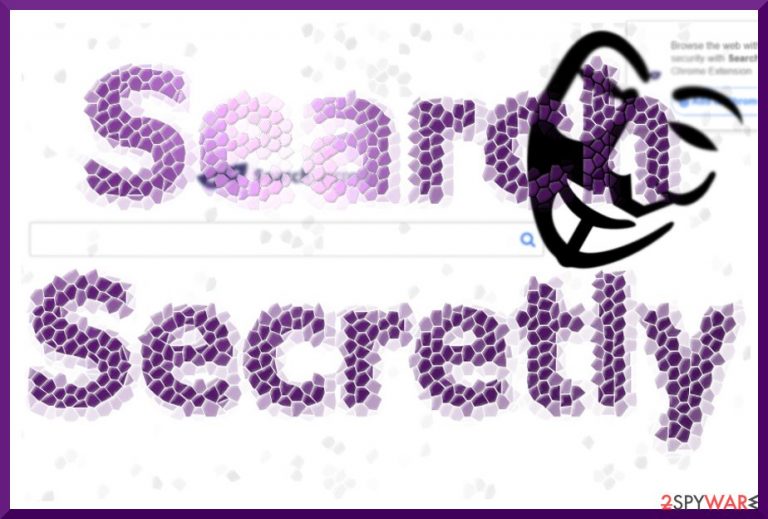
Searchsecretly.net is perceived not to be an actual malware[1] but rather a potentially unwanted program. It uses a search engine for advertising various companies, websites, services, and products. The users do not particularly favor such programs because they typically replace the default search engine, changing the new tab and homepage preferences. Thus, they are often referred to simply as viruses.
This may not be the most appropriate name for the browser hijacker, but there is no denying that this program deserves such a title due to some of its functionalities. The stealthy system infiltration alone is a doubtful software distribution choice. Nevertheless, there are more reasons why this supposedly handy Visicom Media Inc. creation is not worth keeping on your computer. Keep reading and find out what bothers the users and experts considering this program.
| name | Searchsecretly.net |
|---|---|
| type | Browser hijacker, redirect virus |
| Symptoms | Modified browser preferences; redirects to suspicious domains; diminished device performance; slower browsing speed |
| Altered browser settings | Homepage, new tab, default search engine |
| Risks | Monetary losses, privacy issues, installation of additional PUPs |
| Distribution | Software bundling, deceptive ads |
| Elimination | You can remove this cyber infection by scanning your device with a reliable security tool |
| System health | To ensure that your device runs stable, perform system diagnostics with the FortectIntego app |
If you decide to remove Searchsecretly.net from an infected device, you will find helpful tips and tricks at the on of the article. Keep in mind that if this program has entered your computer without your knowledge, it might be that your system or your own browsing habits have vulnerabilities that might allow other much more severe malware to get through.
When talking about the functionalities of this browser hijacker, we should point out that the most noticeable aspects of it are not always the most harmful. In fact, the most questionable program’s behavior lies underneath the surface. The sponsored links, ads, and redirect issue may not seem that big of a deal as long as you are unaware of what content does this Canada-based search engine actually promotes.
Nevertheless, investigating them more closely reveals that they often lead to potentially dangerous sites[2] where the users may be tricked into obtaining unreputable programs or disclosing sensitive information. Searchsecretly.net removal can prevent this from happening and is highly recommended in order to maintain the general computer’s stability.
Thus, we recommend taking action now. To remove the browser hijacker and prevent the dangers that it could possibly cause, you have to download a reliable anti-malware tool, like SpyHunter 5Combo Cleaner or Malwarebytes, and run a full system scan with it. That should eliminate all threats from your device in question.
When that's done, you have to take care of the overall health of your device's system because various infections might leave traces that could diminish its performance or even cause crashes. Run system diagnostics scan with the time-tested FortectIntego software or similar powerful tools to resolve all system irregularities.
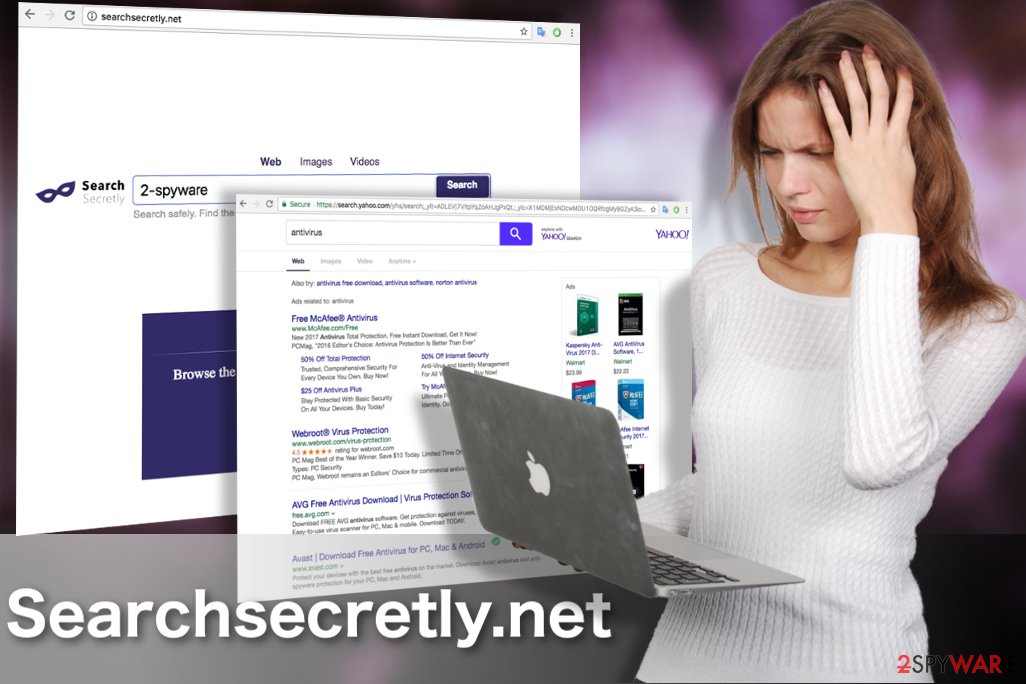
PUP detection and prevention
Searchsecretly.net is undoubtedly an unpleasant cyber infection to have to snoop around on your computer. So the question is: can you do anything to stop such programs from entering your PC? Undoubtedly yes! You may start with obtaining antivirus software that will protect you from drive-by downloads or fake software updates that often hide viruses and help them find their way into the system.
Nevertheless, it would help if you did not rely on automatic tools alone and must take precautions yourself. For instance, avoid visiting unfamiliar websites and carefully choose the source of your downloads. When you already download a software package, do not forget to inspect it for additional components and cancel the installation of the suspicious ones.
Remove Searchsecretly.net and regain control of the browser
To roll back the changes made to your browser settings, the first thing you need to do is to remove Searchsecretly.net virus from the computer. First, you may try scanning your device with an antivirus utility, but if that does not help to locate and isolate the threat, you may also try manual removal.
The key to that is simple — you have to follow professional instructions. For your convenience, we have provided a comprehensive hijacker elimination tutorial just below this article. Note that users who are non-native English speakers, for example, Estonian users[3], may notice the ads promoting this PUP as well.
You may remove virus damage with a help of FortectIntego. SpyHunter 5Combo Cleaner and Malwarebytes are recommended to detect potentially unwanted programs and viruses with all their files and registry entries that are related to them.
Getting rid of Searchsecretly.net virus. Follow these steps
Uninstall from Windows
Instructions for Windows 10/8 machines:
- Enter Control Panel into Windows search box and hit Enter or click on the search result.
- Under Programs, select Uninstall a program.

- From the list, find the entry of the suspicious program.
- Right-click on the application and select Uninstall.
- If User Account Control shows up, click Yes.
- Wait till uninstallation process is complete and click OK.

If you are Windows 7/XP user, proceed with the following instructions:
- Click on Windows Start > Control Panel located on the right pane (if you are Windows XP user, click on Add/Remove Programs).
- In Control Panel, select Programs > Uninstall a program.

- Pick the unwanted application by clicking on it once.
- At the top, click Uninstall/Change.
- In the confirmation prompt, pick Yes.
- Click OK once the removal process is finished.
Delete from macOS
Remove items from Applications folder:
- From the menu bar, select Go > Applications.
- In the Applications folder, look for all related entries.
- Click on the app and drag it to Trash (or right-click and pick Move to Trash)

To fully remove an unwanted app, you need to access Application Support, LaunchAgents, and LaunchDaemons folders and delete relevant files:
- Select Go > Go to Folder.
- Enter /Library/Application Support and click Go or press Enter.
- In the Application Support folder, look for any dubious entries and then delete them.
- Now enter /Library/LaunchAgents and /Library/LaunchDaemons folders the same way and terminate all the related .plist files.

Remove from Microsoft Edge
Remove unknown extensions from your browser and then reset Edge to confirm the changes.
Delete unwanted extensions from MS Edge:
- Select Menu (three horizontal dots at the top-right of the browser window) and pick Extensions.
- From the list, pick the extension and click on the Gear icon.
- Click on Uninstall at the bottom.

Clear cookies and other browser data:
- Click on the Menu (three horizontal dots at the top-right of the browser window) and select Privacy & security.
- Under Clear browsing data, pick Choose what to clear.
- Select everything (apart from passwords, although you might want to include Media licenses as well, if applicable) and click on Clear.

Restore new tab and homepage settings:
- Click the menu icon and choose Settings.
- Then find On startup section.
- Click Disable if you found any suspicious domain.
Reset MS Edge if the above steps did not work:
- Press on Ctrl + Shift + Esc to open Task Manager.
- Click on More details arrow at the bottom of the window.
- Select Details tab.
- Now scroll down and locate every entry with Microsoft Edge name in it. Right-click on each of them and select End Task to stop MS Edge from running.

If this solution failed to help you, you need to use an advanced Edge reset method. Note that you need to backup your data before proceeding.
- Find the following folder on your computer: C:\\Users\\%username%\\AppData\\Local\\Packages\\Microsoft.MicrosoftEdge_8wekyb3d8bbwe.
- Press Ctrl + A on your keyboard to select all folders.
- Right-click on them and pick Delete

- Now right-click on the Start button and pick Windows PowerShell (Admin).
- When the new window opens, copy and paste the following command, and then press Enter:
Get-AppXPackage -AllUsers -Name Microsoft.MicrosoftEdge | Foreach {Add-AppxPackage -DisableDevelopmentMode -Register “$($_.InstallLocation)\\AppXManifest.xml” -Verbose

Instructions for Chromium-based Edge
Delete extensions from MS Edge (Chromium):
- Open Edge and click select Settings > Extensions.
- Delete unwanted extensions by clicking Remove.

Clear cache and site data:
- Click on Menu and go to Settings.
- Select Privacy, search and services.
- Under Clear browsing data, pick Choose what to clear.
- Under Time range, pick All time.
- Select Clear now.

Reset Chromium-based MS Edge:
- Click on Menu and select Settings.
- On the left side, pick Reset settings.
- Select Restore settings to their default values.
- Confirm with Reset.

Remove from Mozilla Firefox (FF)
Remove dangerous extensions:
- Open Mozilla Firefox browser and click on the Menu (three horizontal lines at the top-right of the window).
- Select Add-ons.
- In here, select unwanted plugin and click Remove.

Reset the homepage:
- Click three horizontal lines at the top right corner to open the menu.
- Choose Options.
- Under Home options, enter your preferred site that will open every time you newly open the Mozilla Firefox.
Clear cookies and site data:
- Click Menu and pick Settings.
- Go to Privacy & Security section.
- Scroll down to locate Cookies and Site Data.
- Click on Clear Data…
- Select Cookies and Site Data, as well as Cached Web Content and press Clear.

Reset Mozilla Firefox
If clearing the browser as explained above did not help, reset Mozilla Firefox:
- Open Mozilla Firefox browser and click the Menu.
- Go to Help and then choose Troubleshooting Information.

- Under Give Firefox a tune up section, click on Refresh Firefox…
- Once the pop-up shows up, confirm the action by pressing on Refresh Firefox.

Remove from Google Chrome
Your Google Chrome should not be controlled by anyone but you. That's why you should remove all suspicious plug-ins following the steps below:
Delete malicious extensions from Google Chrome:
- Open Google Chrome, click on the Menu (three vertical dots at the top-right corner) and select More tools > Extensions.
- In the newly opened window, you will see all the installed extensions. Uninstall all the suspicious plugins that might be related to the unwanted program by clicking Remove.

Clear cache and web data from Chrome:
- Click on Menu and pick Settings.
- Under Privacy and security, select Clear browsing data.
- Select Browsing history, Cookies and other site data, as well as Cached images and files.
- Click Clear data.

Change your homepage:
- Click menu and choose Settings.
- Look for a suspicious site in the On startup section.
- Click on Open a specific or set of pages and click on three dots to find the Remove option.
Reset Google Chrome:
If the previous methods did not help you, reset Google Chrome to eliminate all the unwanted components:
- Click on Menu and select Settings.
- In the Settings, scroll down and click Advanced.
- Scroll down and locate Reset and clean up section.
- Now click Restore settings to their original defaults.
- Confirm with Reset settings.

Delete from Safari
Remove unwanted extensions from Safari:
- Click Safari > Preferences…
- In the new window, pick Extensions.
- Select the unwanted extension and select Uninstall.

Clear cookies and other website data from Safari:
- Click Safari > Clear History…
- From the drop-down menu under Clear, pick all history.
- Confirm with Clear History.

Reset Safari if the above-mentioned steps did not help you:
- Click Safari > Preferences…
- Go to Advanced tab.
- Tick the Show Develop menu in menu bar.
- From the menu bar, click Develop, and then select Empty Caches.

After uninstalling this potentially unwanted program (PUP) and fixing each of your web browsers, we recommend you to scan your PC system with a reputable anti-spyware. This will help you to get rid of Searchsecretly.net registry traces and will also identify related parasites or possible malware infections on your computer. For that you can use our top-rated malware remover: FortectIntego, SpyHunter 5Combo Cleaner or Malwarebytes.
How to prevent from getting browser hijacker
Protect your privacy – employ a VPN
There are several ways how to make your online time more private – you can access an incognito tab. However, there is no secret that even in this mode, you are tracked for advertising purposes. There is a way to add an extra layer of protection and create a completely anonymous web browsing practice with the help of Private Internet Access VPN. This software reroutes traffic through different servers, thus leaving your IP address and geolocation in disguise. Besides, it is based on a strict no-log policy, meaning that no data will be recorded, leaked, and available for both first and third parties. The combination of a secure web browser and Private Internet Access VPN will let you browse the Internet without a feeling of being spied or targeted by criminals.
No backups? No problem. Use a data recovery tool
If you wonder how data loss can occur, you should not look any further for answers – human errors, malware attacks, hardware failures, power cuts, natural disasters, or even simple negligence. In some cases, lost files are extremely important, and many straight out panic when such an unfortunate course of events happen. Due to this, you should always ensure that you prepare proper data backups on a regular basis.
If you were caught by surprise and did not have any backups to restore your files from, not everything is lost. Data Recovery Pro is one of the leading file recovery solutions you can find on the market – it is likely to restore even lost emails or data located on an external device.
- ^ Aaron Brown. Google Chrome WARNING - Beware of a new malware attack targeted at browser users. Exoress. Latest World and UK News.
- ^ Bradley Barth. Online role-playing games on unofficial websites caught dispensing 'Joao' downloader. SCMedia, The cyber security source.
- ^ Eliminate computer threats. Virused. Spyware and security news in Estonian.
