Searchvalidation.com browser hijacker (virus) - Free Instructions
Searchvalidation.com browser hijacker Removal Guide
What is Searchvalidation.com browser hijacker?
Searchvalidation.com might appear because users have a PUP hiding in the system
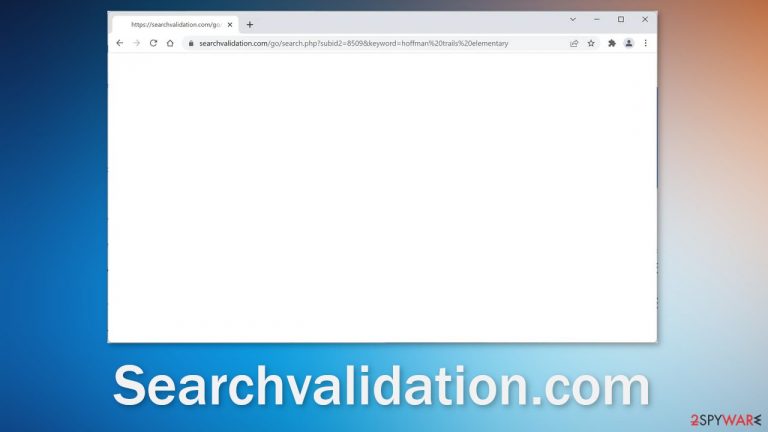
Searchvalidation.com is a URL that appears seemingly out of nowhere while users are using the browser. Right after that happens, users report getting taken to suspicious-looking sites. This can happen because users have a malicious extension affecting their browser or a PUP (potentially unwanted program)[1] hiding in the system.
When such applications affect users, they can be vulnerable to online scams and other dangerous pages. Fraudsters may try to trick them into providing personal information or downloading other PUPs and even malware. If the rogue app is using unsafe advertising networks, fake antivirus alerts, Flash Player updates, giveaways, and surveys can appear on the screen.
In recent years, there has been a rise in programs that monetize user activity. The developers of redirect viruses such as this one can generate revenue from the pages you are taken to against your will. Applications that exhibit these symptoms can also be considered browser hijackers because they take over the browsing experience.
Users may also encounter changed settings, like the homepage, new tab address, and search engine. Web-based applications, like plugins, can also monitor users' activities with the help of cookies[2] and cache which means this is another opportunity for crooks to make money.
| NAME | Searchvalidation.com |
| TYPE | Redirect virus; browser hijacker; potentially unwanted program |
| SYMPTOMS | People get redirected to questionable pages and see Searchvalidation.com in the URL right before that happens; some users could also be experiencing changed browser settings |
| DISTRIBUTION | Shady websites, deceptive ads, software bundling |
| DANGERS | People can be led to dangerous pages that want to trick them into providing personal information or downloading PUPs and malware |
| ELIMINATION | Look for unwanted extensions in the browser settings; a system scan with anti-malware tools is recommended |
| FURTHER STEPS | Use a maintenance tool like FortectIntego to get rid of any remaining damage |
Check the extensions in your browser settings
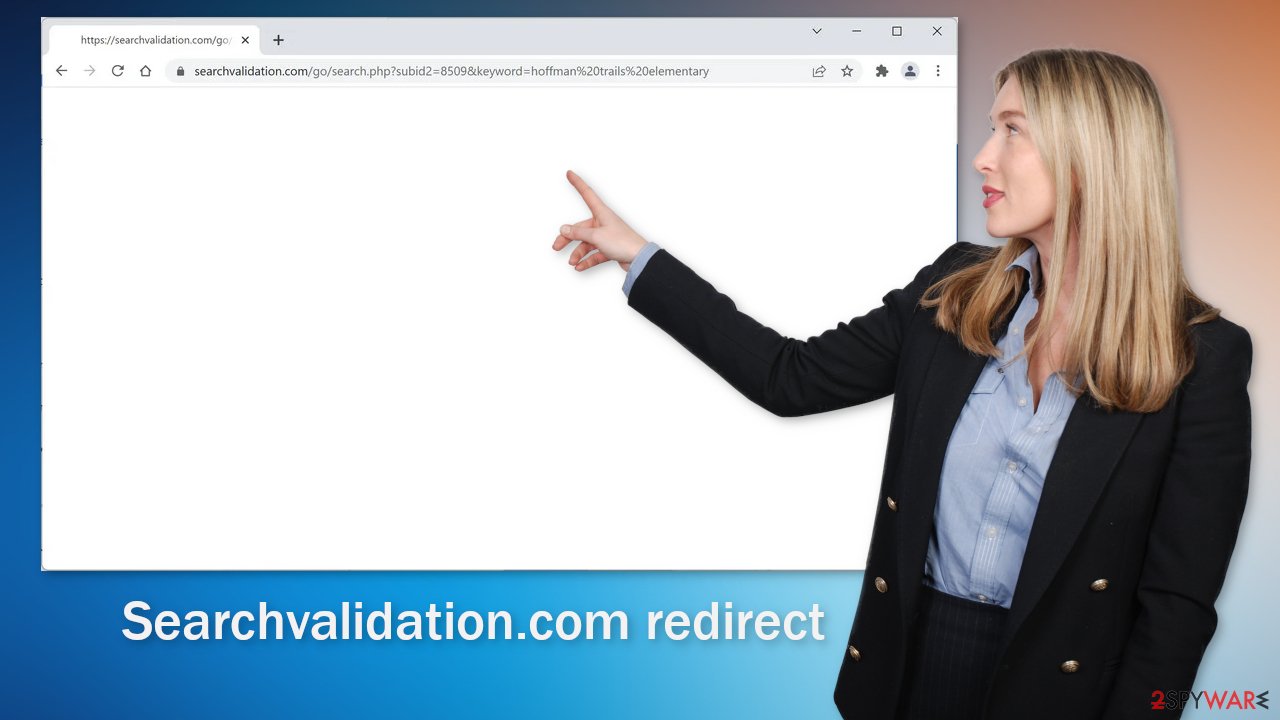
Sometimes adware can come in the form of a browser extension. As a plugin, it can gain certain permissions to alter your browser settings which allow it to perform unwanted tasks the same as a program installed in the system would. Many web store owners do not always know how to determine which extensions are unwanted. As a result, some hijackers slip through an extensive review process.
One plugin could be seen as very valuable to one user, and by another one considered to be a virus. Another reason for browser hijackers taking over users' machines is that they are very easy to produce. Fraudsters can create one code, duplicate it as much as they want, just add different names and promote these extensions on the world wide web using social engineering techniques.[3]
The only way you can avoid being infected with browser hijackers is by doing your own research. Read the reviews, look for ratings and the number of users. You will often find that after you type a hijacker's name in the search, there are almost no results. It is not worth it to risk introducing unknown apps to your system. Choose the ones you can find plenty of information and feedback about.
If you have any extensions installed, we recommend going to your browser settings and removing them one by one, to determine if any of them are at fault for unwanted behavior. It may not be named Searchvalidation.com, sometimes malicious extensions are made to look like very popular ones to not cause any suspicion. We recommend removing plugins one by one to see if you notice any difference. You can follow our guide:
Google Chrome
- Open Google Chrome, click on the Menu (three vertical dots at the top-right corner) and select More tools > Extensions.
- In the newly opened window, you will see all the installed extensions. Uninstall all the suspicious plugins that might be related to the unwanted program by clicking Remove.

Mozilla Firefox
- Open Mozilla Firefox browser and click on the Menu (three horizontal lines at the window's top-right).
- Select Add-ons.
- In here, select the unwanted plugin and click Remove.

MS Edge (Chromium)
- Open Edge and click select Settings > Extensions.
- Delete unwanted extensions by clicking Remove.

MS Edge (legacy)
- Select Menu (three horizontal dots at the top-right of the browser window) and pick Extensions.
- From the list, pick the extension and click on the Gear icon.
- Click on Uninstall at the bottom.

Safari
- Click Safari > Preferences…
- In the new window, pick Extensions.
- Select the unwanted extension and select Uninstall.

Beware of freeware
If you have recently installed any programs from freeware[4] distribution sites, peer-to-peer file-sharing platforms, torrent sites, there is a big possibility that the symptoms are caused because of that. Freeware distributors do not make any money from giving away software for free, so they include additional programs in the installers[5] that monetize user activity (collect data about browsing activities, generate ads, etc.)
The best option is to get your software only from official sources because it is always the safest way. There are plenty of free and reputable software that you can choose from instead of using unsafe sources. We know it can get costly but it might save you money in the long run by having a healthy machine. The next time you want to install freeware or shareware, we suggest you follow some security measures to avoid the installation of PUPs:
- Always choose the “Custom” or “Advanced” installation methods
- Read the Terms of Use and Privacy Policy to find out what the application will be able to do in your machine and what data will it collect
- Inspect the file list and untick the boxes next to any files that seem unrelated
If you have installed any programs recently, we suggest removing them to see if the unwanted symptoms disappear. If you do not know how you can follow instructions for Windows and Mac machines. The best way to make sure that your system is virus-free is by using professional security tools like SpyHunter 5Combo Cleaner and Malwarebytes. A PC without an antivirus is like a house without a door.
Anti-malware tools can scan your system and detect suspicious processes running in the background. Besides that, you can avoid infections as security tools give warnings about unsafe files trying to enter your system.
Windows
- Enter Control Panel into Windows search box and hit Enter or click on the search result.
- Under Programs, select Uninstall a program.

- From the list, find the entry of the suspicious program.
- Right-click on the application and select Uninstall.
- If User Account Control shows up, click Yes.
- Wait till the uninstallation process is complete and click OK.

macOS
- From the menu bar, select Go > Applications.
- In the Applications folder, look for all related entries.
- Click on the app and drag it to Trash (or right-click and pick Move to Trash)

To fully remove an unwanted app, you need to access Application Support, LaunchAgents, and LaunchDaemons folders and delete relevant files:
- Select Go > Go to Folder.
- Enter /Library/Application Support and click Go or press Enter.
- In the Application Support folder, look for any dubious entries and then delete them.
- Now enter /Library/LaunchAgents and /Library/LaunchDaemons folders the same way and terminate all the related .plist files.

Clear your browsers
The main purpose of adware is to get people to click on ads, install other PUAs or malware but they can also collect browsing-related information with cookies which are small data files stored on your device. Inherently, they are not bad. They provide the ability for websites and web-based applications to personalize the user experience, for example, show relevant results.
The problem emerges when cookies can be used by bad actors. The data collected with them can be sold to third parties, advertising networks, which can use them to target you with ads even more. If the pages you visit or plugins you use do not have strong security measures in place, cookies can even be hijacked and used for malicious purposes.
Tracking technologies can collect information like your IP address, the websites you visit, links you click on, and things you purchase online. That is why it is so important to clear browsers regularly. To avoid a lengthy process, we recommend using a maintenance utility like FortectIntego. It can also fix various system errors, registry issues, corrupted files which is especially useful after a virus infection.
Google Chrome
- Click on Menu and pick Settings.
- Under Privacy and security, select Clear browsing data.
- Select Browsing history, Cookies and other site data, as well as Cached images and files.
- Click Clear data.

Mozilla Firefox
- Click Menu and pick Options.
- Go to Privacy & Security section.
- Scroll down to locate Cookies and Site Data.
- Click on Clear Data…
- Select Cookies and Site Data, as well as Cached Web Content and press Clear.

MS Edge (Chromium)
- Click on Menu and go to Settings.
- Select Privacy and services.
- Under Clear browsing data, pick Choose what to clear.
- Under Time range, pick All time.
- Select Clear now.

MS Edge (legacy)
- Click on the Menu (three horizontal dots at the top-right of the browser window) and select Privacy & security.
- Under Clear browsing data, pick Choose what to clear.
- Select everything (apart from passwords, although you might want to include Media licenses as well, if applicable) and click on Clear.

Safari
- Click Safari > Clear History…
- From the drop-down menu under Clear, pick all history.
- Confirm with Clear History.

How to prevent from getting browser hijacker
Access your website securely from any location
When you work on the domain, site, blog, or different project that requires constant management, content creation, or coding, you may need to connect to the server and content management service more often. The best solution for creating a tighter network could be a dedicated/fixed IP address.
If you make your IP address static and set to your device, you can connect to the CMS from any location and do not create any additional issues for the server or network manager that needs to monitor connections and activities. VPN software providers like Private Internet Access can help you with such settings and offer the option to control the online reputation and manage projects easily from any part of the world.
Recover files after data-affecting malware attacks
While much of the data can be accidentally deleted due to various reasons, malware is one of the main culprits that can cause loss of pictures, documents, videos, and other important files. More serious malware infections lead to significant data loss when your documents, system files, and images get encrypted. In particular, ransomware is is a type of malware that focuses on such functions, so your files become useless without an ability to access them.
Even though there is little to no possibility to recover after file-locking threats, some applications have features for data recovery in the system. In some cases, Data Recovery Pro can also help to recover at least some portion of your data after data-locking virus infection or general cyber infection.
- ^ Potentially unwanted program. Wikipedia. The Free Encyclopedia.
- ^ What are Cookies?. Kaspersky. Home Security Blog.
- ^ What is Social Engineering?. Webroot. Security Tips and Articles.
- ^ Tim Fisher. What Is Freeware?. Lifewire. Internet, Networking and Security.
- ^ Will Dormann. Bundled Software and Attack Surface. Cmu. Carnegie Mellon University Software Engineering Institute Blog.
