Secret-video.online (Virus Removal Guide) - Chrome, Firefox, IE, Edge
Secret-video.online Removal Guide
What is Secret-video.online?
Secret-video.online is a push notification virus that directs users to phishing sites
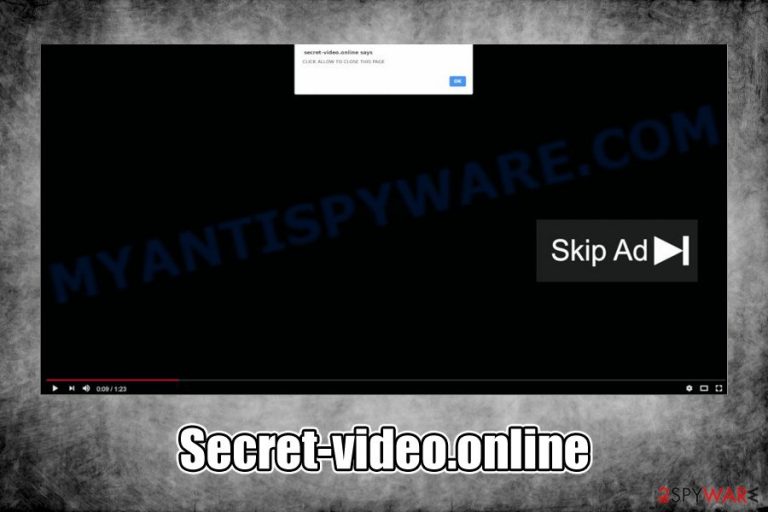
Secret-video.online is one of many domains that abuses a legitimate “Allow notifications” feature in Google Chrome, Mozilla Firefox, MS Edge, Opera, Internet Explorer, and other browsers. As soon as users land on the site, they are prompted to allow notifications to be shown and are usually promised an underlying content after doing so. However, as soon as the “Allow” button is pressed, users are not presented with anything, but instead, they start seeing Secret-video.online pop-ups that are shown directly on their screens regularly.
These Secret-video.online advertisements are usually filled with dangerous content, as, if malicious links are clicked, users are redirected to get-rich-quick,[1] tech support, and other types of scams. In some cases, users might even be exposed to hacked or malicious sites that use background scripts to abuse browser vulnerabilities[2] and install malware automatically. As a result, victims may lose their money, get infected with malware, or expose their sensitive information to criminals. The good news is that Secret-video.online removal can usually be performed by tweaking web browser settings – we explain how below.
| Name | Secret-video.online |
| Type | Push notification virus, adware |
| Infiltration | Desktop notifications are visible as soon as users press the “Allow” button after landing on the site; redirects to this and other sites might implicate adware infection, and PUPs are usually delivered via software bundle packages |
| Symptoms | Suspicious messages with embedded links show up on the screen regularly; increased amount of ads on all visited websites; slowdown of the web browser; redirects leading to various scam and phishing sites, etc. |
| Dangers | Personal/sensitive information disclosure to cybercriminals, monetary loss due to frequently encountered scams, malware infections |
| Termination | There are two different aspects to Secret-video.online – it either means that you subscribed to the notifications by pressing “Allow,” or your system might be infected with adware, which is redirecting you to insecure sites. To get rid of pop-up ads, you will have to access settings section of your browser; to uninstall adware, you should scan your machine with anti-malware software or follow the manual removal guide below |
| Recovery & optimization | Adware or malware can cause significant damage to the operating systems. Thus, if you are experiencing computer slowdowns, crashes, errors, and similar issues, you should apply FortectIntego to fix them |
The secret-video.online virus is called so due to its persistence and erratic behavior, as most of the time, users are unaware that they subscribed for these notifications to be shown, and they do not know how to stop the intrusive behavior. The worst part is that some might get tricked by various scam messages and visit promoted sites.
Cybercriminals behind Secret-video.online scam use social engineering in order to make users subscribe to these notifications – even the name of the domain implies that there is some secret video to be looked at. As soon as users land on the malicious page, they are shown a fake short message that urges to allow notifications. Various techniques are used; for example, the famous “Click here if you are not a robot” prompt, or “Tap allow if you are 18+” are exceptionally common.
Another Secret-video.online pop-up might accompany the regular notification prompt – it says:
Secret-video.online says
CLICK ALLOW TO CLOSE THIS PAGE
In other words, the sole reason of Secret-video.online existence is to make sure that visitors allow notifications and, while those who fall for the trick are likely not to know how to stop the unwanted ads, it benefits the attackers financially (each click made on links results in ad revenue). Those who click “Allow” will soon notice that there is no video to be shown, and there is no other underlying content to be uncovered.
Unfortunately, but there also might be another reason why you see Secret-video.online redirects in the first place, and it is adware. These potentially unwanted programs are usually distributed by using deceptive practices (e.g., software bundles or fake updates) and have the purpose of displaying pop-ups, banners, deals, offers, coupons, and redirect users to predetermined domains, such like Secret-video.online.

It is also worth noting that adware that prompts Secret-video.online redirects most certainly collects a variety of information about users, including:
- IP address;
- Internet Service Provider;
- Geolocation;
- Browser used and extensions installed;
- Technical data of the device;
- Sites visited, search terms, links clicked, and other browsing-related data.
There are several ways to remove Secret-video.online ads and redirects, although it depends on whether your machine is infected with adware. If the latter is true, you will have to terminate the PUP either manually or automatically and reset the installed browsers. For best results, experts[3] also recommend scanning the machine with FortectIntego.
Learn to spot online scams and watch out for software bundles
Online scams are very prevalent, and users may encounter them regularly – it depends on sites that they visit. For example, domains that distribute pirated software or those that offer suspicious licensed TV series/sports streaming services are extremely likely to include background scripts or links that lead to malicious sites. The “Click here to allow” domains are very common, as the feature was rolled out relatively recently, and many still don't know how to get rid of the notifications from a particular site once subscribed.
Luckily, Mozilla Firefox already terminated (Google is soon to follow) the annoying pop-ups that ask to show notifications on all sites, and they can only be visible if clicked on the URL bar. This reduces the chances of inexperienced users falling for the trick and malicious actors abusing the feature to insert advertisements into users' desktops.
Additionally, adware infections might also be the reason why redirects to push notification virus sites occur in the first place. Potentially unwanted programs are usually distributed via freeware acquired on third-party websites, where several apps are compiled into a single installer. Quite often, these optional components are not adequately present to users, and mostly hidden from sight via pre-ticked boxes, fine print, or the Recommended/Quick settings. Thus, always install software carefully, read the instructions on each step, and opt for Advanced/Custom mode when prompted.
Get rid of Secret-video.online virus
As previously mentioned, Secret-video.online removal depends on various factors, including whether you subscribed to unwanted notifications or not. Furthermore, there might be an adware app be installed on your system you are not aware of or, if you clicked on malicious links and installed something, there might be something more sinister hiding on your computer – Trojan, backdoor, a virus, or other malware.
As a first step to remove Secret-video.online virus, we suggest you try to access web browser settings and stop notifications you subscribed to before. Here's how:
Google Chrome
- Click on Menu and select Settings
- Go for Advanced
- Under Privacy and security, pick Site Settings
- Click on Notifications
- You should see Secret-video.online in the Allow section
- Select More Actions and click Block
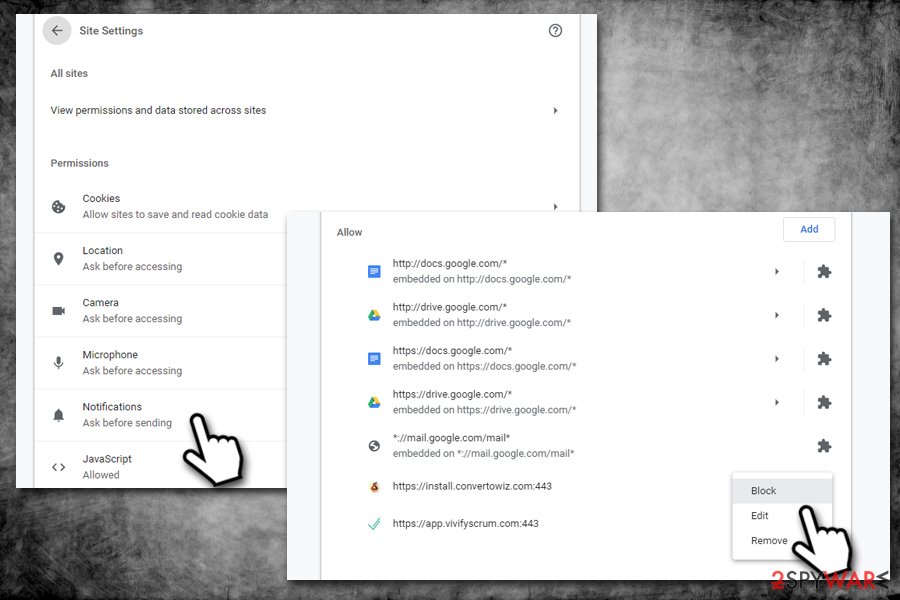
Mozilla Firefox:
- Go to Menu and select Options
- Choose Privacy & Security > Notifications
- Go to Settings and find the Secret-video.online
- Click on the the drop-down menu and select Block
- Pick Save Changes
MS Edge:
- Click More and choose Settings
- Pick View advanced settings > Advanced
- Go to Manage permissions
- Locate Secret-video.online and turn off notifications
If the redirects to Secret-video.online and other suspicious sites are caused by malware, you can refer to the instructions below – check all the installed programs and uninstall all the suspicious ones. If you are struggling to do so manually, you can employ anti-malware software to do the job for you, although not all security apps will detect all PUPs. Once you are sure that your computer is clean, you should also reset the installed browsers to ensure no advertisements come back. Note that resetting browsers would also stop the Secret-video.online push notifications.
You may remove virus damage with a help of FortectIntego. SpyHunter 5Combo Cleaner and Malwarebytes are recommended to detect potentially unwanted programs and viruses with all their files and registry entries that are related to them.
Getting rid of Secret-video.online. Follow these steps
Uninstall from Windows
To get rid of adware on Windows, please follow these instructions:
Instructions for Windows 10/8 machines:
- Enter Control Panel into Windows search box and hit Enter or click on the search result.
- Under Programs, select Uninstall a program.

- From the list, find the entry of the suspicious program.
- Right-click on the application and select Uninstall.
- If User Account Control shows up, click Yes.
- Wait till uninstallation process is complete and click OK.

If you are Windows 7/XP user, proceed with the following instructions:
- Click on Windows Start > Control Panel located on the right pane (if you are Windows XP user, click on Add/Remove Programs).
- In Control Panel, select Programs > Uninstall a program.

- Pick the unwanted application by clicking on it once.
- At the top, click Uninstall/Change.
- In the confirmation prompt, pick Yes.
- Click OK once the removal process is finished.
Delete from macOS
macOS users should perform the following actions to terminate PUPs:
Remove items from Applications folder:
- From the menu bar, select Go > Applications.
- In the Applications folder, look for all related entries.
- Click on the app and drag it to Trash (or right-click and pick Move to Trash)

To fully remove an unwanted app, you need to access Application Support, LaunchAgents, and LaunchDaemons folders and delete relevant files:
- Select Go > Go to Folder.
- Enter /Library/Application Support and click Go or press Enter.
- In the Application Support folder, look for any dubious entries and then delete them.
- Now enter /Library/LaunchAgents and /Library/LaunchDaemons folders the same way and terminate all the related .plist files.

Remove from Microsoft Edge
Delete unwanted extensions from MS Edge:
- Select Menu (three horizontal dots at the top-right of the browser window) and pick Extensions.
- From the list, pick the extension and click on the Gear icon.
- Click on Uninstall at the bottom.

Clear cookies and other browser data:
- Click on the Menu (three horizontal dots at the top-right of the browser window) and select Privacy & security.
- Under Clear browsing data, pick Choose what to clear.
- Select everything (apart from passwords, although you might want to include Media licenses as well, if applicable) and click on Clear.

Restore new tab and homepage settings:
- Click the menu icon and choose Settings.
- Then find On startup section.
- Click Disable if you found any suspicious domain.
Reset MS Edge if the above steps did not work:
- Press on Ctrl + Shift + Esc to open Task Manager.
- Click on More details arrow at the bottom of the window.
- Select Details tab.
- Now scroll down and locate every entry with Microsoft Edge name in it. Right-click on each of them and select End Task to stop MS Edge from running.

If this solution failed to help you, you need to use an advanced Edge reset method. Note that you need to backup your data before proceeding.
- Find the following folder on your computer: C:\\Users\\%username%\\AppData\\Local\\Packages\\Microsoft.MicrosoftEdge_8wekyb3d8bbwe.
- Press Ctrl + A on your keyboard to select all folders.
- Right-click on them and pick Delete

- Now right-click on the Start button and pick Windows PowerShell (Admin).
- When the new window opens, copy and paste the following command, and then press Enter:
Get-AppXPackage -AllUsers -Name Microsoft.MicrosoftEdge | Foreach {Add-AppxPackage -DisableDevelopmentMode -Register “$($_.InstallLocation)\\AppXManifest.xml” -Verbose

Instructions for Chromium-based Edge
Delete extensions from MS Edge (Chromium):
- Open Edge and click select Settings > Extensions.
- Delete unwanted extensions by clicking Remove.

Clear cache and site data:
- Click on Menu and go to Settings.
- Select Privacy, search and services.
- Under Clear browsing data, pick Choose what to clear.
- Under Time range, pick All time.
- Select Clear now.

Reset Chromium-based MS Edge:
- Click on Menu and select Settings.
- On the left side, pick Reset settings.
- Select Restore settings to their default values.
- Confirm with Reset.

Remove from Mozilla Firefox (FF)
Reset Mozilla Firefox in case Secret-video.online ads were accompanied by adware:
Remove dangerous extensions:
- Open Mozilla Firefox browser and click on the Menu (three horizontal lines at the top-right of the window).
- Select Add-ons.
- In here, select unwanted plugin and click Remove.

Reset the homepage:
- Click three horizontal lines at the top right corner to open the menu.
- Choose Options.
- Under Home options, enter your preferred site that will open every time you newly open the Mozilla Firefox.
Clear cookies and site data:
- Click Menu and pick Settings.
- Go to Privacy & Security section.
- Scroll down to locate Cookies and Site Data.
- Click on Clear Data…
- Select Cookies and Site Data, as well as Cached Web Content and press Clear.

Reset Mozilla Firefox
If clearing the browser as explained above did not help, reset Mozilla Firefox:
- Open Mozilla Firefox browser and click the Menu.
- Go to Help and then choose Troubleshooting Information.

- Under Give Firefox a tune up section, click on Refresh Firefox…
- Once the pop-up shows up, confirm the action by pressing on Refresh Firefox.

Remove from Google Chrome
Delete malicious extensions from Google Chrome:
- Open Google Chrome, click on the Menu (three vertical dots at the top-right corner) and select More tools > Extensions.
- In the newly opened window, you will see all the installed extensions. Uninstall all the suspicious plugins that might be related to the unwanted program by clicking Remove.

Clear cache and web data from Chrome:
- Click on Menu and pick Settings.
- Under Privacy and security, select Clear browsing data.
- Select Browsing history, Cookies and other site data, as well as Cached images and files.
- Click Clear data.

Change your homepage:
- Click menu and choose Settings.
- Look for a suspicious site in the On startup section.
- Click on Open a specific or set of pages and click on three dots to find the Remove option.
Reset Google Chrome:
If the previous methods did not help you, reset Google Chrome to eliminate all the unwanted components:
- Click on Menu and select Settings.
- In the Settings, scroll down and click Advanced.
- Scroll down and locate Reset and clean up section.
- Now click Restore settings to their original defaults.
- Confirm with Reset settings.

Delete from Safari
Remove unwanted extensions from Safari:
- Click Safari > Preferences…
- In the new window, pick Extensions.
- Select the unwanted extension and select Uninstall.

Clear cookies and other website data from Safari:
- Click Safari > Clear History…
- From the drop-down menu under Clear, pick all history.
- Confirm with Clear History.

Reset Safari if the above-mentioned steps did not help you:
- Click Safari > Preferences…
- Go to Advanced tab.
- Tick the Show Develop menu in menu bar.
- From the menu bar, click Develop, and then select Empty Caches.

After uninstalling this potentially unwanted program (PUP) and fixing each of your web browsers, we recommend you to scan your PC system with a reputable anti-spyware. This will help you to get rid of Secret-video.online registry traces and will also identify related parasites or possible malware infections on your computer. For that you can use our top-rated malware remover: FortectIntego, SpyHunter 5Combo Cleaner or Malwarebytes.
How to prevent from getting adware
Access your website securely from any location
When you work on the domain, site, blog, or different project that requires constant management, content creation, or coding, you may need to connect to the server and content management service more often. The best solution for creating a tighter network could be a dedicated/fixed IP address.
If you make your IP address static and set to your device, you can connect to the CMS from any location and do not create any additional issues for the server or network manager that needs to monitor connections and activities. VPN software providers like Private Internet Access can help you with such settings and offer the option to control the online reputation and manage projects easily from any part of the world.
Recover files after data-affecting malware attacks
While much of the data can be accidentally deleted due to various reasons, malware is one of the main culprits that can cause loss of pictures, documents, videos, and other important files. More serious malware infections lead to significant data loss when your documents, system files, and images get encrypted. In particular, ransomware is is a type of malware that focuses on such functions, so your files become useless without an ability to access them.
Even though there is little to no possibility to recover after file-locking threats, some applications have features for data recovery in the system. In some cases, Data Recovery Pro can also help to recover at least some portion of your data after data-locking virus infection or general cyber infection.
- ^ Instagram Users Targeted In ‘Get Rich Quick’ Scams. PYMNTS. Payments News & Mobile Payments Trends.
- ^ What is an Application Vulnerability?. Veracode. Application security company.
- ^ Lesvirus. Lesvirus. Cybersecurity insights and malware news.
