Secure-finder.com virus (Improved Instructions)
Secure-finder.com virus Removal Guide
What is Secure-finder.com virus?
Everything you need to know about Secure-finder.com virus
Secure-finder.com virus is presented as reliable browser extension and search engine that respects users’ privacy and allows browsing the Internet anonymously. However, its description and good intentions have not convinced security specialists, and they categorized it as a browser hijacker. Users can install this extension from the official website; however, many people complain that Secure-finder.com appeared as their homepage and default search engine out of nowhere. Indeed, this PUP travels bundled with freeware. The hijacker takes full control over all web browsers that are installed on the affected computer. Then, it delivers ads, promotional links, and other commercial content. The program is free, but you should remember that free stuff is not always good, reliable and safe to use. This browser hijacker is not dangerous itself; however, Secure-finder.com redirect issues may lead to serious problems. For example, you may encounter unexpected redirects, click on misleading ad or sponsored search result that leads to a malicious website.
Developers try to convince users that using this search engine, their searches are redirected to the safe Secure Finder’s search page. However, this page is not secure or reliable at all. When you type search query to the search bar, you are redirected to Plusnetwork.com. We have already talked about this browser hijacker that you should avoid. The relationship between these two search engines is questionable and suspicious, so we recommend Secure-finder.com removal as soon as this domain appears on your browser. You should never keep the program that managed to get inside the computer without your consent. According to the Privacy Policy, this search engine and browser extension do not collect or share personally identifiable information about users. Well, they reveal that in some cases they can obtain this information unintentionally if users search for their names, surnames or similar information. Maybe data monitoring is not an issue; however, you can never be sure if this browser hijacker did not allow installing other PUPs, malware or third-party tracking cookies without your knowledge. Even though it’s a minor computer infection, it still is annoying, bothering and has some potentially dangerous features. It’s better to scan the computer with FortectIntego or other reputable malware removal utility and remove Secure-finder.com immediately.
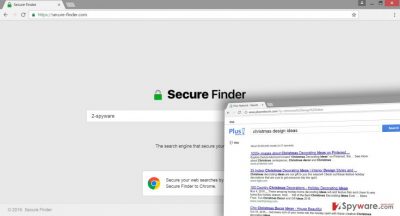
How does it spread?
Previously we have mentioned that Secure-finder.com virus has an official website that offers to install this browser extension. Therefore, you may have made a mistake and installed this toolbar yourself. However, if you are looking for alternative search engine and read other users’ reviews, you will avoid this suspicious application. However, most of the time Secure-finder.com hijack occurs unexpectedly when users install software using quick or recommended settings. Browser hijacker spreads bundled with freeware and shareware, so it’s important to select Advanced/Custom installation setup every time you install new programs. These settings allow seeing the list of optional programs and reject their installation. Keep in mind that quick or recommended installation hides additional apps and installs them by default.
How to remove Secure-finder.com?
Probably, you have tried to restore your browser’s settings, change your default homepage and search engine. Nothing has worked, right? This bogus website was still here and didn’t want to get away. Indeed, browser hijacker is designed to prevent users from resetting changes. However, this problem can be easily solved by initiating Secure-finder.com removal. Keep in mind that you have to remove browser hijacker, the program that let it inside and other suspicious applications that may have been installed without your consent. It may be a tricky task, but our team has prepared a step-by-step guide below. However, if this job still seems complicated, opt for automatic removal and let anti-malware program remove Secure-finder.com for you.
You may remove virus damage with a help of FortectIntego. SpyHunter 5Combo Cleaner and Malwarebytes are recommended to detect potentially unwanted programs and viruses with all their files and registry entries that are related to them.
Getting rid of Secure-finder.com virus. Follow these steps
Uninstall from Windows
Our team prepared detailed and illustrated instructions for Secure-finder.com removal. Follow them carefully and attentively. Don’t forget that you have to remove not only browser hijacker but also the program that brought it inside. Besides, look for other suspicious applications and browser extensions because it is capable of installing additional entries without your knowledge.
Instructions for Windows 10/8 machines:
- Enter Control Panel into Windows search box and hit Enter or click on the search result.
- Under Programs, select Uninstall a program.

- From the list, find the entry of the suspicious program.
- Right-click on the application and select Uninstall.
- If User Account Control shows up, click Yes.
- Wait till uninstallation process is complete and click OK.

If you are Windows 7/XP user, proceed with the following instructions:
- Click on Windows Start > Control Panel located on the right pane (if you are Windows XP user, click on Add/Remove Programs).
- In Control Panel, select Programs > Uninstall a program.

- Pick the unwanted application by clicking on it once.
- At the top, click Uninstall/Change.
- In the confirmation prompt, pick Yes.
- Click OK once the removal process is finished.
Delete from macOS
Remove items from Applications folder:
- From the menu bar, select Go > Applications.
- In the Applications folder, look for all related entries.
- Click on the app and drag it to Trash (or right-click and pick Move to Trash)

To fully remove an unwanted app, you need to access Application Support, LaunchAgents, and LaunchDaemons folders and delete relevant files:
- Select Go > Go to Folder.
- Enter /Library/Application Support and click Go or press Enter.
- In the Application Support folder, look for any dubious entries and then delete them.
- Now enter /Library/LaunchAgents and /Library/LaunchDaemons folders the same way and terminate all the related .plist files.

Remove from Microsoft Edge
Follow these steps and remove all suspicious entries from Mozilla Firefox.
Delete unwanted extensions from MS Edge:
- Select Menu (three horizontal dots at the top-right of the browser window) and pick Extensions.
- From the list, pick the extension and click on the Gear icon.
- Click on Uninstall at the bottom.

Clear cookies and other browser data:
- Click on the Menu (three horizontal dots at the top-right of the browser window) and select Privacy & security.
- Under Clear browsing data, pick Choose what to clear.
- Select everything (apart from passwords, although you might want to include Media licenses as well, if applicable) and click on Clear.

Restore new tab and homepage settings:
- Click the menu icon and choose Settings.
- Then find On startup section.
- Click Disable if you found any suspicious domain.
Reset MS Edge if the above steps did not work:
- Press on Ctrl + Shift + Esc to open Task Manager.
- Click on More details arrow at the bottom of the window.
- Select Details tab.
- Now scroll down and locate every entry with Microsoft Edge name in it. Right-click on each of them and select End Task to stop MS Edge from running.

If this solution failed to help you, you need to use an advanced Edge reset method. Note that you need to backup your data before proceeding.
- Find the following folder on your computer: C:\\Users\\%username%\\AppData\\Local\\Packages\\Microsoft.MicrosoftEdge_8wekyb3d8bbwe.
- Press Ctrl + A on your keyboard to select all folders.
- Right-click on them and pick Delete

- Now right-click on the Start button and pick Windows PowerShell (Admin).
- When the new window opens, copy and paste the following command, and then press Enter:
Get-AppXPackage -AllUsers -Name Microsoft.MicrosoftEdge | Foreach {Add-AppxPackage -DisableDevelopmentMode -Register “$($_.InstallLocation)\\AppXManifest.xml” -Verbose

Instructions for Chromium-based Edge
Delete extensions from MS Edge (Chromium):
- Open Edge and click select Settings > Extensions.
- Delete unwanted extensions by clicking Remove.

Clear cache and site data:
- Click on Menu and go to Settings.
- Select Privacy, search and services.
- Under Clear browsing data, pick Choose what to clear.
- Under Time range, pick All time.
- Select Clear now.

Reset Chromium-based MS Edge:
- Click on Menu and select Settings.
- On the left side, pick Reset settings.
- Select Restore settings to their default values.
- Confirm with Reset.

Remove from Mozilla Firefox (FF)
Sort the list of extensions by date and look for suspicious add-ons, plugins or extensions. If you see any, remove them because they may be related to Secure-finder.com hijacker.
Remove dangerous extensions:
- Open Mozilla Firefox browser and click on the Menu (three horizontal lines at the top-right of the window).
- Select Add-ons.
- In here, select unwanted plugin and click Remove.

Reset the homepage:
- Click three horizontal lines at the top right corner to open the menu.
- Choose Options.
- Under Home options, enter your preferred site that will open every time you newly open the Mozilla Firefox.
Clear cookies and site data:
- Click Menu and pick Settings.
- Go to Privacy & Security section.
- Scroll down to locate Cookies and Site Data.
- Click on Clear Data…
- Select Cookies and Site Data, as well as Cached Web Content and press Clear.

Reset Mozilla Firefox
If clearing the browser as explained above did not help, reset Mozilla Firefox:
- Open Mozilla Firefox browser and click the Menu.
- Go to Help and then choose Troubleshooting Information.

- Under Give Firefox a tune up section, click on Refresh Firefox…
- Once the pop-up shows up, confirm the action by pressing on Refresh Firefox.

Remove from Google Chrome
Look through the list of recently installed extensions to the Googe Chrome. Do you find any? Cannot remember installing them? Remove them without hesitation.
Delete malicious extensions from Google Chrome:
- Open Google Chrome, click on the Menu (three vertical dots at the top-right corner) and select More tools > Extensions.
- In the newly opened window, you will see all the installed extensions. Uninstall all the suspicious plugins that might be related to the unwanted program by clicking Remove.

Clear cache and web data from Chrome:
- Click on Menu and pick Settings.
- Under Privacy and security, select Clear browsing data.
- Select Browsing history, Cookies and other site data, as well as Cached images and files.
- Click Clear data.

Change your homepage:
- Click menu and choose Settings.
- Look for a suspicious site in the On startup section.
- Click on Open a specific or set of pages and click on three dots to find the Remove option.
Reset Google Chrome:
If the previous methods did not help you, reset Google Chrome to eliminate all the unwanted components:
- Click on Menu and select Settings.
- In the Settings, scroll down and click Advanced.
- Scroll down and locate Reset and clean up section.
- Now click Restore settings to their original defaults.
- Confirm with Reset settings.

Delete from Safari
Remove all suspicious and questionable extensions from the Safari as shown below.
Remove unwanted extensions from Safari:
- Click Safari > Preferences…
- In the new window, pick Extensions.
- Select the unwanted extension and select Uninstall.

Clear cookies and other website data from Safari:
- Click Safari > Clear History…
- From the drop-down menu under Clear, pick all history.
- Confirm with Clear History.

Reset Safari if the above-mentioned steps did not help you:
- Click Safari > Preferences…
- Go to Advanced tab.
- Tick the Show Develop menu in menu bar.
- From the menu bar, click Develop, and then select Empty Caches.

After uninstalling this potentially unwanted program (PUP) and fixing each of your web browsers, we recommend you to scan your PC system with a reputable anti-spyware. This will help you to get rid of Secure-finder.com registry traces and will also identify related parasites or possible malware infections on your computer. For that you can use our top-rated malware remover: FortectIntego, SpyHunter 5Combo Cleaner or Malwarebytes.
How to prevent from getting stealing programs
Choose a proper web browser and improve your safety with a VPN tool
Online spying has got momentum in recent years and people are getting more and more interested in how to protect their privacy online. One of the basic means to add a layer of security – choose the most private and secure web browser. Although web browsers can't grant full privacy protection and security, some of them are much better at sandboxing, HTTPS upgrading, active content blocking, tracking blocking, phishing protection, and similar privacy-oriented features. However, if you want true anonymity, we suggest you employ a powerful Private Internet Access VPN – it can encrypt all the traffic that comes and goes out of your computer, preventing tracking completely.
Lost your files? Use data recovery software
While some files located on any computer are replaceable or useless, others can be extremely valuable. Family photos, work documents, school projects – these are types of files that we don't want to lose. Unfortunately, there are many ways how unexpected data loss can occur: power cuts, Blue Screen of Death errors, hardware failures, crypto-malware attack, or even accidental deletion.
To ensure that all the files remain intact, you should prepare regular data backups. You can choose cloud-based or physical copies you could restore from later in case of a disaster. If your backups were lost as well or you never bothered to prepare any, Data Recovery Pro can be your only hope to retrieve your invaluable files.























