Secureform.xyz ads (Free Instructions)
Secureform.xyz ads Removal Guide
What is Secureform.xyz ads?
Secureform.xyz is a scam website that shows misleading messages about virus infections
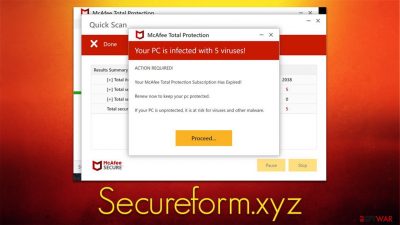
Secureform.xyz is used by various cybercriminals to take advantage of users who accidentally come across this website. The site tries to impersonate a scan process of real security software from well-known and reputable vendors, such as McAfee or Norton. The main goal of the site is to convince users that their computers have been infected with malware and that alleged security software is needed to remove it.
It goes without saying that the application that is offered is not legitimate and shouldn't be trusted. It could be a fake version of the official security app and actually start performing malicious tasks once installed (data theft, installation of other malware, display of additional fake system warnings, etc.).
If you have encountered Secureform.xyz by accident, you should always ignore the messages and fake scans it is showing. A website simply can't have this information, as only dedicated anti-virus software can do that. While the message is completely fake, we strongly recommend checking the system for infections with legitimate security tools.
| Name | Secureform.xyz |
|---|---|
| Type | Scam, phishing, redirect |
| Operation | Shows a message which claims that the antivirus subscription has expired and needs to be updated; also asks to enable notifications |
| Distribution | Redirects from other websites, adware |
| Symptoms | Redirects to suspicious websites that accommodate commercial or scam content; fake messages that offer to download malicious software; ads plague every visited website; unknown extension or program installed on the system |
| risks | Ads and links to sites displayed by the website might be dangerous: users might suffer from monetary losses, install malware or potentially unwanted programs on their systems, or disclose their sensitive data to cybercrooks |
| removal | You can remove potentially unwanted software or malware either by scanning your system with SpyHunter 5Combo Cleaner or performing manual elimination steps we provide below |
| Further steps | Third-parties can employ cookies to continue tracking your online activities, so we recommended clearing browser caches and other leftover PUP files with FortectIntego |
Most users do not visit malicious websites on purpose but are rather redirected there from somewhere else. Most commonly, this happens after visiting torrents, cracks, warez, and similar potentially dangerous sites. Thus, we strongly recommend you avoid such sites, as they could not only result in the infiltration of ransomware[1] or other dangerous malware but also redirect your to scam pages, including Secureform.xyz.
Once users find themselves there by accident, they are often taken by surprise. They immediately see a warning which claims that a system scan must be initiated due to a previously visited malicious website. Under this premise, the site imitates a security software scan, which always returns the following fake result:
Your PC is infected with 5 viruses!
ACTION REQUIRED
Your McAfee Subscription Has Expired!
Renew now to keep your PC protected.
If your PC is unprotected, it is at risk for viruses and other malware.
Intimidation is a common method to make users not think rationally and perform actions they wouldn't do under different circumstances. The main goal of such scams is to make people believe that the message is delivered from a reputable company (in this case, McAfee) and that the warning is legitimate. At this point, scammers can make people install malware, subscribe to useless services, or expose their sensitive information to cybercriminals.
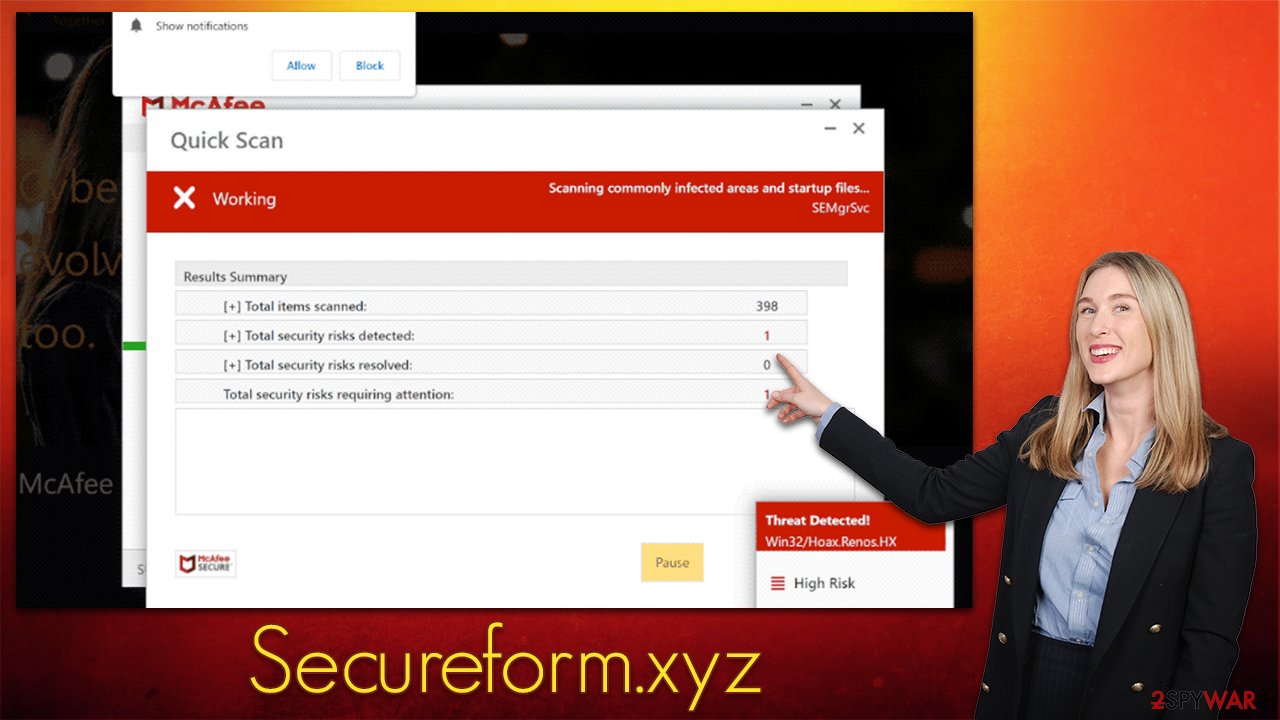
This is not the first time when fake websites were created in the exact same manner – just recently, we talked about Eushop.digital and Securestuff.xyz sites, which are basically an exact copy of Secureform.xyz. This might imply that the crooks behind these scams are the same.
Find and remove adware and other malicious software
Your first step after encountering a browser-based scam is to recognize it. It might be difficult if you are not an experienced PC user, hence special security tools can help. Nonetheless, you could always check the URL address of the shown message, which usually serves as the main hint that something is off. Only visit official websites and never trust the ones that intimidate you in any way (virus infections, data theft, errors, and similar fake messages are the most common).[2]
If you have not downloaded anything, your computer should be just as safe as it was before you encountered the scam. Nevertheless, we strongly recommend running a scan with SpyHunter 5Combo Cleaner or Malwarebytes software in order to make sure that no sneaky adware or malware is running in the background. Likewise, you could also check what's installed on your device and remove everything you find suspicious:
Windows
- Enter Control Panel into Windows search box and hit Enter or click on the search result.
- Under Programs, select Uninstall a program.
![Uninstall from Windows 1 Uninstall from Windows 1]()
- From the list, find the entry of the suspicious program.
- Right-click on the application and select Uninstall.
- If User Account Control shows up, click Yes.
- Wait till uninstallation process is complete and click OK.
![Uninstall from Windows 2 Uninstall from Windows 2]()
Mac
While moving apps into Trash is how you delete most normal applications, adware tends to create additional files for persistence. Thus, you should look for .plist and other files that could be related to the virus. If you are not sure, skip this step entirely.
- From the menu bar, select Go > Applications.
- In the Applications folder, look for all related entries.
- Click on the app and drag it to Trash (or right-click and pick Move to Trash)
![Uninstall from Mac 1 Uninstall from Mac 1]()
To fully remove an unwanted app, you need to access Application Support, LaunchAgents, and LaunchDaemons folders and delete relevant files:
- Select Go > Go to Folder.
- Enter /Library/Application Support and click Go or press Enter.
- In the Application Support folder, look for any dubious entries and then delete them.
- Now enter /Library/LaunchAgents and /Library/LaunchDaemons folders the same way and terminate all the related .plist files.
Check your web browsers
Browser extensions are among the most popular forms of adware out there, as creating those is relatively easy in comparison to programs that run on the system level. At that same time, they can be packed with enough functions in order to perform actions to generate revenue for adware authors – display ads, redirect to predetermined websites, track user data, etc.
Therefore, even if you found and removed unwanted programs installed on the system level, you should also take care of your browsers. First of all, we recommend checking all the extensions installed (you can do this by accessing browser settings or simply clicking the “Extension” button to the right of the URL bar). If you are not sure which extension could be causing unwanted behavior, simply remove them all.
Next, your goal is to make sure that cookies,[3] caches and other web data are removed from your browsers to ensure that ads and tracking do not return. Besides, performing this would reduce the chance of being the victim of a dangerous session hijacking attack. If you want to perform this step faster, you can always employ FortectIntego instead.
Google Chrome
- Click on Menu and pick Settings.
- Under Privacy and security, select Clear browsing data.
- Select Browsing history, Cookies and other site data, as well as Cached images and files.
- Click Clear data.
![Clear cache and web data from Chrome Clear cache and web data from Chrome]()
Mozilla Firefox
- Click Menu and pick Options.
- Go to Privacy & Security section.
- Scroll down to locate Cookies and Site Data.
- Click on Clear Data…
- Select Cookies and Site Data, as well as Cached Web Content and press Clear.
![Clear cookies and site data from Firefox Clear cookies and site data from Firefox]()
MS Edge (Chromium)
- Click on Menu and go to Settings.
- Select Privacy and services.
- Under Clear browsing data, pick Choose what to clear.
- Under Time range, pick All time.
- Select Clear now.
![Clear browser data from Chroum Edge Clear browser data from Chroum Edge]()
Safari
- Click Safari > Clear History…
- From the drop-down menu under Clear, pick all history.
- Confirm with Clear History.
![Clear cookies and website data from Safari Clear cookies and website data from Safari]()
Remove unwanted notifications
Along with a multitude of pop-ups and messages, Secureform.xyz also delivers a push notification prompt that can either be accepted or declined. In the overall confusion, some users might also accept the option to receive notifications from the site, which automatically grants it permission to deliver any type of information directly to users' desktops.
To make matters worse, these are always shown on top of all the other running apps (which might sometimes take users out of the full-screen mode when watching a video or gaming) and also include misleading and deceptive messages. If clicked, these ads can lead to further phishing and scam websites, which could result in additional infections and other serious issues. If you are seeing these push notifications constantly, follow these steps to remove them:
Google Chrome
- Open Google Chrome browser and go to Menu > Settings.
- Scroll down and click on Advanced.
- Locate the Privacy and security section and pick Site Settings > Notifications.
- Look at the Allow section and look for a suspicious URL.
- Click the three vertical dots next to it and pick Block. This should remove unwanted notifications from Google Chrome.
![Stop notifications on Chrome PC 2 Stop notifications on Chrome PC 2]()
Mozilla Firefox
- Open Mozilla Firefox and go to Menu > Options.
- Click on Privacy & Security section.
- Under Permissions, you should be able to see Notifications. Click the Settings button next to it.
- In the Settings – Notification Permissions window, click on the drop-down menu by the URL in question.
- Select Block and then click on Save Changes. This should remove unwanted notifications from Mozilla Firefox.
![Stop notifications on Mozilla Firefox 2 Stop notifications on Mozilla Firefox 2]()
MS Edge (Chromium):
- Open Microsoft Edge, and go to Settings.
- Select Site permissions.
- Go to Notifications on the right.
- Under Allow, you will find the unwanted entry.
- Click on More actions and select Block.
![Stop notifications on Edge Chromium Stop notifications on Edge Chromium]()
Safari:
- Click on Safari > Preferences…
- Go to the Websites tab and, under General, select Notifications.
- Select the web address in question, click the drop-down menu and select Deny.
![Stop notifications on Safari Stop notifications on Safari]()
How to prevent from getting adware
Stream videos without limitations, no matter where you are
There are multiple parties that could find out almost anything about you by checking your online activity. While this is highly unlikely, advertisers and tech companies are constantly tracking you online. The first step to privacy should be a secure browser that focuses on tracker reduction to a minimum.
Even if you employ a secure browser, you will not be able to access websites that are restricted due to local government laws or other reasons. In other words, you may not be able to stream Disney+ or US-based Netflix in some countries. To bypass these restrictions, you can employ a powerful Private Internet Access VPN, which provides dedicated servers for torrenting and streaming, not slowing you down in the process.
Data backups are important – recover your lost files
Ransomware is one of the biggest threats to personal data. Once it is executed on a machine, it launches a sophisticated encryption algorithm that locks all your files, although it does not destroy them. The most common misconception is that anti-malware software can return files to their previous states. This is not true, however, and data remains locked after the malicious payload is deleted.
While regular data backups are the only secure method to recover your files after a ransomware attack, tools such as Data Recovery Pro can also be effective and restore at least some of your lost data.
- ^ Ransomware. Imperva. Application and data protection.
- ^ Tech support scams. Microsoft. Official website.
- ^ HTTP cookie. Wikipedia. The free encyclopedia.











