Securestuff.xyz ads (Free Guide)
Securestuff.xyz ads Removal Guide
What is Securestuff.xyz ads?
Securestuff.xyz is a scam website that tries to make users enable notifications and sell fake security software
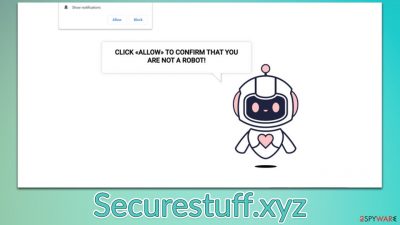
Securestuff.xyz is one of the best examples of how fake advertisements are created in the hopes of fooling users into spending money on useless and sometimes even malicious software. Browser-based scams are particularly prevalent and have been around for many years now – fake tech support and virus warning were among the most popular ones.
First of all, the crooks need to make sure that the visitors come to these malicious pages, and one of the best ways of doing so is by employing redirects. These usually occur when users click on a booby-trapped link found on torrents or illegal video streaming sites. On high-risk websites such as these, automatic scrips can also be used to reroute users to Securestuff.xyz or similar phishing[1] pages.
There are two versions of this scam you might encounter. Among the most common instances is where you would be told that your system is infected with viruses and you need to install McAfee antivirus in order to remove it. This is a typical social engineering attack that is so prevalent online.
Alternatively, you might be shown a fake message which would ask you to press the “Allow” button within the notification prompt, which would allow the site to send you information directly to your screen inside what looks like system messages. Push notification scams are extremely prevalent, and the decision to enable notifications can be easily reverted.
| Name | Securestuff.xyz |
|---|---|
| Type | Scam, adware, redirect |
| Distribution | Redirects from other websites, adware |
| Symptoms | Redirects to suspicious websites that hold plenty of commercial or scam content; fake messages offer to download malicious software; ads plague every visited website; unknown extension or program installed on the system |
| Dangers | Ads and links to sites displayed by the website might be dangerous: users might suffer from monetary losses, install malware or potentially unwanted programs on their systems, or disclose their sensitive data to cybercrooks |
| removal | You can remove potentially unwanted software or malware either by scanning your system with SpyHunter 5Combo Cleaner or performing manual elimination steps we provide below |
| Further steps | Cleaning web browsers is one of the secondary things you should do after PUP/malware removal to secure your privacy. You can use FortectIntego to do it quickly |
Adware can hide on your system without your permission
It is important to note that adware could also be the cause of redirects, and an increased amount of ads could be caused by adware – a type of potentially unwanted software. These apps are usually spread using deceptive methods such as software bundling, or fake Flash Player update prompts,[2] hence users might install it themselves without realizing it.
Alternatively, adware could also be disguised as a seemingly useful application such as a video player, file converter, ad-blocker, or similar. Thus, before you proceed with dealing with the scam itself, we strongly recommend you employ SpyHunter 5Combo Cleaner, Malwarebytes, or another powerful security software and perform a full system scan with it. Alternatively, you can look for unwanted programs installed on your device yourself by following these steps:
Windows
- Enter Control Panel into Windows search box and hit Enter or click on the search result.
- Under Programs, select Uninstall a program.
![Uninstall from Windows 1 Uninstall from Windows 1]()
- From the list, find the entry of the suspicious program.
- Right-click on the application and select Uninstall.
- If User Account Control shows up, click Yes.
- Wait till uninstallation process is complete and click OK.
![Uninstall from Windows 2 Uninstall from Windows 2]()
Mac
While moving apps into Trash is how you delete most normal applications, adware tends to create additional files for persistence. Thus, you should look for .plist and other files that could be related to the virus. If you are not sure, skip this step entirely.
- From the menu bar, select Go > Applications.
- In the Applications folder, look for all related entries.
- Click on the app and drag it to Trash (or right-click and pick Move to Trash)
![Uninstall from Mac 1 Uninstall from Mac 1]()
To fully remove an unwanted app, you need to access Application Support, LaunchAgents, and LaunchDaemons folders and delete relevant files:
- Select Go > Go to Folder.
- Enter /Library/Application Support and click Go or press Enter.
- In the Application Support folder, look for any dubious entries and then delete them.
- Now enter /Library/LaunchAgents and /Library/LaunchDaemons folders the same way and terminate all the related .plist files.
It would also be beneficial to check your browsers for unwanted extensions. In order to do that, simply click on the special button on the right side of the URL bar – it would show all the installed extensions. All you have to do is remove everything you don't recognize; alternatively, simply remove all the extensions and then reinstate it one by one to find the culprit.
Finally, you should also make sure that your browsers are cleaned from cookies[3] and similar items that could be used to track your online activities. For that, you can use FortectIntego PC repair and maintenance utility.
The different versions of Securestuff.xyz scam
In most cases, you are likely to encounter a very common scam that imitates a message sent from a legitimate security vendor – usually Norton or McAffe. The first thing they see is what looks like a scan that these security tools perform – apart from that these are completely fabricated. The displayed results would always say that several viruses or other infections have been found:
Your PC is infected with 5 viruses!
ACTION REQUIRED
Your McAfee Subscription Has Expired!
Renew now to keep your PC protected.
If your PC is unprotected, it is at risk for viruses and other malware.
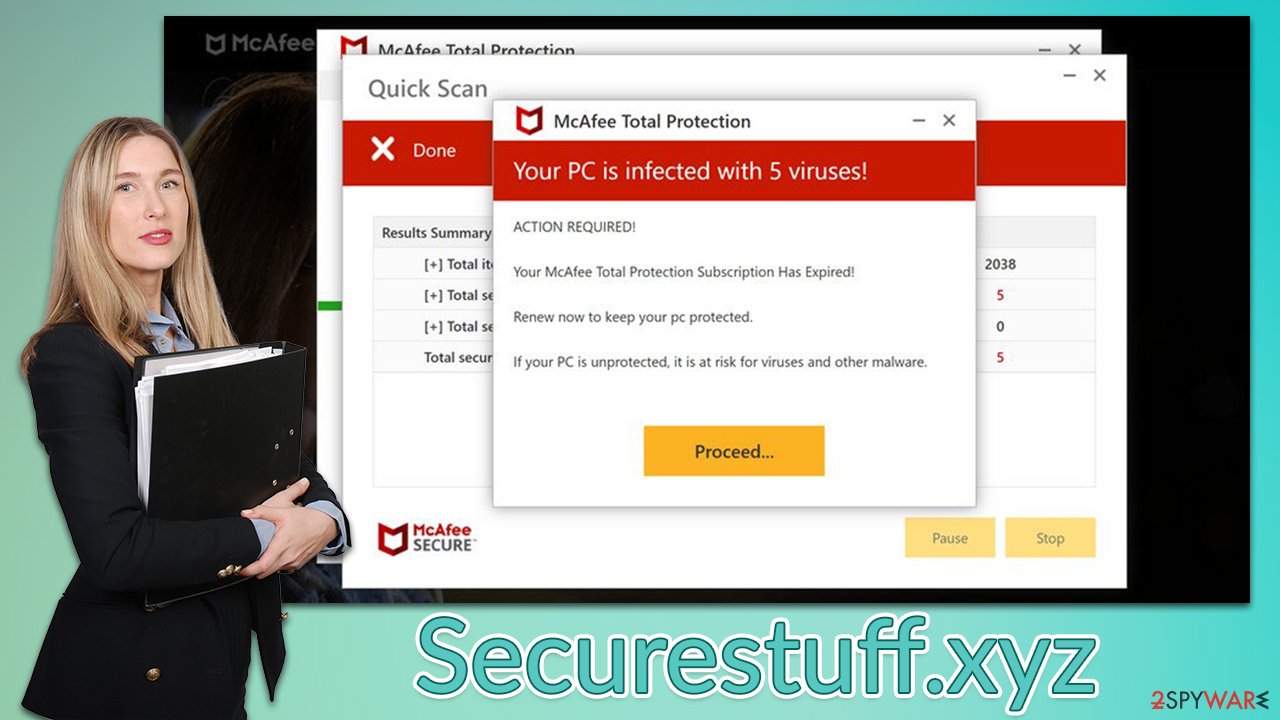
Crooks are trying to fake the warnings and make people believe that they are legitimate by using legitimate vendors' logos and other attributes. Here are two things to keep in mind here:
- All the logos can be faked;
- Legitimate messages would come from the official websites of the vendors – not Securestuff.xyz;
- A website is not capable of finding malware on your system.
Some of the Securestuff.xyz site versions might ask you to enable notifications in a misleading way. In most cases, users are shown a fake message which asks you to confirm that you are not a robot, or that there is a video for you to watch. In order to do so, all users allegedly need to do is to press the “Allow” button within the notification prompt. Unfortunately, it is also a scam, and there would be no video to view and no other content to explore.
There are plenty of similar websites that engage in push notification scams – Killsexkcell.com, Coollotto.net, and Ufyhzk.com are just a few examples of such scams. In fact, all of these use the same images and messages to mislead and confuse people.
Once users allow these notifications, they are then spammed with malicious and intrusive ads which could result in further damage due to misleading websites that the links bring users to. If you allow notifications to be shown, you should never click on the promoted links to explore the contents of these websites and instead stop the ads by accessing your browser settings.
Get rid of push notifications
Push notifications are not related to any type of infection but are rather generated via your browser, as long as it is being used or idling in the background. In other words, the feature itself is not malicious and is a simple API that many website creators choose to use. Since most people choose not to accept notifications from anywhere, they lack the understanding and knowledge about this feature and don't know how to get rid of the annoying pop-ups that show up randomly.
If you have scanned your device for malware and adware and you are still encountering Securestuff.xyz ads, you need to access your browser settings and prevent the site from sending you these prompts. We provide all the details on how to do that on all modern browsers below.
Google Chrome (desktop):
- Open Google Chrome browser and go to Menu > Settings.
- Scroll down and click on Advanced.
- Locate the Privacy and security section and pick Site Settings > Notifications.
- Look at the Allow section and look for a suspicious URL.
- Click the three vertical dots next to it and pick Block. This should remove unwanted notifications from Google Chrome.
![Stop notifications on Chrome PC 2 Stop notifications on Chrome PC 2]()
Mozilla Firefox:
- Open Mozilla Firefox and go to Menu > Options.
- Click on Privacy & Security section.
- Under Permissions, you should be able to see Notifications. Click the Settings button next to it.
- In the Settings – Notification Permissions window, click on the drop-down menu by the URL in question.
- Select Block and then click on Save Changes. This should remove unwanted notifications from Mozilla Firefox.
![Stop notifications on Mozilla Firefox 2 Stop notifications on Mozilla Firefox 2]()
MS Edge (Chromium):
- Open Microsoft Edge, and go to Settings.
- Select Site permissions.
- Go to Notifications on the right.
- Under Allow, you will find the unwanted entry.
- Click on More actions and select Block.
![Stop notifications on Edge Chromium Stop notifications on Edge Chromium]()
MS Edge (legacy):
- Open Microsoft Edge, and click the Settings and more button (three horizontal dots) at the top-right of the window.
- Select Settings and then go to Advanced.
- Under Website permissions, pick Manage permissions and select the URL in question.
- Toggle the switch to the left to turn notifications off on Microsoft Edge.
![Stop notifications on Edge 2 Stop notifications on Edge 2]()
Safari:
- Click on Safari > Preferences…
- Go to the Websites tab and, under General, select Notifications.
- Select the web address in question, click the drop-down menu and select Deny.
![Stop notifications on Safari Stop notifications on Safari]()
How to prevent from getting adware
Protect your privacy – employ a VPN
There are several ways how to make your online time more private – you can access an incognito tab. However, there is no secret that even in this mode, you are tracked for advertising purposes. There is a way to add an extra layer of protection and create a completely anonymous web browsing practice with the help of Private Internet Access VPN. This software reroutes traffic through different servers, thus leaving your IP address and geolocation in disguise. Besides, it is based on a strict no-log policy, meaning that no data will be recorded, leaked, and available for both first and third parties. The combination of a secure web browser and Private Internet Access VPN will let you browse the Internet without a feeling of being spied or targeted by criminals.
No backups? No problem. Use a data recovery tool
If you wonder how data loss can occur, you should not look any further for answers – human errors, malware attacks, hardware failures, power cuts, natural disasters, or even simple negligence. In some cases, lost files are extremely important, and many straight out panic when such an unfortunate course of events happen. Due to this, you should always ensure that you prepare proper data backups on a regular basis.
If you were caught by surprise and did not have any backups to restore your files from, not everything is lost. Data Recovery Pro is one of the leading file recovery solutions you can find on the market – it is likely to restore even lost emails or data located on an external device.
- ^ Phishing attacks. Imperva. Application and data protection.
- ^ Graham Cluley. Fake Adobe update really *does* update Flash (while also installing cryptominer). Tripwire. The State of Security.
- ^ HTTP cookie. Wikipedia. The free encyclopedia.








