Securesearch.me (Removal Guide) - Free Instructions
Securesearch.me Removal Guide
What is Securesearch.me?
Securesearch.me – a b browser hijacker that tries to imitate Google
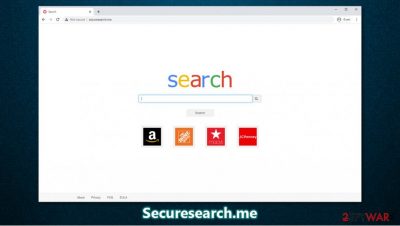
Securesearch.me is a web address that you might suddenly find as your homepage on Google Chrome, Mozilla Firefox, MS Edge, Safari, or another browser. If that happened to you, it means that you have a browser hijacker installed on your system – a type of a potentially unwanted program. This happens due to deceptive distribution techniques, as developers often hide these apps as optional components within the installers downloaded from third-party websites. Alternatively, you might also have been tricked by a fake update prompt or similar ad.
Once installed, the so-called Securesearch.me virus would manipulate the search results (redirect them to WebCrawler), insert ads in various places on the internet, and monitor your online browsing activity in the background. This information is gathered for marketing purposes, as it provides the developers the ability to send you targeted ads, increasing profits for them.
| Name | Securesearch.me |
|---|---|
| Type | Browser hijacker, potentially unwanted program |
| IP address | 172.67.145.39 |
| Distribution | Software bundles, suspicious ads on third-party sites, fake updates |
| Symptoms | Suspicious extension or apps installed on the system; new tab and homepage set to http://securesearch.me; a customized search redirects all search results to WebCrawler (www.webcrawler.com/serp?q=); search results are filled with sponsored links; overall increased amount of ads |
| Risks | Installation of other potentially unwanted programs, personal information disclosure to unknown parties, financial losses |
| Removal | You can uninstall potentially unwanted programs by following the manual guide below or by scanning the computer with powerful anti-malware |
| Optional steps | Adware or malware infections can cause significant damage to system files or disrupt normal settings. To revert these changes and remediate your operating system, perform a full scan with FortectIntego repair software |
Securesearch.me hijack becomes apparent immediately due to modifications to the browser it performs. For example, after entering the search query into a search engine, you would be redirected to WebCrawler – a provider that is known to be used by various potentially unwanted programs. Instead of seeing genuine results, you would be presented with dozens of ads placed at the top.
Since the “Ad” marking is relatively invisible, and most users are used to clicking on links that reside at the top, there is a high chance that clicks on ads would be performed. Each time such sponsored links are clicked, the developers receive a commission. Since the Securesearch.me hijacker might be installed on thousands of users' browsers, such a monetization method becomes extremely profitable. Unfortunately, users are the ones that have to deal with the unfortunate side-effects of the infection.
It is also important to note that Securesearch.me tries imitate Google very hard – it uses a distinct color pattern. Initially, the only visual difference is that there are few links included under the “Search” button. These links lead to most popular retailers, such as Amazon, The Home Depot, or Macy's. By adding these links, developers want to create an illusion that the app's presence is somehow useful.
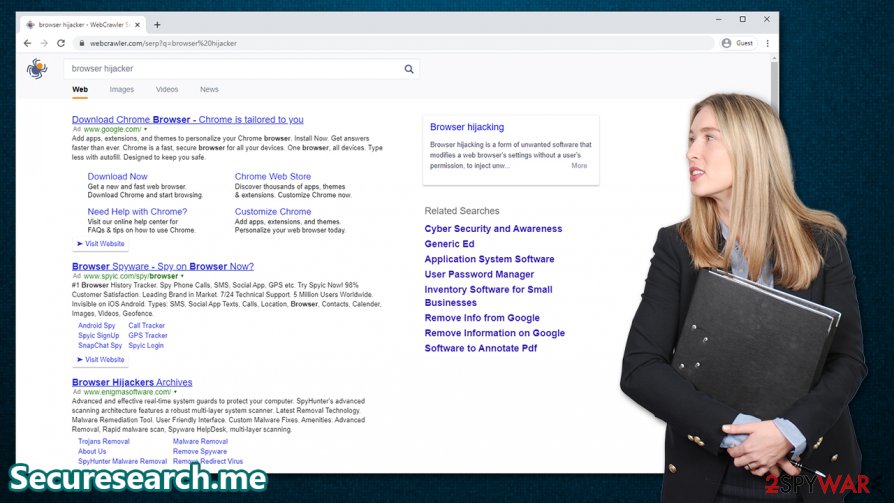
However, every modern browser can provide customization of the front page – so you can add links that are relevant to you. In other words, browser hijackers such as Securesearch.me bring little to no benefit to the end-users and instead have the main goal of feeding ads and monetize the pay-per-click[1] revenue.
There are more reasons to remove Securesearch.me from your computer, and that is privacy risks. The hijacker uses all sorts of information gathering technologies in order to collect the following:[2]
- Technical information (IP address, unique identifier on Android, iOS, installed programs, operating system type, language preferences, etc.)
- Usage information (visited websites, viewed content, clicked links, search queries, timestamps)
- Social networks (interactions on social media)
- If provided, registration-related data (name, home or work addresses, e-mail address, telephone and fax numbers, birth date and gender)
- Support information
If you value your privacy and want to go back to a clutter-free browsing experience, hurry up with Securesearch.me removal. For that, you can either employ anti-malware software such as SpyHunter 5Combo Cleaner or Malwarebytes or use our manual guide provided below. Browser changes might either be related to an extension appended to your browser or a program installed on your Mac or Windows system.
If you found additional unwanted programs or malware on your computer, we also recommend using FortectIntego to eliminate all the inconstancies within the OS after the infection. Otherwise, you might face crashes, errors, lag, and other stability issues in the future.
Avoid unintentional installation of potentially unwanted programs
Despite the popular belief, security software alone will never guarantee that your computer will never be bothered by potentially unwanted software or malware. Your own actions play a big role in computer security and safety.
Users widely believe that PUPs such as adware, browser hijackers, scareware, and others, appear on their systems seemingly out of nowhere or that they self-install. However, it is far from the truth, as such apps typically spread via software bundling, and users themselves give permission for the infiltration (unintentionally, of course).
To avoid such a course of events in the future, follow these tips provided by tech experts from novirus.uk:[3]
- Always prefer downloading software from official websites instead of third-party ones;
- During the installation, always opt for Advanced/Custom settings instead of Recommended/Quick ones;
- Remove all the ticks from pre-selected checkboxes;
- Decline all the offers and watch out for misplaced buttons;
- Read the fine print;
- Install a powerful anti-malware program that would warn you about potentially unwanted applications.
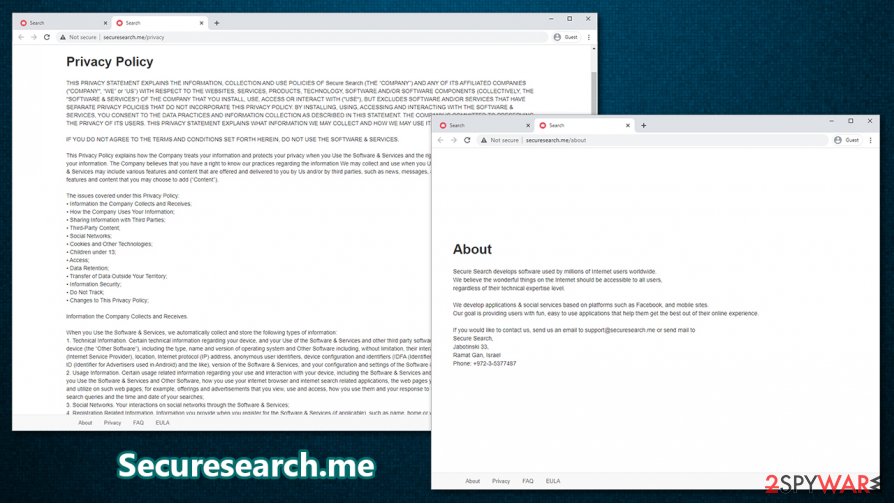
Delete Securesearch.me hijacker and check for other unwanted programs
There are two different ways you can remove Securesearch.me virus from your computer. If you prefer the manual method, you should check all your web browsers for suspicious extensions first. If nothing is found, you should also check the installed applications folder on your Windows or a Mac computer. If you don't know how to perform these steps, you can rely on our step-by-step guide located below this article.
Alternatively, you could simply employ powerful security software that has the PUP detection feature. Nonetheless, it is important to note that not all security applications would be capable of spotting all browser hijackers and similar suspicious apps. Therefore, if you want to proceed with automatic Securesearch.me removal, you might have to use several different anti-malware programs to succeed. A browser reset might still be required in some cases.
You may remove virus damage with a help of FortectIntego. SpyHunter 5Combo Cleaner and Malwarebytes are recommended to detect potentially unwanted programs and viruses with all their files and registry entries that are related to them.
Getting rid of Securesearch.me. Follow these steps
Uninstall from Windows
get rid of potentially unwanted programs on Windows machines:
Instructions for Windows 10/8 machines:
- Enter Control Panel into Windows search box and hit Enter or click on the search result.
- Under Programs, select Uninstall a program.

- From the list, find the entry of the suspicious program.
- Right-click on the application and select Uninstall.
- If User Account Control shows up, click Yes.
- Wait till uninstallation process is complete and click OK.

If you are Windows 7/XP user, proceed with the following instructions:
- Click on Windows Start > Control Panel located on the right pane (if you are Windows XP user, click on Add/Remove Programs).
- In Control Panel, select Programs > Uninstall a program.

- Pick the unwanted application by clicking on it once.
- At the top, click Uninstall/Change.
- In the confirmation prompt, pick Yes.
- Click OK once the removal process is finished.
Delete from macOS
If you are operating a Mac, follow these steps to remove applications fully:
Remove items from Applications folder:
- From the menu bar, select Go > Applications.
- In the Applications folder, look for all related entries.
- Click on the app and drag it to Trash (or right-click and pick Move to Trash)

To fully remove an unwanted app, you need to access Application Support, LaunchAgents, and LaunchDaemons folders and delete relevant files:
- Select Go > Go to Folder.
- Enter /Library/Application Support and click Go or press Enter.
- In the Application Support folder, look for any dubious entries and then delete them.
- Now enter /Library/LaunchAgents and /Library/LaunchDaemons folders the same way and terminate all the related .plist files.

Remove from Microsoft Edge
Delete unwanted extensions from MS Edge:
- Select Menu (three horizontal dots at the top-right of the browser window) and pick Extensions.
- From the list, pick the extension and click on the Gear icon.
- Click on Uninstall at the bottom.

Clear cookies and other browser data:
- Click on the Menu (three horizontal dots at the top-right of the browser window) and select Privacy & security.
- Under Clear browsing data, pick Choose what to clear.
- Select everything (apart from passwords, although you might want to include Media licenses as well, if applicable) and click on Clear.

Restore new tab and homepage settings:
- Click the menu icon and choose Settings.
- Then find On startup section.
- Click Disable if you found any suspicious domain.
Reset MS Edge if the above steps did not work:
- Press on Ctrl + Shift + Esc to open Task Manager.
- Click on More details arrow at the bottom of the window.
- Select Details tab.
- Now scroll down and locate every entry with Microsoft Edge name in it. Right-click on each of them and select End Task to stop MS Edge from running.

If this solution failed to help you, you need to use an advanced Edge reset method. Note that you need to backup your data before proceeding.
- Find the following folder on your computer: C:\\Users\\%username%\\AppData\\Local\\Packages\\Microsoft.MicrosoftEdge_8wekyb3d8bbwe.
- Press Ctrl + A on your keyboard to select all folders.
- Right-click on them and pick Delete

- Now right-click on the Start button and pick Windows PowerShell (Admin).
- When the new window opens, copy and paste the following command, and then press Enter:
Get-AppXPackage -AllUsers -Name Microsoft.MicrosoftEdge | Foreach {Add-AppxPackage -DisableDevelopmentMode -Register “$($_.InstallLocation)\\AppXManifest.xml” -Verbose

Instructions for Chromium-based Edge
Delete extensions from MS Edge (Chromium):
- Open Edge and click select Settings > Extensions.
- Delete unwanted extensions by clicking Remove.

Clear cache and site data:
- Click on Menu and go to Settings.
- Select Privacy, search and services.
- Under Clear browsing data, pick Choose what to clear.
- Under Time range, pick All time.
- Select Clear now.

Reset Chromium-based MS Edge:
- Click on Menu and select Settings.
- On the left side, pick Reset settings.
- Select Restore settings to their default values.
- Confirm with Reset.

Remove from Mozilla Firefox (FF)
Uninstall all the unwanted Firefox extensions to get rid of the hijack:
Remove dangerous extensions:
- Open Mozilla Firefox browser and click on the Menu (three horizontal lines at the top-right of the window).
- Select Add-ons.
- In here, select unwanted plugin and click Remove.

Reset the homepage:
- Click three horizontal lines at the top right corner to open the menu.
- Choose Options.
- Under Home options, enter your preferred site that will open every time you newly open the Mozilla Firefox.
Clear cookies and site data:
- Click Menu and pick Settings.
- Go to Privacy & Security section.
- Scroll down to locate Cookies and Site Data.
- Click on Clear Data…
- Select Cookies and Site Data, as well as Cached Web Content and press Clear.

Reset Mozilla Firefox
If clearing the browser as explained above did not help, reset Mozilla Firefox:
- Open Mozilla Firefox browser and click the Menu.
- Go to Help and then choose Troubleshooting Information.

- Under Give Firefox a tune up section, click on Refresh Firefox…
- Once the pop-up shows up, confirm the action by pressing on Refresh Firefox.

Remove from Google Chrome
You can also reset Google Chrome to ensure that no traces of the Securesearch.me virus remain:
Delete malicious extensions from Google Chrome:
- Open Google Chrome, click on the Menu (three vertical dots at the top-right corner) and select More tools > Extensions.
- In the newly opened window, you will see all the installed extensions. Uninstall all the suspicious plugins that might be related to the unwanted program by clicking Remove.

Clear cache and web data from Chrome:
- Click on Menu and pick Settings.
- Under Privacy and security, select Clear browsing data.
- Select Browsing history, Cookies and other site data, as well as Cached images and files.
- Click Clear data.

Change your homepage:
- Click menu and choose Settings.
- Look for a suspicious site in the On startup section.
- Click on Open a specific or set of pages and click on three dots to find the Remove option.
Reset Google Chrome:
If the previous methods did not help you, reset Google Chrome to eliminate all the unwanted components:
- Click on Menu and select Settings.
- In the Settings, scroll down and click Advanced.
- Scroll down and locate Reset and clean up section.
- Now click Restore settings to their original defaults.
- Confirm with Reset settings.

Delete from Safari
Remove unwanted extensions from Safari:
- Click Safari > Preferences…
- In the new window, pick Extensions.
- Select the unwanted extension and select Uninstall.

Clear cookies and other website data from Safari:
- Click Safari > Clear History…
- From the drop-down menu under Clear, pick all history.
- Confirm with Clear History.

Reset Safari if the above-mentioned steps did not help you:
- Click Safari > Preferences…
- Go to Advanced tab.
- Tick the Show Develop menu in menu bar.
- From the menu bar, click Develop, and then select Empty Caches.

After uninstalling this potentially unwanted program (PUP) and fixing each of your web browsers, we recommend you to scan your PC system with a reputable anti-spyware. This will help you to get rid of Securesearch.me registry traces and will also identify related parasites or possible malware infections on your computer. For that you can use our top-rated malware remover: FortectIntego, SpyHunter 5Combo Cleaner or Malwarebytes.
How to prevent from getting browser hijacker
Access your website securely from any location
When you work on the domain, site, blog, or different project that requires constant management, content creation, or coding, you may need to connect to the server and content management service more often. The best solution for creating a tighter network could be a dedicated/fixed IP address.
If you make your IP address static and set to your device, you can connect to the CMS from any location and do not create any additional issues for the server or network manager that needs to monitor connections and activities. VPN software providers like Private Internet Access can help you with such settings and offer the option to control the online reputation and manage projects easily from any part of the world.
Recover files after data-affecting malware attacks
While much of the data can be accidentally deleted due to various reasons, malware is one of the main culprits that can cause loss of pictures, documents, videos, and other important files. More serious malware infections lead to significant data loss when your documents, system files, and images get encrypted. In particular, ransomware is is a type of malware that focuses on such functions, so your files become useless without an ability to access them.
Even though there is little to no possibility to recover after file-locking threats, some applications have features for data recovery in the system. In some cases, Data Recovery Pro can also help to recover at least some portion of your data after data-locking virus infection or general cyber infection.
- ^ Pay-per-click. Wikipedia. The free encyclopedia.
- ^ Privacy Policy. Securesearch. Official website.
- ^ Novirus. Novirus. Cybersecurity advice and malware insights.























