Secureserch.com (Chrome, Firefox, IE, Edge) - Free Instructions
Secureserch.com Removal Guide
What is Secureserch.com?
Secureserch.com – hijacker which promises to enhance your internet browsing routine
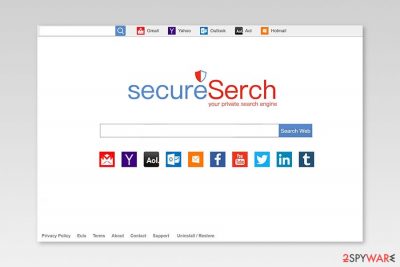
Secureserch.com promises a “seamless and effortless” browsing experience. It also provides various links to popular websites, like Youtube, Twitter, Gmail, etc. The cheesy line “Your private search engine” is also presented right after you enter this search engine.
No matter how promising these claims look, do not be tricked! Neither Secureserch.com virus can increase your security on the Internet, nor it can enhance your browsing experience. After hijacking your browser, it sets your homepage and search engine to https://www.secureserch.com which typically redirects your search results to http://search.yahoo.com.
In most of the cases, Secureserch virus enters the system silently, without being reported by anti-virus programs because it is not considered a serious cyber threat. In fact, it belongs to the browser hijacker category and can also be added to the “potentially unwanted program”[1] list.
After infiltration, SecureSearch.com takes over each of web browsers (e.g. Google Chrome, Firefox, Internet Explorer, MS Edge, etc.) and modifies their settings, making them irreversible. Research shows that browser hijackers usually try to prevent the elimination of these changes by using browser helper objects and similar components.
Visually, the fake search engine of SecureSearch looks very similar to google.com, yahoo.com, or any other legitimate search engine. However, all promises about enhancing your privacy and browsing experience get destroyed as soon as you start reading The terms and conditions on the website. Its developers declare that, by installing this software, you agree to the following:
- Changes made to your search engine in your internet browser
- Changes made to your homepage and new URL tab
- Alternative error page functionality added to the system
- Redirects to third-party websites which Secureserch as no responsibility for;
- Software updates that will be installed automatically.
As you can see, all these alterations are not disclosed to a user directly. In most cases, users look at the main website and, baffled by the promises of their developers, continue dealing with the browser hijacker.
Additionally, Secureserch can initiate the following activities on your system:
- Display intrusive ads[2]
- Redirect to third-party websites which can lead to download and installation of malware/PUPs
- Run suspicious background processes which slow down your machine significantly
- Might collect non-personally identifiable information (URLs visited, search queries, IP addresses) which might be sold for advertisement purposes
As you can see, this hijacker can negatively impact your browsing experience and put your privacy at risk. Therefore, we highly recommend you to remove Secureserch.com from your machine as soon as its presence is detected. For that, you can use FortectIntego.
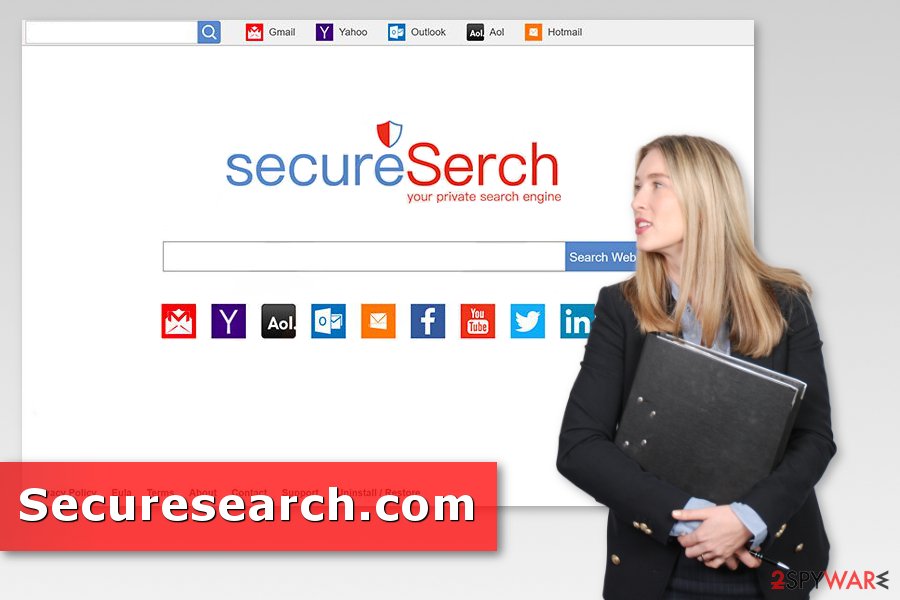
Browser hijackers can sneak into your system as useful components
Browser hijackers are usually spread thru their official download website and third-party download websites. However, this virus has mostly been infiltrating systems without their owners’ consent. A deceptive marketing campaign, which has been used to spread it, is known as bundling.
It appeared because of a simple reason – many users have been carelessly installing free software from the Internet, and have been rushing through steps. Keep in mind that the use of “Quick/Recommended” installation settings is not recommended!
To prevent infections like this one, it is crucial to proceed with the installation using the “Advanced/Custom” installation settings of every freeware and shareware. Typically, all the unwanted programs are hiding there, so make sure you opt-out of any additional software offered to you during this process.
The key to your computer’s safety and stability is being cautious, security specialists from NoVirus.uk[3] say. The careless behavior on the Internet might lead you to unwanted computer infections.
Uninstall Securesearch.com virus completely
Luckily, getting rid of browser hijackers is a relatively easy task because they have nothing to do with ransomware and similar serious malware. For that, you can select one of two ways: automatic or manual technique.
If you would like to remove Secureserch automatically, you have to download genuine anti-malware software that can easily detect the virus and all the associated files on your computer.
However, if you do not wish to install additional software on your machine and would like to proceed with the manual Securesearch removal, please follow our step-by-step guide below. Please be aware that every step must be followed carefully as any errors made during this process might lead you to the reappearance of a malicious application.
You may remove virus damage with a help of FortectIntego. SpyHunter 5Combo Cleaner and Malwarebytes are recommended to detect potentially unwanted programs and viruses with all their files and registry entries that are related to them.
Getting rid of Secureserch.com. Follow these steps
Uninstall from Windows
To remove browser hijacker entirely, follow these steps:
Instructions for Windows 10/8 machines:
- Enter Control Panel into Windows search box and hit Enter or click on the search result.
- Under Programs, select Uninstall a program.

- From the list, find the entry of the suspicious program.
- Right-click on the application and select Uninstall.
- If User Account Control shows up, click Yes.
- Wait till uninstallation process is complete and click OK.

If you are Windows 7/XP user, proceed with the following instructions:
- Click on Windows Start > Control Panel located on the right pane (if you are Windows XP user, click on Add/Remove Programs).
- In Control Panel, select Programs > Uninstall a program.

- Pick the unwanted application by clicking on it once.
- At the top, click Uninstall/Change.
- In the confirmation prompt, pick Yes.
- Click OK once the removal process is finished.
Delete from macOS
Remove items from Applications folder:
- From the menu bar, select Go > Applications.
- In the Applications folder, look for all related entries.
- Click on the app and drag it to Trash (or right-click and pick Move to Trash)

To fully remove an unwanted app, you need to access Application Support, LaunchAgents, and LaunchDaemons folders and delete relevant files:
- Select Go > Go to Folder.
- Enter /Library/Application Support and click Go or press Enter.
- In the Application Support folder, look for any dubious entries and then delete them.
- Now enter /Library/LaunchAgents and /Library/LaunchDaemons folders the same way and terminate all the related .plist files.

Remove from Microsoft Edge
Delete unwanted extensions from MS Edge:
- Select Menu (three horizontal dots at the top-right of the browser window) and pick Extensions.
- From the list, pick the extension and click on the Gear icon.
- Click on Uninstall at the bottom.

Clear cookies and other browser data:
- Click on the Menu (three horizontal dots at the top-right of the browser window) and select Privacy & security.
- Under Clear browsing data, pick Choose what to clear.
- Select everything (apart from passwords, although you might want to include Media licenses as well, if applicable) and click on Clear.

Restore new tab and homepage settings:
- Click the menu icon and choose Settings.
- Then find On startup section.
- Click Disable if you found any suspicious domain.
Reset MS Edge if the above steps did not work:
- Press on Ctrl + Shift + Esc to open Task Manager.
- Click on More details arrow at the bottom of the window.
- Select Details tab.
- Now scroll down and locate every entry with Microsoft Edge name in it. Right-click on each of them and select End Task to stop MS Edge from running.

If this solution failed to help you, you need to use an advanced Edge reset method. Note that you need to backup your data before proceeding.
- Find the following folder on your computer: C:\\Users\\%username%\\AppData\\Local\\Packages\\Microsoft.MicrosoftEdge_8wekyb3d8bbwe.
- Press Ctrl + A on your keyboard to select all folders.
- Right-click on them and pick Delete

- Now right-click on the Start button and pick Windows PowerShell (Admin).
- When the new window opens, copy and paste the following command, and then press Enter:
Get-AppXPackage -AllUsers -Name Microsoft.MicrosoftEdge | Foreach {Add-AppxPackage -DisableDevelopmentMode -Register “$($_.InstallLocation)\\AppXManifest.xml” -Verbose

Instructions for Chromium-based Edge
Delete extensions from MS Edge (Chromium):
- Open Edge and click select Settings > Extensions.
- Delete unwanted extensions by clicking Remove.

Clear cache and site data:
- Click on Menu and go to Settings.
- Select Privacy, search and services.
- Under Clear browsing data, pick Choose what to clear.
- Under Time range, pick All time.
- Select Clear now.

Reset Chromium-based MS Edge:
- Click on Menu and select Settings.
- On the left side, pick Reset settings.
- Select Restore settings to their default values.
- Confirm with Reset.

Remove from Mozilla Firefox (FF)
Uninstall SecureSearch or other questionable add-ons from Mozilla Firefox.
Remove dangerous extensions:
- Open Mozilla Firefox browser and click on the Menu (three horizontal lines at the top-right of the window).
- Select Add-ons.
- In here, select unwanted plugin and click Remove.

Reset the homepage:
- Click three horizontal lines at the top right corner to open the menu.
- Choose Options.
- Under Home options, enter your preferred site that will open every time you newly open the Mozilla Firefox.
Clear cookies and site data:
- Click Menu and pick Settings.
- Go to Privacy & Security section.
- Scroll down to locate Cookies and Site Data.
- Click on Clear Data…
- Select Cookies and Site Data, as well as Cached Web Content and press Clear.

Reset Mozilla Firefox
If clearing the browser as explained above did not help, reset Mozilla Firefox:
- Open Mozilla Firefox browser and click the Menu.
- Go to Help and then choose Troubleshooting Information.

- Under Give Firefox a tune up section, click on Refresh Firefox…
- Once the pop-up shows up, confirm the action by pressing on Refresh Firefox.

Remove from Google Chrome
Remove questionable extensions and reset Google Chrome to delete all entries related to Secureserch.com.
Delete malicious extensions from Google Chrome:
- Open Google Chrome, click on the Menu (three vertical dots at the top-right corner) and select More tools > Extensions.
- In the newly opened window, you will see all the installed extensions. Uninstall all the suspicious plugins that might be related to the unwanted program by clicking Remove.

Clear cache and web data from Chrome:
- Click on Menu and pick Settings.
- Under Privacy and security, select Clear browsing data.
- Select Browsing history, Cookies and other site data, as well as Cached images and files.
- Click Clear data.

Change your homepage:
- Click menu and choose Settings.
- Look for a suspicious site in the On startup section.
- Click on Open a specific or set of pages and click on three dots to find the Remove option.
Reset Google Chrome:
If the previous methods did not help you, reset Google Chrome to eliminate all the unwanted components:
- Click on Menu and select Settings.
- In the Settings, scroll down and click Advanced.
- Scroll down and locate Reset and clean up section.
- Now click Restore settings to their original defaults.
- Confirm with Reset settings.

Delete from Safari
Remove unwanted extensions from Safari:
- Click Safari > Preferences…
- In the new window, pick Extensions.
- Select the unwanted extension and select Uninstall.

Clear cookies and other website data from Safari:
- Click Safari > Clear History…
- From the drop-down menu under Clear, pick all history.
- Confirm with Clear History.

Reset Safari if the above-mentioned steps did not help you:
- Click Safari > Preferences…
- Go to Advanced tab.
- Tick the Show Develop menu in menu bar.
- From the menu bar, click Develop, and then select Empty Caches.

After uninstalling this potentially unwanted program (PUP) and fixing each of your web browsers, we recommend you to scan your PC system with a reputable anti-spyware. This will help you to get rid of Secureserch.com registry traces and will also identify related parasites or possible malware infections on your computer. For that you can use our top-rated malware remover: FortectIntego, SpyHunter 5Combo Cleaner or Malwarebytes.
How to prevent from getting browser hijacker
Choose a proper web browser and improve your safety with a VPN tool
Online spying has got momentum in recent years and people are getting more and more interested in how to protect their privacy online. One of the basic means to add a layer of security – choose the most private and secure web browser. Although web browsers can't grant full privacy protection and security, some of them are much better at sandboxing, HTTPS upgrading, active content blocking, tracking blocking, phishing protection, and similar privacy-oriented features. However, if you want true anonymity, we suggest you employ a powerful Private Internet Access VPN – it can encrypt all the traffic that comes and goes out of your computer, preventing tracking completely.
Lost your files? Use data recovery software
While some files located on any computer are replaceable or useless, others can be extremely valuable. Family photos, work documents, school projects – these are types of files that we don't want to lose. Unfortunately, there are many ways how unexpected data loss can occur: power cuts, Blue Screen of Death errors, hardware failures, crypto-malware attack, or even accidental deletion.
To ensure that all the files remain intact, you should prepare regular data backups. You can choose cloud-based or physical copies you could restore from later in case of a disaster. If your backups were lost as well or you never bothered to prepare any, Data Recovery Pro can be your only hope to retrieve your invaluable files.
- ^ Margaret Rouse. PUP (potentially unwanted program). Techtarget. The network of technology-related websites.
- ^ Michael Kan. Malicious online ads expose millions to possible hack. ComputerWorld. IT news, careers, business technology, reviews.
- ^ NoVirus. NoVirus. Cyber security news.























