Security Suite browser hijacker (virus) - Free Instructions
Security Suite browser hijacker Removal Guide
What is Security Suite browser hijacker?
Security Suite probably does not check every website you visit and does not prioritize your security
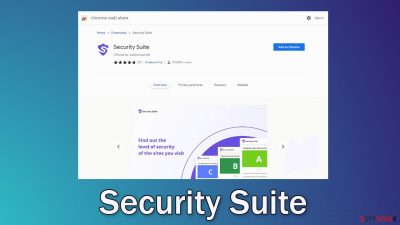
The Security Suite extension is classified as a browser hijacker. It may cause some unwanted symptoms to users who have it installed. People may experience an increased amount of commercial content, like pop-ups, banners, redirects. Hijackers also often change the main settings, like the homepage, new tab address, and search engine.
Such applications are created for the purpose of generating revenue with pay-per-click advertising. The developers do not care about putting much effort into making the extension actually functional and useful. Many browser hijackers are promoted as very helpful tools but in reality, they don't do much.
This plugin is advertised as a website security checker. It claims to be able to scan the websites and provide a mark based on how secure it is for the user. PUPs (potentially unwanted programs)[1] are often disguised as “handy” tools to make the applications seem relevant and legitimate.
It is important to always do your research before introducing anything into your system. Unsafe browser add-ons can display pop-ups leading to dangerous websites that can trick people into providing their personal information, downloading PUAs, and even malware. They can also collect browsing-related data and sell it to third parties.
Nowadays, most websites use tracking technologies, like cookies[2] to track your IP addresses, geolocation, which links you click on, and things you purchase online. The intended purpose for this was to personalize the user experience by showing people relevant results. Unfortunately, many pages turned this into another income stream by selling the collected data to advertising networks.
It is essential to clear cookies and cache regularly and there is an automatic solution – FortectIntego. It is a great maintenance tool that can clear your browsers and optimize the machine. It will also fix any damage, like system errors, registry issues, and corrupted files which is especially helpful after virus infections.
| NAME | Security Suite |
| TYPE | Browser hijacker; potentially unwanted program |
| SYMPTOMS | The plugin may cause redirects and pop up ads to appear in the corner of the screen; some users might experience settings' changes, like the homepage, new tab address, and search engine |
| DISTRIBUTION | Shady websites, deceptive ads, freeware installations |
| DANGERS | Pop-ups and redirects generated by the extension can lead to dangerous websites where people can get tricked into providing their personal information or downloading PUPs and malware |
| ELIMINATION | Remove the extension via browser settings; performing a scan with professional security tools is recommended |
| FURTHER STEPS | Use a maintenance tool like FortectIntego to fix any remaining damage and optimize the machine |
There are other ways you can identify if the website is secure. By learning about various signs, you might not need to look for a third-party application that does this. The first thing you should look out for is if the website uses end-to-end encryption. Sites that start with HTTP and not HTPPS do not have required SSL certificates which means that all the information you provide to the site can be easily accessed by other individuals.
You should also pay attention if there are Terms of Use and Privacy Policy sections. General Data Protection Regulation (GDPR)[3] requires websites to have a Privacy Policy if it is intended to be visited. Sites are required to inform customers about why they are processing data and for how long will they store it. If a website does not have one or both of these sections you should take that into account and decide for yourself if you want to trust it.
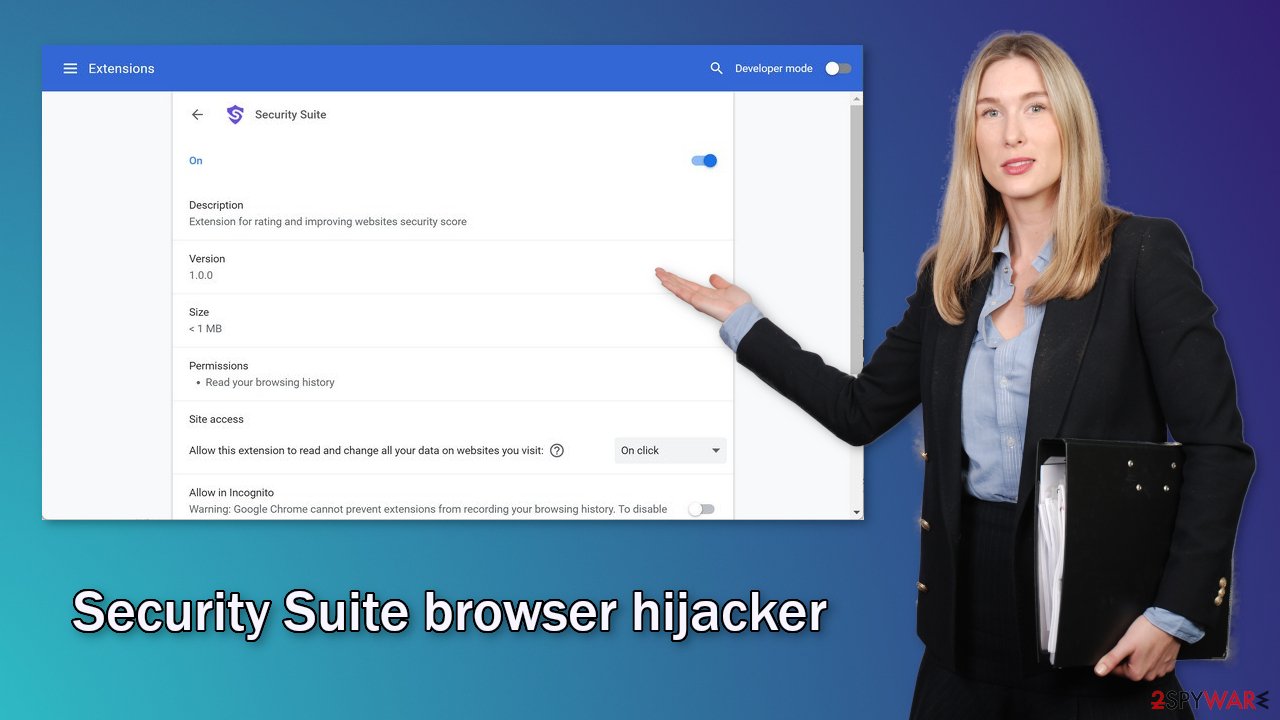
Browser hijacker distribution
Although it is rare, hijackers sometimes slip through the lengthy review process of web stores. Security Suite, in particular, was listed on the Chrome web store. However, the main promotional tool was a dedicated website which then would redirect to the web store.
This is quite a common practice as it makes the product look more legitimate. Fraudsters have learned how to create professional-looking websites and how to sell the product. And when the product is free, it is much more simple to convince users to get it.
Hijackers on official web stores have been a problem for quite a while now. The issue is that web store owners still do not agree on how to identify potentially unwanted programs. One application could appear very useful to one user, and by another one, considered to be a virus.
The promotional websites of browser hijackers are often spread on shady websites that are full of deceptive ads and sneaky redirects. Such pages are usually unregulated because they engage in illegal activities. We recommend avoiding illegal streaming sites, freeware platforms, and torrent pages.
Start the removal via browser settings
You should first try to locate the Security Suite extension in your browser settings and then move on to the next step:
Google Chrome
- Open Google Chrome, click on the Menu (three vertical dots at the top-right corner) and select More tools > Extensions.
- In the newly opened window, you will see all the installed extensions. Uninstall all the suspicious plugins that might be related to the unwanted program by clicking Remove.
![Remove extensions from Chrome Remove extensions from Chrome]()
MS Edge:
- Select Menu (three horizontal dots at the top-right of the browser window) and pick Extensions.
- From the list, pick the extension and click on the Gear icon.
- Click on Uninstall at the bottom.
![Remove extensions from Edge Remove extensions from Edge]()
MS Edge (Chromium)
- Open Edge and click select Settings > Extensions.
- Delete unwanted extensions by clicking Remove.
![Remove extensions from Chromium Edge Remove extensions from Chromium Edge]()
Mozilla Firefox
- Open Mozilla Firefox browser and click on the Menu (three horizontal lines at the top-right of the window).
- Select Add-ons.
- In here, select the unwanted plugin and click Remove.
![Remove extensions from Firefox Remove extensions from Firefox]()
Safari
- Click Safari > Preferences…
- In the new window, pick Extensions.
- Select the unwanted extension and select Uninstall.
![Remove extensions from Safari Remove extensions from Safari]()
PUPs infiltrate the system unnoticed
If you removed the Security Suite browser hijacker from your extensions list but you still experience unpleasant symptoms like redirects to questionable pages and pop-ups, there might be adware[4] hiding in your system. These kinds of programs usually get into the system unnoticed and perform various tasks in the background, like generating ads.
In this case, the unwanted behavior will not stop until you completely remove the PUA from your system. This can be tricky as often they have different names than the extensions, and they are disguised as handy tools themselves. It could look like an antivirus, system optimizer, media player, etc.
We also found that manual removal sometimes results in the renewal of the infection as users fail to locate all the related files hidden in their system's folders. The best course of action against potentially unwanted programs is to use professional security tools as they can detect suspicious processes running in the background and eliminate them.
SpyHunter 5Combo Cleaner and Malwarebytes can scan your system and eliminate the threats automatically with all the related files and entries. Anti-malware tools are also very helpful in preventing such infections as they can warn users about malicious programs trying to enter the system. However, if you know which program is at fault, and want to try uninstalling it yourself, we have instructions for Windows and Mac machines:
Windows 10/8:
- Enter Control Panel into Windows search box and hit Enter or click on the search result.
- Under Programs, select Uninstall a program.
![Uninstall from Windows 1 Uninstall from Windows 1]()
- From the list, find the entry of the suspicious program.
- Right-click on the application and select Uninstall.
- If User Account Control shows up, click Yes.
- Wait till the uninstallation process is complete and click OK.
![Uninstall from Windows 2 Uninstall from Windows 2]()
Windows 7/XP:
- Click on Windows Start > Control Panel located on the right pane (if you are a Windows XP user, click on Add/Remove Programs).
- In Control Panel, select Programs > Uninstall a program.
![Uninstall from Windows 7/XP Uninstall from Windows 7/XP]()
- Pick the unwanted application by clicking on it once.
- At the top, click Uninstall/Change.
- In the confirmation prompt, pick Yes.
- Click OK once the removal process is finished.
Mac:
- From the menu bar, select Go > Applications.
- In the Applications folder, look for all related entries.
- Click on the app and drag it to Trash (or right-click and pick Move to Trash)
![Uninstall from Mac 1 Uninstall from Mac 1]()
To fully remove an unwanted app, you need to access Application Support, LaunchAgents, and LaunchDaemons folders and delete relevant files:
- Select Go > Go to Folder.
- Enter /Library/Application Support and click Go or press Enter.
- In the Application Support folder, look for any dubious entries and then delete them.
- Now enter /Library/LaunchAgents and /Library/LaunchDaemons folders the same way and terminate all the related .plist files.
![Uninstall from Mac 2 Uninstall from Mac 2]()
Adware and other types of PUPs usually enter the system as bundled software from freeware[5] distribution platforms. Such sites do not disclose the fact that they include additional programs in the installers clearly, hoping that most users will not notice. Unfortunately, that is exactly what happens most of the time.
It is best to choose official developer websites to get your software. Even though it might get costly, you will most likely save in the long run by not having your system damaged. You can also follow these steps whenever you are installing programs to prevent unwanted programs from installing together:
- Always choose “Custom” or “Advanced” installation methods
- Read the Terms of Use and Privacy Policy
- Inspect the file list and untick the boxes next to any programs that seem unrelated
How to prevent from getting browser hijacker
Choose a proper web browser and improve your safety with a VPN tool
Online spying has got momentum in recent years and people are getting more and more interested in how to protect their privacy online. One of the basic means to add a layer of security – choose the most private and secure web browser. Although web browsers can't grant full privacy protection and security, some of them are much better at sandboxing, HTTPS upgrading, active content blocking, tracking blocking, phishing protection, and similar privacy-oriented features. However, if you want true anonymity, we suggest you employ a powerful Private Internet Access VPN – it can encrypt all the traffic that comes and goes out of your computer, preventing tracking completely.
Lost your files? Use data recovery software
While some files located on any computer are replaceable or useless, others can be extremely valuable. Family photos, work documents, school projects – these are types of files that we don't want to lose. Unfortunately, there are many ways how unexpected data loss can occur: power cuts, Blue Screen of Death errors, hardware failures, crypto-malware attack, or even accidental deletion.
To ensure that all the files remain intact, you should prepare regular data backups. You can choose cloud-based or physical copies you could restore from later in case of a disaster. If your backups were lost as well or you never bothered to prepare any, Data Recovery Pro can be your only hope to retrieve your invaluable files.
- ^ Chris Hoffman. PUPs Explained: What is a “Potentially Unwanted Program”?. HowToGeek. Technology Magazine.
- ^ What are Cookies?. Kaspersky. Home Security.
- ^ Matt Burgess. What is GDPR? The summary guide to GDPR compliance in the UK. Wired. Security Blog.
- ^ Adware. Malwarebytes. Cybersecurity Basics.
- ^ Freeware. Wikipedia. The free encyclopedia.










