Securitycheckpanel.com ads (scam) - guide
Securitycheckpanel.com ads Removal Guide
What is Securitycheckpanel.com ads?
Securitycheckpanel.com is a malicious website that shows fake virus infection alerts
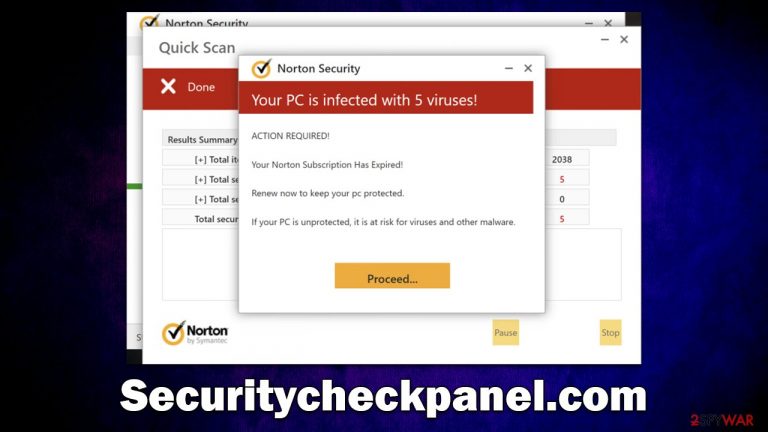
Securitycheckpanel.com is a scam website created by criminals to expose visitors to misleading statements in an attempt to get them to download potentially unwanted software. The main operating principle is rather simple and very typical – show fake virus infection alerts, profit from push notification spam, and redirect users to malicious websites that could be extremely dangerous to one's security.
Users are scammed by Securitycheckpanel.com when they unexpectedly land on the page and see a fake system scan from alleged Norton security software. The “scan results” that show up next claim there are 5 viruses infecting the system, but these too are fabricated.
In the meantime, people are told that the found malware should be deleted for security reasons, although it is also said that the security software license has expired and needs to be renewed. In reality, the security vendor has nothing to do with this notification, and it is the work of cybercriminals willing to profit off of innocent users.
| Name | Securitycheckpanel.com |
| Type | Scam, fraud, phishing, redirect |
| Infiltration | Redirects from other websites, pop-up ads, potentially unwanted applications |
| Operation | The scam is based on scaring users into believing that their systems are infected and that they need to remove the allegedly found malware with promoted software |
| Dangers | Loss of finances due to fake subscriptions; redirects to other malware-laden, scam websites; installation of potentially unwanted or malicious software |
| Removal | You should not interact with any links or ads shown on the scam page and shut it down immediately. Then, perform a full scan with SpyHunter 5Combo Cleaner security software as a precautionary measure |
| Other tips | Third parties can employ cookies to continue tracking your online activities, so we recommended clearing browser caches and other leftover PUP files with FortectIntego |
Scam operation techniques
Online fraudsters often utilize fake virus infection alerts to scare people into giving them money. Fear is a very strong emotion, and those who are inexperienced with computers or the internet are easy targets for scammers.
The primary objective of cybercriminals is to terrify users into making decisions before they have time to realize they are being scammed. Securitycheckpanel.com uses this ploy by posing as a system scan that yields alarming results, which are shown in the form of a pop-up window:
Your PC is infected with 5 viruses!
ACTION REQUIRED
Your Norton Subscription Has Expired!
Renew now to keep your PC protected.
If your PC is unprotected, it is at risk for viruses and other malware.
This message is not unique and is being shown to everybody who enters the scam page. The results are simply an imitation of the security vendor's anti-malware software window and are commonly used by other scam sites such as Scanprotectiontoday.com, Cadom.live, or Stally.click.
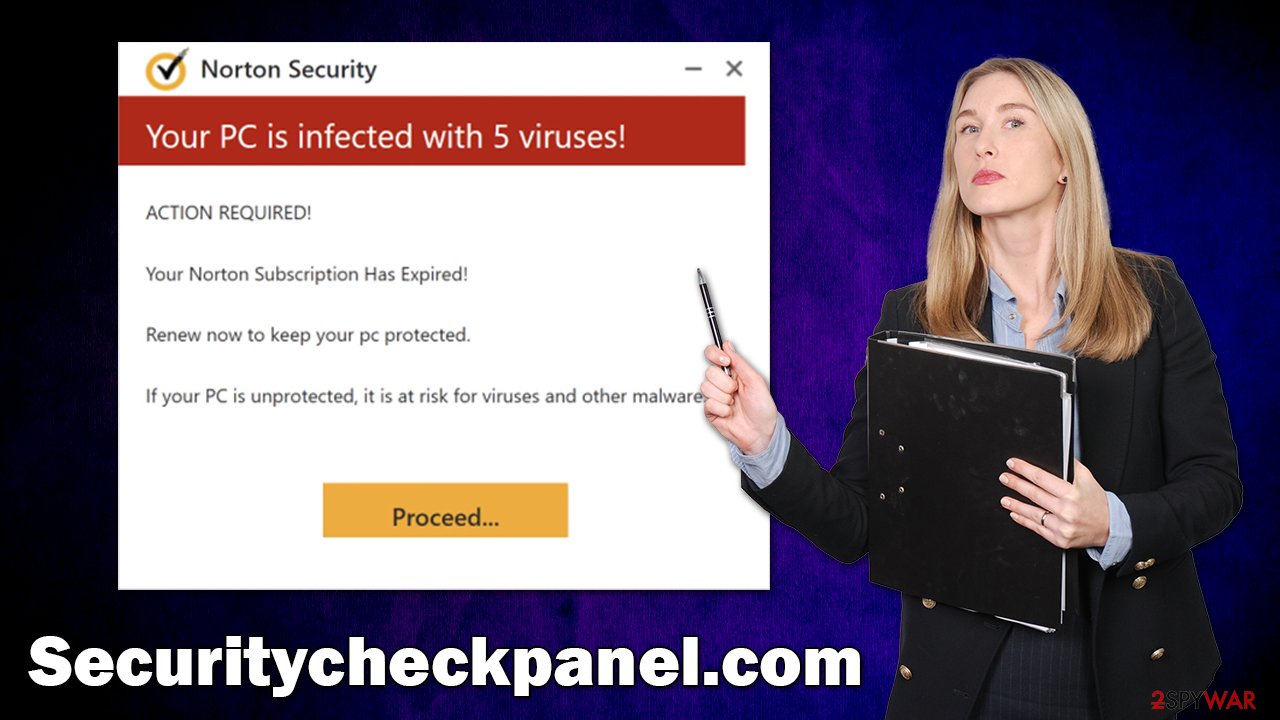
People who comply are soon sent to a page where software may be purchased. Each person who enables it contributes to the scammers behind the fraudulent Securitycheckpanel.com site, earning them a commission for every transaction. Links to purchasing software might not always be genuine, and individuals may be instead led into installing undesirable or potentially harmful malware on their computers, thus you should never download anything.
Ensure your system is not infected
There's a good chance you'll run into Securitycheckpanel.com advertising inadvertently after being driven to another site via a redirect. However, adware[1] could also sometimes be causing redirects to suspicious sites. Adware is a sort of program that specializes in advertising and provides little value to the user. Because unreliable ad networks are used by potentially unwanted application developers, users may be more prone to encountering phishing[2] scams.
The easiest way to ensure your system is malware-free is by scanning it with reputable security software, such as SpyHunter 5Combo Cleaner or Malwarebytes. Simply bring it up to the latest version and initiate a full system scan – all malicious files and virus components would be quarantined and deleted automatically. Alternatively, you could get rid of PUPs manually, although it may sometimes be less effective than using the automatic method.
First off, we recommend you start with uninstalling unwanted browser extensions, as it is one of the most common forms of adware nowadays. To do this, click the Settings/Menu on your browser, select More tools > Extensions and uninstall everything you find suspicious. If you aren't sure, simply remove everything.
Your next task is to check for programs installed on the system level. Note that this is not possible when the infection is more serious; trojans,[3] for example, may use obfuscation techniques to prevent easy removal – this is another reason to rely on anti-malware instead. Adware, on the other hand, could usually be detected and removed as follows:
Windows
- Enter Control Panel into the Windows search box and hit Enter or click on the search result.
- Under Programs, select Uninstall a program.

- From the list, find the entry of the suspicious program.
- Right-click on the application and select Uninstall.
- If User Account Control shows up, click Yes.
- Wait till uninstallation process is complete and click OK.

Mac
While moving apps into Trash is how you delete most normal applications, adware tends to create additional files for persistence. Thus, you should look for .plist and other files that could be related to the virus. If you are not sure, skip this step entirely.
- From the menu bar, select Go > Applications.
- In the Applications folder, look for all related entries.
- Click on the app and drag it to Trash (or right-click and pick Move to Trash)

To fully remove an unwanted app, you need to access Application Support, LaunchAgents, and LaunchDaemons folders and delete relevant files:
- Select Go > Go to Folder.
- Enter /Library/Application Support and click Go or press Enter.
- In the Application Support folder, look for any dubious entries and then delete them.
- Now enter /Library/LaunchAgents and /Library/LaunchDaemons folders the same way and terminate all the related .plist files.
After you uninstall any unwanted programs and extensions, it is essential to clean your browser of cookies and other components that might result in increased advertisements or data tracking. The FortectIntego application can do this job for you automatically, not only clearing your browsers but also the entire system of leftover files and improving its performance. Additionally, it can repair any virus damage that could have been done by adware or malware. You can also take the manual approach:
Google Chrome
- Click the Menu and pick Settings.
- Under Privacy and security, select Clear browsing data.
- Select Browsing history, Cookies and other site data, as well as Cached images and files.
- Click Clear data.

Mozilla Firefox
- Click Menu and pick Options.
- Go to Privacy & Security section.
- Scroll down to locate Cookies and Site Data.
- Click on Clear Data…
- Select Cookies and Site Data, as well as Cached Web Content and press Clear.

MS Edge (Chromium)
- Click on Menu and go to Settings.
- Select Privacy and services.
- Under Clear browsing data, pick Choose what to clear.
- Under Time range, pick All time.
- Select Clear now.

Safari
- Click Safari > Clear History…
- From the drop-down menu under Clear, pick all history.
- Confirm with Clear History.

Upon entering the Securitycheckpanel.com site, you can expect it to ask you to enable push notifications. At this point, you may enable them by clicking the “Allow” button within the notification prompt. If you do so, you may later expect suspicious pop-ups showing up on your screen at random times – these could show further scam content to you and lead you to other malicious sites, so it's recommended you ignore them. Instead, use the following instructions to get rid of them:
Google Chrome
- Open the Google Chrome browser and go to Menu > Settings.
- Scroll down and click on Advanced.
- Locate the Privacy and security section and pick Site Settings > Notifications.
- Look at the Allow section and look for a suspicious URL.
- Click the three vertical dots next to it and pick Block. This should remove unwanted notifications from Google Chrome.

Mozilla Firefox
- Open Mozilla Firefox and go to Menu > Options.
- Click on Privacy & Security section.
- Under Permissions, you should be able to see Notifications. Click the Settings button next to it.
- In the Settings – Notification Permissions window, click on the drop-down menu by the URL in question.
- Select Block and then click on Save Changes. This should remove unwanted notifications from Mozilla Firefox.

MS Edge (Chromium):
- Open Microsoft Edge, and go to Settings.
- Select Site permissions.
- Go to Notifications on the right.
- Under Allow, you will find the unwanted entry.
- Click on More actions and select Block.

Safari:
- Click on Safari > Preferences…
- Go to the Websites tab and, under General, select Notifications.
- Select the web address in question, click the drop-down menu and select Deny.

How to prevent from getting adware
Protect your privacy – employ a VPN
There are several ways how to make your online time more private – you can access an incognito tab. However, there is no secret that even in this mode, you are tracked for advertising purposes. There is a way to add an extra layer of protection and create a completely anonymous web browsing practice with the help of Private Internet Access VPN. This software reroutes traffic through different servers, thus leaving your IP address and geolocation in disguise. Besides, it is based on a strict no-log policy, meaning that no data will be recorded, leaked, and available for both first and third parties. The combination of a secure web browser and Private Internet Access VPN will let you browse the Internet without a feeling of being spied or targeted by criminals.
No backups? No problem. Use a data recovery tool
If you wonder how data loss can occur, you should not look any further for answers – human errors, malware attacks, hardware failures, power cuts, natural disasters, or even simple negligence. In some cases, lost files are extremely important, and many straight out panic when such an unfortunate course of events happen. Due to this, you should always ensure that you prepare proper data backups on a regular basis.
If you were caught by surprise and did not have any backups to restore your files from, not everything is lost. Data Recovery Pro is one of the leading file recovery solutions you can find on the market – it is likely to restore even lost emails or data located on an external device.
- ^ Adware. Investopedia. Source of financial content on the web.
- ^ Phishing attacks. Imperva. Application and data security.
- ^ Trojan horse (computing). Wikipedia. The free encyclopedia.
