Securityguardplus.site ads (fake) - Free Guide
Securityguardplus.site ads Removal Guide
What is Securityguardplus.site ads?
Securityguardplus.site is a bogus security alert designed to look like a message from Norton antivirus
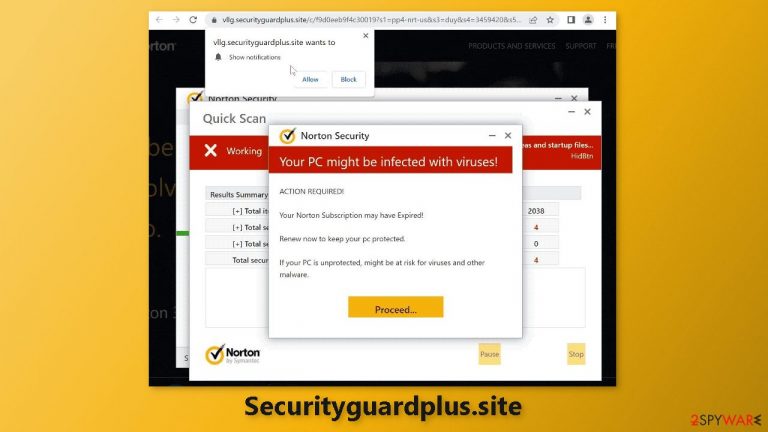
A bogus website called Securityguardplus.site was made by scammers to look like a Norton security alert. It makes an effort to persuade users that their PCs have various infections on them and that their subscription has expired. Norton is obviously unrelated to this phony effort. Only in order to appear trustworthy, crooks are using its name.
This page's primary objective is to bring in money for crooks. There are two methods to do it. The first involves sending visitors to the main Norton website while making money via the affiliate program. Because visiting this website may result in push notification spam, the second method is earning money through pay-per-click advertising.
It is obvious that the main reason this page is used is to help fraudsters. Users should be aware that random websites cannot scan their computers and that they display phony scan animations to further frighten users. To learn how you came upon this fraudulent website, we advise you to follow our guide.
| NAME | Securityguardplus.site |
| TYPE | Push notification spam, adware |
| SYMPTOMS | The site shows a message which claims that the antivirus subscription has expired and needs to be updated; annoying fake security alerts can start appearing |
| DISTRIBUTION | Software bundles, shady websites, deceptive ads |
| DANGERS | People can get spammed with pop-ups that say their system is infected and get redirected to dangerous pages |
| ELIMINATION | To disable the pop-ups go to your browser settings; scanning your system with anti-malware tools is recommended |
| FURTHER STEPS | Use FortectIntego to repair the damage and optimize the machine |
Online social engineering
Attackers may utilize social engineering to trick victims into doing things or disclosing sensitive information. Numerous techniques, including phishing emails, pretexting, and baiting, can be used to accomplish this.
Online social engineering is particularly successful because it allows attackers to quickly and easily reach a large number of people. The use of phony security alerts is a frequent technique for online social engineering. These warnings often push the user to take quick action, like opening a link or downloading a file, in response to a purported security danger, like a computer virus or a compromised account. Actually, the purpose of these warnings is to make money.
By being wary of unwanted messages, especially those that request personal information or demand immediate action, users can defend themselves against online social engineering attacks. Before acting on any communication or alert, it is always essential to independently confirm its validity. Be vigilant for any strange links or files.
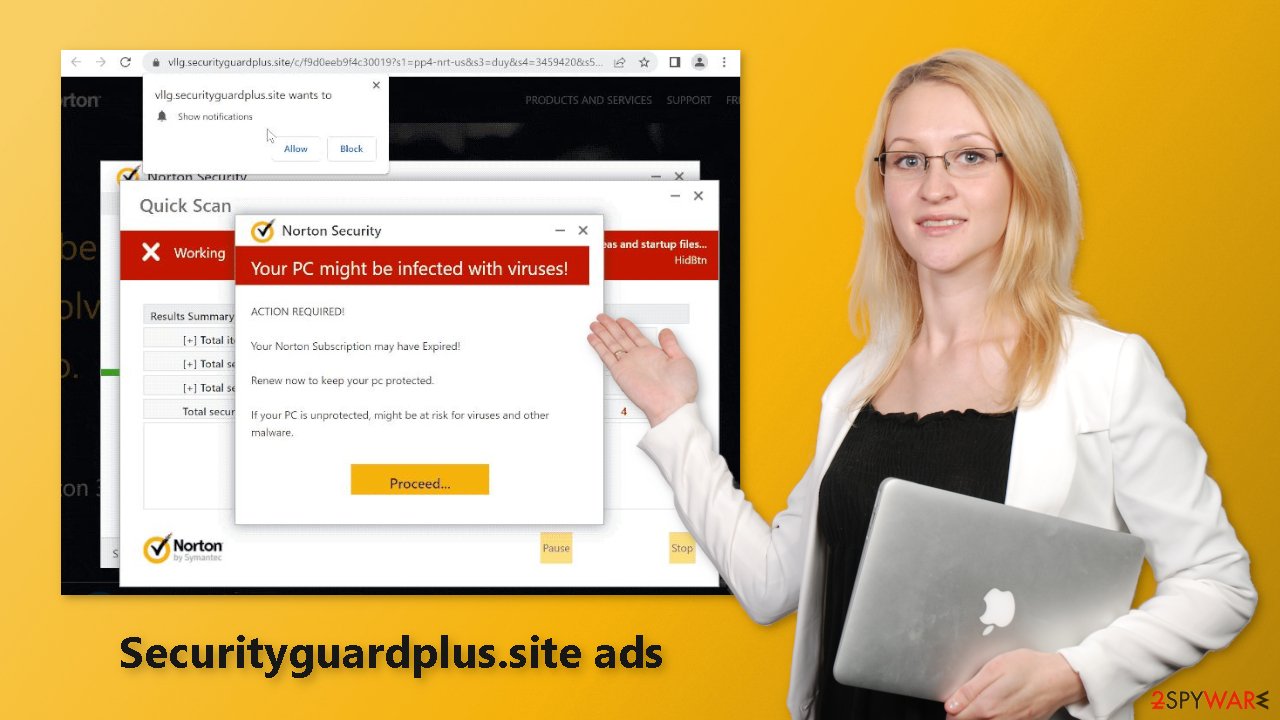
Fix your browsers
To stop annoying virus alerts from Securityguardplus.site, you have to block the site permissions that allow it to show you push notifications. You can do that by following our step-by-step guide:
Google Chrome (desktop):
- Open Google Chrome browser and go to Menu > Settings.
- Scroll down and click on Advanced.
- Locate the Privacy and security section and pick Site Settings > Notifications.

- Look at the Allow section and look for a suspicious URL.
- Click the three vertical dots next to it and pick Block. This should remove unwanted notifications from Google Chrome.

Google Chrome (Android):
- Open Google Chrome and tap on Settings (three vertical dots).
- Select Notifications.
- Scroll down to Sites section.
- Locate the unwanted URL and toggle the button to the left (Off setting).

Mozilla Firefox:
- Open Mozilla Firefox and go to Menu > Options.
- Click on Privacy & Security section.
- Under Permissions, you should be able to see Notifications. Click Settings button next to it.

- In the Settings – Notification Permissions window, click on the drop-down menu by the URL in question.
- Select Block and then click on Save Changes. This should remove unwanted notifications from Mozilla Firefox.

Safari:
- Click on Safari > Preferences…
- Go to Websites tab and, under General, select Notifications.
- Select the web address in question, click the drop-down menu and select Deny.

MS Edge:
- Open Microsoft Edge, and click the Settings and more button (three horizontal dots) at the top-right of the window.
- Select Settings and then go to Advanced.
- Under Website permissions, pick Manage permissions and select the URL in question.
- Toggle the switch to the left to turn notifications off on Microsoft Edge.

MS Edge (Chromium):
- Open Microsoft Edge, and go to Settings.
- Select Site permissions.
- Go to Notifications on the right.
- Under Allow, you will find the unwanted entry.
- Click on More actions and select Block.

After removal is complete, we recommend using FortectIntego repair tool to care for your browsers. Almost every website you visit uses cookies to track your browsing activity, like the pages you visit, links you click on, and purchases you make. This data can later be sold to advertising networks or other third parties, and even used for malicious purposes.
Freeware distribution platforms
You should run an adware[1] scan on your computer if you deactivated push notifications but are still experiencing bothersome symptoms like unexpected redirects and an increase in advertising content like pop-ups and banners. It mainly circulates on websites that distribute freeware.[2] They omit making this explicit on their pages and put extra programs in the installers.
Many individuals speed through the procedure and miss the included software. Always opt for the “Custom” or “Advanced” installation options, read the Terms of Use and Privacy Policy to learn how your data will be handled, etc. if you want to reduce the danger of PUAs infiltrating your system. Check the boxes next to any unrelated programs in the file list by unchecking them.
Scan your system for adware
We suggest using trusted professional security tools SpyHunter 5Combo Cleaner or Malwarebytes for PUP (potentially unwanted program)[3] removal. It should detect most suspicious apps and remove them successfully. Of course, you can also remove a PUP manually, but it is unknown which particular app could be causing annoying behavior, as crooks disguise them as “handy” tools.
Manual uninstallation can also leave some traces of the program behind which could result in the renewal of the infection. However, if you still do not want to use security tools and know which program is at fault, use the instructions below to help you uninstall it:
Windows 10/8:
- Enter Control Panel into Windows search box and hit Enter or click on the search result.
- Under Programs, select Uninstall a program.

- From the list, find the entry of the suspicious program.
- Right-click on the application and select Uninstall.
- If User Account Control shows up, click Yes.
- Wait till uninstallation process is complete and click OK.

Windows 7/XP:
- Click on Windows Start > Control Panel located on the right pane (if you are Windows XP user, click on Add/Remove Programs).
- In Control Panel, select Programs > Uninstall a program.

- Pick the unwanted application by clicking on it once.
- At the top, click Uninstall/Change.
- In the confirmation prompt, pick Yes.
- Click OK once the removal process is finished.
Mac:
- From the menu bar, select Go > Applications.
- In the Applications folder, look for all related entries.
- Click on the app and drag it to Trash (or right-click and pick Move to Trash)

To fully remove an unwanted app, you need to access Application Support, LaunchAgents, and LaunchDaemons folders and delete relevant files:
- Select Go > Go to Folder.
- Enter /Library/Application Support and click Go or press Enter.
- In the Application Support folder, look for any dubious entries and then delete them.
- Now enter /Library/LaunchAgents and /Library/LaunchDaemons folders the same way and terminate all the related .plist files.

How to prevent from getting adware
Stream videos without limitations, no matter where you are
There are multiple parties that could find out almost anything about you by checking your online activity. While this is highly unlikely, advertisers and tech companies are constantly tracking you online. The first step to privacy should be a secure browser that focuses on tracker reduction to a minimum.
Even if you employ a secure browser, you will not be able to access websites that are restricted due to local government laws or other reasons. In other words, you may not be able to stream Disney+ or US-based Netflix in some countries. To bypass these restrictions, you can employ a powerful Private Internet Access VPN, which provides dedicated servers for torrenting and streaming, not slowing you down in the process.
Data backups are important – recover your lost files
Ransomware is one of the biggest threats to personal data. Once it is executed on a machine, it launches a sophisticated encryption algorithm that locks all your files, although it does not destroy them. The most common misconception is that anti-malware software can return files to their previous states. This is not true, however, and data remains locked after the malicious payload is deleted.
While regular data backups are the only secure method to recover your files after a ransomware attack, tools such as Data Recovery Pro can also be effective and restore at least some of your lost data.
