Sendinc email virus (Removal Instructions) - Free Guide
Sendinc email virus Removal Guide
What is Sendinc email virus?
Sendinc email virus is the scam campaign distributing malware by using the name of Sendinc's free email encryption service
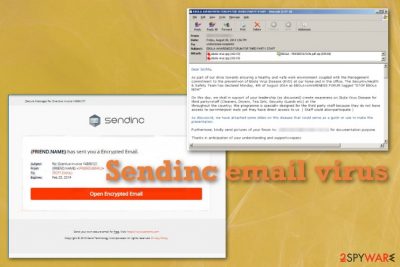
The Sendinc email virus campaign works because the person receives a message about the encrypted email sent from a friend. However, to see the content of the email itself, the target needs to press the Open Encrypted Email button and enable the content. When the button gets clicked, and the encrypted email gets opened, the Microsoft Office document is downloaded on the machine. By enabling the suggested content, the victim instead installs the Emotet malware on the machine.[2]
| Name | Sendinc email virus |
|---|---|
| Type | Email scam campaign |
| Tactics | Poses as an encrypted email from a known contact, but the content needs to be enabled separately |
| Delivers | Emotet malware gets installed on the machine once the encrypted email is opened and file attached to the notification downloaded on the computer. The malicious script gets triggered by clicking on the Open Encrypted Email button |
| Symptoms | The email message appears stating about an encrypted email that needs to be opened. The message states that Sendinc is the service that is managing the email encryption, but in reality, the content is malicious and you enable the malware installation instead of opening the email message |
| Main danger | Emotet trojan is a data-stealing malware that can obtain passwords, banking data, and lead to identity theft or money loss. The infected machine can also become a target of remote hacker attacks |
| Distribution | Social engineering tactics can trick users into opening shady emails and leaked information from various breaches get used, in particular, email addresses later used in these campaigns |
| Elimination | Get the anti-malware program like FortectIntego to remove Sendinc email virus and all the traces of the trojans installed without your knowledge |
Sendinc email virus is the campaign that delivers Emotet trojan which is known for stealing valuable data and malware that can lead to serious issues with your machine. This infection is used to collect personal information like logins, passwords, banking credentials, data stored on the machine. Such behavior can easily lead to financial troubles, other malware programs installed behind your back.
During Sendinc invoice campaign your device may get additional files, malicious scripts, and programs loaded on the PC, so the performance suffers significantly. Stolen information can lead to issues with your privacy or even identity theft if personal information gets misused by malicious actors or third-party criminals. Victims can later suffer from secondary scams and targeted attacks.
Sendinc email virus can load ransomware, miners, any other malicious software that aims to help cybercriminals make money. These malicious people are mainly focused on getting profits from their victims, so your belongings are not important to them. These malware creators do not hesitate before taking anything that is valuable from your system, so you should react to this infection as soon as possible.
Since this is a campaign used to deliver malware, you should remove Sendinc email virus with automatic tools that can detect and eliminate all kinds of malware, including trojans and even the smallest PUPs. Anti-malware creators online offer various variants of such software, so you need to choose the program compatible with your OS. We can recommend to scan the machine with FortectIntego and clean all the useless files, suspicious programs, virus damage with this program. 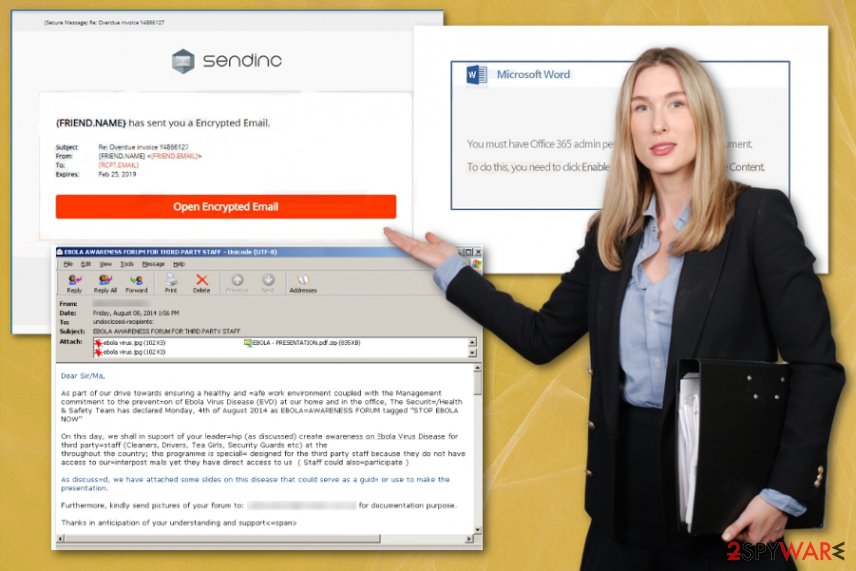
It is possible that you are not completely sure how long Sendinc email virus or trojan is running in the background if you got the malicious email before the suspicious behavior started. You need to thoroughly check the machine to see what damage has already been done. You need to repair all that if you want to use the device normally again.
The biggest issue is all the additional Sendinc email virus processes, and malicious scripts dropped on the system. You need to terminate all the intruders and change altered settings. If you avoid doing so, the machine gets permanently damaged, and you may lose your valuable information.
Stay away from Sendinc invoice virus or any other shady email campaign when the sender seems suspicious, files get attached to the random shipping notification or financial information email. There is a bigger issue when malicious actors misuse names like Send Technology, DHL, eBay, and so on. So try to check the email before opening or delete it once received immediately. Experts[3] always talk about such risks and possible damage regarding not enough attention paid to suspicious emails. 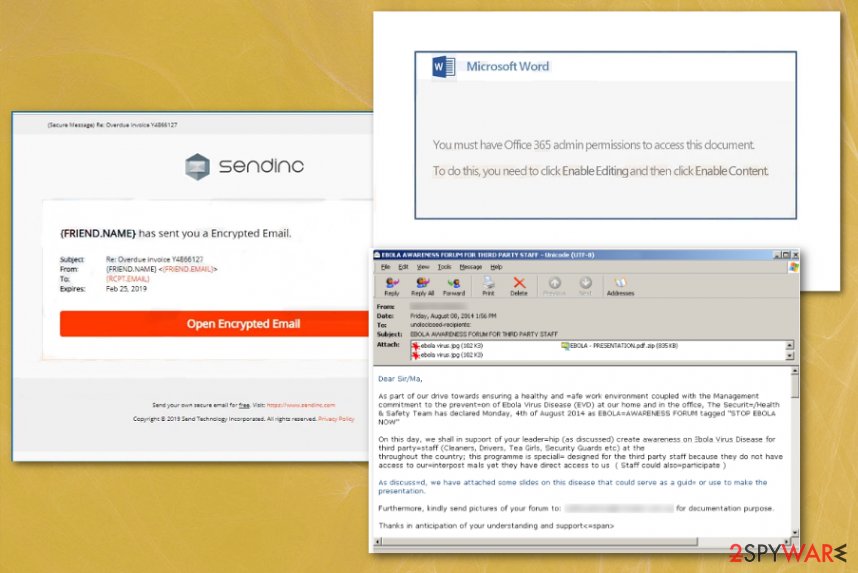
Complex infections come from crafted emails with malicious scripts
There are tons of different methods that get used as vectors for malware delivery, email scams are one of the more employed for serious intruders like trojans, malware, and crypto-extortion based ransomware because these campaigns allow spreading the malware quickly.
The email spreading this trojan appears with a particular button that once clicked on triggers malicious macros on the Microsoft document and loads malicious script on the machine immediately. The attachment downloads and installs the malware automatically and infects the device with more serious viruses later on since the access is already gained.
Such malicious email campaigns can pose as various services, companies, and even your friends from the contact list because malware creators aim to trick you into clicking and opening their malware-laden content. Stay away from notifications with names of services and companies you don't use at the time. Delete any suspicious emails immediately after receiving to avoid cyber infections.
Terminate Sendinc invoice virus and get rid of the malware installed via this campaign
You need to remember and take into consideration that this email campaign is only a vector used to spread malicious software around. The email itself is not a virus it is a malware delivering tool. This is why you need to get a proper anti-malware tool and perform an automatic Sendinc email virus removal using the program.
By scanning the machine thoroughly, you can remove Sendinc email virus, Emotet trojan, end other malicious processes, and clean the damage left behind by these intruders. It is the best solution for cyber infection because the automatic system check indicates all possible threats and risks. Rely on FortectIntego, SpyHunter 5Combo Cleaner, FortectIntego and pay close attention.
Getting rid of Sendinc email virus. Follow these steps
Manual removal using Safe Mode
You should go for a Safe Mode with Networking reboot and then get rid of the trojan and other traces of malware
Important! →
Manual removal guide might be too complicated for regular computer users. It requires advanced IT knowledge to be performed correctly (if vital system files are removed or damaged, it might result in full Windows compromise), and it also might take hours to complete. Therefore, we highly advise using the automatic method provided above instead.
Step 1. Access Safe Mode with Networking
Manual malware removal should be best performed in the Safe Mode environment.
Windows 7 / Vista / XP
- Click Start > Shutdown > Restart > OK.
- When your computer becomes active, start pressing F8 button (if that does not work, try F2, F12, Del, etc. – it all depends on your motherboard model) multiple times until you see the Advanced Boot Options window.
- Select Safe Mode with Networking from the list.

Windows 10 / Windows 8
- Right-click on Start button and select Settings.

- Scroll down to pick Update & Security.

- On the left side of the window, pick Recovery.
- Now scroll down to find Advanced Startup section.
- Click Restart now.

- Select Troubleshoot.

- Go to Advanced options.

- Select Startup Settings.

- Press Restart.
- Now press 5 or click 5) Enable Safe Mode with Networking.

Step 2. Shut down suspicious processes
Windows Task Manager is a useful tool that shows all the processes running in the background. If malware is running a process, you need to shut it down:
- Press Ctrl + Shift + Esc on your keyboard to open Windows Task Manager.
- Click on More details.

- Scroll down to Background processes section, and look for anything suspicious.
- Right-click and select Open file location.

- Go back to the process, right-click and pick End Task.

- Delete the contents of the malicious folder.
Step 3. Check program Startup
- Press Ctrl + Shift + Esc on your keyboard to open Windows Task Manager.
- Go to Startup tab.
- Right-click on the suspicious program and pick Disable.

Step 4. Delete virus files
Malware-related files can be found in various places within your computer. Here are instructions that could help you find them:
- Type in Disk Cleanup in Windows search and press Enter.

- Select the drive you want to clean (C: is your main drive by default and is likely to be the one that has malicious files in).
- Scroll through the Files to delete list and select the following:
Temporary Internet Files
Downloads
Recycle Bin
Temporary files - Pick Clean up system files.

- You can also look for other malicious files hidden in the following folders (type these entries in Windows Search and press Enter):
%AppData%
%LocalAppData%
%ProgramData%
%WinDir%
After you are finished, reboot the PC in normal mode.
Remove Sendinc email using System Restore
System restore feature can help with virus removal because this method allows recovering to a previous state when the virus was not active on the device
-
Step 1: Reboot your computer to Safe Mode with Command Prompt
Windows 7 / Vista / XP- Click Start → Shutdown → Restart → OK.
- When your computer becomes active, start pressing F8 multiple times until you see the Advanced Boot Options window.
-
Select Command Prompt from the list

Windows 10 / Windows 8- Press the Power button at the Windows login screen. Now press and hold Shift, which is on your keyboard, and click Restart..
- Now select Troubleshoot → Advanced options → Startup Settings and finally press Restart.
-
Once your computer becomes active, select Enable Safe Mode with Command Prompt in Startup Settings window.

-
Step 2: Restore your system files and settings
-
Once the Command Prompt window shows up, enter cd restore and click Enter.

-
Now type rstrui.exe and press Enter again..

-
When a new window shows up, click Next and select your restore point that is prior the infiltration of Sendinc email. After doing that, click Next.


-
Now click Yes to start system restore.

-
Once the Command Prompt window shows up, enter cd restore and click Enter.
Finally, you should always think about the protection of crypto-ransomwares. In order to protect your computer from Sendinc email and other ransomwares, use a reputable anti-spyware, such as FortectIntego, SpyHunter 5Combo Cleaner or Malwarebytes
How to prevent from getting spam tools
Protect your privacy – employ a VPN
There are several ways how to make your online time more private – you can access an incognito tab. However, there is no secret that even in this mode, you are tracked for advertising purposes. There is a way to add an extra layer of protection and create a completely anonymous web browsing practice with the help of Private Internet Access VPN. This software reroutes traffic through different servers, thus leaving your IP address and geolocation in disguise. Besides, it is based on a strict no-log policy, meaning that no data will be recorded, leaked, and available for both first and third parties. The combination of a secure web browser and Private Internet Access VPN will let you browse the Internet without a feeling of being spied or targeted by criminals.
No backups? No problem. Use a data recovery tool
If you wonder how data loss can occur, you should not look any further for answers – human errors, malware attacks, hardware failures, power cuts, natural disasters, or even simple negligence. In some cases, lost files are extremely important, and many straight out panic when such an unfortunate course of events happen. Due to this, you should always ensure that you prepare proper data backups on a regular basis.
If you were caught by surprise and did not have any backups to restore your files from, not everything is lost. Data Recovery Pro is one of the leading file recovery solutions you can find on the market – it is likely to restore even lost emails or data located on an external device.
- ^ Sendinc. Sendinc Email Encryption for Outlook. Cnet. Security and encryption software.
- ^ Jessica Davis. Emotet Trojan resurfaces, hijacking email content from victims. Helathsecurity. Cybersecurity news.
- ^ Losvirus. Losvirus. Spyware related news.





















