Sendori - 2021 update
Sendori Removal Guide
What is Sendori?
Sendori – app that promises online discounts but delivers intrusive ads instead
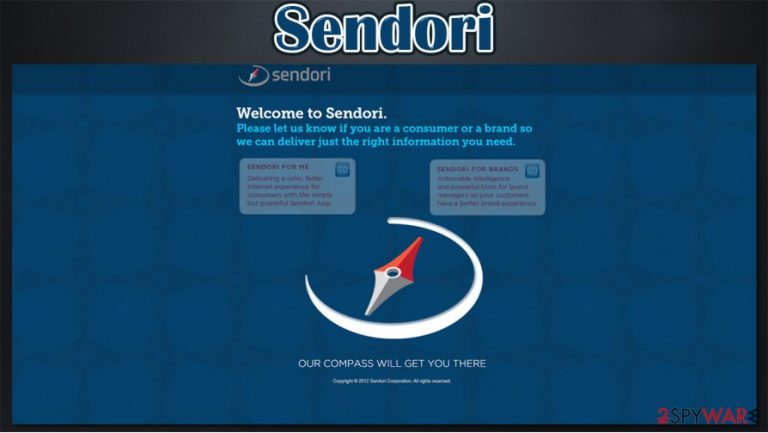
Sendori is a potentially unwanted application, which promises for its users to improve their Internet browsing activity by correcting misspelled URL addresses. However, there are many people who claim that this program is malicious and call it a virus – and there are several reasons for that.
First of all, this application is spread using a deceptive distribution method known as bundling, where several apps are compiled into one installer. Unfortunately, this is not adequately disclosed, so users end up installing Sendori without intending to do so.
| Name | Sendori |
| Type | Adware, potentially unwanted program |
| Developer | Sendori Inc. |
| Alleged functionality | Corrects mistyped URL addresses |
| Distribution | Software bundles, third-party sites |
| Dangers | Installation of other potentially unwanted programs, personal information disclosure leak, monetary losses |
| Removal | Either follow manual elimination guide below or perform a full system scan with anti-malware software |
| System fix | Malware or adware can cause serious stability and performance issues. Use FortectIntego to remediate your operating system and ensure that the virus damage is fixed |
In addition to suspicious delivery methods, Sendori may also initiate unwanted activities on a computer, like redirect browsers to sendori.com and disable JavaScript. While this programming language can be used for malware delivery, all modern browsers, such as Mozilla Firefox or Google Chrome, employ it for various useful functions.
JavaScript is the native language for any web browser, hence it is mandatory for web development.
Besides, the system's slow downs and commercial pop-up advertisements may also appear when having this virus is on your computer's system. We do not recommend ignoring these symptoms because Sendori redirects and similar issues may lead your PC to additional problems.
If you know that you have never downloaded this program to your computer, you should ignore and remove Sendori ads by closing down the tab displaying them. No matter how trustworthy they look, they are mostly used just for redirecting people to affiliate websites.
Finally, we must add that we recommend uninstalling this program from the system because it may start tracking people's browsing habits and may collect such data as their most visited websites and data that they enter there. Here is some other data that might be tracked:
- IP address
- device information
- installed apps
- links clicked/sites visited
- search queries, etc.
If you want to avoid information tracking and stop the intrusive ads, you should install FortectIntego or other reputable anti-spyware and remove Sendori virus from your computer.
PUPs can be downloaded from official sites but often are not
You can download Sendori to your computer either from its official website or in a bundle with other applications. If you want to avoid installing this program on your computer without appropriate permission asked, you should pay more attention to the installation process of the freeware.
Please do not forget to read Privacy Policy, Ed User's License Agreement, and similar details before downloading freeware to the system. When downloading programs to your computer, you should select the Custom or Advanced installation option that allows seeing what optional components are hiding inside.
Then, uncheck all pre-checked checkboxes that claim that you want to install browser add-ons, extensions, plugins, toolbars, and similar components on your computer. If adware manages to get inside the system, it may affect your computer's speed immediately. Also, it may hijack each of your web browsers:
Internet Explorer, Google Chrome, Mozilla Firefox, and others
then may start causing such issues as Sendori redirects to unknown websites, annoying pop-up ads, and similar issues. Besides, you may also notice that websites using JavaScript are not working as they should be. In this case, you should check your computer with reputable anti-spyware and remove malicious entries. Besides, you should also follow a guide below:
Sendori virus elimination can be easily achieved by using security software
If you want to remove Sendori ads that interrupt you while you are browsing on the web, you should eliminate the related browser hijacker. With the help of manual removal instructions we provide below – follow each step carefully for the procedure to be successful. You should also not forget to clean your web browsers thoroughly, as it would stop the hijacker's tracking capabilities via cookies.
Automatic Sendori removal is an easier option that most people are likely to prefer. If you have never dealt with uninstallation or installation of programs, we suggest you pick this method instead. Besides, it would allow you to check your system for other, more dangerous threats that might be running in the background without you knowing about it.
You may remove virus damage with a help of FortectIntego. SpyHunter 5Combo Cleaner and Malwarebytes are recommended to detect potentially unwanted programs and viruses with all their files and registry entries that are related to them.
Getting rid of Sendori. Follow these steps
Uninstall from Windows
Instructions for Windows 10/8 machines:
- Enter Control Panel into Windows search box and hit Enter or click on the search result.
- Under Programs, select Uninstall a program.

- From the list, find the entry of the suspicious program.
- Right-click on the application and select Uninstall.
- If User Account Control shows up, click Yes.
- Wait till uninstallation process is complete and click OK.

If you are Windows 7/XP user, proceed with the following instructions:
- Click on Windows Start > Control Panel located on the right pane (if you are Windows XP user, click on Add/Remove Programs).
- In Control Panel, select Programs > Uninstall a program.

- Pick the unwanted application by clicking on it once.
- At the top, click Uninstall/Change.
- In the confirmation prompt, pick Yes.
- Click OK once the removal process is finished.
Delete from macOS
Remove items from Applications folder:
- From the menu bar, select Go > Applications.
- In the Applications folder, look for all related entries.
- Click on the app and drag it to Trash (or right-click and pick Move to Trash)

To fully remove an unwanted app, you need to access Application Support, LaunchAgents, and LaunchDaemons folders and delete relevant files:
- Select Go > Go to Folder.
- Enter /Library/Application Support and click Go or press Enter.
- In the Application Support folder, look for any dubious entries and then delete them.
- Now enter /Library/LaunchAgents and /Library/LaunchDaemons folders the same way and terminate all the related .plist files.

Remove from Microsoft Edge
Delete unwanted extensions from MS Edge:
- Select Menu (three horizontal dots at the top-right of the browser window) and pick Extensions.
- From the list, pick the extension and click on the Gear icon.
- Click on Uninstall at the bottom.

Clear cookies and other browser data:
- Click on the Menu (three horizontal dots at the top-right of the browser window) and select Privacy & security.
- Under Clear browsing data, pick Choose what to clear.
- Select everything (apart from passwords, although you might want to include Media licenses as well, if applicable) and click on Clear.

Restore new tab and homepage settings:
- Click the menu icon and choose Settings.
- Then find On startup section.
- Click Disable if you found any suspicious domain.
Reset MS Edge if the above steps did not work:
- Press on Ctrl + Shift + Esc to open Task Manager.
- Click on More details arrow at the bottom of the window.
- Select Details tab.
- Now scroll down and locate every entry with Microsoft Edge name in it. Right-click on each of them and select End Task to stop MS Edge from running.

If this solution failed to help you, you need to use an advanced Edge reset method. Note that you need to backup your data before proceeding.
- Find the following folder on your computer: C:\\Users\\%username%\\AppData\\Local\\Packages\\Microsoft.MicrosoftEdge_8wekyb3d8bbwe.
- Press Ctrl + A on your keyboard to select all folders.
- Right-click on them and pick Delete

- Now right-click on the Start button and pick Windows PowerShell (Admin).
- When the new window opens, copy and paste the following command, and then press Enter:
Get-AppXPackage -AllUsers -Name Microsoft.MicrosoftEdge | Foreach {Add-AppxPackage -DisableDevelopmentMode -Register “$($_.InstallLocation)\\AppXManifest.xml” -Verbose

Instructions for Chromium-based Edge
Delete extensions from MS Edge (Chromium):
- Open Edge and click select Settings > Extensions.
- Delete unwanted extensions by clicking Remove.

Clear cache and site data:
- Click on Menu and go to Settings.
- Select Privacy, search and services.
- Under Clear browsing data, pick Choose what to clear.
- Under Time range, pick All time.
- Select Clear now.

Reset Chromium-based MS Edge:
- Click on Menu and select Settings.
- On the left side, pick Reset settings.
- Select Restore settings to their default values.
- Confirm with Reset.

Remove from Mozilla Firefox (FF)
Remove dangerous extensions:
- Open Mozilla Firefox browser and click on the Menu (three horizontal lines at the top-right of the window).
- Select Add-ons.
- In here, select unwanted plugin and click Remove.

Reset the homepage:
- Click three horizontal lines at the top right corner to open the menu.
- Choose Options.
- Under Home options, enter your preferred site that will open every time you newly open the Mozilla Firefox.
Clear cookies and site data:
- Click Menu and pick Settings.
- Go to Privacy & Security section.
- Scroll down to locate Cookies and Site Data.
- Click on Clear Data…
- Select Cookies and Site Data, as well as Cached Web Content and press Clear.

Reset Mozilla Firefox
If clearing the browser as explained above did not help, reset Mozilla Firefox:
- Open Mozilla Firefox browser and click the Menu.
- Go to Help and then choose Troubleshooting Information.

- Under Give Firefox a tune up section, click on Refresh Firefox…
- Once the pop-up shows up, confirm the action by pressing on Refresh Firefox.

Remove from Google Chrome
Delete malicious extensions from Google Chrome:
- Open Google Chrome, click on the Menu (three vertical dots at the top-right corner) and select More tools > Extensions.
- In the newly opened window, you will see all the installed extensions. Uninstall all the suspicious plugins that might be related to the unwanted program by clicking Remove.

Clear cache and web data from Chrome:
- Click on Menu and pick Settings.
- Under Privacy and security, select Clear browsing data.
- Select Browsing history, Cookies and other site data, as well as Cached images and files.
- Click Clear data.

Change your homepage:
- Click menu and choose Settings.
- Look for a suspicious site in the On startup section.
- Click on Open a specific or set of pages and click on three dots to find the Remove option.
Reset Google Chrome:
If the previous methods did not help you, reset Google Chrome to eliminate all the unwanted components:
- Click on Menu and select Settings.
- In the Settings, scroll down and click Advanced.
- Scroll down and locate Reset and clean up section.
- Now click Restore settings to their original defaults.
- Confirm with Reset settings.

Delete from Safari
Remove unwanted extensions from Safari:
- Click Safari > Preferences…
- In the new window, pick Extensions.
- Select the unwanted extension and select Uninstall.

Clear cookies and other website data from Safari:
- Click Safari > Clear History…
- From the drop-down menu under Clear, pick all history.
- Confirm with Clear History.

Reset Safari if the above-mentioned steps did not help you:
- Click Safari > Preferences…
- Go to Advanced tab.
- Tick the Show Develop menu in menu bar.
- From the menu bar, click Develop, and then select Empty Caches.

After uninstalling this potentially unwanted program (PUP) and fixing each of your web browsers, we recommend you to scan your PC system with a reputable anti-spyware. This will help you to get rid of Sendori registry traces and will also identify related parasites or possible malware infections on your computer. For that you can use our top-rated malware remover: FortectIntego, SpyHunter 5Combo Cleaner or Malwarebytes.
How to prevent from getting adware
Choose a proper web browser and improve your safety with a VPN tool
Online spying has got momentum in recent years and people are getting more and more interested in how to protect their privacy online. One of the basic means to add a layer of security – choose the most private and secure web browser. Although web browsers can't grant full privacy protection and security, some of them are much better at sandboxing, HTTPS upgrading, active content blocking, tracking blocking, phishing protection, and similar privacy-oriented features. However, if you want true anonymity, we suggest you employ a powerful Private Internet Access VPN – it can encrypt all the traffic that comes and goes out of your computer, preventing tracking completely.
Lost your files? Use data recovery software
While some files located on any computer are replaceable or useless, others can be extremely valuable. Family photos, work documents, school projects – these are types of files that we don't want to lose. Unfortunately, there are many ways how unexpected data loss can occur: power cuts, Blue Screen of Death errors, hardware failures, crypto-malware attack, or even accidental deletion.
To ensure that all the files remain intact, you should prepare regular data backups. You can choose cloud-based or physical copies you could restore from later in case of a disaster. If your backups were lost as well or you never bothered to prepare any, Data Recovery Pro can be your only hope to retrieve your invaluable files.
