Septwolves ransomware (virus) - Recovery Instructions Included
Septwolves virus Removal Guide
What is Septwolves ransomware?
Septwolves ransomware is a dangerous file-locking virus that can lead to data loss
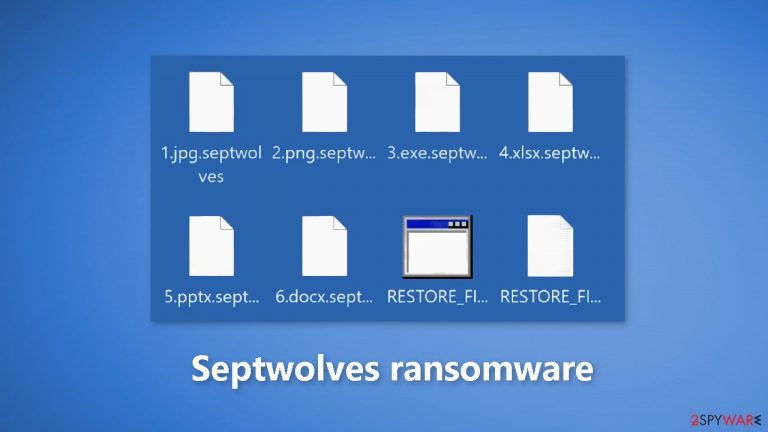
Septwolves ransomware is regarded as a form of ransomware that encrypts and locks personal files, including pictures, videos, and documents. If users do not have backups, infections like this one may cause irreparable data loss. The .septwolves extension is added to the affected files. If a file was previously named picture.jpg, after encryption,[1] it would look like this – picture.jpg.septwolves.
Additionally, the icons were converted to white pages to prevent the use of thumbnails. The encrypted files cannot be opened, seen, or used by users. Since ransomware attacks have been steadily on the rise, users should become familiar with the security measures they can take to protect themselves.
| NAME | Septwolves |
| TYPE | Ransomware, cryptovirus, data-locking malware |
| DISTRIBUTION | Email attachments, torrent websites, peer-to-peer file-sharing platforms, software vulnerabilities |
| FILE EXTENSION | .septwolves |
| RANSOM NOTE | RESTORE_FILES_INFO.txt and RESTORE_FILES_INFO.hta |
| FILE RECOVERY | If no backups are available, recovering data is almost impossible. We list alternative methods that could help you in some cases below |
| MALWARE REMOVAL | Scan your machine with anti-malware software to eliminate malicious files. This will not recover your data. |
| SYSTEM FIX | Malware can seriously tamper with Windows systems, causing errors, crashes, lag, and other stability issues. To remediate the OS and avoid its reinstallation, we recommend scanning it with the FortectIntego repair tool |
The ransom note
Septwolves ransomware drops a RESTORE_FILES_INFO.txt file which acts as a ransom note. It reads as follows:
What Happen to my computer?
Your important files are encrypted. Many of your documents, photos, passwords, databases and other files are no longer accessible because they have been encrypted. Maybe you are busy looking for way to recover your files , but do not waste your time. Nobody can recover your files without our decryption KEY (if somebody will tell that they can do it, they will also contact me and I will make the price so much expensive than if you contact directly).
!!!THE DATARECOVERY COMPANY JUST WANT YOUR MONEY!!!
DATA RECOVERY COMPANIES WILL ONLY INCREASE THE DECRYPTION TIMECan i Recover My Files?
Sure. We guarantee that you can recover all your files safely and easily But You have not so enough time . So If you want to decrypt all your data, you need to pay .As fast you pay as fast all of your data will be back as before encryption.Send e-mail to this address:
yourdata@recoverygroup.atYou have to pay for decryption in Bitcoins.
ATTENTION
Do not rename encrypted files.
Do not try to decrypt your data using third party software, it may cause permanent data loss.
Decryption of your files with the help of third parties may cause increased price (they add their fee to our) or you can become a victim of a scam.
If you want to try datarecovery company just ask for testfile.They have to give it for you if they can do something.
They will not.Key Identifier:
–
The ransom note describes a situation where the computer's files have been encrypted, making them inaccessible. The note informs the victim that their files can be recovered, but only by paying a ransom, in Bitcoins, to the specified email address. The note also warns the victim not to try to recover the files using third-party software or to rename the encrypted files, as doing so may cause permanent data loss.
Additionally, the note suggests that data recovery companies are not trustworthy, and may only increase the decryption time, and adds that the victim can ask a company for a test file to check they can decrypt the data. Paying the ransom is not recommended because there is no guarantee that the attackers will actually provide the decryption key or the means to recover the encrypted files once the ransom has been paid.
Even if the ransom is paid, there is no guarantee that the attackers will not demand additional payments or continue to threaten the victim. Additionally, paying the ransom can incentivize the attackers to continue their criminal activities and target other victims in the future.
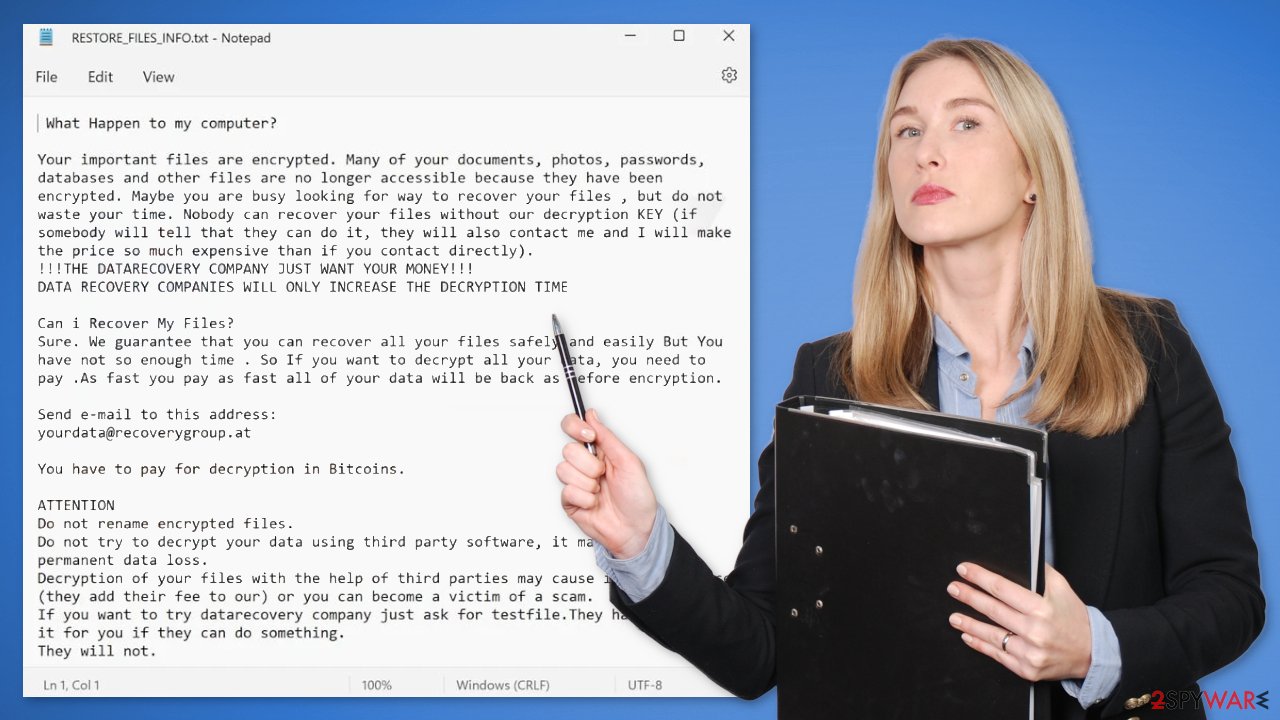
How to prevent ransomware infections?
The threat of ransomware is expanding quickly in the world of cybersecurity. This particular kind of malware encrypts the data of its victims and demands money in return for the decryption key. Attackers are employing new strategies to avoid detection and improve their odds of successfully extorting victims as attacks grow in frequency and sophistication.
The fact that ransomware attacks may be extremely lucrative for perpetrators is one of the factors contributing to their increase. Attackers can now demand payment in Bitcoin or other digital currencies thanks to the emergence of cryptocurrencies, which allows them to stay anonymous and be hard to find. Ransomware's economic strategy is also relatively inexpensive, requiring little capital to initiate an attack.
Given the growing threat of ransomware and the reasons behind it, it is important for individuals and organizations to take proactive measures to protect themselves. Here are some tips on how to protect against ransomware attacks:
- Regularly back up your important files and keep them in a safe location, such as an external hard drive or cloud storage, so that you can restore them in case of an attack.
- Keep your operating system and all installed software up-to-date by regularly installing updates and security patches.
- Use reputable and up-to-date antivirus software to scan your computer and detect any potential malware.
- Be cautious when opening email attachments and links, especially if they come from unknown senders or look suspicious.
- Avoid clicking on pop-up ads or visiting unknown or suspicious websites.
- Use a network-level firewall to prevent unauthorized access to your network.
- Use multi-factor authentication whenever possible
- Be mindful of spear-phishing attacks,[2] which are targeted at specific individuals or organizations and may use personal information in order to appear more convincing.
Ransomware removal process
The important thing to do is to disconnect the affected machine from the local network as we talked about the dangers of that previously. For home users, disconnecting the ethernet cable should do the job. If this happened at your workplace, doing that might be complicated, so we have instructions for corporate environments at the bottom of this post.
If you try to recover your data first, it can result in permanent loss. It can also encrypt your files the second time. It will not stop until you remove the malicious files causing it first. You should not attempt removing the malicious program yourself unless you have experience. Manual removal of ransomware is extremely complicated and is suitable for people with advanced IT skills.
Use anti-malware tools like SpyHunter 5Combo Cleaner or Malwarebytes to scan your system. This security software should find all the related files and entries and remove them automatically for you. In some cases, malware does not let you use antivirus in normal mode, so you need to access Safe Mode and perform a full system scan from there:
Windows 7 / Vista / XP
- Click Start > Shutdown > Restart > OK.
- When your computer becomes active, start pressing F8 button (if that does not work, try F2, F12, Del, etc. – it all depends on your motherboard model) multiple times until you see the Advanced Boot Options window.
- Select Safe Mode with Networking from the list.

Windows 10 / Windows 8
- Right-click on Start button and select Settings.
- Scroll down to pick Update & Security.

- On the left side of the window, pick Recovery.
- Now scroll down to find Advanced Startup section.
- Click Restart now.

- Select Troubleshoot.

- Go to Advanced options.
- Select Startup Settings.
- Click Restart.
- Press 5 or click 5) Enable Safe Mode with Networking.

Repair corrupted system files
Performance, stability, and usability issues, to the point where a full Windows reinstall is required, are nothing unusual after a malware infection. These types of viruses can alter the Windows registry database, damage vital bootup, and other sections, delete or corrupt DLL files, etc. Once a system file is damaged by malware, antivirus software cannot fix it.
Manual troubleshooting of such damage is also very complicated and can take a long time. This is why FortectIntego was developed. It can fix a lot of the damage caused by an infection like this. Blue Screen errors,[3] freezes, registry errors, damaged DLLs, etc., can make your computer completely unusable. By using this maintenance tool, you could prevent yourself from having to reinstall Windows completely.
- Download the application by clicking on the link above
- Click on the ReimageRepair.exe
- If User Account Control (UAC) shows up, select Yes
- Press Install and wait till the program finishes the installation process
- The analysis of your machine will begin immediately
- Once complete, check the results – they will be listed in the Summary
- You can now click on each of the issues and fix them manually
- If you see many problems that you find difficult to fix, we recommend you purchase the license and fix them automatically.

Try recovering data with third-party software
Only hackers hold the decryption key, which can unlock your files, so if you did not back them up previously, there is a good chance that you will never get them back. You can try using data recovery software, but keep in mind that third-party programs cannot always decrypt files. Whatever the situation may be, we suggest at least trying this method. Before you proceed, copy the corrupted files and place them in a USB flash drive or another external storage device. And remember – only do this if you have already removed the Septwolves ransomware.
Before you begin, several pointers are important while dealing with this situation:
- Since the encrypted data on your computer might permanently be damaged by security or data recovery software, you should first make backups of it – use a USB flash drive or another storage.
- Only attempt to recover your files using this method after you perform a scan with anti-malware software.
Install data recovery software
- Download Data Recovery Pro.
- Double-click the installer to launch it.
- Follow on-screen instructions to install the software.

- As soon as you press Finish, you can use the app.
- Select Everything or pick individual folders where you want the files to be recovered from.

- Press Next.
- At the bottom, enable Deep scan and pick which Disks you want to be scanned.

- Press Scan and wait till it is complete.
- You can now pick which folders/files to recover – don't forget you also have the option to search by the file name!
- Press Recover to retrieve your files.

Getting rid of Septwolves virus. Follow these steps
Isolate the infected computer
Some ransomware strains aim to infect not only one computer but hijack the entire network. As soon as one of the machines is infected, malware can spread via network and encrypt files everywhere else, including Network Attached Storage (NAS) devices. If your computer is connected to a network, it is important to isolate it to prevent re-infection after ransomware removal is complete.
The easiest way to disconnect a PC from everything is simply to plug out the ethernet cable. However, in the corporate environment, this might be extremely difficult to do (also would take a long time). The method below will disconnect from all the networks, including local and the internet, isolating each of the machines involved.
- Type in Control Panel in Windows search and press Enter
- Go to Network and Internet

- Click Network and Sharing Center

- On the left, pick Change adapter settings

- Right-click on your connection (for example, Ethernet), and select Disable

- Confirm with Yes.
If you are using some type of cloud storage you are connected to, you should disconnect from it immediately. It is also advisable to disconnect all the external devices, such as USB flash sticks, external HDDs, etc. Once the malware elimination process is finished, you can connect your computers to the network and internet, as explained above, but by pressing Enable instead.
Find a working decryptor for your files
File encryption is a process that is similar to applying a password to a particular file or folder. However, from a technical point of view, encryption is fundamentally different due to its complexity. By using encryption, threat actors use a unique set of alphanumeric characters as a password that can not easily be deciphered if the process is performed correctly.
There are several algorithms that can be used to lock data (whether for good or bad reasons); for example, AES uses the symmetric method of encryption, meaning that the key used to lock and unlock files is the same. Unfortunately, it is only accessible to the attackers who hold it on a remote server – they ask for a payment in exchange for it. This simple principle is what allows ransomware authors to prosper in this illegal business.
While many high-profile ransomware strains such as Djvu or Dharma use immaculate encryption methods, there are plenty of failures that can be observed within the code of some novice malware developers. For example, the keys could be stored locally, which would allow users to regain access to their files without paying. In some cases, ransomware does not even encrypt files due to bugs, although victims might believe the opposite due to the ransom note that shows up right after the infection and data encryption is completed.
Therefore, regardless of which crypto-malware affects your files, you should try to find the relevant decryptor if such exists. Security researchers are in a constant battle against cybercriminals. In some cases, they manage to create a working decryption tool that would allow victims to recover files for free.
Once you have identified which ransomware you are affected by, you should check the following links for a decryptor:
- No More Ransom Project
- Free Ransomware Decryptors by Kaspersky
- Free Ransomware Decryption Tools from Emsisoft
- Avast decryptors

If you can't find a decryptor that works for you, you should try the alternative methods we list below. Additionally, it is worth mentioning that it sometimes takes years for a working decryption tool to be developed, so there are always hopes for the future.
Create data backups to avoid file loss in the future
One of the many countermeasures for home users against ransomware is data backups. Even if your Windows get corrupted, you can reinstall everything from scratch and retrieve files from backups with minimal losses overall. Most importantly, you would not have to pay cybercriminals and risk your money as well.
Therefore, if you have already dealt with a ransomware attack, we strongly advise you to prepare backups for future use. There are two options available to you:
- Backup on a physical external drive, such as a USB flash drive or external HDD.
- Use cloud storage services.
The first method is not that convenient, however, as backups need to constantly be updated manually – although it is very reliable. Therefore, we highly advise choosing cloud storage instead – it is easy to set up and efficient to sustain. The problem with it is that storage space is limited unless you want to pay for the subscription.
Using Microsoft OneDrive
OneDrive is a built-in tool that comes with every modern Windows version. By default, you get 5 GB of storage that you can use for free. You can increase that storage space, but for a price. Here's how to setup backups for OneDrive:
- Click on the OneDrive icon within your system tray.
- Select Help & Settings > Settings.

- If you don't see your email under the Account tab, you should click Add an account and proceed with the on-screen instructions to set yourself up.

- Once done, move to the Backup tab and click Manage backup.

- Select Desktop, Documents, and Pictures, or a combination of whichever folders you want to backup.
- Press Start backup.

After this, all the files that are imported into the above-mentioned folders will be automatically backed for you. If you want to add other folders or files, you have to do that manually. For that, open File Explorer by pressing Win + E on your keyboard, and then click on the OneDrive icon. You should drag and drop folders you want to backup (or you can use Copy/Paste as well).
Using Google Drive
Google Drive is another great solution for free backups. The good news is that you get as much as 15GB for free by choosing this storage. There are also paid versions available, with significantly more storage to choose from.
You can access Google Drive via the web browser or use a desktop app you can download on the official website. If you want your files to be synced automatically, you will have to download the app, however.
- Download the Google Drive app installer and click on it.

- Wait a few seconds for it to be installed.

- Now click the arrow within your system tray – you should see Google Drive icon there, click it once.

- Click Get Started.

- Enter all the required information – your email/phone, and password.

- Now pick what you want to sync and backup. You can click on Choose Folder to add additional folders to the list.
- Once done, pick Next.

- Now you can select to sync items to be visible on your computer.
- Finally, press Start and wait till the sync is complete. Your files are now being backed up.
Report the incident to your local authorities
Ransomware is a huge business that is highly illegal, and authorities are very involved in catching malware operators. To have increased chances of identifying the culprits, the agencies need information. Therefore, by reporting the crime, you could help with stopping the cybercriminal activities and catching the threat actors. Make sure you include all the possible details, including how did you notice the attack, when it happened, etc. Additionally, providing documents such as ransom notes, examples of encrypted files, or malware executables would also be beneficial.
Law enforcement agencies typically deal with online fraud and cybercrime, although it depends on where you live. Here is the list of local authority groups that handle incidents like ransomware attacks, sorted by country:
- USA – Internet Crime Complaint Center IC3
- United Kingdom – ActionFraud
- Canada – Canadian Anti-Fraud Centre
- Australia – ScamWatch
- New Zealand – ConsumerProtection
- Germany – Polizei
- France – Ministère de l'Intérieur

If your country is not listed above, you should contact the local police department or communications center.
How to prevent from getting ransomware
Access your website securely from any location
When you work on the domain, site, blog, or different project that requires constant management, content creation, or coding, you may need to connect to the server and content management service more often. The best solution for creating a tighter network could be a dedicated/fixed IP address.
If you make your IP address static and set to your device, you can connect to the CMS from any location and do not create any additional issues for the server or network manager that needs to monitor connections and activities. VPN software providers like Private Internet Access can help you with such settings and offer the option to control the online reputation and manage projects easily from any part of the world.
Recover files after data-affecting malware attacks
While much of the data can be accidentally deleted due to various reasons, malware is one of the main culprits that can cause loss of pictures, documents, videos, and other important files. More serious malware infections lead to significant data loss when your documents, system files, and images get encrypted. In particular, ransomware is is a type of malware that focuses on such functions, so your files become useless without an ability to access them.
Even though there is little to no possibility to recover after file-locking threats, some applications have features for data recovery in the system. In some cases, Data Recovery Pro can also help to recover at least some portion of your data after data-locking virus infection or general cyber infection.
- ^ Dominic Fraser. What are encryption keys and how do they work?. Medium. Blogging Website.
- ^ What Is Spear Phishing?. Proofpoint. Protection Solutions.
- ^ Blue screen of death. Wikipedia, the free encyclopedia.
