Setonna.com ads (spam) - Chrome, Firefox, IE, Edge
Setonna.com ads Removal Guide
What is Setonna.com ads?
Setonna.com hopes you will click the “Allow” button without thinking
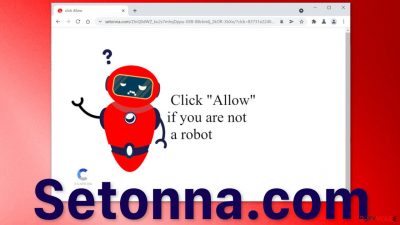
Setonna.com is a bogus website that relies on people clicking the “Allow” button to give permission for push notifications to show up on their screen. A friendly-looking robot is displayed on the page with a message “Click “Allow” if you are not a robot”. In the corner of the screen, there is an E-CAPTCHA writing with a logo. It is clear that the website wants to mislead people into thinking they are just performing a standard procedure by confirming they are human and not a bot.[1]
This is done in order to get you to subscribe to push notifications and then spam you with pop-up ads. The worrying part is, the authors of the page do not care about user privacy or security so they do not blacklist fishy advertisements. Some of the links embedded in the notification prompts can lead to questionable websites where users can be taken advantage of and be tricked into providing their personal information or installing potentially unwanted programs[2] and even malware.
| NAME | Setonna.com |
| TYPE | Push notification spam; adware |
| SYMPTOMS | Users start seeing pop-up ads in the corner of the screen, sometimes even when they are not using the browser |
| DISTRIBUTION | Questionable websites, deceptive ads, redirects, software bundling |
| DANGERS | Links promoted in push notifications can lead to dangerous pages where users are at risk of suffering from monetary losses, downloading PUPs or malware |
| ELIMINATION | You can block push notifications via browser settings |
| FURTHER STEPS | Use FortectIntego after you are done with the elimination to get rid of any remaining damage and improve the machine's performance |
The appearance of pop-up spam is often confused with a virus infection
Because pop-up ads appear suddenly and seemingly out of nowhere, many people think that they have been infected with a computer virus. That is not true in most cases, as push notifications are based on a subscription model, only users themselves can allow them. Of course, there are cases of adware infections that cause pop-ups, but besides that, users experience other symptoms too, like redirects and an increased amount of commercial content like banners, surveys, etc.
Besides having to “confirm that you are not a robot” you might also see messages saying:
- Click Allow to verify that you are 18+
- Click Allow to watch the video
- Download is ready. Click Allow to download your file
Payouts from the pay-per-click advertising model,[3] keep these individuals motivated to come up with new ways to fool users, so you should never let your guard down.
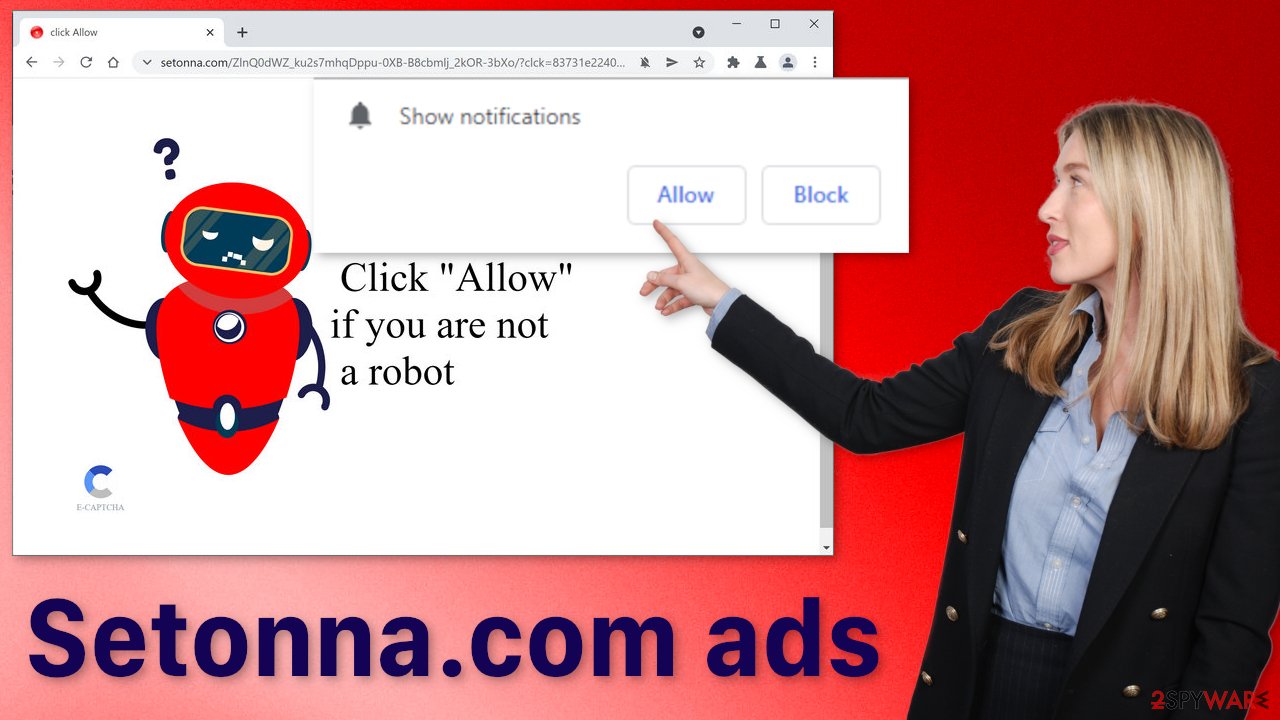
It is important to learn how you got here in the first place, to avoid this issue in the future. The truth is, that usually, people do not find websites like Setonna.com in their search results. You were probably surfing through already shady pages filled with deceptive ads and sneaky redirects. It is a common misconception that the Internet is a completely safe space and viruses are a thing of the past. But it is actually the opposite – online fraudster and cybercriminals activity has been on the rise especially since the pandemic started.
You should not go clicking on random links and buttons. There are never too many precautionary steps you can take. As we said before, sometimes pop-up ads can be caused by adware and that happens when people install freeware from unofficial sources. People rush through the installation process because they think there is nothing to see there and they find it exhausting. However, you should pay attention if you do not want bigger problems in the future.
Social engineering techniques[4] are common among online fraudsters. They prey on not very tech-savvy people and try to use human vulnerabilities against them. Fake software updates, giveaways, paid surveys, threat warnings can be often found on shady sites that are unregulated, and it is sad to say that still a big chink of people fall into the traps.
Block push notifications
Because push notifications are based on a subscription model, users need to disable them manually, the same way they allowed them. If you do not know how, here are the instructions for Google Chrome, Mozilla Firefox, Safari, MS Edge, Internet Explorer:
Google Chrome (desktop):
- Open Google Chrome browser and go to Menu > Settings.
- Scroll down and click on Advanced.
- Locate the Privacy and security section and pick Site Settings > Notifications.
![Stop notifications on Chrome PC 1 Stop notifications on Chrome PC 1]()
- Look at the Allow section and look for a suspicious URL.
- Click the three vertical dots next to it and pick Block. This should remove unwanted notifications from Google Chrome.
![Stop notifications on Chrome PC 2 Stop notifications on Chrome PC 2]()
Google Chrome (Android):
- Open Google Chrome and tap on Settings (three vertical dots).
- Select Notifications.
- Scroll down to Sites section.
- Locate the unwanted URL and toggle the button to the left (Off setting).
![Stop notifications on Chrome Android Stop notifications on Chrome Android]()
Mozilla Firefox:
- Open Mozilla Firefox and go to Menu > Options.
- Click on Privacy & Security section.
- Under Permissions, you should be able to see Notifications. Click Settings button next to it.
![Stop notifications on Mozilla Firefox 1 Stop notifications on Mozilla Firefox 1]()
- In the Settings – Notification Permissions window, click on the drop-down menu by the URL in question.
- Select Block and then click on Save Changes. This should remove unwanted notifications from Mozilla Firefox.
![Stop notifications on Mozilla Firefox 2 Stop notifications on Mozilla Firefox 2]()
Safari:
- Click on Safari > Preferences…
- Go to Websites tab and, under General, select Notifications.
- Select the web address in question, click the drop-down menu and select Deny.
![Stop notifications on Safari Stop notifications on Safari]()
MS Edge:
- Open Microsoft Edge, and click the Settings and more button (three horizontal dots) at the top-right of the window.
- Select Settings and then go to Advanced.
- Under Website permissions, pick Manage permissions and select the URL in question.
- Toggle the switch to the left to turn notifications off on Microsoft Edge.
![Stop notifications on Edge 2 Stop notifications on Edge 2]()
MS Edge (Chromium):
- Open Microsoft Edge, and go to Settings.
- Select Site permissions.
- Go to Notifications on the right.
- Under Allow, you will find the unwanted entry.
- Click on More actions and select Block.
![Stop notifications on Edge Chromium Stop notifications on Edge Chromium]()
Internet Explorer:
- Open Internet Explorer, and click on the Gear icon at the top-right on the window.
- Select Internet options and go to Privacy tab.
- In the Pop-up Blocker section, click on Settings.
- Locate web address in question under Allowed sites and pick Remove.
![Stop notifications on Internet Explorer Stop notifications on Internet Explorer]()
Almost all websites nowadays require you to accept cookies by throwing a big prompt in your face obstructing the view. Frustrated, many just click “Accept” because they want to proceed as quickly as possible. Because you experienced pop-up spam without knowing, there is a big chance you were browsing through questionable sites that could still be tracking your browsing activity like the websites you visit, links you click on, things you type in the search, and what you purchase.
After you have successfully disabled push notifications, we recommend using a repair tool like FortectIntego, which can automatically clear your browsers from cookies and cache, clear up space, fix corrupted files, system errors and optimize the performance of the device.
Scan your system for adware
As we said at the beginning of this article, there are instances where users can be infected with adware that performs tasks in the background without the users' knowledge. Because there is no way of knowing which specific app is causing this annoying behavior, we always suggest our readers use professional security tools like SpyHunter 5Combo Cleaner or Malwarebytes to scan their PCs. Anti-malware tools can detect suspicious programs that are active in the background and eliminate them completely with all the related files.
How not to install a PUP:
- Always choose “Custom” or “Advanced” installation methods
- Read the Terms of Use and Privacy Policy
- Check the file list and untick the boxes next to file names that seem to be out of place
Manual guides on PUP removal for Windows and Mac machines are below this blog.
You may remove virus damage with a help of FortectIntego. SpyHunter 5Combo Cleaner and Malwarebytes are recommended to detect potentially unwanted programs and viruses with all their files and registry entries that are related to them.
Getting rid of Setonna.com ads. Follow these steps
Uninstall from Windows
Instructions for Windows 10/8 machines:
- Enter Control Panel into Windows search box and hit Enter or click on the search result.
- Under Programs, select Uninstall a program.

- From the list, find the entry of the suspicious program.
- Right-click on the application and select Uninstall.
- If User Account Control shows up, click Yes.
- Wait till uninstallation process is complete and click OK.

If you are Windows 7/XP user, proceed with the following instructions:
- Click on Windows Start > Control Panel located on the right pane (if you are Windows XP user, click on Add/Remove Programs).
- In Control Panel, select Programs > Uninstall a program.

- Pick the unwanted application by clicking on it once.
- At the top, click Uninstall/Change.
- In the confirmation prompt, pick Yes.
- Click OK once the removal process is finished.
Delete from macOS
Remove items from Applications folder:
- From the menu bar, select Go > Applications.
- In the Applications folder, look for all related entries.
- Click on the app and drag it to Trash (or right-click and pick Move to Trash)

To fully remove an unwanted app, you need to access Application Support, LaunchAgents, and LaunchDaemons folders and delete relevant files:
- Select Go > Go to Folder.
- Enter /Library/Application Support and click Go or press Enter.
- In the Application Support folder, look for any dubious entries and then delete them.
- Now enter /Library/LaunchAgents and /Library/LaunchDaemons folders the same way and terminate all the related .plist files.

After uninstalling this potentially unwanted program (PUP) and fixing each of your web browsers, we recommend you to scan your PC system with a reputable anti-spyware. This will help you to get rid of Setonna.com registry traces and will also identify related parasites or possible malware infections on your computer. For that you can use our top-rated malware remover: FortectIntego, SpyHunter 5Combo Cleaner or Malwarebytes.
How to prevent from getting adware
Choose a proper web browser and improve your safety with a VPN tool
Online spying has got momentum in recent years and people are getting more and more interested in how to protect their privacy online. One of the basic means to add a layer of security – choose the most private and secure web browser. Although web browsers can't grant full privacy protection and security, some of them are much better at sandboxing, HTTPS upgrading, active content blocking, tracking blocking, phishing protection, and similar privacy-oriented features. However, if you want true anonymity, we suggest you employ a powerful Private Internet Access VPN – it can encrypt all the traffic that comes and goes out of your computer, preventing tracking completely.
Lost your files? Use data recovery software
While some files located on any computer are replaceable or useless, others can be extremely valuable. Family photos, work documents, school projects – these are types of files that we don't want to lose. Unfortunately, there are many ways how unexpected data loss can occur: power cuts, Blue Screen of Death errors, hardware failures, crypto-malware attack, or even accidental deletion.
To ensure that all the files remain intact, you should prepare regular data backups. You can choose cloud-based or physical copies you could restore from later in case of a disaster. If your backups were lost as well or you never bothered to prepare any, Data Recovery Pro can be your only hope to retrieve your invaluable files.
- ^ What is CAPTCHA?. Google Support. Help Center.
- ^ Potentially unwanted program. Wikipedia. The Free Encyclopedia.
- ^ What is Pay-Per-Click (PPC)?. CorporateFinanceInstitute. E-commerce & SaaS.
- ^ Social Engineering. Imperva. Learning Center.














