Sfile2 ransomware (Tutorial) - Improved Instructions
Sfile2 virus Removal Guide
What is Sfile2 ransomware?
Sfile2 ransomware – a newly-emerged threat that loads a sequence of commands to encrypt files and append the .sfile2 extension to each of it
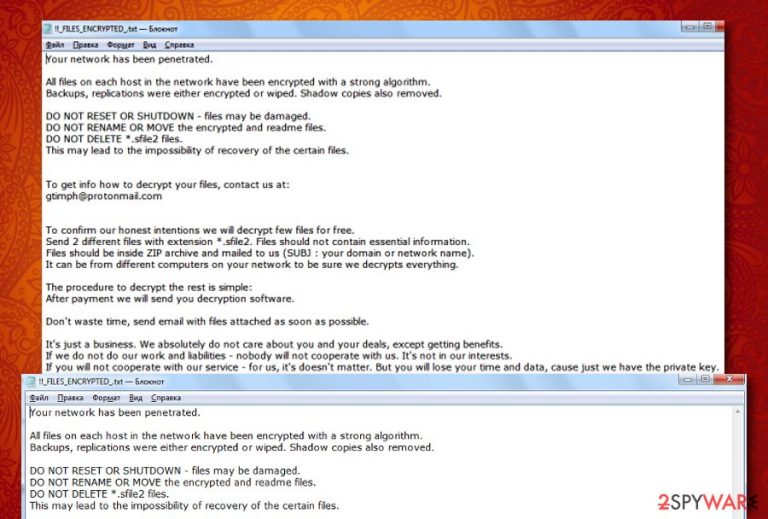
Sfile2 ransomware, discovered and investigated by Amigo-A,[1] is a member of the file-encrypting viruses that has shown up in the cybersphere in the middle of February 2020. Security researchers believe the hackers to be experienced ones as they have developed a completely new ransomware virus and did not copy other creators. When .sfile2 files virus hacks the targeted Windows computer, it scans the entire system via an executable to find encryptable content.
Once such components are discovered, the malware uses the advanced encryption standard[2] to lock up the data and attach the .sfile2 appendix to each filename. After that comes the ransom note named !!_FILES_ENCRYPTED_.txt in Notepad. Crooks claim that Sfile2 ransomware has encrypted all the data of each host existing in the network. As a way to solve this problem, criminals recommend writing to them via gtimph@protonmail.com email address if the victims want to restore their files.
For providing proof that the decryption key is an existing one, hackers advise users to send them 2 different encrypted files in the ZIP archive for free decryption. Afterward, the ransom note states that the victim will surely receive the decryption tool after the payment is made. However, this rarely appears to be true.
| Name | Sfile2 ransomware/.sfile2 files virus |
|---|---|
| Type | Ransomware virus/malware |
| Discoverer | Amigo-A was the first one to announce about this discovered infection on the Twitter social platform |
| Encryption | The ransomware virus employs the Advanced Encryption Standard and locks up all types of files and documents that are discovered on the infected Windows computer system. After that, all the filenames end up with the .sfile2 appendix |
| Ransom note | The ransom message comes named !!_FILES_ENCRYPTED.txt and is provided to the victims right after the encryption process. Criminals urge users to make ransom payments in order to receive the decryption tool and discuss all ransom-related matters by cooperating through gtimph@protonmail.com email address |
| Monetary demands | Even though the ransom message does not come with particular ransom demands, the crooks are likely to urge for payment anywhere from $100 up to $2000 and even more. Also, these people will likely ask for a cryptocurrency transfer such as Bitcoin, Monero, or Ethereum |
| Distribution | If you have received a ransomware infection on your Windows computer, the virtual parasite might have appeared after opening a malicious attachment clipped to an email spam message, loading an infected file from a peer-to-peer website, downloading cracked software with malicious payload in it, etc. |
| Elimination | You have to get rid of the ransomware virus as soon as possible as the more you wait, the bigger the damage can get. Employ reliable antimalware software for the elimination process |
| File recovery | We do not recommend contacting the cybercriminals and paying them as there is a big chance of getting scammed. Instead of taking such risk, go to the end of this page and find out what type of data recovery alternatives are there |
| Fix software | If you have discovered any corrupted areas on your Windows computer system, you can try repairing them with the help of software such as FortectIntego |
Sfile2 ransomware can appear on the Windows computer system after opening an infected attachment that was clipped to a phishing email message, clicking on a malicious file that was loaded on a peer-to-peer[3] network such as The Pirate Bay, through malvertising, and other techniques.
Once Sfile2 ransomware infiltrates the targeted device, it loads a sequence of commands to make sure that it operates properly. First of all, the malicious string ensures that it is executed every time the computer system is started. After that, it might try to disable your antivirus program in order to avoid getting detected.
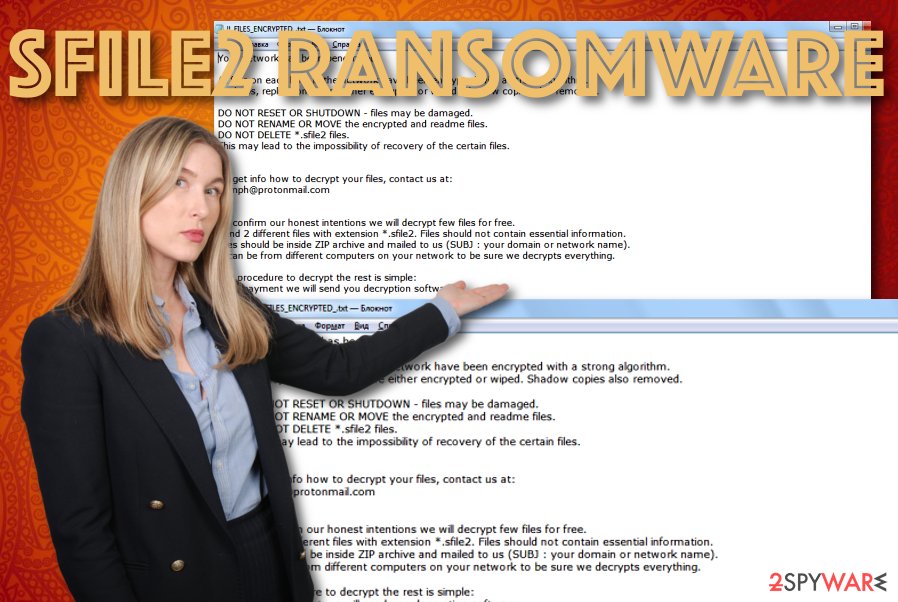
Furthermore, Sfile2 ransomware fills the Task Manager with malicious executables some of which scan the entire system and look for encryptable components. When such files are discovered, the malware activates the AES cipher and all of the documents are no longer properly accessible and include the .sfile2 appendix.
Sfile2 ransomware targets all types of files and documents that are found on the infected Windows computer system and the remote devices that are connected to the machine at the moment. Such components can be images, word documents, audios, videos, multimedia, archives, various databases, and other types of content.
Then, Sfile2 ransomware deletes the Shadow Volume Copies of encrypted data by running specific PowerShell commands to prevent users from employing other types of recovery software. The elimination of Shadow Copies is even mentioned in the ransom note:
Your network has been penetrated.
All files on each host in the network have been encrypted with a strong algorithm.
Backups, replications were either encrypted or wiped. Shadow copies also removed.
DO NOT RESET OR SHUTDOWN – files may be damaged.
DO NOT RENAME OR MOVE the encrypted and readme files.
DO NOT DELETE *.sfile2 files.
This may lead to the impossibility of recovery of the certain files.
To get info how to decrypt your files, contact us at:
gtimph@protonmail.com
To confirm our honest intentions we will decrypt few files for free.
Send 2 different files with extension *.sfile2. Files should not contain essential information.
Files should be inside ZIP archive and mailed to us (SUBJ : your domain or network name).
It can be from different computers on your network to be sure we decrypts everything.
The procedure to decrypt the rest is simple:
After payment we will send you decryption software.
Don’t waste time, send email with files attached as soon as possible.
It’s just a business. We absolutely do not care about you and your deals, except getting benefits.
If we do not do our work and liabilities – nobody will not cooperate with us. It’s not in our interests.
If you will not cooperate with our service – for us, it’s doesn’t matter. But you will lose your time and data, cause just we have the private key.
Sfile2 ransomware provides a text message that is full of threatenings not to reset the computer system, not to rename, delete, or move the encrypted files as it might result in total data destruction. However, these are only sentences that are supposed to really scare people and rush them to make a decision towards purchasing the decrypter.
Sfile2 ransomware developers outline that it is just business for them and they only care about their own needs. However, these people still claim to provide the decryption tool to the victims as this is a way to cooperate. Of course, this can be a trick to hurry up the ransom transfer and you might be left with no recovery software at all.
The main reasons why you should not pay the hackers that are hiding behind Sfile2 ransomware is that these people might provide you with a fake tool, might give you no tool at all, or could urge for more money after you pay the starter price.
Even though Sfile2 ransomware does not provide any information about the ransom demands, all of the matters will likely be discussed via email. However, cybercriminals are likely to urge for a price anywhere between $100 and $2000 and, of course, ask for some type of digital currency transfer such as Bitcoin, Monero, or Ethereum.
Sfile2 ransomware is a cyber threat that brings unwanted modifications to the computer system some of which can be spotted in the Windows Registry section. If the malware modifies or deletes crucial keys in this directory, your computer and software might start slowing down, crashing, and facing various errors.

Another thing that Sfile2 ransomware can truly be capable of is downloading other malware forms to the device. Ransomware viruses are known for the infiltration of such parasites that have the mentioned capabilities:
- Trojan. Steals private information, banking data, overuses CPU power, damages software.
- Cryptocurrency miner. Mines cryptocurrency by overusing the computer's resources.
- Spyware. Spies on the user's private information, online activities, slows down your device.
The best way to avoid such type of malware installation is to remove Sfile2 ransomware from your Windows computer. This can be done by employing reliable antimalware software and loading the program for a full malware scan. Additionally, if any virus damage is found on your device, you can try fixing it with a tool such as FortectIntego.
If you are having trouble with Sfile2 ransomware removal and in case this parasite has removed all system restore points, the only option left for you is to boot your machine in Safe Mode with Networking. This function might allow you to deactivate the cyber threat and diminish the malicious changes that it has applied to your computer.
Also, if you are looking for ways to restore files that were encrypted by Sfile2 ransomware, paying the crooks is not necessary and is definitely not recommended. Instead of taking risks to get scammed, travel to the end of the article and pick out the most suitable data recovery technique that might work for your case.
Email spam, malicious files, and p2p sites are often full of ransomware
Security experts from LesVirus.fr[4] have found out that ransomware developers like to hide their malicious products in attachments that come together with email spam messages. Crooks pretend to be from reliable organizations such as FedEx or DHL to create a reliable look to the potential victims.
However, every time you receive an unexpected email, check the sender and better contact the company via mobile phone to figure out if they truly have sent you such a message. Furthermore, do not open any attached files before performing a full malware scan on them to make sure that they are not infected.
Additionally, the ransomware-related payload gets distributed through peer-to-peer networks that are filled with software cracks and malicious downloading links. Stop using these types of sources for getting your products and services, and change them into reliable and official ones.
Other sources where malware can be promoted are unsecured websites where you can find a lot of advertisements that come filled with malicious links. Avoid visiting any pages on the Internet that are marked as unsafe to proceed with and employ a reliable antimalware tool that will alert if something malicious is waiting for you.
Advanced removal guidelines for Sfile2 ransomware virus
.sfile2 files virus is a complex threat measuring to other possible infections such as browser hijackers or adware programs. Regarding this fact, you should not try to eliminate the virtual parasite by yourself as you will take risks of making mistakes.
As an alternative for Sfile2 ransomware removal, we recommend employing automatical antimalware software that is capable of dealing with such threats. Also, search the computer for possible damage with software such as SpyHunter 5Combo Cleaner or Malwarebytes. If these programs find anything, you can try fixing the altered areas with the help of FortectIntego.
If you are having a difficult time to remove Sfile2 ransomware from Windows, the malware might be blocking your antimalware software or initiating other malicious changes to prevent its removal. Regarding this fact, try rebooting your computer in Safe Mode with Networking and diminishing all the suspicious modifications.
Getting rid of Sfile2 virus. Follow these steps
Manual removal using Safe Mode
To perform the restoring process of your computer system and properly deactivate the malicious processes that were brought by the cyber threat, you should boot the device in Safe Mode with Networking. Here are the instructions:
Important! →
Manual removal guide might be too complicated for regular computer users. It requires advanced IT knowledge to be performed correctly (if vital system files are removed or damaged, it might result in full Windows compromise), and it also might take hours to complete. Therefore, we highly advise using the automatic method provided above instead.
Step 1. Access Safe Mode with Networking
Manual malware removal should be best performed in the Safe Mode environment.
Windows 7 / Vista / XP
- Click Start > Shutdown > Restart > OK.
- When your computer becomes active, start pressing F8 button (if that does not work, try F2, F12, Del, etc. – it all depends on your motherboard model) multiple times until you see the Advanced Boot Options window.
- Select Safe Mode with Networking from the list.

Windows 10 / Windows 8
- Right-click on Start button and select Settings.

- Scroll down to pick Update & Security.

- On the left side of the window, pick Recovery.
- Now scroll down to find Advanced Startup section.
- Click Restart now.

- Select Troubleshoot.

- Go to Advanced options.

- Select Startup Settings.

- Press Restart.
- Now press 5 or click 5) Enable Safe Mode with Networking.

Step 2. Shut down suspicious processes
Windows Task Manager is a useful tool that shows all the processes running in the background. If malware is running a process, you need to shut it down:
- Press Ctrl + Shift + Esc on your keyboard to open Windows Task Manager.
- Click on More details.

- Scroll down to Background processes section, and look for anything suspicious.
- Right-click and select Open file location.

- Go back to the process, right-click and pick End Task.

- Delete the contents of the malicious folder.
Step 3. Check program Startup
- Press Ctrl + Shift + Esc on your keyboard to open Windows Task Manager.
- Go to Startup tab.
- Right-click on the suspicious program and pick Disable.

Step 4. Delete virus files
Malware-related files can be found in various places within your computer. Here are instructions that could help you find them:
- Type in Disk Cleanup in Windows search and press Enter.

- Select the drive you want to clean (C: is your main drive by default and is likely to be the one that has malicious files in).
- Scroll through the Files to delete list and select the following:
Temporary Internet Files
Downloads
Recycle Bin
Temporary files - Pick Clean up system files.

- You can also look for other malicious files hidden in the following folders (type these entries in Windows Search and press Enter):
%AppData%
%LocalAppData%
%ProgramData%
%WinDir%
After you are finished, reboot the PC in normal mode.
Remove Sfile2 using System Restore
If the ransomware virus did not remove all of the restore points on your Windows computer, you can try bringing it back to its previous state by enabling the System Restore feature as shown in the below-provided guide:
-
Step 1: Reboot your computer to Safe Mode with Command Prompt
Windows 7 / Vista / XP- Click Start → Shutdown → Restart → OK.
- When your computer becomes active, start pressing F8 multiple times until you see the Advanced Boot Options window.
-
Select Command Prompt from the list

Windows 10 / Windows 8- Press the Power button at the Windows login screen. Now press and hold Shift, which is on your keyboard, and click Restart..
- Now select Troubleshoot → Advanced options → Startup Settings and finally press Restart.
-
Once your computer becomes active, select Enable Safe Mode with Command Prompt in Startup Settings window.

-
Step 2: Restore your system files and settings
-
Once the Command Prompt window shows up, enter cd restore and click Enter.

-
Now type rstrui.exe and press Enter again..

-
When a new window shows up, click Next and select your restore point that is prior the infiltration of Sfile2. After doing that, click Next.


-
Now click Yes to start system restore.

-
Once the Command Prompt window shows up, enter cd restore and click Enter.
Bonus: Recover your data
Guide which is presented above is supposed to help you remove Sfile2 from your computer. To recover your encrypted files, we recommend using a detailed guide prepared by 2-spyware.com security experts.If your files are encrypted by Sfile2, you can use several methods to restore them:
Use Data Recovery Pro for restoring some of your files.
If the file-encrypting threat has made an impact on your files and documents, you can try restoring them back to their previous states with the help of this software.
- Download Data Recovery Pro;
- Follow the steps of Data Recovery Setup and install the program on your computer;
- Launch it and scan your computer for files encrypted by Sfile2 ransomware;
- Restore them.
Windows Previous Versions feature might work for data recovery.
If the ransomware virus has locked all files on your computer, you might have a chance of reversing them with the help of this tool. However, this software will work only if you have enabled System Restore in the past.
- Find an encrypted file you need to restore and right-click on it;
- Select “Properties” and go to “Previous versions” tab;
- Here, check each of available copies of the file in “Folder versions”. You should select the version you want to recover and click “Restore”.
Shadow Explorer might be successful software for file restore.
If you are looking for a tool that might help you with locked files, you can try this piece of software. Note that this method operates at a good level only if the ransomware virus did not permanently damage or delete the Shadow Volume Copies of the encrypted components.
- Download Shadow Explorer (http://shadowexplorer.com/);
- Follow a Shadow Explorer Setup Wizard and install this application on your computer;
- Launch the program and go through the drop down menu on the top left corner to select the disk of your encrypted data. Check what folders are there;
- Right-click on the folder you want to restore and select “Export”. You can also select where you want it to be stored.
The official .sfile2 files decrypter is not available at the moment. Cybersecurity specialists are still working on it.
Finally, you should always think about the protection of crypto-ransomwares. In order to protect your computer from Sfile2 and other ransomwares, use a reputable anti-spyware, such as FortectIntego, SpyHunter 5Combo Cleaner or Malwarebytes
How to prevent from getting ransomware
Protect your privacy – employ a VPN
There are several ways how to make your online time more private – you can access an incognito tab. However, there is no secret that even in this mode, you are tracked for advertising purposes. There is a way to add an extra layer of protection and create a completely anonymous web browsing practice with the help of Private Internet Access VPN. This software reroutes traffic through different servers, thus leaving your IP address and geolocation in disguise. Besides, it is based on a strict no-log policy, meaning that no data will be recorded, leaked, and available for both first and third parties. The combination of a secure web browser and Private Internet Access VPN will let you browse the Internet without a feeling of being spied or targeted by criminals.
No backups? No problem. Use a data recovery tool
If you wonder how data loss can occur, you should not look any further for answers – human errors, malware attacks, hardware failures, power cuts, natural disasters, or even simple negligence. In some cases, lost files are extremely important, and many straight out panic when such an unfortunate course of events happen. Due to this, you should always ensure that you prepare proper data backups on a regular basis.
If you were caught by surprise and did not have any backups to restore your files from, not everything is lost. Data Recovery Pro is one of the leading file recovery solutions you can find on the market – it is likely to restore even lost emails or data located on an external device.
- ^ Amigo-A. About Sfile2 ransomware. Twitter. Amigo-A status and posts.
- ^ Margaret Rouse. Advanced Encryption Standard (AES). Search Security. Tech Target.
- ^ P2P. Tech Terms. Definitions.
- ^ LesVirus.fr. LesVirus. Security and spyware news.







