Shaxon.shop ads (scam) - Free Guide
Shaxon.shop ads Removal Guide
What is Shaxon.shop ads?
Shaxon.shop is a fake security alert manufactured by crooks for financial gain
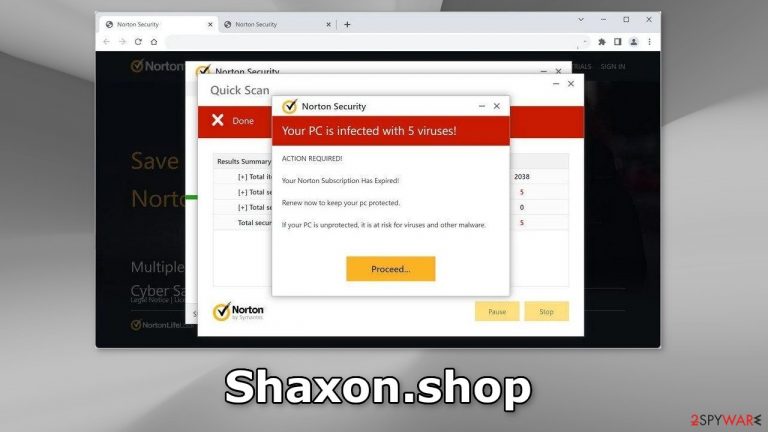
Shaxon.shop is a bogus website created by crooks who want to monetize user activity. It is made to look like a security alert from Norton, however, they have nothing to do with this fraudulent campaign. The page tries to convince people that their computer is infected by multiple viruses. It shows a deceptive and intimidating message:
Norton Security
Your PC is infected with 5 viruses!
ACTION REQUIRED!
Your Norton Subscription Has Expired!
Renew now to keep your pc protected.
If your PC is unprotected, it is at risk for viruses and other malware.
The main goal of the site is to generate revenue, so crooks try to redirect users to the official Norton website to earn money from the affiliate program. The site can also start spamming users with annoying pop-up ads. Crooks may use rogue advertising networks[1] that place ads leading to dangerous websites.
People can end up on scam pages that try to trick them into providing personal information, downloading PUPs (potentially unwanted programs),[2] and even malware. We recommend you to read our guide fully to learn how you can avoid such sites in the future and protect your privacy.
| NAME | Shaxon.shop |
| TYPE | Push notification spam, adware |
| SYMPTOMS | The site shows a message which claims that the antivirus subscription has expired and needs to be updated; also asks to enable notifications |
| DISTRIBUTION | Software bundles, shady websites, deceptive ads |
| DANGERS | People can get spammed with pop-ups that say their system is infected and install PUPs or malware unknowingly |
| ELIMINATION | To disable the pop-ups go to your browser settings; scanning your system with anti-malware tools is recommended |
| FURTHER STEPS | Use FortectIntego to repair the damage and optimize the machine |
Distribution methods
Deceptive sites rarely appear in the search results. Usually, they hide on other shady pages that are unregulated. For example, illegal streaming sites[3] are full of sneaky redirects and misleading ads. They often display fake “Download” and “Play” buttons that can redirect users to scam pages.
It is best to only visit websites that you know and trust. Do not click on random links and ads. Use legitimate streaming services, like Netflix or Hulu – they only require a small monthly subscription fee and users are able to watch as much content as they want.
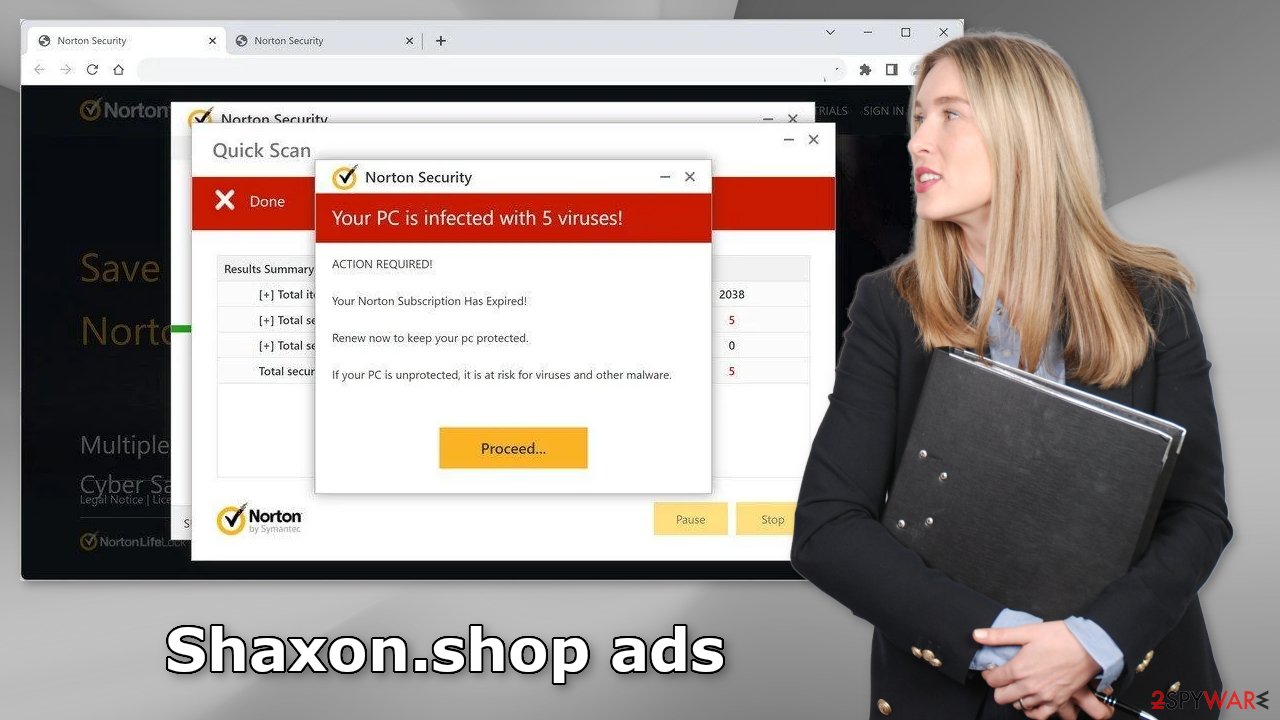
Disable push notifications
Some users report that after an encounter with Shaxon.shop, they have started receiving push notification spam. Some ads also look like alerts from Norton, and some may be promoting fake antivirus deals, surveys, giveaways, adult sites, and scams. You should block the site permissions and you can do that by following our step-by-step guide:
Google Chrome (desktop):
- Open Google Chrome browser and go to Menu > Settings.
- Scroll down and click on Advanced.
- Locate the Privacy and security section and pick Site Settings > Notifications.

- Look at the Allow section and look for a suspicious URL.
- Click the three vertical dots next to it and pick Block. This should remove unwanted notifications from Google Chrome.

Google Chrome (Android):
- Open Google Chrome and tap on Settings (three vertical dots).
- Select Notifications.
- Scroll down to Sites section.
- Locate the unwanted URL and toggle the button to the left (Off setting).

Mozilla Firefox:
- Open Mozilla Firefox and go to Menu > Options.
- Click on Privacy & Security section.
- Under Permissions, you should be able to see Notifications. Click Settings button next to it.

- In the Settings – Notification Permissions window, click on the drop-down menu by the URL in question.
- Select Block and then click on Save Changes. This should remove unwanted notifications from Mozilla Firefox.

Safari:
- Click on Safari > Preferences…
- Go to Websites tab and, under General, select Notifications.
- Select the web address in question, click the drop-down menu and select Deny.

MS Edge:
- Open Microsoft Edge, and click the Settings and more button (three horizontal dots) at the top-right of the window.
- Select Settings and then go to Advanced.
- Under Website permissions, pick Manage permissions and select the URL in question.
- Toggle the switch to the left to turn notifications off on Microsoft Edge.

MS Edge (Chromium):
- Open Microsoft Edge, and go to Settings.
- Select Site permissions.
- Go to Notifications on the right.
- Under Allow, you will find the unwanted entry.
- Click on More actions and select Block.

Protect your privacy
Almost every website you visit uses cookies to track your browsing activity, like the pages you visit, links you click on, and purchases you make. Your browsing data might be exposed or sold to advertising networks that use it to target you with ads even more.
We recommend using FortectIntego repair tool to care for your browsers. It can automatically remove cookies and cache. Besides, this powerful software can fix most system errors, corrupted files, and registry issues which is especially helpful after a virus infection.
Freeware installations
If you disabled push notifications but still experience unwanted symptoms like unexpected redirects and an increased amount of commercial content, like pop-ups, and banners you should scan your system for adware. It is mostly spread on freeware[4] distribution sites. They include additional programs in the installers and do not disclose it clearly on their pages.
Many people rush through the process and do not notice the bundled software. If you want to keep the risk of PUAs sneaking into your system to a minimum, always choose the “Custom” or “Advanced” installation methods, read the Terms of Use and Privacy Policy to find out how your data will be used, etc. Inspect the file list and uncheck the boxes next to unnecessary programs.
Scan your machine with anti-malware tools
We suggest using trusted professional security tools SpyHunter 5Combo Cleaner or Malwarebytes for PUP removal. It should detect most suspicious apps and remove them successfully. Of course, you can also remove a PUP manually, but it is unknown which particular app could be causing annoying behavior, as crooks disguise them as “handy” tools.
Manual uninstallation can also leave some traces of the program behind which could result in the renewal of the infection. However, if you still do not want to use security tools and know which program is at fault, use the instructions below to help you uninstall it:
Windows 10/8:
- Enter Control Panel into Windows search box and hit Enter or click on the search result.
- Under Programs, select Uninstall a program.

- From the list, find the entry of the suspicious program.
- Right-click on the application and select Uninstall.
- If User Account Control shows up, click Yes.
- Wait till uninstallation process is complete and click OK.

Windows 7/XP:
- Click on Windows Start > Control Panel located on the right pane (if you are Windows XP user, click on Add/Remove Programs).
- In Control Panel, select Programs > Uninstall a program.

- Pick the unwanted application by clicking on it once.
- At the top, click Uninstall/Change.
- In the confirmation prompt, pick Yes.
- Click OK once the removal process is finished.
Mac:
- From the menu bar, select Go > Applications.
- In the Applications folder, look for all related entries.
- Click on the app and drag it to Trash (or right-click and pick Move to Trash)

To fully remove an unwanted app, you need to access Application Support, LaunchAgents, and LaunchDaemons folders and delete relevant files:
- Select Go > Go to Folder.
- Enter /Library/Application Support and click Go or press Enter.
- In the Application Support folder, look for any dubious entries and then delete them.
- Now enter /Library/LaunchAgents and /Library/LaunchDaemons folders the same way and terminate all the related .plist files.

How to prevent from getting adware
Access your website securely from any location
When you work on the domain, site, blog, or different project that requires constant management, content creation, or coding, you may need to connect to the server and content management service more often. The best solution for creating a tighter network could be a dedicated/fixed IP address.
If you make your IP address static and set to your device, you can connect to the CMS from any location and do not create any additional issues for the server or network manager that needs to monitor connections and activities. VPN software providers like Private Internet Access can help you with such settings and offer the option to control the online reputation and manage projects easily from any part of the world.
Recover files after data-affecting malware attacks
While much of the data can be accidentally deleted due to various reasons, malware is one of the main culprits that can cause loss of pictures, documents, videos, and other important files. More serious malware infections lead to significant data loss when your documents, system files, and images get encrypted. In particular, ransomware is is a type of malware that focuses on such functions, so your files become useless without an ability to access them.
Even though there is little to no possibility to recover after file-locking threats, some applications have features for data recovery in the system. In some cases, Data Recovery Pro can also help to recover at least some portion of your data after data-locking virus infection or general cyber infection.
- ^ Zeljka Zorz. How does a rogue ad network function?. Helpnetsecurity. Information Security Blog.
- ^ Chris Hoffman. PUPs Explained: What is a “Potentially Unwanted Program”?. Howtogeek. Technology Magazine.
- ^ Brittni Devlin. Why Should You Avoid Illegal Streaming Sites?. Makeuseof. Security Blog.
- ^ Tim Fisher. What Is Freeware?. Lifewire. Internet, Networking, and Security.
