Shielddefense.net virus (Removal Instructions) - Easy Removal Guide
Shielddefense.net virus Removal Guide
What is Shielddefense.net virus?
Shielddefense.net redirects are quite dangerous – find out why you shouldn't rely on this search site
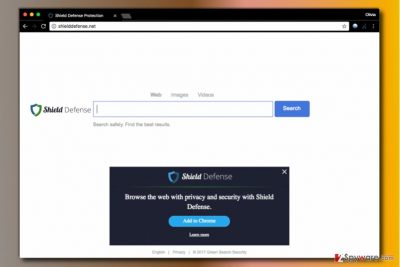
According to cyber security experts, Shielddefense.net is a dubious search site that can be set as browser’s homepage after installing Shield Defense extension[1] (by GreenSearchSecurity The extension is highly suspicious, and every time the user attempts to search the web, it reroutes him/her to MyStart Shield Yahoo Search Results page. Clearly, this page is filled with ads and not relevant search results.
On top of that, Shielddefense.net virus asks for very suspicious permissions. Usually, it demands access to read and change all data on websites that the user visits, communicate with cooperating websites and native applications and finally change search settings. If the user agrees to provide such permissions, the browser hijacker starts interfering with one’s browsing instantly.
Results provided by this search tool are likely to be filled with paid links leading to external and highly suspicious Internet sites. According to experts, these sites can be hiding some content that might pose a threat to your computer (if you choose to click on it/install it). You can read more about suspicious Yahoo results in this article about Yahoo Redirect virus.
Therefore, we strongly recommend keeping a distance from suspicious ads or links that you might encounter on these sites. We strongly recommend closing suspicious pages if these open automatically after clicking on one of the search results.
This browser hijacker serves sponsored content in the hope of earning pay-per-click type revenue[2]. Each time a potential victim clicks on a result leading to an advertised website, authors of Shielddefense earn money.
Unfortunately, it seems that this search engine is vague and the fact that it managed to enter your computer without your knowledge makes us want to recommend you to remove Shielddefense.net from your PC.
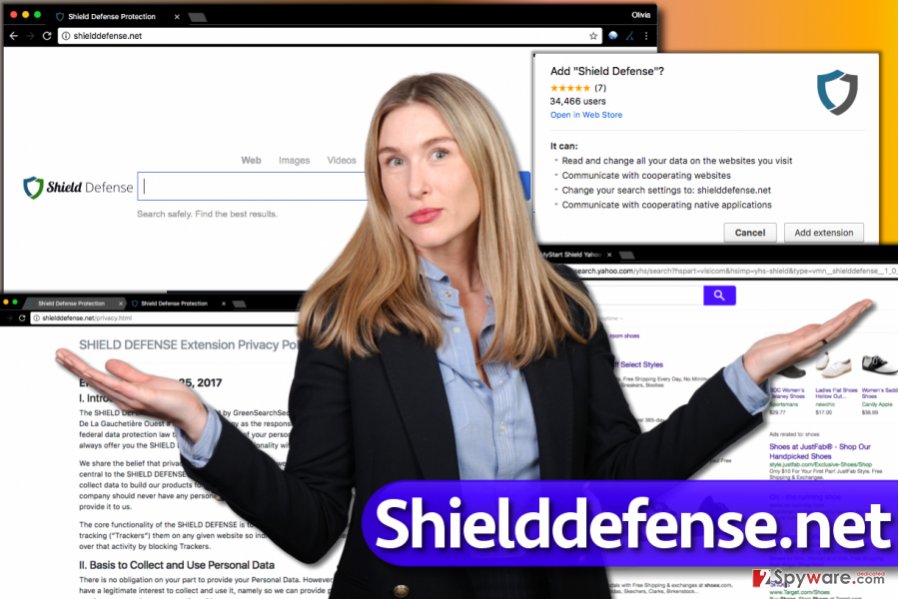
If you want to receive real Yahoo results, just set search.yahoo.com as your homepage and default search engine (use the Shielddefense.net removal guide provided below to clear the system from hijacker’s components first). You can use programs like FortectIntego or SpyHunter 5Combo Cleaner for uninstallation of the browser redirect virus as well.
Distribution of browser-hijacking apps
Installation of potentially unwanted programs (PUP) often happens without user’s knowledge because they travel in tandem with more known and useful free applications such as PDF to DOC (and vice versa) converters, media players, weather apps and the like.
Experts from ZonderVirus.nl[3] report that almost every free program contains at least one suspicious addition, so you have to be extremely careful when installing any free program.
If you also need to install some free programs on your PC, but you do not know how to do it without installing a couple of unwanted additions alongside them, follow these tips provided by our team.
- Look for programs on well-known and reputable file sharing websites. Read user comments in online forums to find out whether the site serves spyware/malware in provided downloads.
- Install the new program slowly. It means that you should be attentive to every detail in the installer, especially Privacy Policy documents and installation settings.
- Make sure you adjust installation settings and refuse to place questionable additions to your PC. You should always choose Custom/Advanced settings in order to perform this configuration.
- Never rely on Standard or Default settings, no matter that they look reliable. Usually, they hide statements about extra programs that will be installed in a bundle alongside your chosen program.
Remove Shielddefense.net and make sure it never bothers you again
If you can’t figure out how to remove Shielddefense.net virus from Chrome and other web browsers that were affected, we have some good news for you – there is a free tutorial right below the article. Please read the provided guidelines attentively and not miss a single step in order to eliminate the hijacker for good.
If you are looking for a little more professional way to complete Shielddefense.net removal, use anti-spyware software. You can find the programs we recommend right below the article, but you can also choose a preferrable one after reading software reviews on the Software page.
You may remove virus damage with a help of FortectIntego. SpyHunter 5Combo Cleaner and Malwarebytes are recommended to detect potentially unwanted programs and viruses with all their files and registry entries that are related to them.
Getting rid of Shielddefense.net virus. Follow these steps
Uninstall from Windows
Remove Shield Defense by uninstalling unknown and suspicious programs from your PC.
Instructions for Windows 10/8 machines:
- Enter Control Panel into Windows search box and hit Enter or click on the search result.
- Under Programs, select Uninstall a program.

- From the list, find the entry of the suspicious program.
- Right-click on the application and select Uninstall.
- If User Account Control shows up, click Yes.
- Wait till uninstallation process is complete and click OK.

If you are Windows 7/XP user, proceed with the following instructions:
- Click on Windows Start > Control Panel located on the right pane (if you are Windows XP user, click on Add/Remove Programs).
- In Control Panel, select Programs > Uninstall a program.

- Pick the unwanted application by clicking on it once.
- At the top, click Uninstall/Change.
- In the confirmation prompt, pick Yes.
- Click OK once the removal process is finished.
Delete from macOS
Remove items from Applications folder:
- From the menu bar, select Go > Applications.
- In the Applications folder, look for all related entries.
- Click on the app and drag it to Trash (or right-click and pick Move to Trash)

To fully remove an unwanted app, you need to access Application Support, LaunchAgents, and LaunchDaemons folders and delete relevant files:
- Select Go > Go to Folder.
- Enter /Library/Application Support and click Go or press Enter.
- In the Application Support folder, look for any dubious entries and then delete them.
- Now enter /Library/LaunchAgents and /Library/LaunchDaemons folders the same way and terminate all the related .plist files.

Remove from Microsoft Edge
Delete unwanted extensions from MS Edge:
- Select Menu (three horizontal dots at the top-right of the browser window) and pick Extensions.
- From the list, pick the extension and click on the Gear icon.
- Click on Uninstall at the bottom.

Clear cookies and other browser data:
- Click on the Menu (three horizontal dots at the top-right of the browser window) and select Privacy & security.
- Under Clear browsing data, pick Choose what to clear.
- Select everything (apart from passwords, although you might want to include Media licenses as well, if applicable) and click on Clear.

Restore new tab and homepage settings:
- Click the menu icon and choose Settings.
- Then find On startup section.
- Click Disable if you found any suspicious domain.
Reset MS Edge if the above steps did not work:
- Press on Ctrl + Shift + Esc to open Task Manager.
- Click on More details arrow at the bottom of the window.
- Select Details tab.
- Now scroll down and locate every entry with Microsoft Edge name in it. Right-click on each of them and select End Task to stop MS Edge from running.

If this solution failed to help you, you need to use an advanced Edge reset method. Note that you need to backup your data before proceeding.
- Find the following folder on your computer: C:\\Users\\%username%\\AppData\\Local\\Packages\\Microsoft.MicrosoftEdge_8wekyb3d8bbwe.
- Press Ctrl + A on your keyboard to select all folders.
- Right-click on them and pick Delete

- Now right-click on the Start button and pick Windows PowerShell (Admin).
- When the new window opens, copy and paste the following command, and then press Enter:
Get-AppXPackage -AllUsers -Name Microsoft.MicrosoftEdge | Foreach {Add-AppxPackage -DisableDevelopmentMode -Register “$($_.InstallLocation)\\AppXManifest.xml” -Verbose

Instructions for Chromium-based Edge
Delete extensions from MS Edge (Chromium):
- Open Edge and click select Settings > Extensions.
- Delete unwanted extensions by clicking Remove.

Clear cache and site data:
- Click on Menu and go to Settings.
- Select Privacy, search and services.
- Under Clear browsing data, pick Choose what to clear.
- Under Time range, pick All time.
- Select Clear now.

Reset Chromium-based MS Edge:
- Click on Menu and select Settings.
- On the left side, pick Reset settings.
- Select Restore settings to their default values.
- Confirm with Reset.

Remove from Mozilla Firefox (FF)
Get rid of the said hijacker by deleting ShieldDefense extension from your browser.
Remove dangerous extensions:
- Open Mozilla Firefox browser and click on the Menu (three horizontal lines at the top-right of the window).
- Select Add-ons.
- In here, select unwanted plugin and click Remove.

Reset the homepage:
- Click three horizontal lines at the top right corner to open the menu.
- Choose Options.
- Under Home options, enter your preferred site that will open every time you newly open the Mozilla Firefox.
Clear cookies and site data:
- Click Menu and pick Settings.
- Go to Privacy & Security section.
- Scroll down to locate Cookies and Site Data.
- Click on Clear Data…
- Select Cookies and Site Data, as well as Cached Web Content and press Clear.

Reset Mozilla Firefox
If clearing the browser as explained above did not help, reset Mozilla Firefox:
- Open Mozilla Firefox browser and click the Menu.
- Go to Help and then choose Troubleshooting Information.

- Under Give Firefox a tune up section, click on Refresh Firefox…
- Once the pop-up shows up, confirm the action by pressing on Refresh Firefox.

Remove from Google Chrome
Delete Shield Defense extension from Chrome browser to put an end to annoying browser redirections.
Delete malicious extensions from Google Chrome:
- Open Google Chrome, click on the Menu (three vertical dots at the top-right corner) and select More tools > Extensions.
- In the newly opened window, you will see all the installed extensions. Uninstall all the suspicious plugins that might be related to the unwanted program by clicking Remove.

Clear cache and web data from Chrome:
- Click on Menu and pick Settings.
- Under Privacy and security, select Clear browsing data.
- Select Browsing history, Cookies and other site data, as well as Cached images and files.
- Click Clear data.

Change your homepage:
- Click menu and choose Settings.
- Look for a suspicious site in the On startup section.
- Click on Open a specific or set of pages and click on three dots to find the Remove option.
Reset Google Chrome:
If the previous methods did not help you, reset Google Chrome to eliminate all the unwanted components:
- Click on Menu and select Settings.
- In the Settings, scroll down and click Advanced.
- Scroll down and locate Reset and clean up section.
- Now click Restore settings to their original defaults.
- Confirm with Reset settings.

Delete from Safari
Remove unwanted extensions from Safari:
- Click Safari > Preferences…
- In the new window, pick Extensions.
- Select the unwanted extension and select Uninstall.

Clear cookies and other website data from Safari:
- Click Safari > Clear History…
- From the drop-down menu under Clear, pick all history.
- Confirm with Clear History.

Reset Safari if the above-mentioned steps did not help you:
- Click Safari > Preferences…
- Go to Advanced tab.
- Tick the Show Develop menu in menu bar.
- From the menu bar, click Develop, and then select Empty Caches.

After uninstalling this potentially unwanted program (PUP) and fixing each of your web browsers, we recommend you to scan your PC system with a reputable anti-spyware. This will help you to get rid of Shielddefense.net registry traces and will also identify related parasites or possible malware infections on your computer. For that you can use our top-rated malware remover: FortectIntego, SpyHunter 5Combo Cleaner or Malwarebytes.
How to prevent from getting stealing programs
Access your website securely from any location
When you work on the domain, site, blog, or different project that requires constant management, content creation, or coding, you may need to connect to the server and content management service more often. The best solution for creating a tighter network could be a dedicated/fixed IP address.
If you make your IP address static and set to your device, you can connect to the CMS from any location and do not create any additional issues for the server or network manager that needs to monitor connections and activities. VPN software providers like Private Internet Access can help you with such settings and offer the option to control the online reputation and manage projects easily from any part of the world.
Recover files after data-affecting malware attacks
While much of the data can be accidentally deleted due to various reasons, malware is one of the main culprits that can cause loss of pictures, documents, videos, and other important files. More serious malware infections lead to significant data loss when your documents, system files, and images get encrypted. In particular, ransomware is is a type of malware that focuses on such functions, so your files become useless without an ability to access them.
Even though there is little to no possibility to recover after file-locking threats, some applications have features for data recovery in the system. In some cases, Data Recovery Pro can also help to recover at least some portion of your data after data-locking virus infection or general cyber infection.
- ^ Chris Hoffman. Browser Extensions Are a Privacy Nightmare: Stop Using So Many of Them. How-To Geek. For Geeks, By Geeks.
- ^ Olivia Morelli. Chinese authorities arrest "Fireball" malware operators. 2-Spyware. Spyware, Malware News.
- ^ ZonderVirus. ZonderVirus. Malware Removal Tutorials, PC Security Tips.























