Sifreli ransomware / virus (Removal Guide) - Quick Decryption Solution
Sifreli virus Removal Guide
What is Sifreli ransomware virus?
Sifreli ransomware continues attacking Turkish computer users
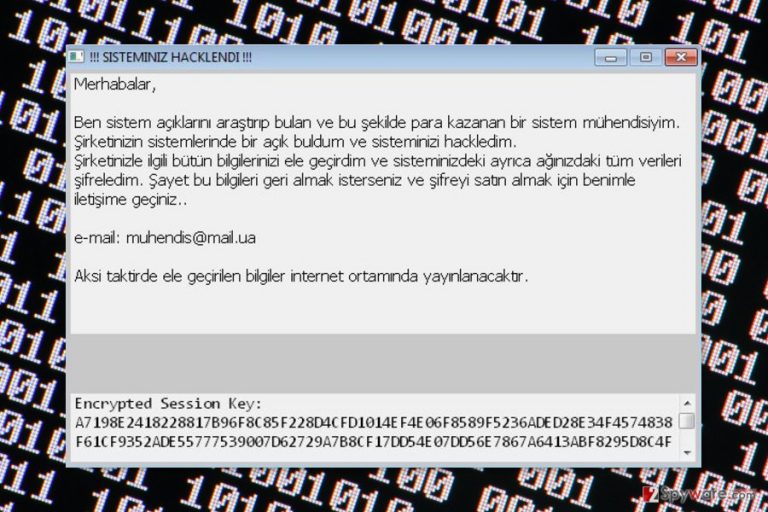
Sifreli is a Turkish[1] ransomware virus that appends .sifreli extension to each of the targeted files. For the first time, malware was seen in 2014. However, after three years the virus has been updated.
After the infiltration and data encryption, Sifreli virus drops a ransom note where author informs about the unpleasant situation and give instructions what victims need to do. According to the message, the developer is a system engineer who looks up for system security vulnerabilities and exploits them in order to launch the attack.
The ransom note informs about encrypted files and stolen personal information. In order to get back the files and protect personal information from being published on the Internet, people have to pay the ransom. However, in order to learn the price for their data, victims have to send an email to muhendis@mail.ua.
However, after ransomware attack, you should not worry about your files. The first thing you have to do is to remove Sifreli from the computer in order to avoid other possible damage. Malware might track some personal information and affect legitimate system processes. Thus, your identity and computer might be at great risk.
Therefore, after the attack, you should scan the device with professional security software immediately. The program, such as FortectIntego, will delete all malware-related components without causing any damage to the system. After the Sifreli removal, you will be able to recover at least some of the files from backups.

Sifreli ransomware started its career in 2014
Three years ago, malware researchers found this crypto-malware attacking Turkish and British computer users. There were used two different phishing[2] email campaigns to spread the Sifreli:
- Turkish users received a fake letter from local mobile phone operator Turkcell;
- British users received a bogus email from Royal Mail that informed about not delivered parcel and asked to download a particular information.
When users were tricked by this scam, malware payload was dropped and executed on the system. Then the Sifreli ransomware started data encryption procedure using AES encryption algorithm. It aimed at image, audio, text, archives and other popular files and demanded to pay the ransom in 3 days.
British computer users were unable to open their files because of .encrypted files extension. Meanwhile, victims from Turkey found .sifreli extension appended to their data. Following the encryption, they found ransom notes called either PLEASE_READ.inf or LUTFEN_OKUYUN.inf where they learned that they need to send an email to it-specialist@mail.ua in order to obtain decryption software.
Crypto-malware's distribution relies on phishing emails
Just like the previous version of the malware, the new variant might be spreading via fake emails. Social engineering helps to convince users that they received an email from parcel delivery service, telecommunications company or even governmental institution. Malware executable is installed on the system when:
- the user opens a malicious attachment;
- the user enters a fake website and takes some required actions.
Therefore, you have to learn to identify phishing emails[3] to protect your device from ransomware attack. The most important task is to check sender’s email. If you have doubts that it’s suspicious, you should double-check contact details in the company’s official website.
Terminate Sifreli virus from the computer
Only professional security software can remove Sifreli safely from your device. If you do not know which program to choose, we suggesting FortectIntego, SpyHunter 5Combo Cleaner or Malwarebytes. The instructions below will show you how to disable the virus and uninstall it with the help of security software.
However, if you are thinking about manual elimination option, you should get rid of this idea immediately. Trying to locate and delete ransomware-related files from the PC might end up with serious damage to the system.
Getting rid of Sifreli virus. Follow these steps
Manual removal using Safe Mode
Sometimes ransomware blocks access to security software and stops from automatic elimination. However, you can disable the virus first. These instructions show how to reboot the computer to the Safe Mode with Networking and then run your chosen malware removal tool.
Important! →
Manual removal guide might be too complicated for regular computer users. It requires advanced IT knowledge to be performed correctly (if vital system files are removed or damaged, it might result in full Windows compromise), and it also might take hours to complete. Therefore, we highly advise using the automatic method provided above instead.
Step 1. Access Safe Mode with Networking
Manual malware removal should be best performed in the Safe Mode environment.
Windows 7 / Vista / XP
- Click Start > Shutdown > Restart > OK.
- When your computer becomes active, start pressing F8 button (if that does not work, try F2, F12, Del, etc. – it all depends on your motherboard model) multiple times until you see the Advanced Boot Options window.
- Select Safe Mode with Networking from the list.

Windows 10 / Windows 8
- Right-click on Start button and select Settings.

- Scroll down to pick Update & Security.

- On the left side of the window, pick Recovery.
- Now scroll down to find Advanced Startup section.
- Click Restart now.

- Select Troubleshoot.

- Go to Advanced options.

- Select Startup Settings.

- Press Restart.
- Now press 5 or click 5) Enable Safe Mode with Networking.

Step 2. Shut down suspicious processes
Windows Task Manager is a useful tool that shows all the processes running in the background. If malware is running a process, you need to shut it down:
- Press Ctrl + Shift + Esc on your keyboard to open Windows Task Manager.
- Click on More details.

- Scroll down to Background processes section, and look for anything suspicious.
- Right-click and select Open file location.

- Go back to the process, right-click and pick End Task.

- Delete the contents of the malicious folder.
Step 3. Check program Startup
- Press Ctrl + Shift + Esc on your keyboard to open Windows Task Manager.
- Go to Startup tab.
- Right-click on the suspicious program and pick Disable.

Step 4. Delete virus files
Malware-related files can be found in various places within your computer. Here are instructions that could help you find them:
- Type in Disk Cleanup in Windows search and press Enter.

- Select the drive you want to clean (C: is your main drive by default and is likely to be the one that has malicious files in).
- Scroll through the Files to delete list and select the following:
Temporary Internet Files
Downloads
Recycle Bin
Temporary files - Pick Clean up system files.

- You can also look for other malicious files hidden in the following folders (type these entries in Windows Search and press Enter):
%AppData%
%LocalAppData%
%ProgramData%
%WinDir%
After you are finished, reboot the PC in normal mode.
Remove Sifreli using System Restore
System restore option also helps to disable the virus in order to run automatic removal.
-
Step 1: Reboot your computer to Safe Mode with Command Prompt
Windows 7 / Vista / XP- Click Start → Shutdown → Restart → OK.
- When your computer becomes active, start pressing F8 multiple times until you see the Advanced Boot Options window.
-
Select Command Prompt from the list

Windows 10 / Windows 8- Press the Power button at the Windows login screen. Now press and hold Shift, which is on your keyboard, and click Restart..
- Now select Troubleshoot → Advanced options → Startup Settings and finally press Restart.
-
Once your computer becomes active, select Enable Safe Mode with Command Prompt in Startup Settings window.

-
Step 2: Restore your system files and settings
-
Once the Command Prompt window shows up, enter cd restore and click Enter.

-
Now type rstrui.exe and press Enter again..

-
When a new window shows up, click Next and select your restore point that is prior the infiltration of Sifreli. After doing that, click Next.


-
Now click Yes to start system restore.

-
Once the Command Prompt window shows up, enter cd restore and click Enter.
Bonus: Recover your data
Guide which is presented above is supposed to help you remove Sifreli from your computer. To recover your encrypted files, we recommend using a detailed guide prepared by 2-spyware.com security experts.Purchasing decryptor from cyber criminals is not recommended. This deal might end up with huge money loss. Therefore, you should try alternative data recovery methods. However, if you have backups, you should use them as soon as the ransomware is terminated from the system.
If your files are encrypted by Sifreli, you can use several methods to restore them:
Data Recovery Pro – tool that helps to restore corrupted files
Originally, this program has been created for recovering files after system wreckage or accidental deletion. However, it has helped numerous victims of ransomware to restore their files too.
- Download Data Recovery Pro;
- Follow the steps of Data Recovery Setup and install the program on your computer;
- Launch it and scan your computer for files encrypted by Sifreli ransomware;
- Restore them.
Take advantage of Windows Previous Versions feature
You can use Windows Previous Versions feature for recovering individual file types if System Restore has been enabled before the Sifreli attack. Then, you should follow these steps and recover individual files:
- Find an encrypted file you need to restore and right-click on it;
- Select “Properties” and go to “Previous versions” tab;
- Here, check each of available copies of the file in “Folder versions”. You should select the version you want to recover and click “Restore”.
Try ShadowExplorer in data recovery
It's unknown if Sifreli ransomware can delete Shadow Volume Copies or not. If not, you will be able to recover your files without any problems with ShadowExplorer.
- Download Shadow Explorer (http://shadowexplorer.com/);
- Follow a Shadow Explorer Setup Wizard and install this application on your computer;
- Launch the program and go through the drop down menu on the top left corner to select the disk of your encrypted data. Check what folders are there;
- Right-click on the folder you want to restore and select “Export”. You can also select where you want it to be stored.
Sifreli decryptor
The official Sifreli decryptor hasn't been created yet. Undoubtedly, security experts are working on this tool. Thus, you should be patient. Meanwhile, do not think about contacting cyber criminals and pay the ransom. It's not a safe recovery option!
Finally, you should always think about the protection of crypto-ransomwares. In order to protect your computer from Sifreli and other ransomwares, use a reputable anti-spyware, such as FortectIntego, SpyHunter 5Combo Cleaner or Malwarebytes
How to prevent from getting ransomware
Protect your privacy – employ a VPN
There are several ways how to make your online time more private – you can access an incognito tab. However, there is no secret that even in this mode, you are tracked for advertising purposes. There is a way to add an extra layer of protection and create a completely anonymous web browsing practice with the help of Private Internet Access VPN. This software reroutes traffic through different servers, thus leaving your IP address and geolocation in disguise. Besides, it is based on a strict no-log policy, meaning that no data will be recorded, leaked, and available for both first and third parties. The combination of a secure web browser and Private Internet Access VPN will let you browse the Internet without a feeling of being spied or targeted by criminals.
No backups? No problem. Use a data recovery tool
If you wonder how data loss can occur, you should not look any further for answers – human errors, malware attacks, hardware failures, power cuts, natural disasters, or even simple negligence. In some cases, lost files are extremely important, and many straight out panic when such an unfortunate course of events happen. Due to this, you should always ensure that you prepare proper data backups on a regular basis.
If you were caught by surprise and did not have any backups to restore your files from, not everything is lost. Data Recovery Pro is one of the leading file recovery solutions you can find on the market – it is likely to restore even lost emails or data located on an external device.
- ^ VirusLer. VirusLer. Turkish website about computer viruses.
- ^ Nate Lord. What is a phishing attack? Defining and identifying different types of phishing attacks. Digital Guardian. The blog about cyber threats.
- ^ How To Identify A Malicious URL in a Phishing Email. Quikteks Blog. Business Technology Tips & Alerts.







