SilentSpring ransomware (Decryption Steps Included) - Mar 2018 update
SilentSpring virus Removal Guide
What is SilentSpring ransomware?
SilentSpring virus – new crypto-ransomware targeting Russian-speaking users

SilentSpring ransomware is yet another crypto-ransomware[1] virus which has been detected at the beginning of March 2018. It is known for appening .Sil3nt5pring file extension to the following file types: .AIF .IFF .M3U .M4A .MID .MP3 .MPA .WAV .WMA .3G2 .3GP .ASF .AVI .FLV .M4V .MOV .MP4 .MPG .RM .SRT .SWF .VOB .WMV .GPX .KML .KMZ .ASP .ASPX .CER .CFM .CSR .CSS .HTM .HTML .JS .JSP .PHP .RSS .XHTML. DOC .DOCX .LOG .MSG .ODT .PAGES .RTF .TEX/ However, the list of file types is not definitive.
The Silent Spring ransomware is mainly distributed via spam emails with infected .doc attachments. The files distributing this cyber threat carry ransomware payload,[2] which once activated executes the $_1.exe process. The latter corrupt system's files in a way to get administrative permission to the ultimate ransomware payload to start modifying Windows Registry and locking data. Upon successful infiltration, SilentSpring virus employs a complicated data encryption algorithm and renders all personal files inaccessible by changing their default file names to [random name].Sil3nt5pring.
Unlike other ransomware-type cyber infections, .Sil3nt5pring file extension virus does not expatiate on the situation, except that provides a short ransom note saying:
Ашыпъкьа Яvиsowшvяе!!!
Страница, которую вы искали в этом блоге, не существует.
Перейдите на “Введение” или используйте вкладку “Список”.
Do not understand Russian? Well then, click to this picture. 🙂
Judging from the ransom note provided, it might seem that the SilentSpring malware targets Russian-speaking users. Nevertheless, experts claim that it is oriented to English-speaking users and the usage of Russian language is just a trick to make victims follow the instructions unintentionally.
Unfortunately, the free SilentSpring decryptor is not available yet. Actually, it's not yet clear is it possible to decrypt files encrypted by this crypto-extortionist at all. Nevertheless, we do not recommend paying the ransom regardless how big or small it is. You can only lose your money for useless SilentSpring decryptor or induce cyber criminals to accelerate their attacks. Instead of that, we highly recommend you to remove SilentSpring ransomware from the system and use alternative methods to unlock inaccessible data. Our top pick products for .SilentSpring removal are FortectIntego, SpyHunter 5Combo Cleaner, and Malwarebytes but you are free to choose any other reputable anti-malware utility.
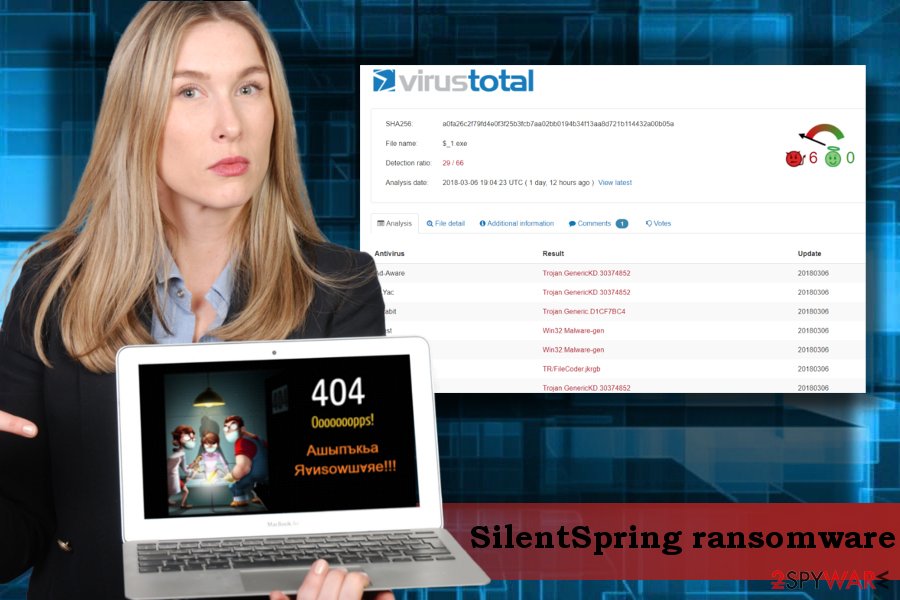
Ransomware payload is executed once malicious spam email attachment is opened
Cybercriminals distibute ransomware payloads with the help of social engineering techniques. The most effective distribution method is malspam attacks. Crooks sign to the the spam bots, which automatically generate catchy email messages that contain a .doc, .docx, .png, .jpg, .txt, and similar popular file type. Opening the message does not execute the payload. However, less experienced PC users often fall for the trick and decide to check the attachment.
Although spam technique is evolving, most of infected email attachments require to enable Macros. If the unsuspecting user agrees to do so, the ransomware is executed and starts its malicious activities. Therefore, beware of misleading messages that contain attachments and be quick to close it if you are asked to enable Macros for document preview. Regular files do not require Macros, so it's a clear sign that the attachment is a virus.
In addition to spam, ransomware type viruses can spread via fake updates, hacked websites, or compromised Remote Desktop apps. Therefore, it's important to keep a powerful anti-virus enabled and do not interact with suspicious content.
Remove SilentSpring ransomware and decrypt files from backups
Security experts from NoVirus[3] who have tested many instanced related to ransomware attacks, urge victims NOT to pay the demanded ransom. Not only due to the loss of money. Keep in mind that crooks are trying to maximize their profit from shady activities, so the more ransom they collect, the bigger is the chances to encounter another ransomware attack.
There are many methods that can be used for data decryption and you can find explicit tutorial on each of the below. However, before initiating any data recovery steps, it's a must to remove SilentSpring virus completely. The recovery on the affected computer can fail, while unlocked files can soon be encrypted again. Manual SilentSpring removal is not possible, so download a professional antivirus and run a scan with it. In case ransoware blocks your attempts to launch a security tool, follow the instructions below:
Getting rid of SilentSpring virus. Follow these steps
Manual removal using Safe Mode
SilentSpring removal may be a difficult task if your the virus blocks anti-malware tool. However, there's a way to bypass the wall|:
Important! →
Manual removal guide might be too complicated for regular computer users. It requires advanced IT knowledge to be performed correctly (if vital system files are removed or damaged, it might result in full Windows compromise), and it also might take hours to complete. Therefore, we highly advise using the automatic method provided above instead.
Step 1. Access Safe Mode with Networking
Manual malware removal should be best performed in the Safe Mode environment.
Windows 7 / Vista / XP
- Click Start > Shutdown > Restart > OK.
- When your computer becomes active, start pressing F8 button (if that does not work, try F2, F12, Del, etc. – it all depends on your motherboard model) multiple times until you see the Advanced Boot Options window.
- Select Safe Mode with Networking from the list.

Windows 10 / Windows 8
- Right-click on Start button and select Settings.

- Scroll down to pick Update & Security.

- On the left side of the window, pick Recovery.
- Now scroll down to find Advanced Startup section.
- Click Restart now.

- Select Troubleshoot.

- Go to Advanced options.

- Select Startup Settings.

- Press Restart.
- Now press 5 or click 5) Enable Safe Mode with Networking.

Step 2. Shut down suspicious processes
Windows Task Manager is a useful tool that shows all the processes running in the background. If malware is running a process, you need to shut it down:
- Press Ctrl + Shift + Esc on your keyboard to open Windows Task Manager.
- Click on More details.

- Scroll down to Background processes section, and look for anything suspicious.
- Right-click and select Open file location.

- Go back to the process, right-click and pick End Task.

- Delete the contents of the malicious folder.
Step 3. Check program Startup
- Press Ctrl + Shift + Esc on your keyboard to open Windows Task Manager.
- Go to Startup tab.
- Right-click on the suspicious program and pick Disable.

Step 4. Delete virus files
Malware-related files can be found in various places within your computer. Here are instructions that could help you find them:
- Type in Disk Cleanup in Windows search and press Enter.

- Select the drive you want to clean (C: is your main drive by default and is likely to be the one that has malicious files in).
- Scroll through the Files to delete list and select the following:
Temporary Internet Files
Downloads
Recycle Bin
Temporary files - Pick Clean up system files.

- You can also look for other malicious files hidden in the following folders (type these entries in Windows Search and press Enter):
%AppData%
%LocalAppData%
%ProgramData%
%WinDir%
After you are finished, reboot the PC in normal mode.
Remove SilentSpring using System Restore
-
Step 1: Reboot your computer to Safe Mode with Command Prompt
Windows 7 / Vista / XP- Click Start → Shutdown → Restart → OK.
- When your computer becomes active, start pressing F8 multiple times until you see the Advanced Boot Options window.
-
Select Command Prompt from the list

Windows 10 / Windows 8- Press the Power button at the Windows login screen. Now press and hold Shift, which is on your keyboard, and click Restart..
- Now select Troubleshoot → Advanced options → Startup Settings and finally press Restart.
-
Once your computer becomes active, select Enable Safe Mode with Command Prompt in Startup Settings window.

-
Step 2: Restore your system files and settings
-
Once the Command Prompt window shows up, enter cd restore and click Enter.

-
Now type rstrui.exe and press Enter again..

-
When a new window shows up, click Next and select your restore point that is prior the infiltration of SilentSpring. After doing that, click Next.


-
Now click Yes to start system restore.

-
Once the Command Prompt window shows up, enter cd restore and click Enter.
Bonus: Recover your data
Guide which is presented above is supposed to help you remove SilentSpring from your computer. To recover your encrypted files, we recommend using a detailed guide prepared by 2-spyware.com security experts.If your files are encrypted by SilentSpring, you can use several methods to restore them:
Data Recovery Pro helped thousands of ransomware victims to get their files back
If you are not accustomed to creating backups of your files regularly and experienced ransomware attack, one of the options you have to recover lost data is to use Data Recovery Pro. This piece of software is capable or recreating files damaged after system's crash or restore the ones that were accidentally deleted. However, it is often capable of cracking ransomware codes down.
- Download Data Recovery Pro;
- Follow the steps of Data Recovery Setup and install the program on your computer;
- Launch it and scan your computer for files encrypted by SilentSpring ransomware;
- Restore them.
Try Windows Previous Versions feature
If you have created System Restore Point before SilentSpring locked your files, you might be able to use this feature for recovering the most important files:
- Find an encrypted file you need to restore and right-click on it;
- Select “Properties” and go to “Previous versions” tab;
- Here, check each of available copies of the file in “Folder versions”. You should select the version you want to recover and click “Restore”.
Check for Shadow Volume Copies
ShadowExplorer is a tool that scans the system for Shadow Volume Copies. If it detects the copies, the user can restore any file from them. Unfortunately, most ransomware viruses remove Shadow Volume Copies by running a script in Command Prompt. The only way to check that is to try:
- Download Shadow Explorer (http://shadowexplorer.com/);
- Follow a Shadow Explorer Setup Wizard and install this application on your computer;
- Launch the program and go through the drop down menu on the top left corner to select the disk of your encrypted data. Check what folders are there;
- Right-click on the folder you want to restore and select “Export”. You can also select where you want it to be stored.
Free SilentSpring decryptor hasn't yet been developed
Finally, you should always think about the protection of crypto-ransomwares. In order to protect your computer from SilentSpring and other ransomwares, use a reputable anti-spyware, such as FortectIntego, SpyHunter 5Combo Cleaner or Malwarebytes
How to prevent from getting ransomware
Stream videos without limitations, no matter where you are
There are multiple parties that could find out almost anything about you by checking your online activity. While this is highly unlikely, advertisers and tech companies are constantly tracking you online. The first step to privacy should be a secure browser that focuses on tracker reduction to a minimum.
Even if you employ a secure browser, you will not be able to access websites that are restricted due to local government laws or other reasons. In other words, you may not be able to stream Disney+ or US-based Netflix in some countries. To bypass these restrictions, you can employ a powerful Private Internet Access VPN, which provides dedicated servers for torrenting and streaming, not slowing you down in the process.
Data backups are important – recover your lost files
Ransomware is one of the biggest threats to personal data. Once it is executed on a machine, it launches a sophisticated encryption algorithm that locks all your files, although it does not destroy them. The most common misconception is that anti-malware software can return files to their previous states. This is not true, however, and data remains locked after the malicious payload is deleted.
While regular data backups are the only secure method to recover your files after a ransomware attack, tools such as Data Recovery Pro can also be effective and restore at least some of your lost data.
- ^ Josh Fruhlinger. What is ransomware? How it works and how to remove it. CSO. News, analysis and research on security and risk.
- ^ Phishing Attacks Now Have Ransomware Payloads. OffSite It. The source of managed IT services.
- ^ NoVirus. NoVirus. Virus and Spyware news.







