Simple Files Downloader browser extension (virus) - Free Guide
Simple Files Downloader browser extension Removal Guide
What is Simple Files Downloader browser extension?
Simple Files Downloader extension does not function as promised because it was created to monetize user activity
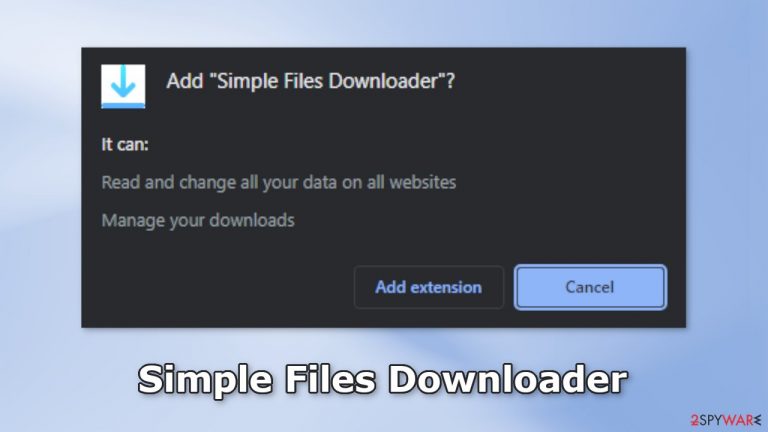
Simple Files Downloader is a browser extension that claims to be able to help users quickly download multiple files from different websites. Unfortunately, it does not deliver the promised functions. Instead, this application was created by crooks to monetize user activity.
It can cause an increased amount of commercial content, like pop-ups, banners, and redirects. It might also change the main browser settings, like the homepage, new tab address, and search engine forcing users to browse only through selected channels. This raises many user privacy and security concerns.
The creators of the plugin may use rogue advertising networks[1] that place ads leading to dangerous sites. People can end up on scam pages that try to trick them into providing personal information, downloading PUPs (potentially unwanted programs),[2] and even malware.
| NAME | Simple Files Downloader |
| TYPE | Browser hijacker |
| SYMPTOMS | Annoying pop-ups and other types of advertisements might start appearing on the screen; the main settings of the browser can change |
| DISTRIBUTION | Shady websites, deceptive ads, freeware installations |
| DANGERS | Links embedded in the ads might lead to dangerous websites; users are forced to browse only through selected channels |
| ELIMINATION | Eliminate the extension through your browser settings; scanning the machine with anti-malware tools is recommended |
| FURTHER STEPS | Use FortectIntego to get rid of any remaining damage and to optimize the machine |
Distribution methods
Usually, browser hijackers are spread through fake download pages that use social engineering methods. That is why it is best to avoid shady pages that are unregulated. Do not click on random links and ads even if they seem to be promoting legitimate products or services.
We recommend only using official web stores and developer websites. Apps that get listed on digital marketplaces have to go through an extensive review process. However, although it is rare, some hijackers can slip through the process. That is why you should always do your research.
Read the reviews, look at the ratings, and the number of users. Choose extensions that have plenty of positive reviews and thousands of users. It is also a good idea to read product descriptions fully, as crooks often make grammar or spelling mistakes.
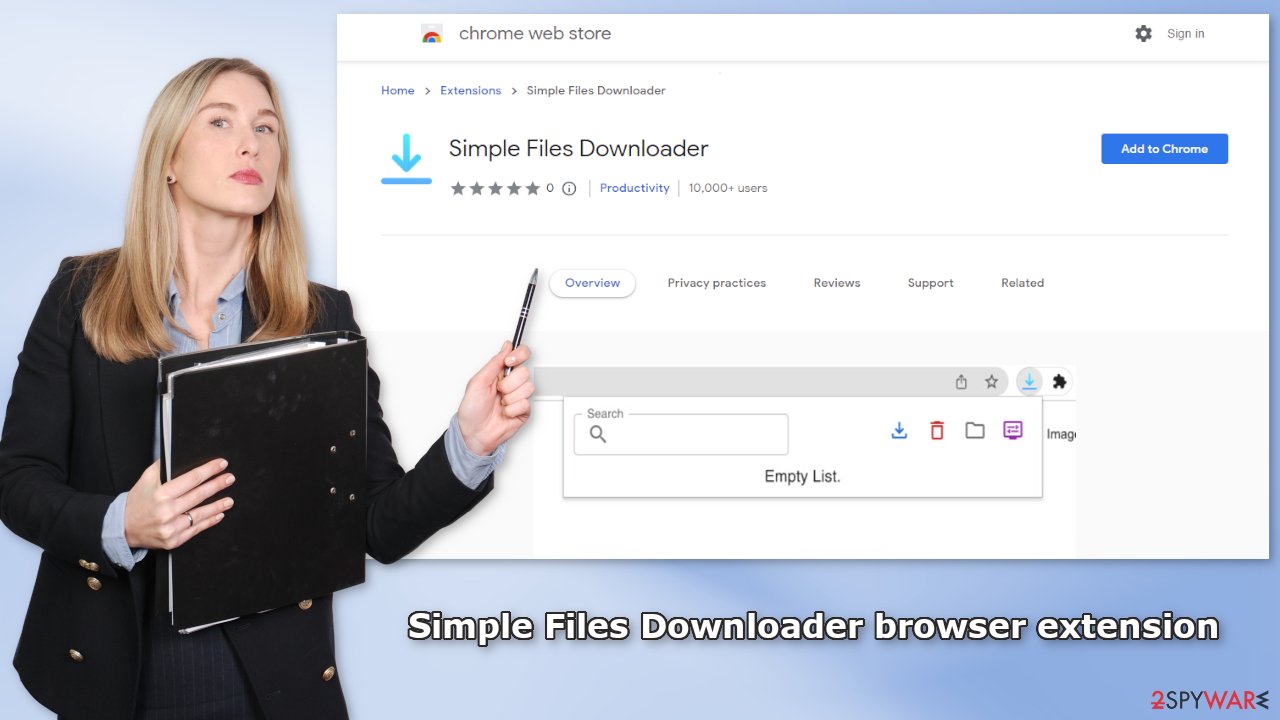
Freeware installations
There is also a possibility that Simple Files Downloader appeared in your browser without your knowledge. That can happen through freeware installations. Freeware distribution platforms include additional programs in the installers without disclosing it clearly.
You should always choose the “Custom” or “Advanced” installation methods. Read the Privacy Policy and Terms of Use to find out what the program will be able to do on your machine. The most important part is to check the file list and untick the boxes next to any unrelated applications.
Remove Simple Files Downloader hijacker
Simple Files Downloader browser extension can be removed by going to the browser settings and looking at the extension list. You can use our guide if you need help:
How to prevent from getting browser hijacker
Protect your privacy – employ a VPN
There are several ways how to make your online time more private – you can access an incognito tab. However, there is no secret that even in this mode, you are tracked for advertising purposes. There is a way to add an extra layer of protection and create a completely anonymous web browsing practice with the help of Private Internet Access VPN. This software reroutes traffic through different servers, thus leaving your IP address and geolocation in disguise. Besides, it is based on a strict no-log policy, meaning that no data will be recorded, leaked, and available for both first and third parties. The combination of a secure web browser and Private Internet Access VPN will let you browse the Internet without a feeling of being spied or targeted by criminals.
No backups? No problem. Use a data recovery tool
If you wonder how data loss can occur, you should not look any further for answers – human errors, malware attacks, hardware failures, power cuts, natural disasters, or even simple negligence. In some cases, lost files are extremely important, and many straight out panic when such an unfortunate course of events happen. Due to this, you should always ensure that you prepare proper data backups on a regular basis.
If you were caught by surprise and did not have any backups to restore your files from, not everything is lost. Data Recovery Pro is one of the leading file recovery solutions you can find on the market – it is likely to restore even lost emails or data located on an external device.
- ^ Zeljka Zorz. How does a rogue ad network function?. Helpnetsecurity. Information Security Blog.
- ^ Potentially unwanted program. Wikipedia, the free encyclopedia.
- ^ Dusan Vasic. What Are Cookies? The Good and the Bad of Browser Cookies. Dataprot. Security Solutions.










