Singintinuedery.club (Free Instructions) - Removal Guide
Singintinuedery.club Removal Guide
What is Singintinuedery.club?
Singintinuedery.club is a website that displays a message asking you to subscribe to suspicious notifications
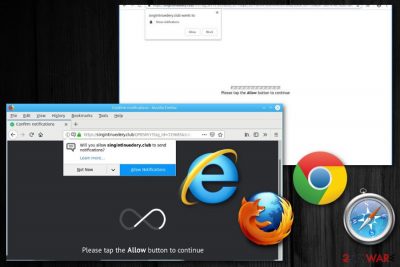
Singintinuedery.club is a page that can be categorized as an adware program because of the activity based on social engineering[1]. The main purpose of this questionable website is to trick people into subscribing to push notifications. Pop-ups going directly to your Desktop may promote other similar sites or programs and intrusive advertisements, banners or redirects that fill up your browser and screen of the device. The program also affects the performance of your PC with additional processes running in the background. The website displays an in-browser message that encourages you subscribing to notifications from this page. However, no matter which button you choose, any interaction with the website leads to additional push notifications delivered to your desktop directly when the browser isn't even launched. You need to clean the system thoroughly to get rid of the main adware if you want to terminate this behavior.
| Name | Singintinuedery.club |
|---|---|
| Type | Adware |
| Category | Potentially unwanted program |
| Symptoms | Disturbs your time online with push notifications, intrusive commercial content, and redirects |
| Main danger | Exposes to possibly malicious content |
| Affects | Google Chrome, Mozilla Firefox, Internet Explorer |
| Distribution | Software bundles, deceptive ads, questionable websites |
| Removal | Use antivirus or PC repair tools like FortectIntego to clean the system and remove Singintinuedery.club |
The main Singintinuedery.club virus danger is the questionable content that user gets exposed to because it may be malicious and lead to more cyber infections and malware infiltrations. The website itself is not that dangerous, but the interaction with pop-up windows and promoted pages can affect the performance of your browser and machine.
Singintinuedery.club adware program is a cyber threat that comes without your permission and affects the speed of your browser in a significant way because it loads additional processes on the browser. After the installation adware can also install browser extensions, toolbars or tools, apps without your knowledge.[2]
However, the main symptom of Singintinuedery.club is the message appearing on the browser when you get on the website. The pop-up message reads the following:
Confirm notifications
Just one more step! Allow to continue
Please tap the Allow button to continue
Unfortunately, Singintinuedery.club also displays commercial content that fills up your screen and makes time online frustrating. Other signs of the malicious adware infection:
- Commercial content in the form of pop-up windows, banners, redirects;
- Changed browser appearance;
- Commonly visited sites injected with advertisements;
- Redirects to questionable pages;
- Push notifications going to the Desktop directly.
You should remove Singintinuedery.club as soon as possible because of these symptoms and one additional feature that all PUPs have – data tracking. The program can access your IP address, location, search queries, and other online browsing preferences immediately after the infiltration.
Security experts[3] recommend getting reputable programs for best Singintinuedery.club removal results because these intruders may be persistent. Tools like FortectIntego scan the system fully and eliminate potential intruders while fixing the possible damage on the device itself.
Additionally to automatic Singintinuedery.club elimination, you need to check the settings of your browsers to make sure no unwanted content is left behind. You should also block any notifications and remove the agreements from the list. You can do so by following the steps:
- Go to your browser and locate to settings.
- Choose Advanced settings to see more options.
- Find a section with Content settings.
- Select Notifications and choose which websites to remove/block from sending you notifications.
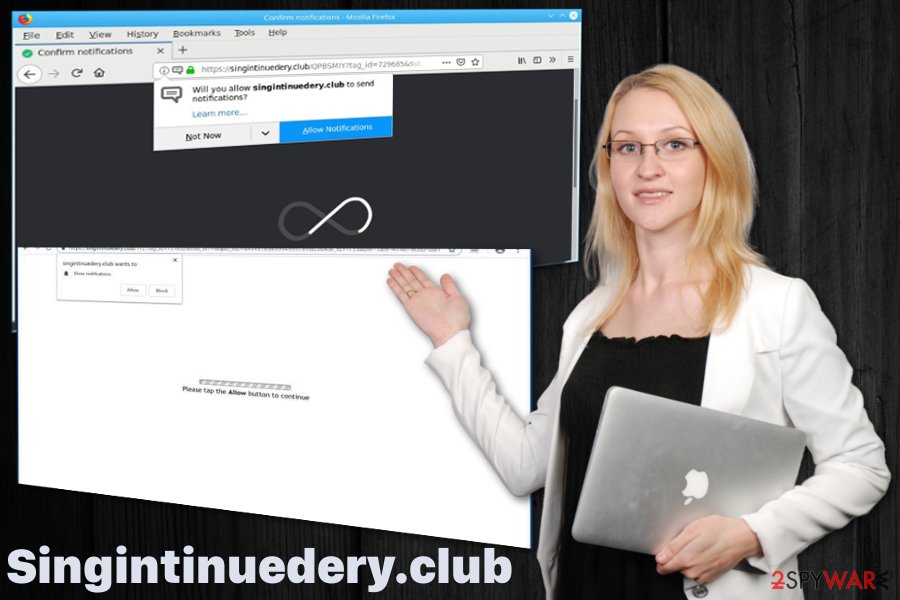
Allowing suspicious content on the computer leads to cyber infiltrations
Getting your software, programs or updates from the internet can lead to more damage than you think because freeware often gets packed with different PUPs and other cyber threats or unwanted content. You cannot be sure what you get if you skip through installation steps.
However, choosing Advanced or Custom installations can give you the advantage of seeing all additional application. This way you can de-select suspicious or useless content and install the programs you need. When getting your software make sure to choose official providers or at least read the EULA or Privacy Policy section.
Get rid of Singintinuedery.club and other intruders by cleaning the system
The best way to remove Singintinuedery.club from the device entirely is to scan the machine thoroughly using anti-malware tools. Programs designed to clean the system can indicate altered system parts like registry entries or files, potential malware, infected programs and delete them from the computer.
Automatic Singintinuedery.club removal is the best solution when it comes to cyber intruders like this because any additional files, programs or alterations can be indicated and terminated during the full system scan. If you need the advice on what tool to get, feel free to check our suggestions below.
You may remove virus damage with a help of FortectIntego. SpyHunter 5Combo Cleaner and Malwarebytes are recommended to detect potentially unwanted programs and viruses with all their files and registry entries that are related to them.
Getting rid of Singintinuedery.club. Follow these steps
Uninstall from Windows
Clean the device from all the intruders related to Singintinuedery.club:
Instructions for Windows 10/8 machines:
- Enter Control Panel into Windows search box and hit Enter or click on the search result.
- Under Programs, select Uninstall a program.

- From the list, find the entry of the suspicious program.
- Right-click on the application and select Uninstall.
- If User Account Control shows up, click Yes.
- Wait till uninstallation process is complete and click OK.

If you are Windows 7/XP user, proceed with the following instructions:
- Click on Windows Start > Control Panel located on the right pane (if you are Windows XP user, click on Add/Remove Programs).
- In Control Panel, select Programs > Uninstall a program.

- Pick the unwanted application by clicking on it once.
- At the top, click Uninstall/Change.
- In the confirmation prompt, pick Yes.
- Click OK once the removal process is finished.
Delete from macOS
Remove items from Applications folder:
- From the menu bar, select Go > Applications.
- In the Applications folder, look for all related entries.
- Click on the app and drag it to Trash (or right-click and pick Move to Trash)

To fully remove an unwanted app, you need to access Application Support, LaunchAgents, and LaunchDaemons folders and delete relevant files:
- Select Go > Go to Folder.
- Enter /Library/Application Support and click Go or press Enter.
- In the Application Support folder, look for any dubious entries and then delete them.
- Now enter /Library/LaunchAgents and /Library/LaunchDaemons folders the same way and terminate all the related .plist files.

Remove from Microsoft Edge
Delete unwanted extensions from MS Edge:
- Select Menu (three horizontal dots at the top-right of the browser window) and pick Extensions.
- From the list, pick the extension and click on the Gear icon.
- Click on Uninstall at the bottom.

Clear cookies and other browser data:
- Click on the Menu (three horizontal dots at the top-right of the browser window) and select Privacy & security.
- Under Clear browsing data, pick Choose what to clear.
- Select everything (apart from passwords, although you might want to include Media licenses as well, if applicable) and click on Clear.

Restore new tab and homepage settings:
- Click the menu icon and choose Settings.
- Then find On startup section.
- Click Disable if you found any suspicious domain.
Reset MS Edge if the above steps did not work:
- Press on Ctrl + Shift + Esc to open Task Manager.
- Click on More details arrow at the bottom of the window.
- Select Details tab.
- Now scroll down and locate every entry with Microsoft Edge name in it. Right-click on each of them and select End Task to stop MS Edge from running.

If this solution failed to help you, you need to use an advanced Edge reset method. Note that you need to backup your data before proceeding.
- Find the following folder on your computer: C:\\Users\\%username%\\AppData\\Local\\Packages\\Microsoft.MicrosoftEdge_8wekyb3d8bbwe.
- Press Ctrl + A on your keyboard to select all folders.
- Right-click on them and pick Delete

- Now right-click on the Start button and pick Windows PowerShell (Admin).
- When the new window opens, copy and paste the following command, and then press Enter:
Get-AppXPackage -AllUsers -Name Microsoft.MicrosoftEdge | Foreach {Add-AppxPackage -DisableDevelopmentMode -Register “$($_.InstallLocation)\\AppXManifest.xml” -Verbose

Instructions for Chromium-based Edge
Delete extensions from MS Edge (Chromium):
- Open Edge and click select Settings > Extensions.
- Delete unwanted extensions by clicking Remove.

Clear cache and site data:
- Click on Menu and go to Settings.
- Select Privacy, search and services.
- Under Clear browsing data, pick Choose what to clear.
- Under Time range, pick All time.
- Select Clear now.

Reset Chromium-based MS Edge:
- Click on Menu and select Settings.
- On the left side, pick Reset settings.
- Select Restore settings to their default values.
- Confirm with Reset.

Remove from Mozilla Firefox (FF)
Don't forget to change the preferences on your browser when Singintinuedery.club is eliminated
Remove dangerous extensions:
- Open Mozilla Firefox browser and click on the Menu (three horizontal lines at the top-right of the window).
- Select Add-ons.
- In here, select unwanted plugin and click Remove.

Reset the homepage:
- Click three horizontal lines at the top right corner to open the menu.
- Choose Options.
- Under Home options, enter your preferred site that will open every time you newly open the Mozilla Firefox.
Clear cookies and site data:
- Click Menu and pick Settings.
- Go to Privacy & Security section.
- Scroll down to locate Cookies and Site Data.
- Click on Clear Data…
- Select Cookies and Site Data, as well as Cached Web Content and press Clear.

Reset Mozilla Firefox
If clearing the browser as explained above did not help, reset Mozilla Firefox:
- Open Mozilla Firefox browser and click the Menu.
- Go to Help and then choose Troubleshooting Information.

- Under Give Firefox a tune up section, click on Refresh Firefox…
- Once the pop-up shows up, confirm the action by pressing on Refresh Firefox.

Remove from Google Chrome
Check your Chrome settings to block unwanted content
Delete malicious extensions from Google Chrome:
- Open Google Chrome, click on the Menu (three vertical dots at the top-right corner) and select More tools > Extensions.
- In the newly opened window, you will see all the installed extensions. Uninstall all the suspicious plugins that might be related to the unwanted program by clicking Remove.

Clear cache and web data from Chrome:
- Click on Menu and pick Settings.
- Under Privacy and security, select Clear browsing data.
- Select Browsing history, Cookies and other site data, as well as Cached images and files.
- Click Clear data.

Change your homepage:
- Click menu and choose Settings.
- Look for a suspicious site in the On startup section.
- Click on Open a specific or set of pages and click on three dots to find the Remove option.
Reset Google Chrome:
If the previous methods did not help you, reset Google Chrome to eliminate all the unwanted components:
- Click on Menu and select Settings.
- In the Settings, scroll down and click Advanced.
- Scroll down and locate Reset and clean up section.
- Now click Restore settings to their original defaults.
- Confirm with Reset settings.

Delete from Safari
Remove unwanted extensions from Safari:
- Click Safari > Preferences…
- In the new window, pick Extensions.
- Select the unwanted extension and select Uninstall.

Clear cookies and other website data from Safari:
- Click Safari > Clear History…
- From the drop-down menu under Clear, pick all history.
- Confirm with Clear History.

Reset Safari if the above-mentioned steps did not help you:
- Click Safari > Preferences…
- Go to Advanced tab.
- Tick the Show Develop menu in menu bar.
- From the menu bar, click Develop, and then select Empty Caches.

After uninstalling this potentially unwanted program (PUP) and fixing each of your web browsers, we recommend you to scan your PC system with a reputable anti-spyware. This will help you to get rid of Singintinuedery.club registry traces and will also identify related parasites or possible malware infections on your computer. For that you can use our top-rated malware remover: FortectIntego, SpyHunter 5Combo Cleaner or Malwarebytes.
How to prevent from getting adware
Stream videos without limitations, no matter where you are
There are multiple parties that could find out almost anything about you by checking your online activity. While this is highly unlikely, advertisers and tech companies are constantly tracking you online. The first step to privacy should be a secure browser that focuses on tracker reduction to a minimum.
Even if you employ a secure browser, you will not be able to access websites that are restricted due to local government laws or other reasons. In other words, you may not be able to stream Disney+ or US-based Netflix in some countries. To bypass these restrictions, you can employ a powerful Private Internet Access VPN, which provides dedicated servers for torrenting and streaming, not slowing you down in the process.
Data backups are important – recover your lost files
Ransomware is one of the biggest threats to personal data. Once it is executed on a machine, it launches a sophisticated encryption algorithm that locks all your files, although it does not destroy them. The most common misconception is that anti-malware software can return files to their previous states. This is not true, however, and data remains locked after the malicious payload is deleted.
While regular data backups are the only secure method to recover your files after a ransomware attack, tools such as Data Recovery Pro can also be effective and restore at least some of your lost data.
- ^ George V. Hulme and Joan Goodchild. What is social engineering? How criminals take advantage of human behavior. CSOonline. Security news, features and analysis.
- ^ Jacob Roach. What is browser hijacking? Sneakier than you think. Cloudwards. Web services reviews and news.
- ^ Virusi. Virusi. Spyware related news.























