Smart PC Mechanic (Virus Removal Guide) - updated Jun 2018
Smart PC Mechanic Removal Guide
What is Smart PC Mechanic?
Smart PC Mechanic is an unsafe application misleading people into believing that their systems are infected
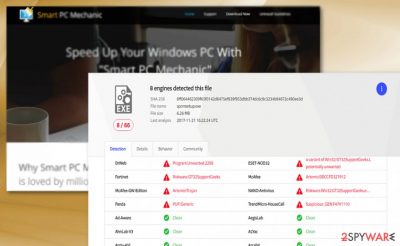
Smart PC Mechanic is a deceptive system optimization software which delivers fake virus notifications to its users. Even though the developers of this application claim that their aim is to improve people's browsing experience, the program is created to generate profit. Unfortunately, it does that with the help of unfair techniques, including false malware alerts and aggressive offers to purchase the full software's version which is needed to “fix” detected problems. In reality, Smart PC Mechanic virus just stops showing people its continuous alerts once they buy its license. To sum up, you should stay away from this optimization tool without wasting your time on its offers.
| Name | Smart PC Mechanic |
|---|---|
| Type | System tool |
| Danger level | Medium |
| Symptoms | Delivers fake virus scan results and displays deceptive malware notifications |
| Distribution | It is distributed via software-bundling method |
| Elimination | The best way to get rid of Smart PC Mechanic is run a full system scan with FortectIntego |
The category of similar PC optimizers keeps expanding because these programs can easily generate income for their developers. Though the majority of them do not pose a significant threat to the system, some of them rely on aggressive techniques while trying to get into the system and sell their license. Similarly to PC Smart Cleanup, Master PC Cleaner, and other PUPs, Smart PC Mechanic has also been promoted via online tech support scams.[1]
In this kind of scenario, the victim is interrupted while he or she is browsing on the Internet. The fake alert message typically claims that there are some problems detected on the system and offers to click “Scan now” or similar button to doublecheck its state. Once the user is tricked by such scam, he or she downloads a questionable program to the system which starts the misleading activity.
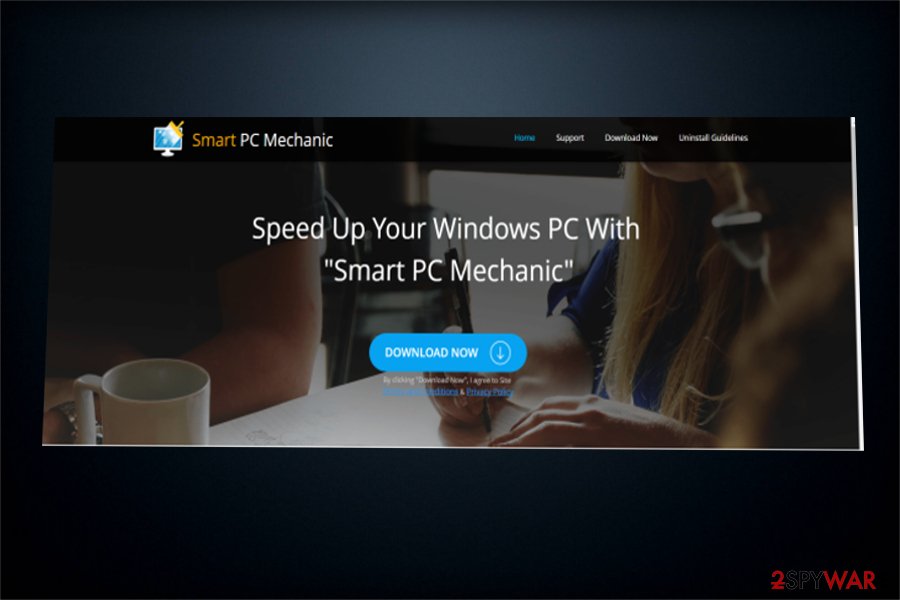
As a result, Microsoft has already published clear statement[2] claiming that it does not support similar registry cleaners in any way as they often meddle with system registry keys and, therefore, may inflict severe damage on the operation of the system.
Consequently, we strongly advise you not to fall for Smart PC Mechanic and similar deceptive programs claiming that they can improve your PC's functionality just by removing several hundreds of bad registry entries and errors. In reality, such changes have no impact on computer's functionality.
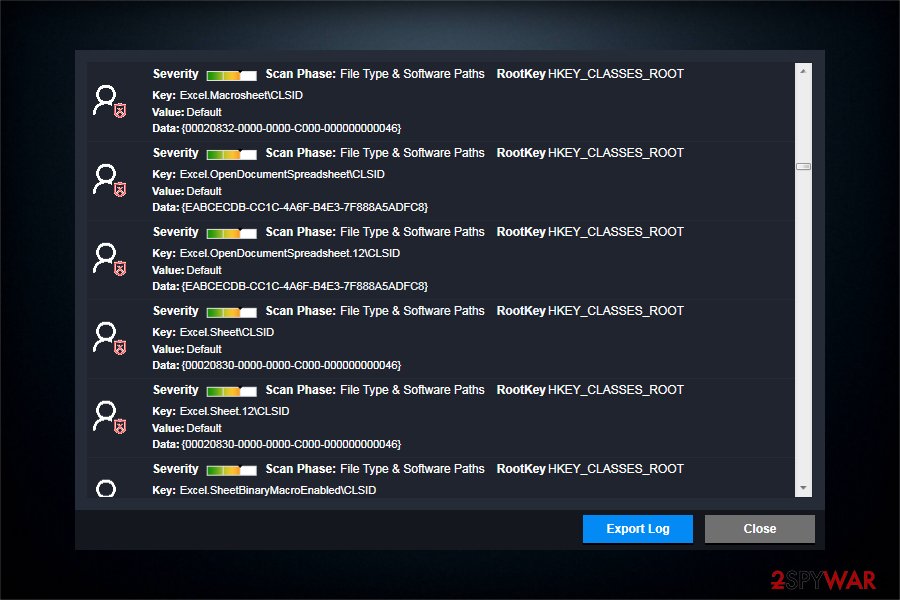
Speaking of Smart PC Mechanic, the analysis results in VirusTotal suggests that its executable file spcmsetup.exe is seriously dangerous – the file is not only flagged as potentially unwanted but it is also stated that it is related to the trojan horse. Due to such fact, some may regard this program as a virus. While such definition is not a correct technical term for it, without doubt, it is the unnecessary tool that can hardly improve your computer's work.
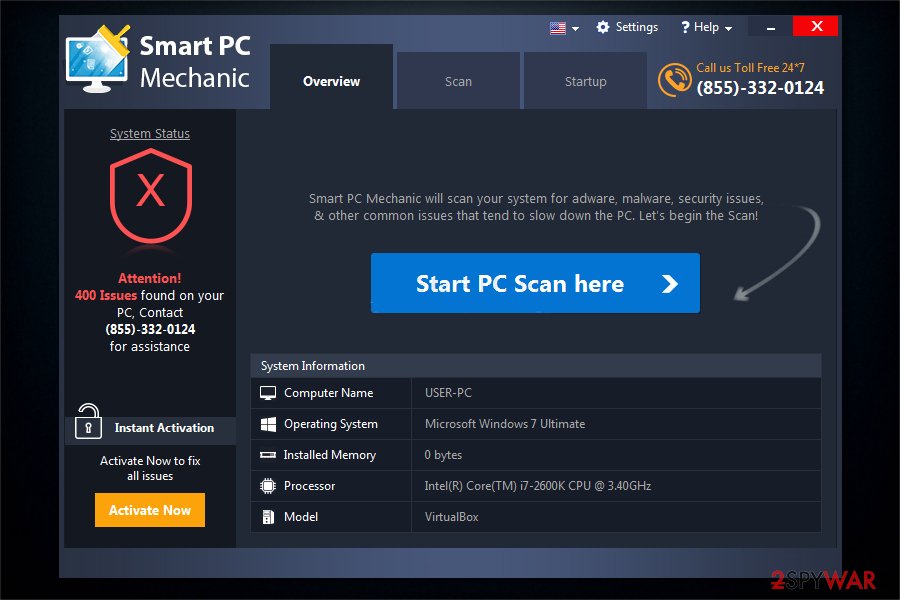
In short, once you install the program, it will perform a quick scan on your computer. Additionally, it displays the counterfeited scan results alerting you about dozens of different issues, including bad registries and errors. Additionally, it urges you to fix these problems by purchasing the full version. However, our experts recommend you to remove Smart PC Mechanic as soon as possible due to the potential danger of trojan-like features. Additionally, run anti-spyware software to see what is wrong on your computer.
During the presence of this application, it is likely to interfere with the activity of your browser or security alerts. Besides, adding your credit card details while trying to buy such questionable tools as this one is more than dangerous. All in all, Smart PC Mechanic removal should be your priority when having this virus on the system. To make sure that there are no registry entries and similar components that belong to this PUP, scan the system with FortectIntego.
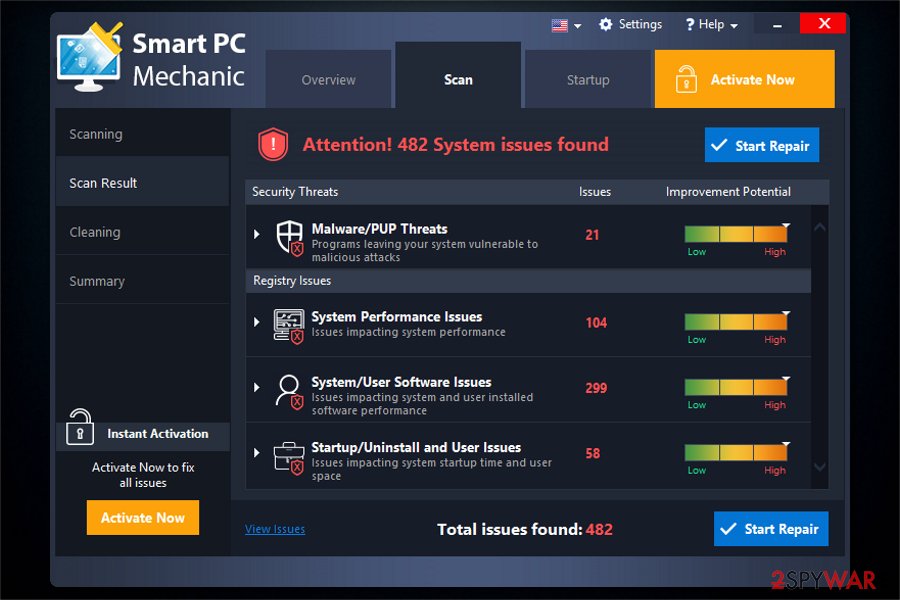
Useless applications are distributed together with third-party tools
Despite the fact that users are being lured into manually downloading the software on its official website, there is a substantial risk that you might unconsciously install it together with less than reliable free programs online. This distribution technique is also known as bundling — a popular marketing scheme which helps to offer two applications as one.
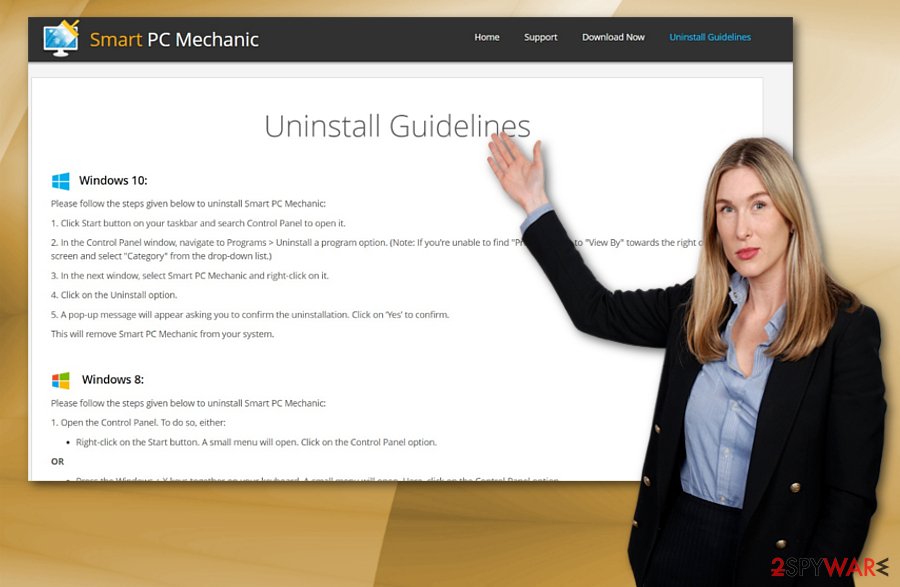
Therefore, in order to evade such unnecessary and troublesome apps, pay attention to the installation wizard. Despite what source you download an app, examine its “Custom” and “Advanced” settings and remove the checkmarks from unnecessary add-ons. Also, stay away from “Quick” or “Recommended” parameters as they hide the PUP from the user.
Ways to uninstall Smart PC Mechanic from your computer
Those who wonder how to remove Smart PC Mechanic and get rid of fake virus alerts, we have prepared detailed instructions provided at the end of this article. Although, according to LesVirus.fr[3] team, there is an alternative way how you can eliminate this PUP from your PC faster.
Download a professional and reliable anti-malware software and run a full system scan. It will not only detect all potentially dangerous programs on your computer but also help with Smart PC Mechanic removal. For that, we strongly recommend using software indicated below.
You may remove virus damage with a help of FortectIntego. SpyHunter 5Combo Cleaner and Malwarebytes are recommended to detect potentially unwanted programs and viruses with all their files and registry entries that are related to them.
Getting rid of Smart PC Mechanic. Follow these steps
Uninstall from Windows
After Smart PC Mechanic removal, check your browser. If you found an odd plug-in or it keeps redirecting to the website which promotes the PUP, reset the browser settings.
Instructions for Windows 10/8 machines:
- Enter Control Panel into Windows search box and hit Enter or click on the search result.
- Under Programs, select Uninstall a program.

- From the list, find the entry of the suspicious program.
- Right-click on the application and select Uninstall.
- If User Account Control shows up, click Yes.
- Wait till uninstallation process is complete and click OK.

If you are Windows 7/XP user, proceed with the following instructions:
- Click on Windows Start > Control Panel located on the right pane (if you are Windows XP user, click on Add/Remove Programs).
- In Control Panel, select Programs > Uninstall a program.

- Pick the unwanted application by clicking on it once.
- At the top, click Uninstall/Change.
- In the confirmation prompt, pick Yes.
- Click OK once the removal process is finished.
Delete from macOS
Remove items from Applications folder:
- From the menu bar, select Go > Applications.
- In the Applications folder, look for all related entries.
- Click on the app and drag it to Trash (or right-click and pick Move to Trash)

To fully remove an unwanted app, you need to access Application Support, LaunchAgents, and LaunchDaemons folders and delete relevant files:
- Select Go > Go to Folder.
- Enter /Library/Application Support and click Go or press Enter.
- In the Application Support folder, look for any dubious entries and then delete them.
- Now enter /Library/LaunchAgents and /Library/LaunchDaemons folders the same way and terminate all the related .plist files.

After uninstalling this potentially unwanted program (PUP) and fixing each of your web browsers, we recommend you to scan your PC system with a reputable anti-spyware. This will help you to get rid of Smart PC Mechanic registry traces and will also identify related parasites or possible malware infections on your computer. For that you can use our top-rated malware remover: FortectIntego, SpyHunter 5Combo Cleaner or Malwarebytes.
How to prevent from getting system tools
Access your website securely from any location
When you work on the domain, site, blog, or different project that requires constant management, content creation, or coding, you may need to connect to the server and content management service more often. The best solution for creating a tighter network could be a dedicated/fixed IP address.
If you make your IP address static and set to your device, you can connect to the CMS from any location and do not create any additional issues for the server or network manager that needs to monitor connections and activities. VPN software providers like Private Internet Access can help you with such settings and offer the option to control the online reputation and manage projects easily from any part of the world.
Recover files after data-affecting malware attacks
While much of the data can be accidentally deleted due to various reasons, malware is one of the main culprits that can cause loss of pictures, documents, videos, and other important files. More serious malware infections lead to significant data loss when your documents, system files, and images get encrypted. In particular, ransomware is is a type of malware that focuses on such functions, so your files become useless without an ability to access them.
Even though there is little to no possibility to recover after file-locking threats, some applications have features for data recovery in the system. In some cases, Data Recovery Pro can also help to recover at least some portion of your data after data-locking virus infection or general cyber infection.
- ^ Brandon Vigliarolo. New Microsoft tech support scam can turn a user into a victim with one click. TechRepublic. News, tips, and advice for technology professsionals.
- ^ Microsoft support policy for the use of registry cleaning utilities. Microsoft Official Site.
- ^ Eliminate computer threat. Lesvirus. Security and spyware news in French.





